Samsung Gear S2 Sport Smartwatch Instruction Manual

Content
Introduction
With the Samsung Gear S2 Sport Smartwatch, you can stay connected and active with this multipurpose wearable gadget. It has extensive fitness tracking capabilities such a heart rate monitor, step counter, and GPS for outdoor activities and runs on Samsung's Tizen operating system. The Gear S2 Sport offers limited compatibility for iOS devices and is compatible with the majority of Android devices. Its features include call, text, email, and app alert notifications. This smartwatch combines design, ease, and usefulness for daily usage with a configurable watch face, water resistant, and support for Samsung Pay.
Detailed Specifications
- 1.2-inch Super AMOLED display (360 x 360 resolution) protected by Corning Gorilla Glass 3
- Exynos 7270 Dual 1 GHz dual-core processor
- 512MB RAM and 4GB internal storage
- Tizen-based Wearable Platform 3.0 operating system
- Heart rate monitor, accelerometer, gyroscope, barometer, and ambient light sensor
- Bluetooth 4.2, Wi-Fi b/g/n, and NFC connectivity
- GPS and GLONASS support
- 300mAh battery with wireless charging support
- Military-grade durability (MIL-STD-810G) and 5ATM water resistance
Know Your Device
To turn on the Gear: Press and hold the Home/Power button.
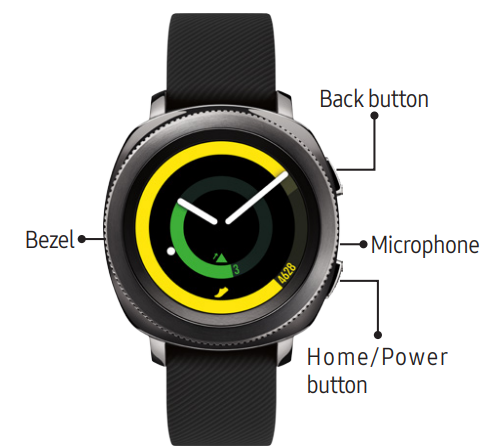
Charge Device
Fully charge the Gear before using it.
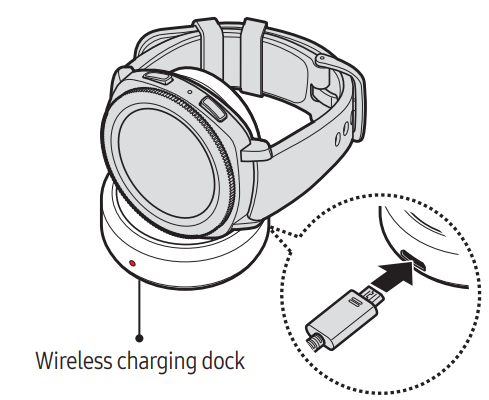
Pair
Download the Samsung Gear app: To connect the Gear to a smartphone, download the Samsung Gear app from Galaxy Apps or the Google Play store. Compatible with select devices using Android 4.4 and later, with at least 1.5 GB RAM. Supported devices may vary by carrier and device. Some features may not be available. For best results, connect with compatible Samsung Galaxy devices. For a list of compatible smartphones, please visit http://www.samsung.com/us/support/owners/product/gear-sport
Pair the Gear to a smartphone
- Ensure the Gear is on.
From a Samsung smartphone - Launch the Samsung Gear app
 on a Samsung smartphone; update the app if needed.
on a Samsung smartphone; update the app if needed. - Pick your Gear.
- Turn Bluetooth on.
- Confirm the Bluetooth passkey on both devices, and then tap OK.
- Follow the prompts to complete the setup.
Once connected, follow the tutorial to get started.
Remote Connection
Remotely connect the Gear to your smartphone using a Wi-Fi network.
- From a smartphone, tap Samsung Gear
 → SETTINGS → Gear connection → Remote connection.
→ SETTINGS → Gear connection → Remote connection.
Note: The Gear and your smartphone must be connected to the same Wi-Fi network.
Standalone
The Gear can be used without being paired to a smartphone or Wi-Fi network.
- Ensure the Gear is on.
- Select a language to use and tap Next.
- Follow the prompts to complete the setup.
Note: Some features may not be available.
Description
The Samsung Gear S2 Sport Smartwatch combines fashion and functionality in a compact, durable design. The Super AMOLED display offers vivid colors and excellent visibility in various lighting conditions. The smartwatch offers a wide range of features, including built-in GPS, heart rate monitoring, and activity tracking, making it an ideal companion for fitness enthusiasts. Its compatibility with both Android and iOS devices, along with the Tizen-based Wearable Platform 3.0, enables a seamless and intuitive user experience.
Navigation

- Rotate the bezel left to view notifications, or rotate it right to view widgets.
- Swipe left to view widgets or right to view notifications.
- Rotate the bezel to highlight an application, and then tap the application to open it.
- Rotate the bezel left or right to navigate through screens.
- Swipe left or right to navigate through screens.
Customization
Always on: Set the Gear to always display the watch screen.
- From the Apps screen, tap Settings
 → Watch faces and styles, and then tap Watch always on.
→ Watch faces and styles, and then tap Watch always on.
Change watch faces
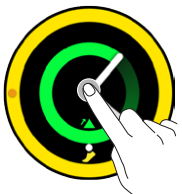
- From the Home screen, touch and hold the screen.
- Rotate the bezel or swipe to scroll through watch faces.
- Tap a watch face to select it.
Note: Tap CUSTOMIZE to customize the watch face. You can add more watch faces by rotating to the last screen and tapping Galaxy Apps.
Change watch bands
- To remove, push the pin tab inward to release the strap.
To connect, push the pin tab inward while aligning the strap with the pin holes.
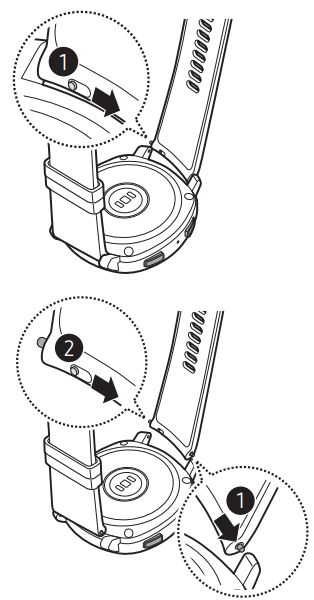
Samsung Gear S2 Sport Smartwatch Status Panel
View the current status and configure basic settings. From the Home screen, swipe down from the top edge of the screen.
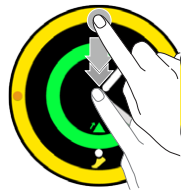
 Turn on Power Saving mode.
Turn on Power Saving mode. Disconnect the device from all networks in Airplane mode.
Disconnect the device from all networks in Airplane mode. Turn on Water lock mode before swimming or exercising in the water.
Turn on Water lock mode before swimming or exercising in the water. Turn off vibration, incoming calls, and alerts in Do not disturb mode.
Turn off vibration, incoming calls, and alerts in Do not disturb mode. Turn on Always On.
Turn on Always On. Adjust the screen brightness.
Adjust the screen brightness. Play music saved on the Gear or smartphone.
Play music saved on the Gear or smartphone. Open Gear Settings
Open Gear Settings
Apps screen
The Apps screen displays icons for all apps.
- From the Home screen, press the Home button to open the Apps screen.
- To view additional panels, rotate the bezel, swipe left or right or tap
 .
. - To view recent apps , tap

- To view additional panels, rotate the bezel, swipe left or right or tap
Tap the Home button to return to the Home screen.
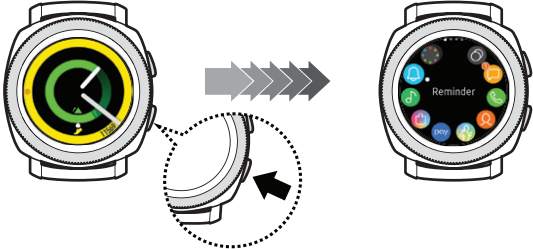
Widgets
Add widgets: From the Widget screen, scroll to the end, tap
 Add Widget, and then select a widget.
Add Widget, and then select a widget.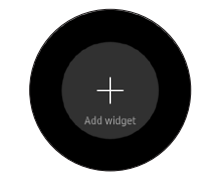
Remove widgets: Touch and hold a widget, and then tap

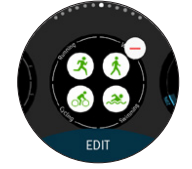
Setup Guide
To set up your Samsung Gear S2 Sport Smartwatch, follow these steps:
- Charge the smartwatch using the provided wireless charging dock.
- Download and install the Samsung Gear app on your compatible smartphone.
- Launch the app, and sign in or create a Samsung account.
- Turn on the Gear Sport and place it near your smartphone.
- Follow the prompts in the app to pair the devices and complete the setup process.
Notifications
Stay up to date with events, notifications, and messages.
View a notification: When a notification is received, tap the notification to view details.
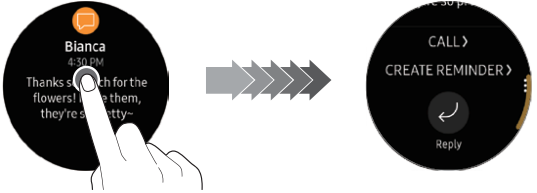
Delete a notification: While viewing a notification, swipe up from the bottom edge of the screen to delete it.

Troubleshooting
- If you encounter pairing issues, ensure that Bluetooth is enabled on both devices and that they are in close proximity.
- If the smartwatch's battery drains quickly, try reducing the screen brightness, disabling unnecessary features, and closing background apps.
- To reset the Gear Sport, navigate to Settings > About Gear > Reset, and follow the prompts.
- If you experience issues with the touchscreen, try restarting the smartwatch or performing a factory reset.
Pros & Cons
Pros
- Sleek, stylish design with military-grade durability and water resistance
- Compatible with both Android and iOS devices
- Built-in GPS, heart rate monitoring, and activity tracking
- Seamless user experience with Tizen-based Wearable Platform 3.0
- Wide range of customization options and third-party apps
Cons
- Limited internal storage
- Small display may not be ideal for all users
- Battery life could be better
- Limited app ecosystem compared to competitors
Customer Reviews
Customers generally praise the Samsung Gear S2 Sport Smartwatch for its sleek design, durable build, and wide range of features. However, some users have expressed concerns about the limited app ecosystem and battery life.
Faqs
What is the Samsung Gear S2 Sport Smartwatch?
Which operating system is installed on the Gear S2 Sport?
Can I use my smartphone with the Gear S2 Sport?
Which fitness features are included on the Samsung Gear S2 Sport Smartwatch Sport?
Can I use the Gear S2 Sport to make and receive calls?
How is the Samsung Gear S2 Sport Smartwatch Sport charged?
How much time does the battery last?
The Gear S2 Sport: is it water-resistant?
Is it possible to personalize the Gear S2 Sport's watch face?
Can I use the Sport to listen to music?
Leave a Comment
