How to Connect: Samsung Soundbar HW-R650 User Manual

Content
Introducing the Samsung Soundbar HW-R650
This 3.1-channel soundbar system has a wireless subwoofer for deep bass, a dedicated center channel for crystal-clear dialogue, and support for DTS Virtual and Dolby Digital for rich, immersive audio. The elegant form blends in perfectly with any contemporary home decor, and Bluetooth connectivity makes it simple to play music from your devices. The Samsung HW-R650 optimizes your audio experience with rich, detailed sound, perfect for gaming, movie watching, and music listening.
Checking the Components
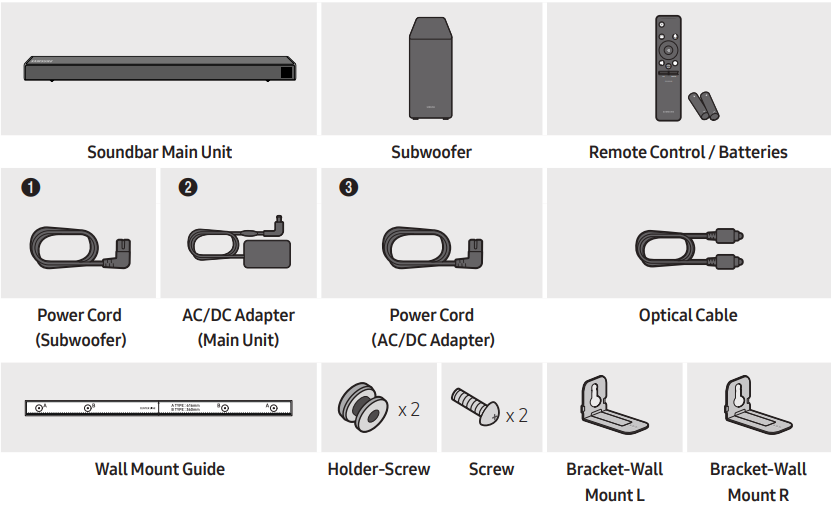
- For more information about the power supply and power consumption, refer to the label attached to the product. (Label: Bottom of the Soundbar Main Unit)
- The power components are labelled (1, 2, 3). For more information about power connections, see page 5.
- To purchase additional components or optional cables, contact a Samsung Service Center or Samsung Customer Care.
- Depending on the region, the appearance of the AC plug may differ from the plug displayed above, or it may be supplied integrated with the AC/DC adapter.
- The appearance of the accessories may differ slightly from the illustrations above.
Inserting Batteries Before Using the Remote Control (AA Batteries X 2)
Slide the battery cover in the direction of the arrow until it is completely removed. Insert 2 AA batteries (1.5V) oriented so that their polarity is correct. Slide the battery cover back into position.
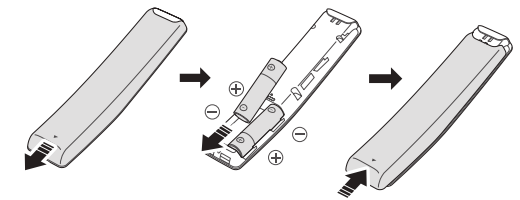
Specifications
Model Name HW-R650
- USB: 5V/0.5A
- Weight: 6.4 lbs (2.9 kg)
- Dimensions (W x H x D): 41.7 x 2.3 x 3.4 inches (1060.0 x 59.0 x 87.5 mm)
- Operating Temperature Range: +41°F to +95°F (+5°C to +35°C)
- Operating Humidity Range: 10 % ~ 75 %
AMPLIFIER
- Rated Output Power: 30W x 6
- Supported Play Formats: LPCM 2ch, Dolby Audio™ (supporting Dolby® Digital), DTS
Subwoofer Name PS-WR65D
- Weight: 13.2 lbs (6.0 kg)
- Dimensions (W x H x D): 7.9 x 13.9 x 11.9 inches (200.0 x 353.0 x 302.0 mm)
AMPLIFIER
- Rated Output Power: 160W
Product Overview
Front Panel / Right Side Panel of the Soundbar
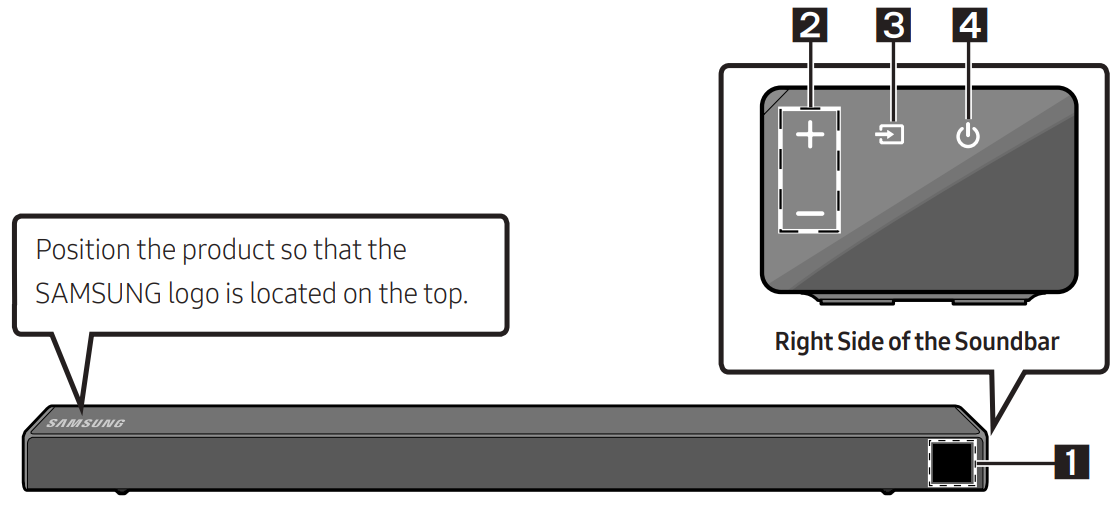
Display: Displays the product’s status and current mode.
+/- (Volume) Button: Adjusts the volume. When adjusted, the volume level appears on the Soundbar’s front display.
![]() (Source) Button: Selects the source input mode.
(Source) Button: Selects the source input mode.
Input Mode Display
- Optical Digital input: D.IN
- ARC (HDMI OUT) input: D.IN → TV ARC (Auto conversion)
- AUX input: AUX
- HDMI input: HDMI
- BLUETOOTH mode: BT
- USB mode: USB
To turn on “BT PAIRING” mode, change the source to “BT” mode, and then press and hold the ![]() (Source) button for more than 5 seconds.
(Source) button for more than 5 seconds.
(Power) Button: Turns the power on and off.
- When you plug in the AC cord, the power button will begin working in 4 to 6 seconds.
- When you turn on this unit, there will be a 4 to 5 second delay before it produces sound.
- If you want to enjoy sound only from the Soundbar, you must turn off the TV’s speakers in the Audio Setup menu of your TV. Refer to the owner’s manual supplied with your TV.
Bottom Panel of the Soundbar
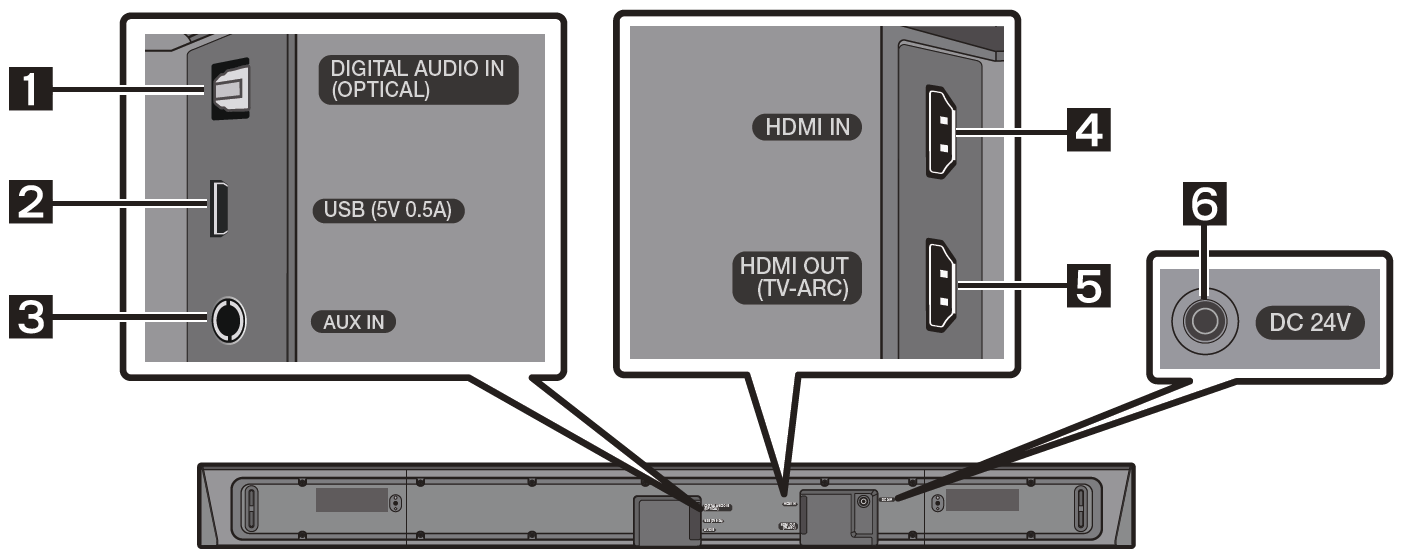
- DIGITAL AUDIO IN (OPTICAL): Connect to the digital (optical) output of an external device.
- USB (5V 0.5A): Connect a USB device here to play music files on the USB device through the Soundbar.
- AUX IN: Connect to the Analog output of an external device.
- HDMI IN: Inputs digital video and audio signals simultaneously using an HDMI cable. Connect to the HDMI output of an external device.
- HDMI OUT (TV-ARC): Connect to the HDMI (ARC) jack on a TV.
- DC 24V (Power Supply In): Connect the AC/DC power adapter.
- When disconnecting the power cable of the AC/DC power adaptor from a wall outlet, pull the plug. Do not pull the cable.
- Do not connect this unit or other components to an AC outlet until all connections between components are complete.
Description
When it comes to your home entertainment system, the Samsung Soundbar HW-R650 delivers an audio experience that is really interactive and immersive. Both the 5.1 channel surround sound system and the wireless subwoofer are capable of producing highs that are crystal clear and deep bass that is rich. In addition, the soundbar features a design that is equally contemporary and sleek, which makes it an excellent addition to any environment. Connecting to your television and other audio sources is a breeze thanks to the inclusion of HDMI connections and Bluetooth connectivity.
Connecting the Soundbar
Connecting Electrical Power
Use the power components (1, 2, 3) to connect the Subwoofer and Soundbar to an electrical outlet in the following order:
- Connect the power cord to the Subwoofer.
- Connect the power output cable to the power adapter, and then to the Soundbar.
- Connect the power cord to a wall socket. See the illustrations below.
For more information about the required electrical power and power consumption, refer to the label attached to the product. (Label: Bottom of the Soundbar Main Unit)
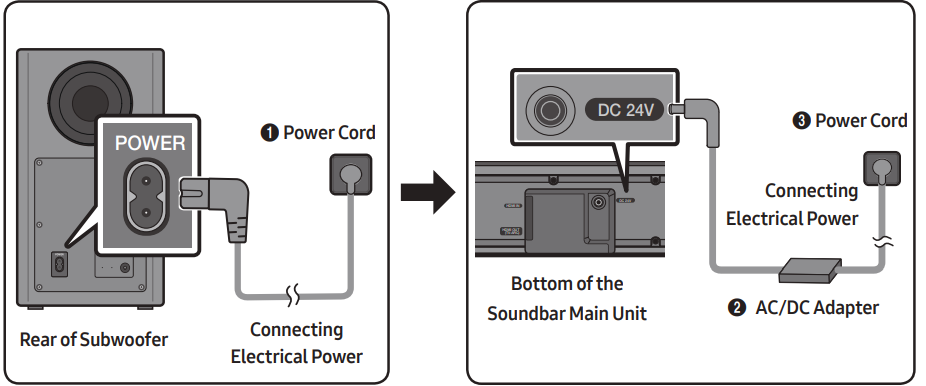
Make sure to rest the AC/DC Adapter flat on a table or the floor. If you place the AC/DC Adapter so that it is hanging with the AC cord input facing upwards, water or other foreign substances could enter the Adapter and cause the Adapter to malfunction.
Connecting the Soundbar to the Subwoofer
- When the subwoofer is connected, you can enjoy rich bass sound.
Automatic Connection Between the Subwoofer and the Soundbar
- When you turn the power on after connecting the power cables to the Soundbar and subwoofer, the subwoofer is automatically connected to the Soundbar.
- When auto pairing is complete, the blue indicators at the rear of the subwoofer turn on.
LED Indicator Lights on the Rear of Subwoofer
LED | Status | Description | Resolution |
Blue | On | Successfully connected (normal operation) | - |
Blinking |
Recovering the connection | Check if the power cable attached to the main Soundbar unit is connected properly or wait about 5 minutes. If blinking persists, try manually connecting the subwoofer. See page 7. | |
Red |
On | Standby (with the Soundbar main unit turned off) | Check if the power cable attached to the main Soundbar unit is connected properly. |
Connection failed | Connect again. See the instructions for manual connection on page 7. | ||
Red and blue | Blinking | Malfunction | See the contact information for the Samsung Service Center in this manual. |
Manually Connecting the Subwoofer if Automatic Connection Fails
Before performing the manual connection procedure below:
- Check whether the power cables for the Soundbar and subwoofer are connected properly.
- Make sure that the Soundbar is turned on.
- Press and hold ID SET on the rear of the subwoofer for at least 5 seconds.
The red indicator on the rear of the subwoofer turns off and the blue indicator blinks.
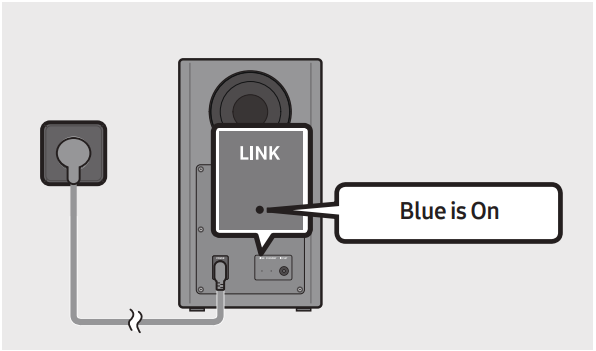
- Press and hold the Up button on the remote control for at least 5 seconds.
- The ID SET message appears on the display of the Soundbar for a moment, and then it disappears.
The Soundbar will automatically power on when ID SET is complete.
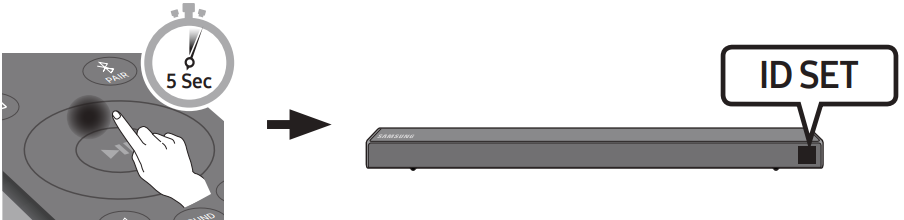
Check if the LINK LED is solid blue (connection complete).
The LINK LED indicator stops blinking and glows a solid blue when a connection is established between the Soundbar and the Wireless Subwoofer.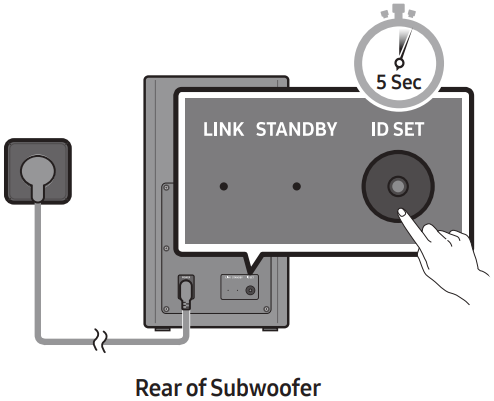
Notes:
- Do not connect the power cord of this product or your TV to a wall outlet until all connections between components are complete.
- Before moving or installing this product, be sure to turn off the power and disconnect the power cord.
- If the main unit is powered off, the wireless subwoofer will go into stand-by mode and the STANDBY LED on the rear of the sub-woofer will turn red after blinking in blue several times.
- If you use a device that uses the same frequency (5.8GHz) as the Soundbar near the Soundbar, interference may cause some sound interruption.
- The maximum transmission distance of the main unit’s wireless signal is about 32.8 ft, but may vary depending on your operating environment. If a steel-concrete or metallic wall is between the main unit and the wireless subwoofer, the system may not operate at all because the wireless signal cannot penetrate metal.
Precautions
- Wireless receiving antennas are built into the wireless subwoofer. Keep the unit away from water and moisture.
- For optimal listening performance, make sure that the area around the wireless subwoofer and the Wireless Receiver Module (sold separately) is clear of any obstructions.
Connecting an SWA-8500S (Sold Separately) to Your Soundbar
Expand to true wireless surround sound by connecting the Samsung Wireless Rear Speaker Kit (SWA-8500S, sold separately) to your Soundbar.
- Connect the Wireless Receiver Module to 2 Surround Speakers.
The speaker cables are color-coded.
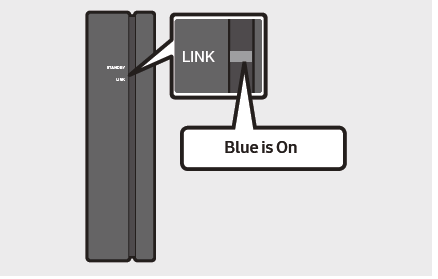
- Check the standby status of the Wireless Receiver Module after plugging it into an electrical outlet.
The LINK LED indicator (blue LED) on the Wireless Receiver Module blinks. If the LED does not blink, press the ID SET button on the back of the Wireless Receiver Module with a pen tip for 5~6 seconds until the LINK LED indicator blinks (in Blue). For more about the LED, please refer to the SWA-8500S user manual.
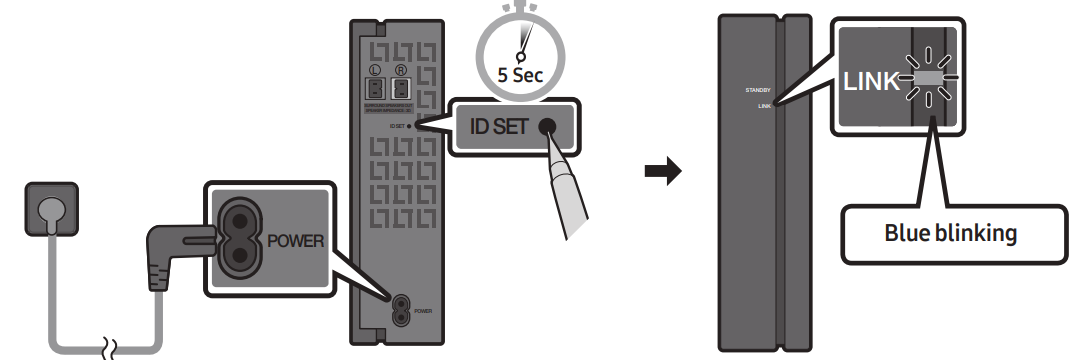
- Press and hold the Up button on the remote control for at least 5 seconds.
- The ID SET message appears on the display of the Soundbar for a moment, and then it disappears.
The Soundbar will automatically power on when ID SET is complete.
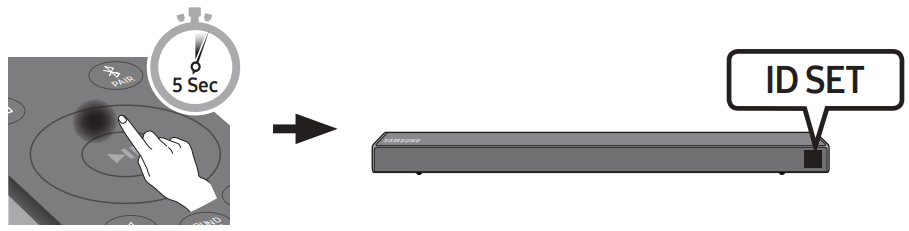
Caution: If your Soundbar was playing music when it connects to the SWA-8500S, you may hear some stuttering from the woofer as the connection finalizes.
Check if the LINK LED is solid blue (connection complete).
The LINK LED indicator stops blinking and glows a solid blue when a connection is established between the Soundbar and the Wireless Receiver Module.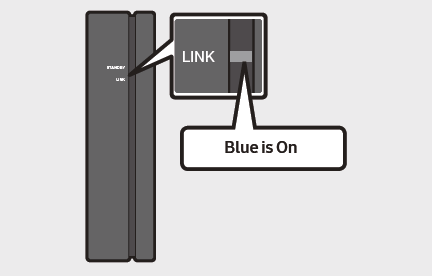
- If the SWA-8500S is not connected, repeat the procedure from Step 2.
Connecting a Mobile Device
Connecting via Bluetooth
When a mobile device is connected using Bluetooth, you can hear stereo sound without the hassle of cabling.
You cannot connect more than one Bluetooth device at a time.
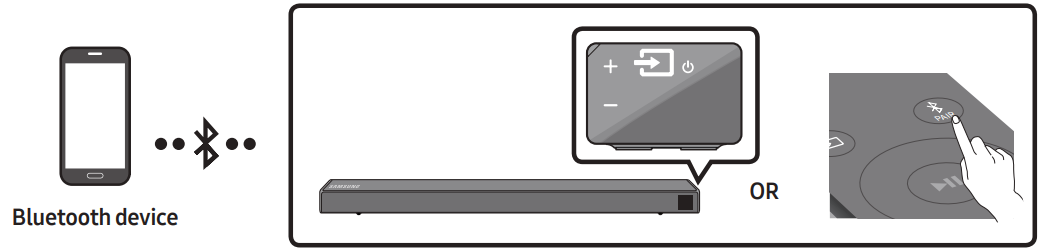
The Initial Connection
- Press the PAIR button on the remote control to enter the “BT PAIRING” mode.
- OR a. Press the (Source) button on the right side panel and then select “BT”.
- “BT” changes to “BT READY” in a few seconds automatically if there is no Bluetooth device connected to the Soundbar. b. When “BT READY” appears, press and hold the (Source) button on the right side panel of the Soundbar for more than 5 seconds to display “BT PAIRING”.
- OR a. Press the (Source) button on the right side panel and then select “BT”.
- On your device, select “[AV] Samsung Soundbar R6-Series” from the list that appears.
- When the Soundbar is connected to the Bluetooth device, [Bluetooth Device Name] → “BT” appears in the front display.
- Play music files from the device connected via Bluetooth through the Soundbar.
If the Device Fails to Connect
- If a previously connected Soundbar listing (e.g. “[AV] Samsung Soundbar R6-Series”) appears in the list, delete it.
- Then repeat steps 1 and 2.
Note:
- After you have connected the Soundbar to your mobile device the first time, use the “BT READY” mode to reconnect.
What is the Difference Between BT READY and BT PAIRING?
- BT READY: In this mode, you can search for previously connected TVs or connect a previously connected mobile device to the Soundbar.
- BT PAIRING: In this mode, you can connect a new device to the Soundbar. (Press the PAIR button on the remote control or press and hold the (Source) button on the right side of the Soundbar for more than 5 seconds while the Soundbar is in “BT” mode.)
Notes:
- If asked for a PIN code when connecting a Bluetooth device, enter <0000>.
- In Bluetooth connection mode, the Bluetooth connection will be lost if the distance between the Soundbar and the Bluetooth device exceeds 32.8 ft.
- The Soundbar automatically turns off after 20 minutes in the Ready state.
- The Soundbar may not perform Bluetooth search or connection correctly under the following circumstances:
- If there is a strong electrical field around the Soundbar.
- If several Bluetooth devices are simultaneously paired with the Soundbar.
- If the Bluetooth device is turned off, not in place, or malfunctions.
- Electronic devices may cause radio interference. Devices that generate electromagnetic waves must be kept away from the Soundbar main unit - e.g., microwaves, wireless LAN devices, etc.
- The Soundbar supports SBC data (44.1kHz, 48kHz).
- Connect only to a Bluetooth device that supports the A2DP (AV) function.
- You cannot connect the Soundbar to a Bluetooth device that supports only the HF (Hands Free) function.
- Once you have paired the Soundbar to a Bluetooth device, selecting “[AV] Samsung Soundbar R6-Series” from the device’s scanned devices list will automatically change the Soundbar to “BT” mode.
- Available only if the Soundbar is listed among the Bluetooth device’s paired devices. (The Bluetooth device and the Soundbar must have been previously paired at least once.)
- The Soundbar will appear in the Bluetooth device’s searched devices list only when the Soundbar is displaying “BT READY”.
- The Soundbar cannot be paired to another Bluetooth device if already in Bluetooth mode and paired to a Bluetooth device.
Bluetooth Power On (SOUND MODE)
If a previously paired Bluetooth device tries to pair with the Soundbar when the Bluetooth Power On function is on and the Soundbar is turned off, the Soundbar turns on automatically.
- Press and hold the SOUND MODE button for more than 5 seconds on the remote while the Soundbar is turned on.
- “ON-BLUETOOTH POWER” appears on the Soundbar’s display.
Disconnecting the Bluetooth Device from a Soundbar
You can disconnect a Bluetooth device from the Soundbar. For instructions, see the Bluetooth device’s user manual.
- The Soundbar will be disconnected.
- When the Soundbar is disconnected from the Bluetooth device, the Soundbar will display “BT DISCONNECTED” on the front display.
Disconnecting the Soundbar from the Bluetooth Device
Press the (Source) button on the right side panel or on the remote control, and then change to any mode except “BT”.
- Disconnecting takes time because the Bluetooth device must receive a response from the Soundbar. (Disconnection time may differ, depending on the Bluetooth device)
- When the Soundbar is disconnected from the Bluetooth device, the Soundbar will display “BT DISCONNECTED” on the front display.
Notes:
- In Bluetooth connection mode, the Bluetooth connection will be lost if the distance between the Soundbar and the Bluetooth device exceeds 32.8 ft.
- The Soundbar automatically turns off after 20 minutes in the Ready state.
More About Bluetooth
Bluetooth is a technology that enables Bluetooth-compliant devices to interconnect easily with each other using a short wireless connection.
- A Bluetooth device may cause noise or malfunction, depending on usage, if:
- A part of your body is in contact with the receiving/transmitting system of the Bluetooth device or the Soundbar.
- It is subject to electrical variation from obstructions caused by a wall, corner, or office partition.
- It is exposed to electrical interference from same frequency-band devices including medical equipment, microwave ovens, and wireless LANs.
- Pair the Soundbar with the Bluetooth device while they are close together.
- The further the distance between the Soundbar and Bluetooth device, the worse the quality is. If the distance exceeds the Bluetooth operational range, the connection is lost.
- In poor reception areas, the Bluetooth connection may not work properly.
- The Bluetooth connection only works when it is close to the unit. The connection will be automatically cut off if the Bluetooth device is out of range. Even within range, the sound quality may be degraded by obstacles such as walls or doors.
- This wireless device may cause electric interference during its operation.
Setup Guide
Setting up the Samsung Soundbar HW-R650 is easy.
- Simply place the soundbar in front of your TV and connect it using the HDMI or optical cable.
- Then, place the wireless subwoofer in a suitable location in the room.
- Turn on both the soundbar and subwoofer, then use the soundbar remote to configure the settings to your preference.
- To connect to Bluetooth, simply select the soundbar from the Bluetooth settings on your smartphone or tablet.
Installing the Wall Mount
Installation Precautions
- Install on a vertical wall only.
- Do not install in a place with high temperature or humidity.
- Verify whether the wall is strong enough to support the product’s weight. If not, reinforce the wall or choose another installation point.
- Purchase and use the fixing screws or anchors appropriate for the kind of wall you have (plaster board, iron board, wood, etc.). If possible, fix the support screws into wall studs.
- Purchase wall mounting screws according to the type and thickness of the wall you want to mount the Soundbar on.
- Diameter: M5
- Length: 1 3/8 inches or longer recommended.
- Connect cables from the unit to external devices before you install the Soundbar on the wall.
- Make sure the unit is turned off and unplugged before you install it. Otherwise, it may cause an electric shock.
Wallmount Components
- Place the Wall Mount Guide against the wall surface.
- The Wall Mount Guide must be level.
- If your TV is mounted on the wall, install the Soundbar at least 2 inches (5 cm) below the TV.
- Align the Wall Mount Guide’s Center Line with the center of your TV (if you are mounting the Soundbar below your TV), and then fix the Wall Mount Guide to the wall using tape.
- If you are not mounting below a TV, place the Center Line in the center of the installation area.
- Push a pen tip or sharpened pencil tip through the center of the A-TYPE images on each end of the Guide to mark the holes for the supporting screws, and then remove the Wall Mount Guide.
- Using an appropriately sized drill bit, drill a hole in the wall at each marking.
- If the markings do not correspond to the positions of studs, make sure you insert appropriate anchors or mollies into the holes before you insert the support screws. If you use anchors or mollies, make sure the holes you drill are large enough for the anchors or mollies you use.
- Push a screw (not supplied) through each Holder-Screw, and then screw each screw firmly into a support screw hole.
- Install the 2 Bracket-Wall Mounts in the correct orientation on the bottom of the Soundbar using 2 Screws.
- When assembling, make sure the hanger part of the Bracket-Wall Mounts are located behind the rear of the Soundbar.
- Install the Soundbar with the attached Bracket-Wall Mounts by hanging the Bracket-Wall Mounts on the Holder-Screws on the wall.
- Slide the Soundbar down as shown below so that the Bracket-Wall Mounts rest securely on the Holder-Screws.
- Insert the Holder-Screws into the wide (bottom) part of the Bracket-Wall Mounts, and then slide the Bracket-Wall Mounts down so that the Bracket-Wall Mounts rest securely on the Holder-Screws.
Using the Remote Control
How to Use the Remote Control
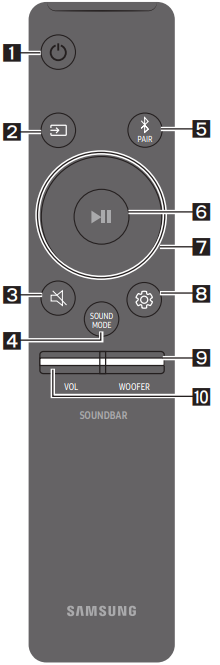
 Power: Turns the Soundbar on and off.
Power: Turns the Soundbar on and off. Source: Press to select a source connected to the Soundbar.
Source: Press to select a source connected to the Soundbar. BT PAIRING Mode: To turn on “BT PAIRING” mode, change the source to “BT” mode, and then press and hold the (Source) button for more than 5 seconds.
BT PAIRING Mode: To turn on “BT PAIRING” mode, change the source to “BT” mode, and then press and hold the (Source) button for more than 5 seconds. Mute: Press the (Mute) button to mute the sound. Press it again to unmute the sound.
Mute: Press the (Mute) button to mute the sound. Press it again to unmute the sound. SOUND MODE: You can select the desired sound effect by choosing STANDARD, SURROUND SOUND, GAME, or SMART. Select the “STANDARD” mode if you want to enjoy the original sound.
SOUND MODE: You can select the desired sound effect by choosing STANDARD, SURROUND SOUND, GAME, or SMART. Select the “STANDARD” mode if you want to enjoy the original sound.
DRC (Dynamic Range Control): Lets you apply dynamic range control to Dolby Digital tracks. Press and hold the SOUND MODE button while the Soundbar is powered off to turn DRC (Dynamic Range Control) on or off. With the DRC turned on, loud sound is reduced. (The sound may be distorted.)
Bluetooth Power: This feature automatically turns the Soundbar on when it receives a connection request from a previously connected TV or Bluetooth device. The setting is On by default.
Press and hold the SOUND MODE button for more than 5 seconds to turn off the Bluetooth Power function. Bluetooth PAIR: Press the PAIR button. “BT PAIRING” appears in the Soundbar’s display. You can connect the Soundbar to a new Bluetooth device in this mode by selecting the Soundbar from the Bluetooth device's search list.
Bluetooth PAIR: Press the PAIR button. “BT PAIRING” appears in the Soundbar’s display. You can connect the Soundbar to a new Bluetooth device in this mode by selecting the Soundbar from the Bluetooth device's search list. Play / Pause: Press the p button to pause a music file temporarily. When you press the button again, the music file plays.
Play / Pause: Press the p button to pause a music file temporarily. When you press the button again, the music file plays.
Auto Power Down Function: The unit turns off automatically in the following situations:
In D.IN / HDMI / BT / USB Mode: If there is no audio signal for 20 minutes.
In AUX Mode:- If the Audio (AUX) Cable is disconnected for 20 minutes.
- If there is no KEY input for 8 hours when the Audio (AUX) Cable is connected. (The Auto Power Down function can be turned off only when the unit is in “AUX” mode.)
- To turn off Auto Power Down function while the unit is in “AUX” mode, press and hold the p button for 5 seconds. “ON-AUTO POWER DOWN” / “OFF-AUTO POWER DOWN” appears on the display.
 Up/Down/Left/Right: Press the indicated areas to select Up/Down/Left/Right.
Up/Down/Left/Right: Press the indicated areas to select Up/Down/Left/Right.
Press Up/Down/Left/Right on the button to select or set functions.
- Repeat: To use the Repeat function in “USB” mode, press the Up button
- Music Skip: Press the Right button to select the next music file. Press the Left button to select the previous music file.
- Anynet+ / Auto Power Link: You can turn Anynet+ and Auto Power Link on or off. Anynet+ and Auto Power Link are turned on and turned off by the Right and Left buttons respectively.
- Anynet+: If the Soundbar is connected to a Samsung TV through an HDMI cable, you can control your Soundbar with a Samsung TV remote control. Press and hold the Right button for 5 seconds to toggle Anynet+ ON and OFF.
- Auto Power Link: If the Soundbar is connected to your TV through a digital optical cable, the Soundbar can automatically turn on when you turn on your TV. Press and hold the Left button for 5 seconds to toggle Auto Power Link ON and OFF. Anynet+ / Auto Power Link are set to ON by default.
- ID SET: Press and hold the Up button for 5 seconds to complete ID SET (when connecting to an accessory item).
- Volume Restriction Function: To protect your hearing, the Volume Restriction function restricts the volume to 20 if you turn on the Soundbar when the volume is set higher than 20.
The default value for the Volume Restriction function is Off. You must turn it on to activate it. When turned on, the Volume Restriction function stays on even when the power is turned off. To turn Volume Restriction on or off, press and hold the Down button on the remote control for 5 seconds. With Volume Restriction off, “V FREE” appears on the front display. With the function on, “V LOCK” appears.
- Volume Restriction Function: To protect your hearing, the Volume Restriction function restricts the volume to 20 if you turn on the Soundbar when the volume is set higher than 20.
 Sound Control: You can select TREBLE, BASS, or AUDIO SYNC
Sound Control: You can select TREBLE, BASS, or AUDIO SYNC- To control the volume of the treble or bass sound, select TREBLE or BASS in Sound Settings, and then adjust the volume between -6~+6 by using the Up/Down buttons.
- Press and hold the (Sound Control) button for about 5 seconds to adjust the sound for each frequency band. 150Hz, 300Hz, 600Hz, 1.2kHz, 2.5kHz, 5kHz, and 10kHz are selectable using the Left/Right buttons and each can be adjusted to a setting between -6 to +6 using the Up/Down buttons.
- If the video on the TV and audio from the Soundbar are not synchronized, select AUDIO SYNC in Sound Settings, and then set the audio delay between 0~300 milliseconds by using the Up/Down buttons. (Not available in “USB” mode.)
- AUDIO SYNC is only supported for some functions.
 WOOFER: Push the WOOFER button up or down to adjust the volume of the subwoofer to -12 or between -6 to +6. To set the subwoofer volume level to 0, press the button.
WOOFER: Push the WOOFER button up or down to adjust the volume of the subwoofer to -12 or between -6 to +6. To set the subwoofer volume level to 0, press the button. VOL: Push the VOL button up or down to adjust the volume.
VOL: Push the VOL button up or down to adjust the volume.
Mute: Press the VOL button to mute the sound. Press it again to unmute the sound.
Samsung Soundbar HW-R650 Troubleshooting
Before seeking assistance, check the following.
The Unit Will Not Turn On
- Is the power cord plugged into the outlet?
- Connect the power plug to the outlet.
A Function Does Not Work When the Button is Pressed
- Is there static electricity in the air?
- Disconnect the power plug and connect it again.
Sound Dropouts Occur in BT Mode
- See the Bluetooth connection sections on pages 12 and 18.
Sound is Not Produced
- Is the Mute function on?
- Press the VOL button to cancel the function.
- Is the volume set to minimum?
- Adjust the Volume.
The Remote Control Does Not Work
- Are the batteries drained?
- Replace with new batteries.
- Is the distance between the remote control and Soundbar main unit too far?
- Move the remote control closer to the Soundbar main unit.
The Red LED on the Subwoofer Blinks and the Subwoofer is Not Producing Sound
- This issue can occur if the subwoofer is not connected to the Soundbar main unit.
- Try to connect your subwoofer again. (See page 6.)
The Subwoofer Drones and Vibrates Noticeably
- Try to adjust the vibration of your subwoofer.
- Push the WOOFER button on your remote control up or down to adjust the subwoofer volume. (to -12, or between -6 ~ +6).
Warranty
Samsung Electronics Canada Inc.(SECA), warrants that this product is free from defective material and workmanship. SECA further warrants that if this product falls to operate properly within the specified warranty period and the failure is due to improper workmanship or defective materials, SECA will repair or replace the product at its option. All warranty repairs must be performed by a SECA Authorized Service Center. (The name and address of the location nearest you can be obtained by calling toll-free: 1-800-SAMSUNG)
Labor
- One year (Carry-in)
Parts
- One year
Samsung Soundbar HW-R650 Pros & Cons
Pros
- 5.1 channel surround sound with wireless subwoofer
- Bluetooth connectivity for wireless streaming
- Sleek and modern design
- HDMI and optical inputs for easy connectivity
Cons
- No Wi-Fi connectivity
- No built-in voice assistant
Customer Reviews
Customers who have purchased the Samsung Soundbar HW-R650 have praised its powerful and immersive audio performance. The wireless subwoofer and surround sound have been particularly popular, providing deep bass and clear highs. Some customers have noted that the setup process is easy and the design is sleek and modern. However, some customers have criticized the lack of Wi-Fi connectivity and built-in voice assistant.
Faqs
What are the Samsung HW-R650 primary features?
How can I link my Samsung Soundbar HW-R650 to my television?
Is 4K pass-through supported by the Samsung?
Can I use the TV remote to operate the soundbar?
What comes with the Samsung package?
How is the wireless subwoofer configured?
Which audio formats is the Samsung compatible with?
Can I upgrade the Samsung Soundbar HW-R650 rear speakers?
Is there an integrated equalization in the Samsung Soundbar?
Which sound modes does the Samsung Soundbar HW-R650 offer?
Leave a Comment
