Schwinn Recumbent Exercise Bike Journey 2.5 User Guide

Content
Introduction
The Schwinn Recumbent Exercise Bike Journey 2.5 is an exercise bike of superior quality that provides a method that is both comfortable and effective for maintaining one's physical fitness and overall health. Those individuals who are seeking for a low-impact workout that is easy on the joints will find this bike to be an ideal product. During your training, this bike is designed to provide you with the highest possible level of comfort and support. It features a robust steel frame and a ventilated seat back feature. The Schwinn Journey 2.5 Recumbent Bike 270 is anticipated to cost somewhere between $400 and $500, according to estimates.
Specifications
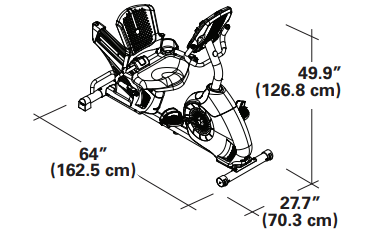
- Maximum User Weight: 300 lbs. (136 kg)
- Power Requirements
- Operational Voltage: 9VDC
- Operating Current: 1500 mA
- Regulatory Approvals
- AC Power Adapter: UL listed, CEC certified (or equivalent), Rated 120V 60Hz Input, 9VDC, 1500mA Output, Class 2.
This product, its packaging, and components contain chemicals known to the State of California to cause cancer, birth defects, or reproductive harm.
Before Assembly
Select the area where you are going to set up and operate your machine. For safe operation, the location must be on a hard, level surface. Allow a workout area of a minimum 74.6” x 110.5” (189.5 cm x 280.5 cm).
Basic Assembly Tips
Follow these basic points when you assemble your machine:
- Read and understand the “Important Safety Instructions” before assembly.
- Collect all the pieces necessary for each assembly step.
- Using the recommended wrenches, turn the bolts and nuts to the right (clockwise) to tighten, and the left (counterclockwise) to loosen, unless instructed otherwise.
- When attaching 2 pieces, lightly lift and look through the bolt holes to help insert the bolt through the holes.
- The assembly can require 2 people.
Schwinn Recumbent Exercise Bike Journey 2.5 Parts
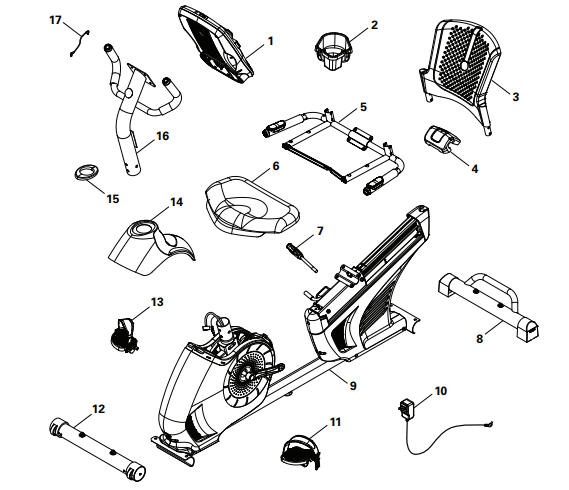
| Item | Qty | Description | Item | Qty | Description |
|---|---|---|---|---|---|
| 1 | 1 | Console | 10 | 1 | AC Adapter |
| 2 | 1 | Water Bottle Holder | 11 | 1 | Left Pedal |
| 3 | 1 | Seat Back | 12 | 1 | Front Stabilizer |
| 4 | 1 | Seat Cover | 13 | 1 | Right Pedal |
| 5 | 1 | Seat Frame Assembly | 14 | 1 | Upper Shroud |
| 6 | 1 | Seat Bottom | 15 | 1 | Shroud Cap |
| 7 | 1 | Seat Adjustment Handle | 16 | 1 | Console Mast |
| 8 | 1 | Rear Stabilizer | 17 | 1 | MP3 Cord |
| 9 | 1 | Frame |

| Item | Qty | Description | Item | Qty | Description |
|---|---|---|---|---|---|
| A | 8 | Button Head Hex Screw, M8x20 | F | 2 | Phillips Head Screw, M5x12 |
| B | 10 | Button Head Hex Screw, M6x12 | G | 14 | Lock Washer, M6 |
| C | 4 | Flat Washer, M8 | H | 4 | Curved Washer, M6 |
| D | 8 | Lock Washer, M8 | I | 4 | Phillips Head Screw, M6x25 |
| E | 10 | Flat Washer, M6 | J | 4 | Curved Washer, M8 |
Tools
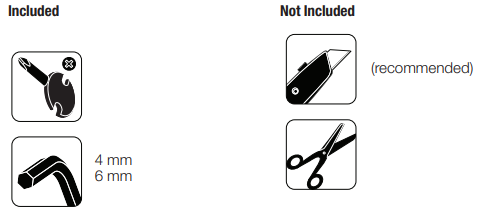
Assembly
- Attach Stabilizers to Frame
Note: Hardware is pre-installed and not on the Hardware Card.
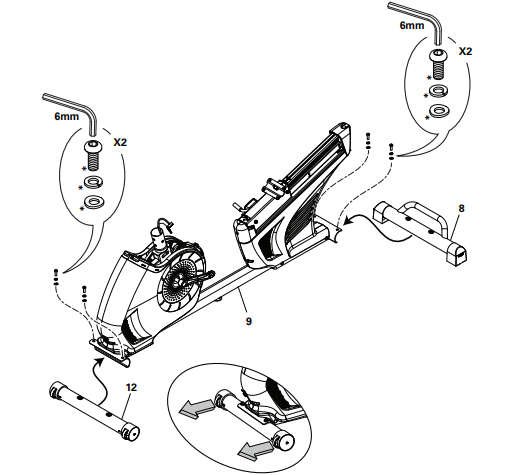
- Attach the Seat Frame Assembly to the Seat Rail
NOTICE: Do not crimp the Heart Rate Cable. Once all hardware has been inserted, be sure to fully tighten it.
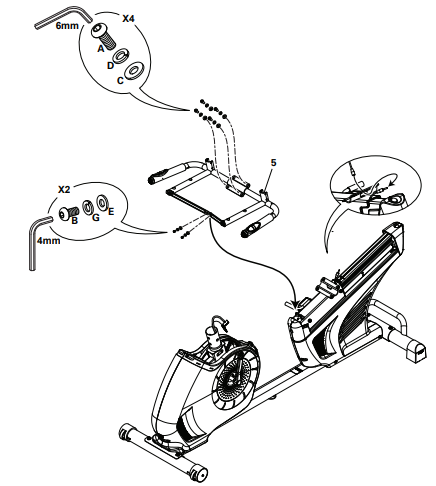
Attach Seat Pads to Seat Frame Assembly
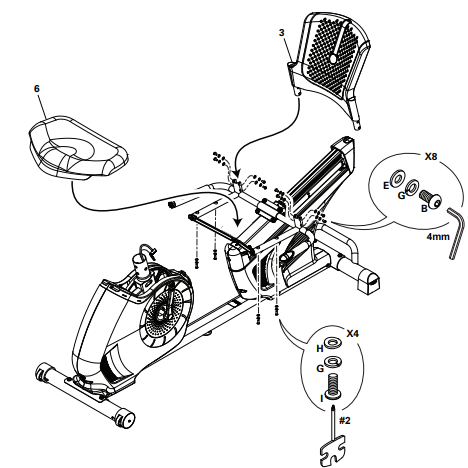
Attach Cover to Frame Assembly

Attach Seat Adjustment Handle to Frame Assembly

- Connect the Cables and Attach the Console Mast to Frame Assembly
NOTICE: Do not crimp Console Cables.
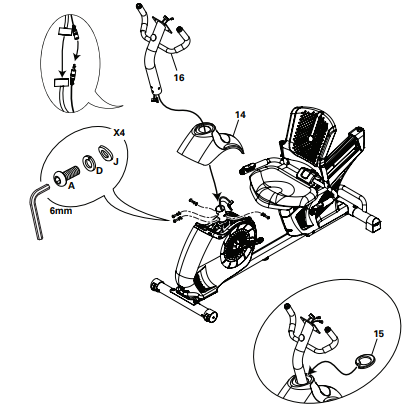
- Remove Hardware from Console
- NOTICE: Do not crimp the cable.
Note: Hardware is pre-installed and not on the Hardware Card.
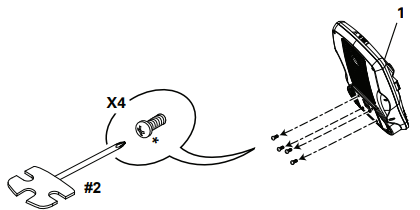
- Connect Cables and Attach Console to Frame Assembly
NOTICE: Align the clips on the cable connectors and make sure the connectors lock. Do not crimp cables.
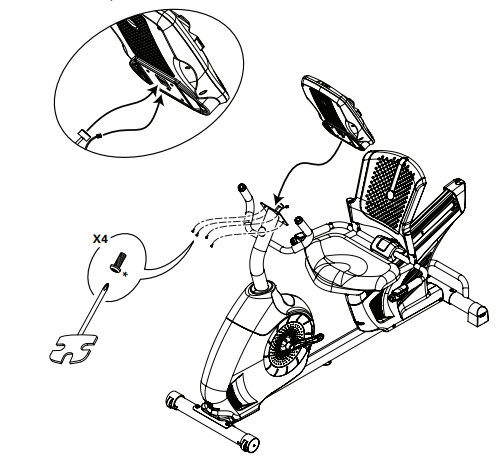
- Attach Pedals to Frame Assembly
NOTICE: The Left Pedal is reverse-threaded. Be sure to attach Pedals on the proper side of the Bike. Orientation is based on a seated position on the bike. The Left Pedal has an “L”, the Right Pedal an “R”.
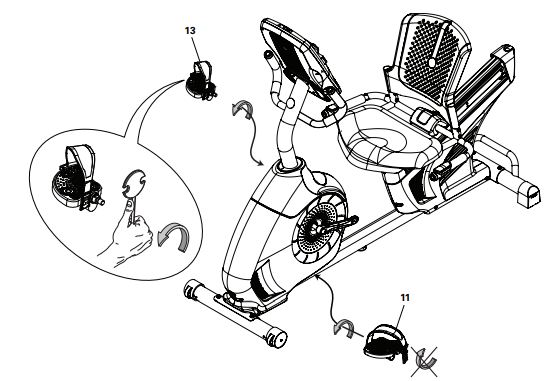
Attach Water Bottle Holder to Frame Assembly
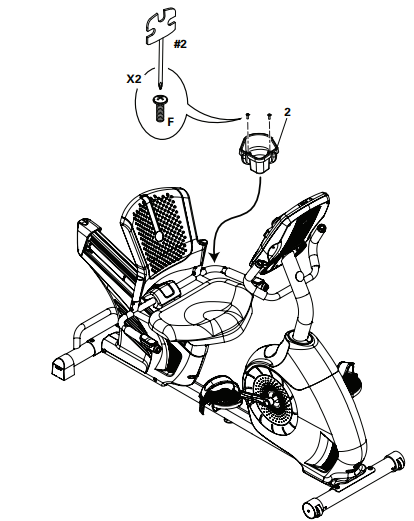
Connect AC Adapter to Frame Assembly
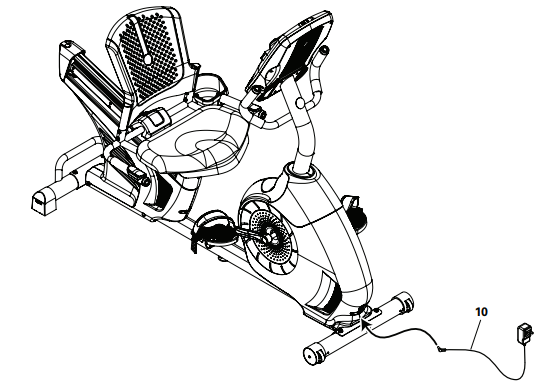
Final Inspection
Inspect your machine to ensure that all hardware is tight and components are properly assembled. Be sure to record the serial number in the field provided at the front of this manual. Do not use until the machine has been fully assembled and inspected for correct performance in accordance with the Owner’s Manual.
BEFORE YOU START
Moving the Machine
The machine may be moved by one or more persons depending on their physical abilities and capacities. Make sure that you and others are all physically fit and able to move the machine safely.
- Remove the power cord.
- Use the Transport Handle to carefully lift the machine onto the transport rollers.
- Push the machine into position.
- Carefully lower the machine into position.
NOTICE: Be careful when you move the bike. All abrupt motions can affect the computer operation.

Leveling the Machine
Levelers are found on each side of the Rear Stabilizer and on the Frame Rail. On the Rear Stabilizer, turn the knob to adjust the stabilizer foot. Do not adjust the levelers to such a height that they detach or unscrew from the machine. Injury to you or damage to the machine can occur. To adjust the leveler on the Frame Rail:
- Loosen the upper locking nut.
- Turn the leveler to adjust the height.
- Do not adjust the levelers to such a height that they detach or unscrew from the machine. Injury to you or damage to the machine can occur.
- Tighten the upper locking nut to lock the leveler.
Make sure the bike is level and stable before you exercise.
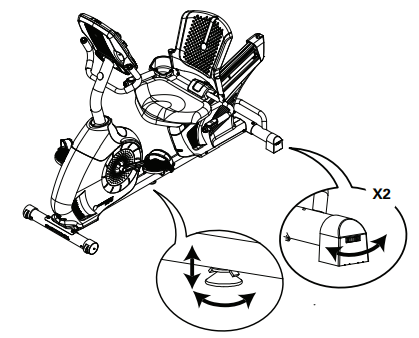
Important Safety Instructions
This icon means a potentially hazardous situation which, if not avoided, could result in death or serious injury. Before using this equipment, obey the following warnings:
- Read and understand the complete Manual. Keep the Manual for future reference.
- Read and understand all warnings on this machine. If at any time the Warning stickers become loose, unreadable or dislodged, contact Nautilus® Customer Service for replacement stickers.
- Children must not be let on or near to this machine. Moving parts and other features of the machine can be dangerous to children.
- Not intended for use by anyone under 14 years of age.
- Consult a physician before you start an exercise program. Stop exercising if you feel pain or tightness in your chest, become short of breath, or feel faint. Contact your doctor before you use the machine again. Use the values calculated or measured by the machine’s computer for reference purposes only.
- Before each use, examine this machine for loose parts or signs of wear. Do not use if found in this condition. Monitor the Seat, Pedals, and Crank Arms closely. Contact Nautilus® Customer Service for repair information.
- Maximum user weight limit: 300 lbs. (136 kg). Do not use if you are over this weight.
- This machine is for home use only.
- Do not wear loose clothing or jewelry. This machine contains moving parts. Do not put fingers or other objects into moving parts of the exercise equipment.
- Set up and operate this machine on a solid, level, horizontal surface.
- Make the Pedals stable before you step on them. Use caution when you step on and off the machine.
- Disconnect all power before servicing this machine.
- Do not operate this machine outdoors or in moist or wet locations. Keep the foot pedals clean and dry.
- Keep at least 24” (0.6 m) on each side of the machine clear. This is the recommended safe distance for access and passage around and emergency dismounts from the machine. Keep third parties out of this space when the machine is in use.
- Do not overexert yourself during exercise. Operate the machine in the manner described in this manual.
- Correctly adjust and safely engage all Positional Adjustment Devices. Make sure that the Adjustment Devices do not hit the user.
- Exercise on this machine requires coordination and balance. Be sure to anticipate that changes in speed and resistance level can occur during workouts, and be attentive in order to avoid loss of balance and possible injury.
FEATURES of Schwinn Recumbent Exercise Bike Journey 2.5
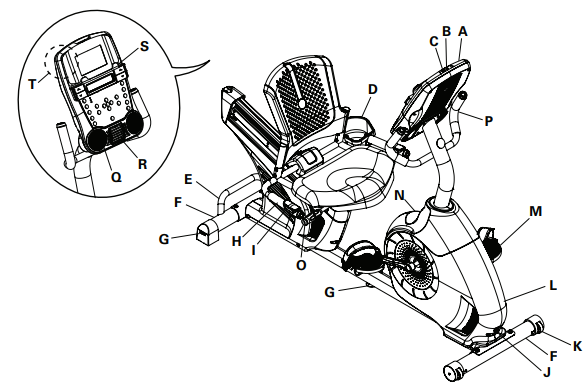
- A. Console
- B. MP3 Input
- C. USB Port
- D. Water Bottle Holder
- E. Transport Handle
- F. Stabilizer
- G. Leveler
- H. Handlebar, Side
- I. Contact Heart Rate (CHR) Sensors
- J. Power Connector
- K. Transport Wheel
- L. Fully Shrouded Flywheel
- M. Pedal
- N. Storage Bin
- O. Seat Adjustment Handle
- P. Handlebar, Upright
- Q. Speakers
- R. Fan
- S. Media Tray
- T. Telemetry Heart Rate (HR) Receiver
Console Features
The Console provides important information about your workout and lets you control the resistance levels while you exercise. The Console features the Schwinn Dual Track™ display with touch control buttons to navigate you through the exercise programs.
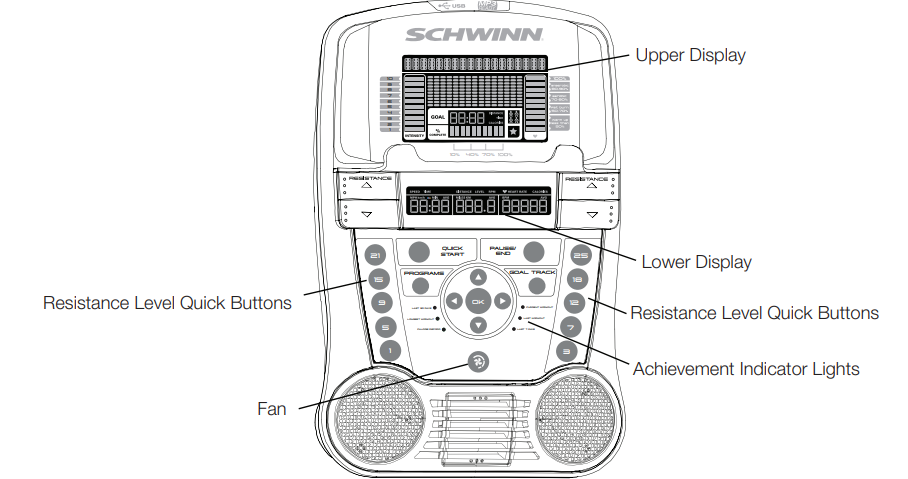
Keypad Functions
- Resistance Increase (▲) button: Increases the workout resistance level
- Resistance Decrease (▼) button: Decreases the workout resistance level
- QUICK START button: Begins a Quick Start workout
- PROGRAMS button: Selects a category and workout program
- PAUSE / END button: Pauses an active workout, ends a paused workout, or goes back to the previous screen
- GOAL TRACK button: Displays the Workout Totals and Achievements for the selected User Profile
- Increase (▲) button: Increases a value (age, time, distance, or calories) or moves through options
- Left (◄) button: Displays different workout values during a workout, and moves through options
- OK button: Starts a Program workout, confirms information, or resumes a paused workout
- Right (►) button: Displays different workout values during a workout, and moves through options
- Decrease (▼) button: Decreases a value (age, time, distance, or calories) or moves through options
- FAN button: Controls 3-speed fan
- Resistance Level Quick Buttons: Shifts the resistance levels to the setting quickly during a workout
- Achievement Indicator Lights: When an achievement level is reached or a result is reviewed, the achievement indicator light will activate
Schwinn Dual Track Display
Upper Display Data
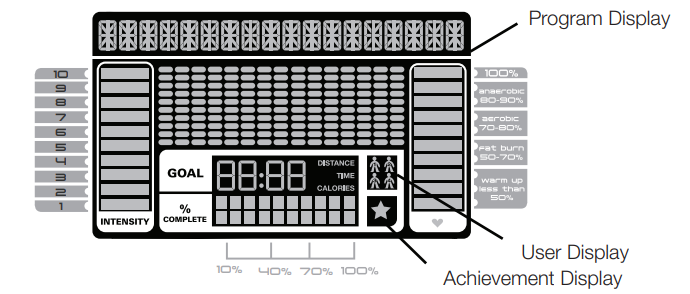
- Program Display
The Program Display shows information to the User and the grid display area shows the course profile for the program. Each column in the profile shows one interval (workout segment). The higher the column, the higher the resistance level. The flashing column shows your current interval. - Intensity Display
The Intensity Display shows the level of work at that moment based on the current resistance level. - Heart Rate Zone Display
The Heart Rate Zone shows which zone the current heart rate value falls into for the current User. These Heart Rate Zones can be used as a workout guide for a certain target zone (anaerobic, aerobic, or fat burn).- Note: Consult a physician before you start an exercise program. Stop exercising if you feel pain or tightness in your chest, become short of breath, or feel faint. Contact your doctor before you use the machine again. The heart rate displayed is an approximation and should be used for reference only. If no heart rate is detected, the display will be blank.
- Goal Display
The Goal Display shows the currently selected type of goal (Distance, Time, or Calories), the current value to achieve the goal, and the percent completed toward the goal. - User Display
The User Display shows which User Profile is currently selected. - Achievement Display
The Achievement Display activates when a workout goal is reached or a workout milestone is surpassed from past workouts. The Console display will congratulate and inform the User of their achievement, along with a celebratory sound. Lower Display Data
The Lower Display shows the Workout Values and can be customized for each User (Consult the “Edit User Profile” section of this manual).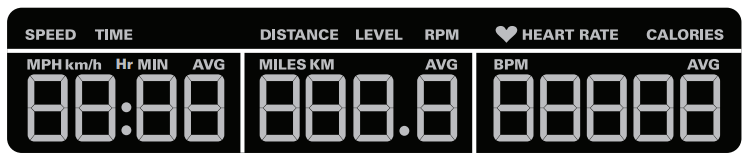
- Speed
The Speed display field shows the machine speed in miles per hour (mph) or kilometers per hour (km/h). - Time
The TIME display field shows the total time count of the workout, the average Time for the User Profile, or the total operational time of the machine.- Note: If a Quick Start workout is performed for more than 99 minutes and 59 seconds (99:59), the units for Time will shift to hours and minutes (1 hour, 40 minutes).
- Distance
The Distance display shows the distance count (miles or km) in the workout.- Note: To change the measurement units to English Imperial or metric, refer to the “Console Setup Mode” section in this manual.
- Level
The LEVEL display shows the current resistance level in the workout. - RPM
The RPM display field shows the pedal revolutions per minute (RPM). - Heart Rate (Pulse)
The Heart Rate display shows the beats per minute (BPM) from the heart rate monitor. When a heart rate signal is received by the Console, the icon will flash.- Note: Consult a physician before you start an exercise program. Stop exercising if you feel pain or tightness in your chest, become short of breath, or feel faint. Contact your doctor before you use the machine again. The heart rate displayed is an approximation and should be used for reference only.
- Calories
The Calories display field shows the estimated calories that you have burned during the exercise.
Remote Heart Rate Monitor
Monitoring your Heart Rate is one of the best procedures to control the intensity of your exercise. Contact Heart Rate (CHR) sensors are installed to send your heart rate signals to the Console. The Console can also read telemetry HR signals from a Heart Rate Chest Strap Transmitter that operates in the 4.5kHz - 5.5kHz range.
Note: The heart rate chest strap must be an uncoded heart rate strap from Polar Electro or an uncoded POLAR compatible model. (Coded POLAR heart rate straps such as POLAR OwnCode chest straps will not work with this equipment.) If you have a pacemaker or other implanted electronic device, consult your doctor before using a wireless chest strap or other telemetric heart rate monitor.
Notice: To prevent interference with the telemetry HR receiver, do not place any personal electronic devices in the left side of the media tray.
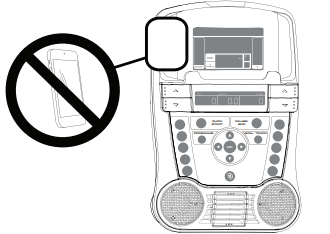
Contact Heart Rate Sensors
Contact Heart Rate (CHR) sensors send your heart rate signals to the Console. The CHR sensors are the stainless steel parts of the Handlebars. To use, put your hands comfortably around the sensors. Be sure that your hands touch both the top and the bottom of the sensors. Hold firm, but not too tight or loose. Both hands must make contact with the sensors for the Console to detect a pulse. After the Console detects four stable pulse signals, your initial pulse rate will be shown.
Once the Console has your initial heart rate, do not move or shift your hands for 10 to 15 seconds. The Console will now validate the heart rate. Many factors influence the ability of the sensors to detect your heart rate signal:
- Movement of the upper body muscles (including arms) produces an electrical signal (muscle artifact) that can interfere with pulse detection. Slight hand movement while in contact with the sensors can also produce interference.
- Calluses and hand lotion may act as an insulating layer to reduce the signal strength.
- Some Electrocardiogram (EKG) signals generated by individuals are not strong enough to be detected by the sensors.
- The proximity of other electronic machines can generate interference.
If your heart rate signal ever seems erratic after validation, wipe off your hands and the sensors and try again.
Heart Rate Calculations
Your maximum heart rate usually decreases from 220 Beats Per Minute (BPM) in childhood to approximately 160 BPM by age 60. This fall in heart rate is usually linear, decreasing by approximately one BPM for each year. There is no indication that training influences the decrease in maximum heart rate. Individuals of the same age could have different maximum heart rates. It is more accurate to find this value by completing a stress test than by using an age-related formula.
- Your at-rest heart rate is influenced by endurance training. The typical adult has an at-rest heart rate of approximately 72 BPM, whereas highly trained runners may have readings of 40 BPM or lower.
- The Heart Rate table is an estimate of what Heart Rate Zone (HRZ) is effective to burn fat and improve your cardiovascular system. Physical conditions vary, therefore your individual HRZ could be several beats higher or lower than what is shown.
- The most efficient procedure to burn fat during exercise is to start at a slow pace and gradually increase your intensity until your heart rate reaches between 60 – 85% of your maximum heart rate. Continue at that pace, keeping your heart rate in that target zone for over 20 minutes. The longer you maintain your target heart rate, the more fat your body will burn.
- The graph is a brief guideline, describing the generally suggested target heart rates based on age. As noted above, your optimal target rate may be higher or lower. Consult your physician for your individual target heart rate zone.
Note: As with all exercises and fitness regimens, always use your best judgment when you increase your exercise time or intensity.
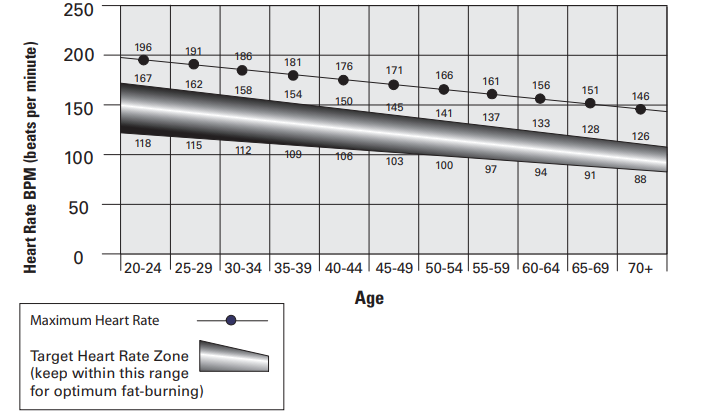
Description
In addition to displaying crucial training data such as speed, distance, time, and calories burnt, the Schwinn Recumbent Exercise Bike Journey 2.5 comes equipped with a high-resolution LCD screen. In addition, the bike features 25 different degrees of resistance, allowing you to tailor your workout to meet your individual requirements and objectives. The bike also features a built-in fan that will help you stay cool while you are working out, as well as a water bottle holder that will guarantee you remain hydrated during your workout.
Operations
What to Wear
Wear rubber-soled athletic shoes. You will need the appropriate clothes for exercise that allow you to move freely.
How Often Should You Exercise
Consult a physician before you start an exercise program. Stop exercising if you feel pain or tightness in your chest, become short of breath, or feel faint. Contact your doctor before you use the machine again. Use the values calculated or measured by the machine’s computer for reference purposes only. The heart rate displayed on the console is an approximation and should be used for reference only.
- 3 times a week for 30 minutes each day.
- Schedule workouts in advance and try to follow the schedule.
Seat Adjustment
Correct seat placement encourages exercise efficiency and comfort while reducing the risk of injury.
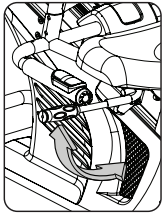
- With a Pedal in the forward position, place the ball of your foot over the center of it. Your leg should be bent slightly at the knee.
- If your leg is too straight or your foot cannot touch the Pedal, move the seat forward. If your leg is bent too much, move the seat toward the back.
WARNING: Step off the bike before you adjust the seat. - Push down on the Seat Adjustment Handle, and adjust the seat to the desired height.
- Pull up the Seat Adjustment Handle to engage the locking mechanism. Be sure that the handle is fully engaged.
Foot Position / Pedal Strap Adjustment
Foot pedals with straps provide secure footing to the exercise bike.
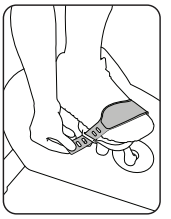
- Rotate the Pedals until one can be reached.
- Put the ball of each foot on the Pedals.
- Fasten the strap over the shoe.
- Repeat for the other foot.
Be sure toes and knees point directly forward to ensure maximum Pedal efficiency. Pedal straps can be left in position for subsequent workouts.
Power-Up / Idle Mode
The Console will enter Power-Up / Idle Mode if it is plugged into a power source, any button is pushed, or if it receives a signal from the RPM sensor as a result of pedaling the machine.
Auto Shut-Off (Sleep Mode)
If the Console does not receive any input in approximately 5 minutes, it will automatically shut off. The LCD display is off while in Sleep Mode. The Console does not have an On/Off switch.
Initial Setup
During the first power-up, the Console should be set up with the date, time, and your preferred measurement units.
- Date: Push the Increase/Decrease buttons to adjust the currently active value (flashing). Push the Left/Right buttons to change which segment is the currently active value (month/day/year).
- Push OK to set.
- Time: Push the Increase/Decrease buttons to adjust the currently active value (flashing). Push the Left/Right buttons to change which segment is the currently active value (hour/minute/AM or PM).
- Push OK to set.
- Units of Measurement: Push the Increase/Decrease buttons to adjust between “MILES” (Imperial English) or “KM” (metric).
- Push OK to set. The Console goes back to the Power-Up / Idle Mode screen.
Quick Start Program
The Quick Start (Manual) program lets you start a workout without entering any information. During a Manual Workout, each column represents a 2-minute time period. The active column will advance across the screen every 2 minutes. If the workout lasts for more than 30 minutes, the active column is fixed on the farthest column on the right and pushes the previous columns off the display.
- Sit on the machine.
- Push the Increase/Decrease button to select the correct User profile. If you do not have a User profile set up, you can select a User profile that has no customized data (default values only).
- Push the QUICK START button to start the Manual program.
- To change the resistance level, push the Resistance Increase/Decrease buttons. The current interval and future intervals are set to the new level. The default Manual resistance level is 4. The time will count up from 00:00.
Note: If a Manual workout is performed for more than 99 minutes and 59 seconds (99:59), the units for Time will shift to hours and minutes (1 hour, 40 minutes).
When done with your workout, stop pedaling and push PAUSE/END to pause the workout. Push PAUSE/END again to end the workout. The workout results are recorded to the current User Profile.
User Profiles
The Console lets you store and use 4 User profiles. The User profiles automatically record the workout results for each workout, and allow the workout data to be reviewed. The User profile stores the following data:
- Name—up to 10 characters
- Age
- Weight
- Height
- Gender
- Preferred Workout Values
Select a User Profile
Every workout is saved to a User Profile. Be sure to select the proper User Profile before starting a workout. The last User that completed a workout will be the default user. User Profiles are assigned the default values until they are customized by editing. Be sure to edit the User Profile for more accurate calorie and heart rate information.
From the Power-Up Mode screen, push the Increase (▲) or Decrease (▼) buttons to select one of the User Profiles. The Console will display the name of the User Profile and the User Profile Icon.
Edit User Profile
- From the Power-Up Mode screen, push the Increase (▲) or Decrease (▼) buttons to select one of the User Profiles.
- Push the OK button to select the User Profile.
- The Console display shows the EDIT prompt and the current User Profile name. Push OK to start the Edit User Profile option. To exit the Edit User Profile option, push the PAUSE/END button and the console will go back to the Power-Up Mode screen.
- The Console display shows the NAME prompt and the current User Profile name. The User name will be blank if this is the first edit. The name of a User Profile is limited to 10 characters. The currently active segment will flash. Use the Increase/Decrease buttons to move through the alphabet and blank space (found between A and Z). To set each segment, use the Left (◄) or Right (►) buttons to shift between segments. Push the OK button to accept the displayed User name.
- To edit the other User data (EDIT AGE, EDIT WEIGHT, EDIT HEIGHT, EDIT GENDER), use the Increase/Decrease buttons to adjust, and push OK to set each entry.
- The Console display shows the SCAN prompt. This option controls how the workout values are displayed in the Lower Display during a workout. The “OFF” setting allows the user to push the RIGHT or LEFT buttons to view the other workout value channels when desired. The “ON” setting allows the Console to automatically display the workout value channels every 6 seconds. The default is “OFF”. Push the OK button to set how the workout values are displayed.
- The Console display shows the WIRELESS HR prompt. If you are using the Console speakers at their higher settings and/or using a larger sized personal electronic device, the Console may show Heart Rate interference. This option allows the Telemetry Heart Rate Receiver to be deactivated blocking the interference. The Upper Display shows the current value setting: “ON” or “OFF”. Push the Increase (▲) or Decrease (▼) buttons to change the value. The default is “ON”. Push the OK button to set the Telemetry Heart Rate Receiver to active.
The Console display shows the EDIT LOWER DISPLAY prompt. This option allows you to customize which Workout Values are displayed during a workout. The Lower Display will show all of the workout values, with the active Workout Value flashing. The Upper Display shows the active value setting: “ON” or “OFF”. Push the Increase (▲) or Decrease (▼) buttons to hide the active workout value, and push the Left (◄) or Right (►) buttons to shift the active workout value. To show a hidden workout value, repeat procedure and change Upper Display value to “ON” for that value. When done with customizing the Lower Display, push the OK button to set it.
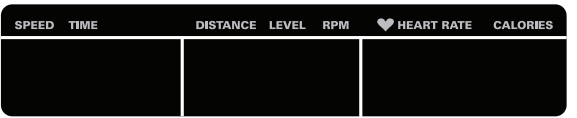
- The Console will go to the Power-Up Mode screen with the user selected.
Reset a User Profile
- From the Power-Up Mode screen, push the Increase (▲) or Decrease (▼) buttons to select one of the User Profiles.
- Push the OK button to select the User Profile.
The Console display shows the current User Profile name and the EDIT prompt. Push the Increase (▲) or Decrease (▼) buttons to change the prompt.
Note: To exit the Edit User Profile option, push the PAUSE/END button and the console will go back to the Power-Up Mode screen.
- The Console display shows the RESET prompt and the current User Profile name. Push OK to start the Reset User Profile option.
- The Console will now confirm the request to reset the User profile (the default selection is ‘NO’). Push the Increase (▲) or Decrease (▼) buttons to adjust the selection.
- Push OK to make your selection.
- The Console will go to the Power-Up Mode screen.
Changing Resistance Levels
Push the Resistance Level Increase (▲) or Decrease (▼) buttons to change the resistance level at any time in a workout program. To rapidly change the resistance level, push the desired Resistance Level Quick Button. The Console will adjust to the selected resistance level of the quick button.
Profile Programs
These programs automate different resistance and workout levels. The Profile Programs are organized into Categories (Fun Rides, Mountains, and Challenges).
Note: Once a User views all the Categories, they will be expanded to display the Programs within each of the Categories.
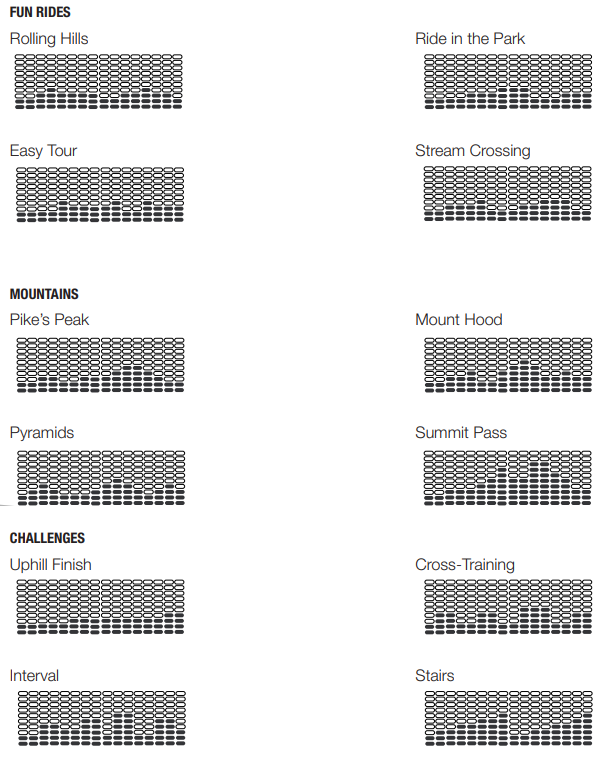
Workout Profile and Goal Program
The Console lets you select the Profile Program and type of Goal for your workout (Distance, Time, or Calories), and set the Goal value.
- Sit on the machine.
- Push the Increase (▲) or Decrease (▼) buttons to select the correct User profile.
- Push the Programs button.
- Push the Left (◄) or Right (►) buttons to select a Category of Workout.
- Push the Increase (▲) or Decrease (▼) buttons to select a Profile Workout, and push OK.
- Use the Increase (▲) or Decrease (▼) buttons to select a type of Goal (Distance, Time, or Calories), and push OK.
- Use the Increase (▲) or Decrease (▼) buttons to adjust the workout value.
- Push OK to begin the goal-oriented workout. The GOAL value will count down as the value for percent completed increases.
Note: During a Calories Goal, each column is for a 2-minute time period. The active column will advance across the screen every 2 minutes. If the workout lasts for more than 30 minutes, the active column will fix to the last right column and push the previous columns off the display.
Schwinn Recumbent Exercise Bike Journey 2.5 Fitness Test Program
The Fitness Test measures the improvements of your physical fitness level. The test compares your power output (in Watts) to your heart rate. As your fitness level improves, your power output will increase at a given heart rate.
Note: The Console must be able to read the heart rate information from the Contact Heart Rate (CHR) sensors or Heart Rate Monitor (HRM) to work correctly. You can start the Fitness Test from the FEEDBACK category. The Fitness Test program first prompts you to select your fitness level—Beginner ( “BEG” ) or Advanced ( “ADV” ). The Console will use the Age and Weight values for the selected User Profile to calculate the Fitness Score.
Start to workout and hold the Heart Rate Sensors. When the test starts, the intensity of the workout slowly increases. This means you will work harder, and as a result, your heart rate increases. The intensity continues to increase automatically until your heart rate reaches the “Test Zone”. This zone is individually computed to be near 75 percent of the maximum heart rate of your User Profile. When you reach the Test Zone, the machine holds the intensity steady for 3 minutes. This lets you reach a stable condition (where your heart rate becomes steady). At the end of the 3 minutes, the Console measures your heart rate and the power output. These numbers, along with information about your age and weight, are computed to produce a “Fitness Score”.
Note: Fitness Test scores should only be compared to your previous scores and not to other User Profiles. Compare your Fitness Scores to see your improvement.
Recovery Test Program
Recovery Test shows how quickly your heart recovers from an exercise state to a more restful state. Improved recovery is an indicator of increasing fitness.
Note: The Console must be able to read the heart rate information from the Contact Heart Rate (CHR) sensors or Heart Rate Monitor (HRM) to work correctly. From an elevated heart rate, select the Recovery Test Program. The Console will show “STOP EXERCISING” and the goal will begin to count down. Stop exercising but continue to grip the contact heart rate sensors. After 5 seconds, the display will show “RELAX” and will continue to count down to 00:00. For the entire minute the console will also show your heart rate. You must grip the heart rate sensors for the duration of the test if not using a Remote Heart Rate Monitor.
The display will continue to show “RELAX” and your heart rate until the goal reaches 00:00. The console will then calculate your recovery score.
Recovery Score
Your heart rate at 1:00 (the beginning of the test) minus your heart rate at 00:00 (the end of the test). The higher the Recovery Test score value, the quicker your heart rate is returning to a more restful state and is an indication of improving fitness. By recording these values over time you can see the trend toward better health. When you select the Recovery Test Program and there is no heart rate signal or display, the Console will show “NEED HEART RATE”. This message will show for 5 seconds. If no signal is detected, the program will end.
Helpful Tip: For a more relevant score, try to obtain a steady heart rate for 3 minutes before starting the Recovery Program. This will be easier to achieve, and obtain the best result, in the Manual program so you can control the levels of resistance.
Heart Rate Control (HRC) Workout Programs
The Heart Rate Control (HRC) programs let you set a heart rate goal for your workout. The program monitors your heart rate in beats per minute (BPM) from the Contact Heart Rate (CHR) sensors on the machine or from a Heart Rate Monitor (HRM) chest strap, and adjusts the workout to keep your heart rate in the selected zone.
Note: The console must be able to read the heart rate information from the CHR sensors or HRM for the HRC program to work correctly. The Target Heart Rate programs use your age and other User information to set the Heart Rate Zone values for your workout. The console display then gives prompts for you to set up your workout:
- Select the Heart Rate Control workout level: BEGINNER ( “BEG” ) or ADVANCED ( “ADV” ) and push OK.
Push the Increase (▲) or Decrease (▼) buttons to select the percentage of maximum heart rate: 50–60%, 60–70%, 70–80%, 80–90%.
Note: Consult a physician before you start an exercise program. Stop exercising if you feel pain or tightness in your chest, become short of breath, or feel faint. Contact your doctor before you use the machine again. Use the values calculated or measured by the machine’s computer for reference purposes only. The heart rate displayed on the console is an approximation and should be used for reference only.
- Push the Increase (▲) or Decrease (▼) buttons to select the Goal type, and push OK.
Push the Increase (▲) or Decrease (▼) buttons to set the goal value for the workout.
Note: Be sure to allow time for your heart rate to reach the desired heart rate zone when setting the goal.
- Push OK to start the workout.
A User can set a Heart Rate zone instead of a value by selecting the Heart Rate Control - User program. The Console will adjust the workout to keep the User in the desired Heart Rate zone.
- Select HEART RATE CONTROL - USER, and push OK.
Push the Increase (▲) or Decrease (▼) buttons to set the Heart Rate zone for the workout, and push OK. The Console shows the Heart Rate zone (percent) on the left, and the Heart Rate range for the User on the right side of the display.
Note: Consult a physician before you start an exercise program. Stop exercising if you feel pain or tightness in your chest, become short of breath, or feel faint. Contact your doctor before you use the machine again. Use the values calculated or measured by the machine’s computer for reference purposes only. The heart rate displayed on the console is an approximation and should be used for reference only.
- Push the Increase (▲) or Decrease (▼) buttons to select the Goal type, and push OK.
- Push the Increase (▲) or Decrease (▼) buttons to set the value for the workout.
- Push OK to start the workout.
Changing a Workout Program During a Workout
The Console allows a different Workout Program to be started from an active workout.
- From an active workout, push PROGRAMS.
- Push the Increase (▲) or Decrease (▼) buttons to select the desired workout program, and push OK.
- Push the Increase (▲) or Decrease (▼) buttons to select the Goal type, and push OK.
- Push the Increase (▲) or Decrease (▼) buttons to set the value for the workout.
- Push OK to stop the active workout and start the new workout.
The previous workout values are saved to the User Profile.
Pausing or Stopping
The Console will go into Pause Mode if the user stops pedaling and pushes PAUSE/END during a workout, or there is no RPM signal for 5 seconds (user not pedaling). The Console will cycle through a series of messages that change every 4 seconds:
- WORKOUT PAUSED
- PEDAL TO CONTINUE (if a bike) / STRIDE TO CONTINUE (if an elliptical)
- PUSH END TO STOP During a paused workout, you can use the Increase/Decrease buttons to move through the result channels manually.
- Stop pedaling and push the PAUSE/END button to pause your workout.
To continue your workout, push OK or start pedaling.
To stop the workout, push the PAUSE/END button. The Console will go into Results / Cool Down mode.
Results / Cool Down Mode
After a workout, the GOAL display shows 03:00 and then starts to count down. During this Cool Down period, the Console shows the Workout Results. All workouts except Quick Start have a 3-minute Cool Down period. The LCD display shows the Current Workout values in three channels: a.) TIME (total), DISTANCE (total), and CALORIES (total) b.) SPEED (average), RPM (average), and HEART RATE (average) c.) TIME (average), LEVEL (average), and CALORIES (average). Push the Left (◄) or Right (►) buttons to move through the result channels manually. During the Cool Down period, the Resistance Level will adjust to a third of the average Level of the workout. The Cool Down resistance level can be adjusted with the Resistance Increase and Decrease buttons, but the Console will not display the value. You can push PAUSE/END to stop the Results / Cool Down period and go back to Power-Up Mode. If there is no RPM or HR signal, the Console automatically goes into Sleep Mode.
GOAL TRACK Statistics
(and Achievements)
The statistics from every workout are recorded to a User Profile. The Schwinn Dual Track™ Console shows the Goal Track workout Statistics on the Lower Display in three channels: a.) TIME (total), DISTANCE (total), and CALORIES (total) b.) SPEED (average), RPM (average), and HEART RATE (average) c.) TIME (average), DISTANCE (average) / or LEVEL (average) *, and CALORIES (average)
- If the Goal Track Statistic is a single workout, LEVEL (average) is displayed. If the Goal Track Statistic is a combination of multiple workouts, DISTANCE (average) is displayed instead of LEVEL (average).
To view the GOAL TRACK statistics of a User Profile:
- From the Power-Up screen, push the Increase (▲) or Decrease (▼) buttons to select a User Profile.
Push the GOAL TRACK button. The Console will display the LAST WORKOUT values and activate the corresponding Achievement light.
Note: Goal Track statistics can be viewed even during a workout. Push GOAL TRACK and the LAST WORKOUT values will be displayed. The workout values for the current workout will be hidden except for the GOAL display. Push GOAL TRACK again to return to the Power-Up screen.
- Push the Increase (▲) button to move to the next GOAL TRACK statistic, “LAST 7 DAYS”. The Console will display the calories burnt on the display (50 calories per segment) for the previous seven days, along with the workout value totals. Use the Left (◄) or Right (►) buttons to move through all the workout statistic channels.
- Push the Increase (▲) button to move to “LAST 30 DAYS”. The Console will display the total values for the previous thirty days. Use the Left (◄) or Right (►) buttons to move through all the workout statistic channels.
- Push the Increase (▲) button to move to the “LONGEST WORKOUT”. The Console will display the workout values with the most Time value. Use the Left (◄) or Right (►) buttons to move through all the workout statistic channels.
- Push the Increase (▲) button to move to the “CALORIE RECORD”. The Console will display the workout values with the most Calories value. Use the Left (◄) or Right (►) buttons to move through all the workout statistic channels.
Push the Increase (▲) button to move to “BMI,” or Body Mass Index. The Console will display the BMI value based on the User settings. Be sure the height value is correct for your User Profile, and the weight value is current. The BMI Measurement is a useful tool that shows the relationship between weight and height that is associated with body fat and health risk. The table below gives a general rating for the BMI score:
- Underweight: Below 18.5
- Normal: 18.5 – 24.9
- Overweight: 25.0 – 29.9
- Obesity: 30.0 and above
Note: The rating may overestimate body fat in athletes and others who have a muscular build. It may also underestimate body fat in older persons and others who have lost muscle mass. Contact your doctor for more information about Body Mass Index (BMI) and the weight that is appropriate for you. Use the values calculated or measured by the machine’s computer for reference purposes only.
Push the Increase (▲) button to move to the “SAVE TO USB - OK?” prompt. Push OK, and the “ARE YOU SURE? - NO” prompt will display. Push the Increase (▲) button to change it to yes and push OK. The Console will display the “INSERT USB” prompt. Insert a USB Flash Drive into the USB Port. The Console will record the Statistics to the USB Flash Drive. The Console will display “SAVING,” and then “REMOVE USB” when it is safe to remove the USB Flash Drive.
Note: Push the PAUSE/END button to force an exit from the “SAVING” prompt.
- Push the Increase (▲) button to move to the “CLEAR WORKOUT DATA - OK?”. Push OK, and the “ARE YOU SURE? - NO” prompt will display. Push the Increase (▲) button to change to the “ARE YOU SURE? - YES” display, and push OK. The user workouts have been reset.
- Push GOAL TRACK to return to the Power-Up screen. When a User performs a workout that surpasses the “LONGEST WORKOUT” or “CALORIE RECORD” of the previous workouts, the Console will congratulate with an audible sound and tell the User the new achievement. The corresponding Achievement Indicator Light will also be active.
Go to the https://www.schwinnconnect.com/ website to create an online profile, upload your workout results using a USB Flash Drive, and then view and track your achievements over time. Simply follow the prompts from the “Link to MyFitnessPal” button, and your workout results will be available with your existing MyFitnessPal profile.
CONSOLE SETUP MODE
The Console Setup Mode lets you input the date and time, set the units of measurement to either English or Metric, change the machine type, control the sound settings (on/off), or see maintenance statistics (Error Log and Run Hours – for service technician use only).
- Hold down the PAUSE/END button and Right button together for 3 seconds while in the Power-Up Mode to go into the Console Setup Mode. Note: Push PAUSE/END to exit the Console Setup Mode and return to the Power-Up Mode screen.
- The Console display shows the Date prompt with the current setting. To change, push the Increase/Decrease buttons to adjust the currently active value (flashing). Push the Left/Right buttons to change which segment is the currently active value (month/day/year).
- Push OK to set.
- The Console display shows the Time prompt with the current setting. Push the Increase/Decrease buttons to adjust the currently active value (flashing). Push the Left/Right buttons to change which segment is the currently active value (hour/minute/AM or PM).
- Push OK to set.
The Console display shows the Units prompt with the current setting. To change, push OK to start the Units option. Push the Increase/Decrease buttons to change between “MILES” (Imperial English units) and “KM” (metric units).
Note: If the units change when there is data in User Statistics, the statistics convert to the new units.
- Push OK to set.
- The Console display shows the Sound Settings prompt with the current setting. Push the Increase/Decrease buttons to change between “ON” and “OFF.”
- Push OK to set.
- The Console display shows the TOTAL RUN HOURS for the machine.
- For the next prompt, push the OK button.
- The Console display shows the Software Version prompt.
- For the next prompt, push the OK button.
- The Console will display the Power-Up Mode screen.
Setup Guide
The method of putting together the Schwinn Recumbent Exercise Bike Journey 2.5 is one that is uncomplicated and free of complications. First things first, you will have to put together the bicycle by affixing the pedals, the seat, and the stabilizers. Following that, you will need to turn on the bicycle after you have connected it to a power source. Utilizing the LCD screen, you will be able to choose the workout program and resistance level that best suits your needs. The bike may also be connected to your smartphone or tablet over Bluetooth, allowing you to monitor your progress and establish objectives for your workout routine.
MAINTENANCE
Read all maintenance instructions fully before you start any repair work. In some conditions, an assistant is required to do the necessary tasks. Equipment must be regularly examined for damage and repairs. The owner is responsible to make sure that regular maintenance is done. Worn or damaged components must be repaired or replaced immediately. Only manufacturer supplied components can be used to maintain and repair the equipment.
To reduce the risk of electrical shock or unsupervised usage of the equipment, always unplug the power cord from the wall outlet and the machine and wait 5 minutes before cleaning, maintaining or repairing the machine. Place the power cord in a secure location.
Daily: Before each use, examine the exercise machine for loose, broken, damaged, or worn parts. Do not use if found in this condition. Repair or replace all parts at the first sign of wear or damage. After each workout, use a damp cloth to wipe your machine and Console free of sweat.
Note: Avoid excessive moisture on the Console.
Weekly: Clean the machine to remove any dust, dirt, or grime from the surfaces. Check for smooth seat slider operation. If needed, apply a very thin coating of silicone lube to ease operation.
Note: Do not use petroleum-based products.
Monthly or after 20 hours: Check pedals and crank arms and tighten as necessary. Make sure all bolts and screws are tight. Tighten as necessary.
NOTICE: Do not clean with a petroleum-based solvent or an automotive cleaner. Be sure to keep the Console free of moisture.
Maintenance Parts

- A Console
- B Seat Back
- C Seat Cover
- D Water Bottle Holder
- E Handlebar, Side
- F Seat Bottom
- G Seat Adjustment Handle
- H Frame Assembly
- I Rear Stabilizer
- J Pedal, Left
- K Shroud, Left
- L Transport Wheel
- M Stabilizer, Front
- N Heart Rate Cable, Lower
- O Speed Sensor
- P Crank Arm
- Q Servo Motor
- R Brake Assembly
- S Flywheel
- T Drive Belt
- U Speed Sensor Magnet
- V Console Cable, Lower
- W Shroud, Right
- X Pedal, Right
- Y Shroud, Upper
- Z Shroud Cap
- AA Console Cable, Upper
- BB Heart Rate Cable, Upper
- CC Console Mast
Warning Instructions
This icon means a potentially hazardous situation which, if not avoided, could result in death or serious injury. Obey the following warnings:
- Read and understand all warnings on this machine.
- Carefully read and understand the Assembly instructions.
- Keep bystanders and children away from the product you are assembling at all times.
- Do not connect the power supply to the machine until instructed to do so.
- Do not assemble this machine outdoors or in a wet or moist location.
- Make sure assembly is done in an appropriate workspace away from foot traffic and exposure to bystanders.
- Some components of the machine can be heavy or awkward. Use a second person when doing the assembly steps involving these parts. Do not do steps that involve heavy lifting or awkward movements on your own.
- Set up this machine on a solid, level, horizontal surface.
- Do not try to change the design or functionality of this machine. This could compromise the safety of this machine and will void the warranty.
- If replacement parts are necessary, use only genuine Nautilus® replacement parts and hardware. Failure to use genuine replacement parts can cause a risk to users, keep the machine from operating correctly, and void the warranty.
- Do not use until the machine has been fully assembled and inspected for correct performance in accordance with the Manual.
- Read and understand the complete Manual supplied with this machine before first use. Keep the Manual for future reference.
- Do all assembly steps in the sequence given. Incorrect assembly can lead to injury or incorrect function.
- This product contains magnets. Magnetic fields can interfere with the normal use of certain medical devices at a close range. Users may come into proximity of the magnets in the assembly, maintenance, and/or use of the product. Given the obvious importance of these devices, such as a pacemaker, it is important that you consult with your medical provider in connection with the use of this equipment. Please consult the “Safety Warning Labels and Serial Number” section to determine the location of the magnets on this product.
Troubleshooting
| Condition/Problem | Things to Check | Solution |
|---|---|---|
| No display/partial display/unit will not turn on | Check electrical (wall) outlet | Make sure unit is plugged into a functioning wall outlet. |
| Check connection at front of unit | Connection should be secure and undamaged. Replace adapter or connection if damaged. | |
| Check data cable integrity | All wires in the cable should be intact. Replace cable if visibly crimped or cut. | |
| Check data cable connections/orientation | Ensure cable is securely connected and properly oriented. Small latch should snap into place. | |
| Check console display for damage | Replace console if display is cracked or otherwise damaged. | |
| Console Display | If only partial display and all connections are fine, replace the console. | |
| - | If above steps do not resolve the problem, contact Customer Care for further assistance. | |
| Unit operates but Contact HR not displayed | HR cable connection at Console | Ensure cable is securely connected to Console. |
| HR cable box connection | Ensure cables from handlebars and cable to Console are secure and undamaged. | |
| Sensor grip | Ensure hands are centered on HR sensors, kept still, with equal pressure applied. | |
| Dry or calloused hands | Use conductive electrode cream to improve contact. Available online or at medical/fitness stores. | |
| Static Handlebar | Replace Static Handlebar if tests reveal no other issues. | |
| Unit operates but Telemetric HR not displayed | Chest Strap (optional) | Use a “POLAR®” compatible and uncoded strap, directly against skin and contact area wet. |
| Interference | Move unit away from sources of interference (TV, Microwave, etc.). | |
| Replace Chest Strap | Replace strap if interference is eliminated and HR does not function. | |
| Replace Console | Replace Console if HR still does not function. | |
| Unit operates but Telemetric HR displayed incorrectly | Interference | Ensure HR receiver is not blocked by a personal electronic device in the left side of the media tray. |
| Console displays “E2” error code | Check data cable integrity | Ensure all wires in cable are intact. Replace cable if cut or crimped. |
| Check data cable connections/orientation | Ensure cable is securely connected and properly oriented. Small latch should snap into place. | |
| Console Electronics | Contact Customer Care if tests reveal no other issues. | |
| No speed/RPM reading, Console displays “Please Pedal” error code | Check data cable integrity | Ensure all wires in cable are intact. Replace cable if cut or crimped. |
| Check data cable connections/orientation | Ensure cable is securely connected and properly oriented. Small latch should snap into place. | |
| Check magnet position (requires shroud removal) | Magnet should be in place on pulley. | |
| Check Speed Sensor (requires shroud removal) | Align sensor with magnet and ensure connected to data cable. Replace if damaged. | |
| Console shuts off (enters sleep mode) while in use | Check electrical (wall) outlet | Ensure unit is plugged into a functioning wall outlet. |
| Check connection at front of unit | Ensure connection is secure and undamaged. Replace adapter/connection if damaged. | |
| Check data cable integrity | Ensure all wires in cable are intact. Replace cable if cut or crimped. | |
| Check data cable connections/orientation | Ensure cable is securely connected and properly oriented. Small latch should snap into place. | |
| Reset machine | Unplug unit for 3 minutes, then reconnect. | |
| Check magnet position (requires shroud removal) | Magnet should be in place on pulley. | |
| Check Speed Sensor (requires shroud removal) | Align sensor with magnet and ensure connected to data cable. Replace if damaged. | |
| Fan will not turn on or will not turn off | Check data cable integrity | Ensure all wires in cable are intact. Replace cable if cut or crimped. |
| Check data cable connections/orientation | Ensure cable is securely connected and properly oriented. Small latch should snap into place. | |
| Reset machine | Unplug unit for 3 minutes, then reconnect. | |
| Fan will not turn on, but Console operates | Check for blockage of fan | Unplug unit for 5 minutes, remove material from fan. Detach Console if necessary. Replace Console if blockage cannot be removed. |
| Unit rocks/does not sit level | Check leveler adjustment | Adjust levelers until machine is level. |
| Check surface under unit | Move machine to a level area if adjustment cannot compensate for uneven surfaces. | |
| Seat Assembly shifts/squeaks when in use | Hardware | Tighten hardware attaching Seat assembly. |
| Pedals loose/unit difficult to pedal | Check pedal to crank connection | Ensure pedal is securely tightened to crank. Check connection for cross-threading. |
| Check crank to axle connection | Ensure crank is securely tightened to axle. |
WARRANTY
What Is Covered
Nautilus, Inc. warrants that this product is free from defects in materials and workmanship, when used for the purpose intended, under normal conditions, and provided it receives proper care and maintenance as described in the Product’s Assembly and Owner’s manual. This warranty is good only for authentic, original, legitimate machines manufactured by Nautilus, Inc. and sold through an authorized agent and used in the United States or Canada.
- Frame: 10 years
- Mechanical parts: 2 years
- Electronics: 1 year
- Labor: 3 months
Pros & Cons
Pros
- Comfortable and supportive design
- High-resolution LCD screen
- 25 levels of resistance
- Built-in fan and water bottle holder
- Bluetooth connectivity
Cons
- May be too expensive for some budgets
- Assembly can be time-consuming
- Some users may find the bike to be too large for their home gym
Customer Reviews about Schwinn Recumbent Exercise Bike Journey 2.5
Customers have praised the Schwinn Recumbent Exercise Bike Journey 2.5 for its comfortable design and high-quality construction. Many users have noted that the bike is easy to assemble and provides a smooth and quiet workout. However, some users have reported issues with the bike's Bluetooth connectivity and have noted that the bike can be difficult to move once it is assembled.
Faqs
What is the Schwinn Recumbent Exercise Bike Journey 2.5?
What are the key features of the Schwinn Recumbent Exercise Bike Journey 2.5?
How many resistance levels does the Schwinn Recumbent Exercise Bike Journey 2.5 offer?
Is the Schwinn Recumbent Exercise Bike Journey 2.5 seat adjustable?
What type of display does the Schwinn Recumbent Exercise Bike Journey 2.5 have?
Does the bike have connectivity features?
Are there any built-in speakers?
Does the Schwinn Recumbent Exercise Bike Journey 2.5 have a warranty?
What kind of maintenance is required for the Schwinn Recumbent Exercise Bike Journey 2.5?
Can I track my progress over time on the Schwinn Recumbent Exercise Bike Journey 2.5?
Leave a Comment
