Scyan D6 Fingerprint Touchscreen Deadbolt Lock User Manual | Specs & Features

Content
Introduction
No more worries about losing your keys, one touch to unlock. The fingerprint sensor in the lock is combined with the touch activating sensor. This feature allows an easy and fast fingerprint entry--one touch on the fingerprint sensor to unlock. The lock has self-learning ability, which enables the lock to update a user fingerprint template after every fingerprint entry. This unique feature significantly reduces rejection rate when compared to other fingerprint lock systems on the market. The lock is equipped with OLED display, it makes visual menu based operation become true. Audit Trail feature allow lock owner to track entry record. Double verification feature increase lock security level significantly. Enjoy adopted the latest biometric fingerprint technologies that bring you a convenient and secure lock system. The Price of the Scyan D6 Fingerprint Touchscreen Deadbolt Lock $99.99
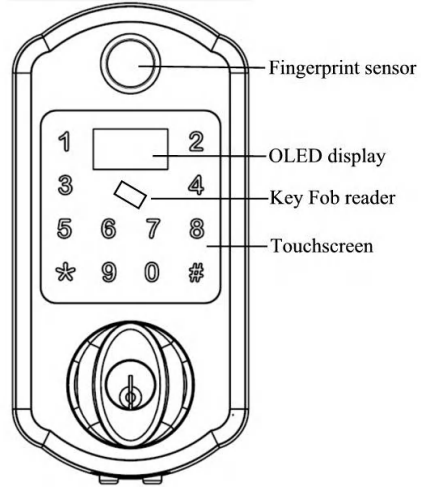
Product Details
- Model: scyan D6
- Type: Fingerprint Touchscreen Deadbolt Lock
- Usage Purpose: Residential and commercial security
- Estimated Price: Around $150-$200
- Launching Date: Available in the market since early 2023 The scyan D6 is an ideal choice for those looking to upgrade their home security with modern technology. It is designed to be user-friendly, allowing you to easily manage access without the need for keys or cumbersome codes. The estimated price range makes it an affordable investment in home security.
Specification
- Semiconductor Fingerprint sensor: Sensing array: 160* 160 pixel. The flexibility to adapt to the conditions was the fingers, whether it is dry fingers, wet fingers, light texture fingerprints fingers, and old fingers, all have high recognition rate.
- Touchscreen virtual 12-key keypad.
- Deadbolt latch.
- Adjustable backset 2 ½" or 2 ¾".
- Fit door thickness between 1 ½" and 1 ½".
- Operation temperature from -4°F (-20°C) to 151 °F (66° C).
- All weather door lock.
- Powered by 4 AA Alkaline batteries (NOT included).
- One year limited manufacturer's warranty.
Features
- Unlock by Fingerprint, Code, Key Fob, Fingerprint+ Code, Fingerprint+ Fingerprint, Fingerprint+ Key Fob or Key.
- Store up to 120 fingerprint users, include 5 administrators, 115 users.
- Store up to 300 User Codes and 10 One Time Codes in the system.
- Store up to 50 Key Fobs in the system.
- Store up to 163 84 audit trail logs.
- Visual menu and instruction display on OLED, it makes operation easy.
- Individual fingerprint user, user code or key fob deletion.
- Build-in touch active sensor: One touch to unlock.
- Self-learning ability: fingerprint template is updated after every fingerprint entry.
- Two ways to login the system: Programming code or Administrator fingerprint.
- Beeper sound tum off option. You may tum off beeper sound if you don't like.
- Double verification mode: unlock by Fingerprint+ User code, Fingerprint+ different Fingerprint or Fingerprint+ Key Fob, when you enable this mode.
- Memory function: "power run-out" will not cause the loss of enrolled fingerprint(s), user code(s) and Key Fob(s).
- "Schlage C key" as an override key.
- 9V battery may be attached as an additional power source.
- OLED show battery level.
Description
The Scyan D6 Fingerprint Touchscreen Deadbolt Lock boasts a sleek and modern design that fits seamlessly into any home decor. The capacitive touchscreen provides a responsive interface for fingerprint scanning, code entry, and other lock operations. The lock's robust construction ensures durability and resistance to weather conditions. The advanced fingerprint recognition system allows for quick and accurate identification, making it a reliable choice for securing your home.
How to scan your fingerprint
When you scan fingerprint, make sure that the location of the fingerprint "core" is making direct contact with fingerprint sensor. Apply medium pressure, or just enough to flatten the skin on your finger. We recommend that you enroll thumb or finger with visible fingerprint image.
Rule of operation
Login: Touch the screen with back of hand or with multiple fingers until digits illuminate. then press *. Login page will show up. Login system by Administrator Code or Administrator Fingerprint. Default Administrator Code is 1 2 3 4. Fingerprint with ID 1, 2, 3, 4 or 5 are administrator. After login system, following Menu to program Fingerprint, User Code, Key Fob, One Time Code or set up lock.
Note: " 9t " mean that press 9 to scroll cursor up. " Ot " mean that press O to scroll cursor down. "# Enter" mean that press # to confirm. " * Back " mean that press * to go to previous page. Press illuminated digit to input.
Flow chart of menu
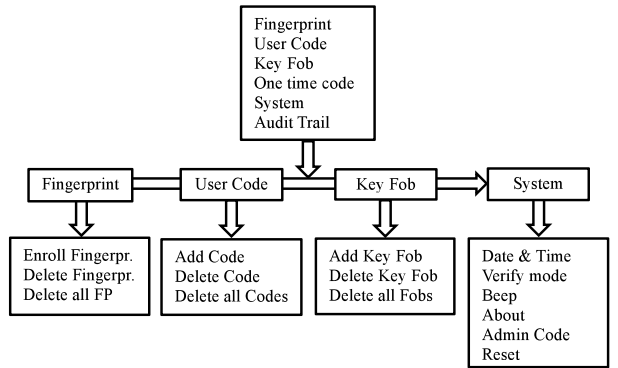
Enroll fingerprint
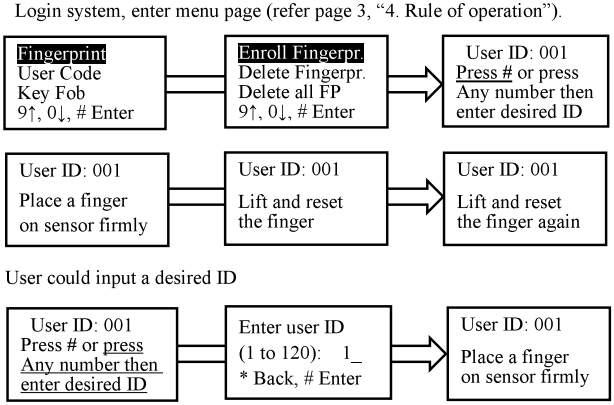
Delete Fingerprint
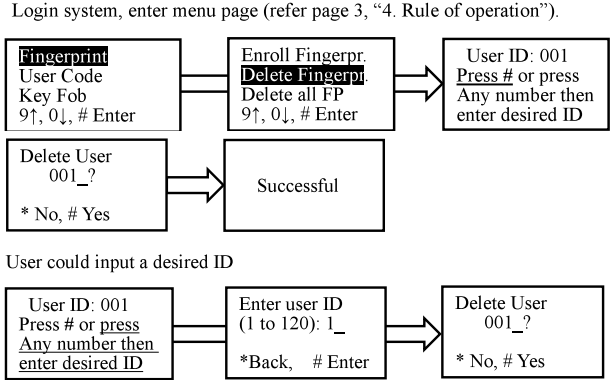
Delete all fingerprint
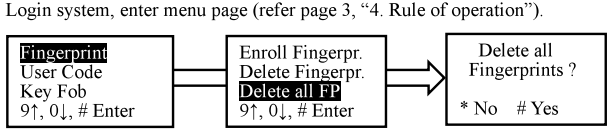
Scyan D6 Fingerprint Touchscreen Deadbolt Lock Add User Code
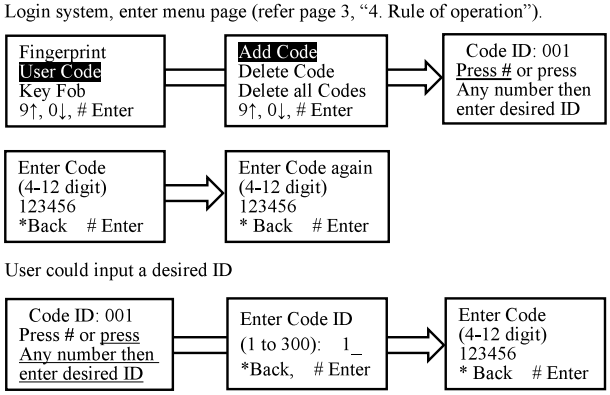
Delete User Code
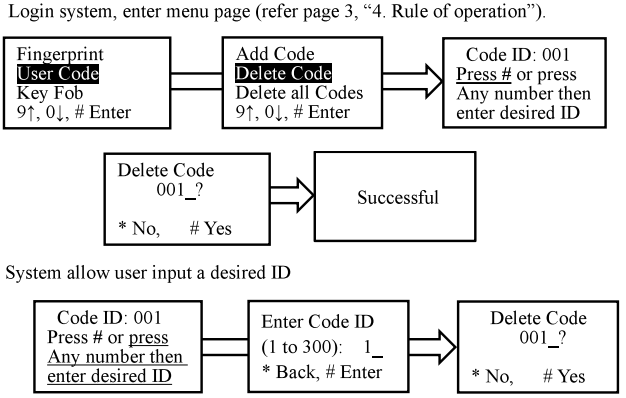
Delete all User Code
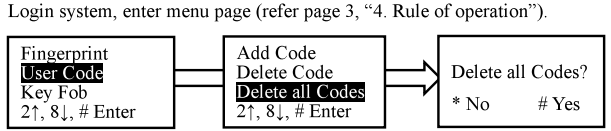
Add Key Fob
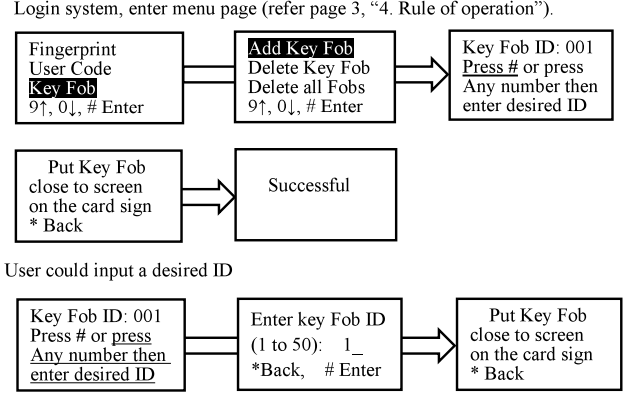
Delete Key Fob

Delete all Key Fob

One time code
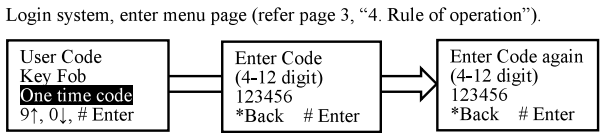
Set up date and time
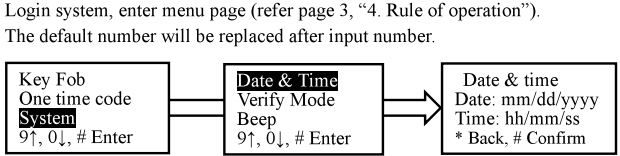
Set up Verify Mode
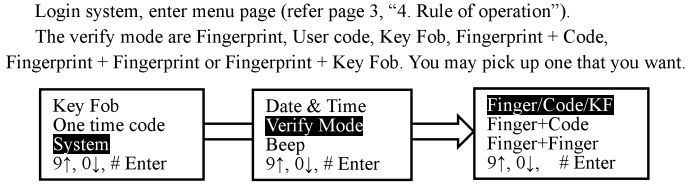
Set up Beep sound
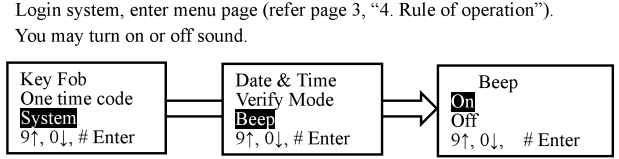
Check system information
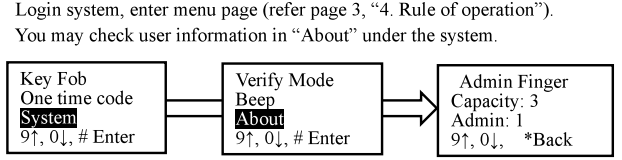
Change administrator code
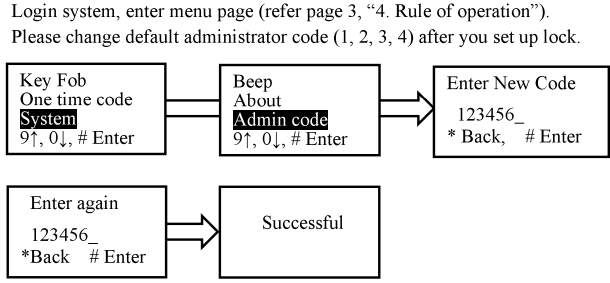
Reset system
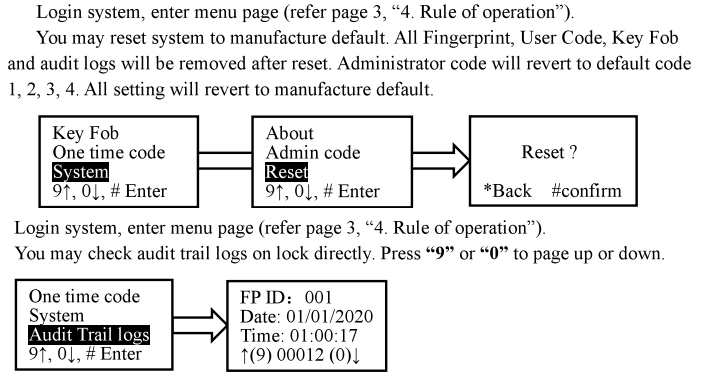
Audit Trail logs
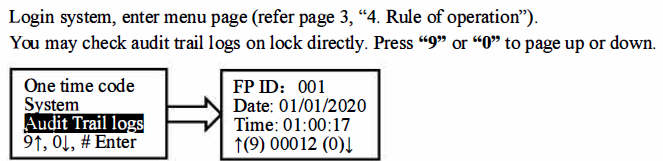
How to Unlock the Door
Place Finger on sensor, enter User Code, then press# or place the Key Fob on the touchscreen. You will hear a long beep. Rotate the Thumbturn (knob) away from the door jamb to retract the bolt.
How to Lock the Door
- Touch the screen with back of hand or with multiple fingers until digits illuminate.
- Press #, you will hear a long beep. Rotate the Thumbturn (knob) toward the door jamb to extend the bolt. The door will be locked after light turns off If you hear short beep, enter User Code then press#, use fingerprint or Key Fob to engage clutch.
Caution: DO NOT Rotate the Thumbturn (knob) backward BEFORE light turns off. The lock will keep unlock if you do it.
How to Use Key to Unlock
Hold the Thumbturn (knob) using your fingers, keep it either vertically or horizontally aligned. fusert the key into the cylinder, rotate the key 135 CLOCKWISE, then rotate the Thumbturn (knob) away from door jamb to retract the bolt.

Lockout Feature
Lock the door from the inside, then rotate the Lockout Thurmbturn counter clockwise 180° . The lock cannot be unlocked from the outside using Finger, Codes, Key Fobs nor keys. Rotate the Lockout Thumbturn back to release from lockout.
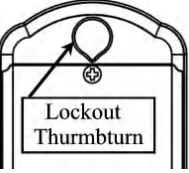
Reset System
The reset button is located on the inside of the battery compartment. Press and hold down the reset button for 3 seconds. Reset is successful if you hear a long beep. The Programming Code will revert to the default code 1234 and all stored Fingerprint, User Codes, One-time Code, Key Fobs and audit trail logs will be removed after the reset. All setting will revert to manufacture default.
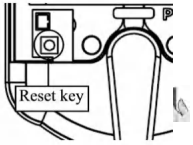
Low battery alert
Icon show battery level, remind user to change battery when low battery.
Additional power source
When power runs out, attach 9V battery to the ports that are located at the bottom of the lock to power up the system.
Door Checking
Make sure your door is compatible. If you have a standard deadbolt mounted separately from the handle blow it, your door is compatible.

Setup Guide
Assembly
- Remove the old lock from your door if applicable.
- Follow the included instructions to assemble the scyan D6 components.
- Ensure proper alignment during installation.
Configuration
- Register your fingerprints by following the on-screen prompts.
- Set up a master code for administrative purposes.
- Add additional users and manage access permissions.
Pairing
- If using smart home integration, download the compatible app and follow pairing instructions.
- Ensure your smartphone or tablet is connected to the same network as the lock.
Door Preparation
Once you have all your tools together, follow each step carefully and in order.
Because this is an electronic lock, the order of the steps is very important. If you skip a step, you may have to perform a factory default reset and start over.
- TOOLS
Tools needed for brand new door: Chisel, Tape Measure, Phillips Screwdriver, 1" (25 mm) & ½" (3 mm) Drill Bits, 2 ½" (54 mm) Hole Boring Bit, Power Drill. - PLEASE READ
- A Power Drill is for door preparation only. Do not use for lock installation !
- Please read all the instructions before calling customer support.
- Please call customer support before returning the product to the store.
- DO NOT install the batteries before installing the lock.
- If you have previously installed this lock on another door, you MUST perform a Factory Default Reset FIRST.
- This lock is designed for the following operating temperatures:
- Outside Lock Body (exterior mounted): -4°F (-20°C) to 151 °F (66°C)
- Inside Lock Body (interior mounted): 14°F (-l0°C) to 120°F (49°C)
- Before installation
- If there is a deadbolt lock on your door, remove the entire deadbolt, including the bolt. You may keep the strike.
Check the door/frame dimensions. Measure the dimensions shown. If your door dimensions do not match, you will need to modify your door.
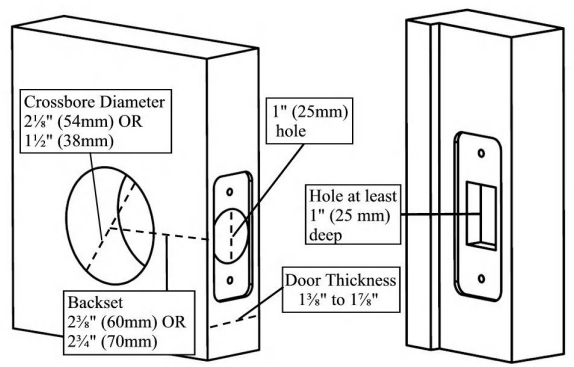
- The lock fits doors that are between 1 ½" and 1 ½" thick. If your door thickness is between 1 ½" and 2½", please contact us for M5x70 (2) screws.
Bolt preparation
No action is required, if the backset of your door is 2½" (60 mm). Otherwise, adjust it to fit 2¾" (70mm) backset. Rotate key to extend the bolt (Fig. 1), twist faceplate 180° (Fig.2 ) then rotate key to retract the bolt (Fig. 3).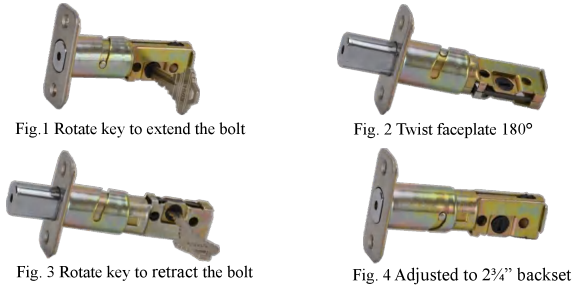
Installing the Bolt and Strike
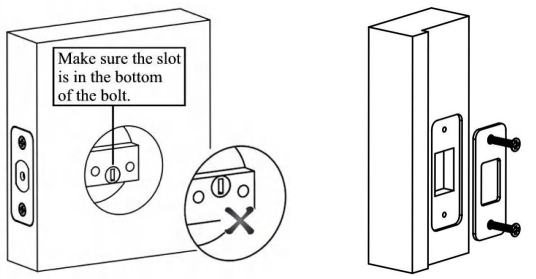
Installing the Touchscreen Assembly
- Retract the bolt. Insert the Driver Bar into the slot vertically. Route the cable under the Bolt.
- The Touchscreen Assembly should install smoothly. If it does not:
- Check that the Bolt is set to the correct backset (switch between 2½" (60 mm) and 2¾" (70mm)).
If you have a cross borehole that is slightly less than 2½" (54 mm), the lock may not install smoothly. The three poles are removable. Always remove the three poles for a 1½" (38 mm) cross bore hole. See Pole Removal on page 14 before continuing.
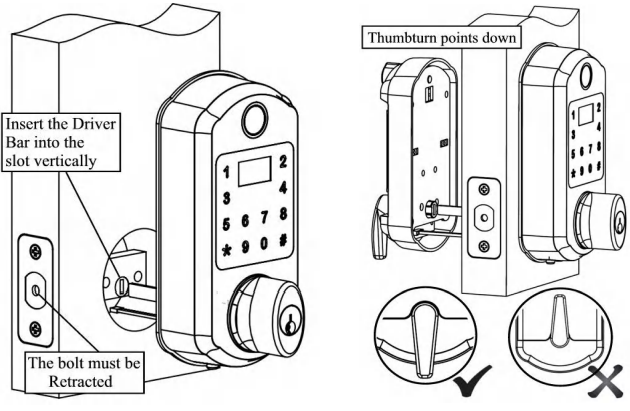
Installing the Battery Assembly
- Remove the battery cover. Plug the cable connector into the circuit board connector. The two connectors should fit only one way. Check the connector carefully. Make sure that they completely match when you plug the connector in.
- Rotate the Thumbturn to point down. Align the Driver Bar with the vertical notch. Route the cable into the empty space. Slide the Battery Assembly toward the door. Make sure the Touchscreen and Battery Assembly are aligned with the door before tightening the screws. User screwdriver tighten M5x60 screws fully to prevent the lock from moving over time.
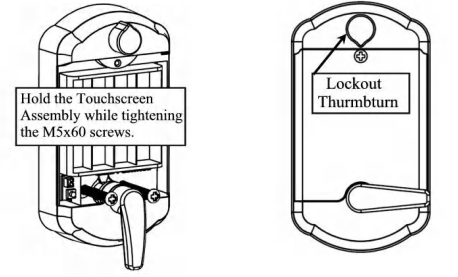
Installing the Batteries
Install four high-quality alkaline AA batteries (NOT included, do not use rechargeable batteries). Put the battery cover back and tighten the M4x6 screw. Touch the screen if the lock is not responding. In this case, check if the wires are pinched, crushed, or crimped. Lithium batteries may cause undesirable effects.
Alkaline Batteries Warning: Do not install backwards, charge, put in fire, or mix with other battery types. These may cause the batteries to explode or leak resulting in injury. Replace all the batteries at the same time.
Testing the Lock

- Close the door. Make sure the Thumbturn points down.
Otherwise remove the lock and re-install from Step 34. Thumbturn should point to the side when locking the door. - Rotate the Thumbtum toward the door edge to extend the bolt into the hole in the frame. This operation should be smooth. You should be able to rotate the Thumbtum 90°, fully extending the bolt.
- If the operation was not smooth, or if the bolt does not fully extend, adjust strike on the frame and/or door preparation. Also check if the door seal strip was installed properly.
- Testing the lockout feature: Lock the door from the inside, then rotate the lockout Thurmbtum counter clockwise 180°. The lock cannot be unlocked from the outside by Fingerprint, Codes, Key Fobs nor keys. Rotate it back to release from lockout. Re-install from step 34 if the Lockout Thurmbtum cannot be rotated 180°.
Pole Removal (OPTION FOR SMALL CROSSBORES HOLE ONLY)
If your door has less than a 2½" (54 mm) crossbore hole, remove the three poles as shown.
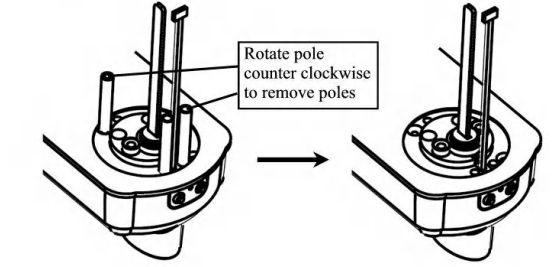
Troubleshooting
Problem | Solution |
Can't loginby administrator fingerprint. | Login with a fingerprintID as 1, 2, 3, 4 or 5. |
Can't program my fingerprint. | Try to programa different finger |
Can't unlock by my fingerprint. | Try to placeyour finger on a different area or at a different angle. |
Can't unlock by a User Code. | Try a different User Code. |
System crash. The system doesn't accept any command. | Take one battery out,Use multiple fingers to touch keypad for 2 seconds, thenplace the battery back. |
| Battery hot or battery compartment melt. | Remove battery immediately. Take off lock from door, check wire if it is pinchedor crushed. Contact manufacturer. |
No power afterplacing battery in. | Check wire connection andcheck battery if it is put in backward. |
Instructions & Warnings
- Always follow the manufacturer's instructions for installation and maintenance.
- Keep spare batteries on hand to avoid lockouts due to dead batteries.
Pros & Cons
Pros
- Multiple Access Methods: Fingerprint, code entry, and traditional key access.
- User-Friendly Interface: Intuitive touchscreen for easy operation.
- Enhanced Security: Solid steel deadbolt with anti-pick pins.
- Weather Resistance: Durable construction to withstand various weather conditions.
- Smart Home Integration: Compatible with popular smart home systems.
Cons
- Battery Replacement: Requires periodic battery changes which can be inconvenient.
- Initial Setup Complexity: May require some time and effort to set up all features.
- Cost: While affordable compared to some smart locks, it may still be more expensive than traditional locks.
- Dependence on Technology: Relies on batteries and electronic components which can fail over time.
Customer Reviews
The scyan D6 has received positive reviews from customers who appreciate its ease of use and robust security features. Many users have praised the quick response time of the fingerprint reader and the convenience of not needing keys. However, some users have noted that the initial setup process can be somewhat complex.
Most Common Complaints
- Some users have reported issues with battery life, particularly in cold weather conditions.
- A few customers found the installation process challenging without professional help.
Faqs
How many fingerprints can I store on the scyan D6?
Is the scyan D6 compatible with smart home systems?
What type of batteries does the scyan D6 use?
How do I reset my scyan D6 lock if I forget my code or fingerprint?
Can I use this lock outdoors?
Is there a master code for administrative purposes?
How long does it take to install the scyan D6?
If my Scyan D6 Fingerprint Deadbolt Lock isn't recognizing my fingerprint, how can I fix it?
What happens if my batteries die while I'm away from home?
Can I add or remove users remotely?
What is covered by the Scyan D6 Fingerprint Lock warranty?
Leave a Comment
