Sengled A19 Starter Kit User Manual | Specs & Features

Content

Introduction of Sengled A19 Starter Kit
The Sengled Starter Kit is an all-in-one smart lighting solution that includes two A19 smart LED bulbs and a hub to connect them to your home network. With easy setup, voice control, and energy-saving capabilities, the Sengled Starter Kit is an excellent choice for anyone looking to upgrade their home lighting. The kit is available for around $50 and was launched in 2021. Sengled Smart LED bulbs offer an easy solution to having an app- controllable smart lighting in your home. These bulbs enable you to control your lights in multiple ways—on/off, dimming, schedules, etc.— through the Sengled Home app on your phones or through partner programs like Amazon Alexa, Google Assistant or HomeKit.
Detailed Specifications of Sengled A19
The A19 smart LED bulbs feature the following specifications
- Color Temperature: 2700K (warm white) to 5000K (cool daylight)
- Lumens: 800
- Wattage: 9.5W
- Connectivity: Zigbee
- Hub Required: Yes
- Voice Control: Compatible with Amazon Alexa and Google Assistant
- Wireless Protocol: IEEE 802.15.4
- Dimensions: 2.36 x 4.53 x 4.53 inches
- Weight: 0.38 pounds
Wireless Specification
- Wireless Frequency Range: 2.4GHz (2405MHz~2480MHz, IEEE 802.15.4)
- Operating channels Zigbee: 11-26
- Maximum Transmitted Output Power: +10dBm
Description of Sengled A19 Starter Kit
The Sengled Starter Kit offers an easy and convenient way to upgrade your home lighting with energy-efficient and smart LED bulbs. The kit includes two A19 smart LED bulbs and a hub that connects to your home network, allowing you to control the bulbs using the Sengled Home app. With the app, you can schedule the bulbs to turn on and off, adjust the brightness and color temperature, and set scenes for different moods. The bulbs are also compatible with Amazon Alexa and Google Assistant, so you can control them using voice commands. The Sengled A19 Starter Kit are dimmable, energy-efficient, and long-lasting, making them an excellent choice for any room in your home.
Installation Instructions of Sengled A19
Use the Sengled Home app with a registered account
The following instructions are for installing your Sengled Smart LED Starter Kit. Please do not power on your bulbs until told to do so within the app.
- Download the latest version of the Sengled Home App from the Apple Store or Google Play Store.

- Register and sign in to your Sengled account in the app.
Connect your Sengled Smart Hub to your wireless router using an Ethernet cable. Connect the power adapter to your hub to power the unit on. The three LED indicators of the hub will turn on
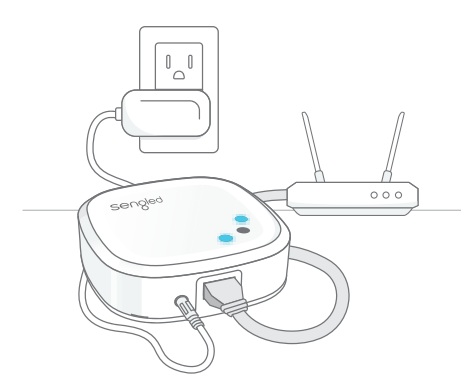
- Open the Sengled Home App. Go to Devices, select the + sign, and choose Starter Kit or Smart Hub (from Zigbee Devices Hub Required). The Wi-Fi on your mobile device needs to be On and please make sure your mobile device is connected to the same 2.4G Hz Wi-Fi network that your hub is connecting to during the installation process.
This method will walk you through adding the Hub first, then powering on the individual pre-paired smart bulbs, which will show up under the Devices tab and Room assignment pages. Follow in-app instructions to finish the installation. - Ensure your Sengled Home app can discover the bulbs. If the app unsuccessfully discovers the bulbs, please refer to the "Reset Instructions" for how to reset your bulb before attempting to add it back in.
- If you have iOS device and would like your smart LED bulbs to work with Apple Home app, please open Apple Home app. Tap “Add Accessory”, scan the HomeKit setup QR code (located on the back of the hub), then follow the directions in the app to complete setup. Please refer to the Settings tab in your Sengled Home app and choose “Work with HomeKit and Siri” to learn more.
Use Sengled Home app without a registered account
- Download the latest version of the Sengled Home App from the Apple App Store or Google Play Store.

- Select “DON’T HAVE SENGLED ACCOUNT”, then select “HomeKit MODE”.
- Connect your Sengled Smart Hub to your wireless router using an Ethernet cable. Connect the power adapter to your hub to power the unit on. The three LED indicators of the hub will turn on. The Wi-Fi connection on your mobile device needs to be ON and please make sure your mobile device is connected to the same wireless router that your hub is connected during installation.
- Press the button “CONTINUE”.
- A Hub Search will be executed. After a Sengled Smart Hub is found, tap the hub icon.
- Select “CONNECT TO HomeKit” to scan the HomeKit setup QR code (located on the back of the hub E39-G8C) to add it and its accessories. If you have a Sengled Starter Kit, the bulbs associated with the Sengled Smart Hub will show up automatically.
Use the Apple Home app
Note: Only Apple HomeKit and Siri control are supported in this mode.
Connect your Sengled Smart Hub E39-G8C to your wireless router using an Ethernet cable. Connect the power adapter to your hub to power the unit on. The three LED indicators of the hub will turn on.
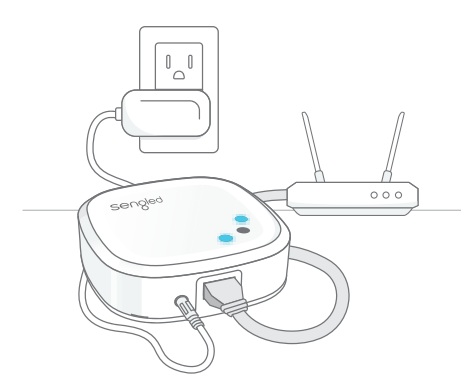
- Open the Apple Home app on your iOS device with iOS 10.x or later.

- Select “+” at the top right corner of the Home page. Select “Add Accessory”.
Use the camera on your iOS device to scan the Apple HomeKit setup code (Located on the back of the hub E39-G8C) or you can enter the 8-digit code manually.
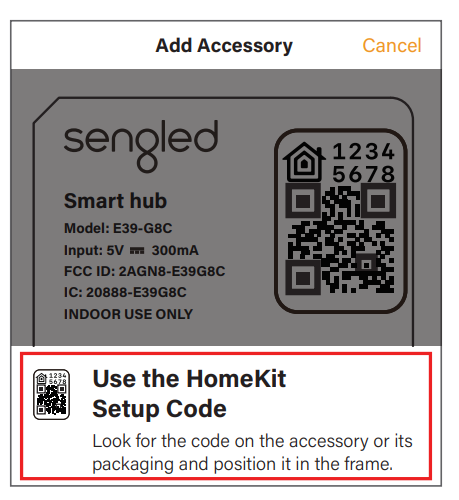
- Follow the directions of the Apple Home app to complete the Sengled Smart Hub setup process. If you have a Sengled Starter Kit, the bulbs associated with Sengled Smart Hub will show up automatically. If you want to use more Sengled smart devices, you can also add Smart Window & Door Sensor, Smart Plug, or other Sengled Smart LED bulbs via Sengled Home app first. Please refer to the “Installation Instructions: Use Sengled Home app with a registered account” instructions.
Reset Instructions about Sengled A19 Starter Kit
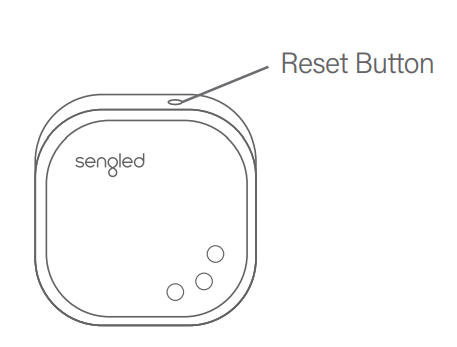
Reset the Hub: Locate the reset button on the side of the hub. Press and hold the button for 8 seconds, then release. If the reset is successful, the middle LED will flash 8 times. At this time, please re-attempt adding your hub with the Sengled Home app.
Note: The smart devices paired with the hub WILL NOT be deleted when you reset the hub.
Reset the Bulbs: To reset your Smart LED bulb, ensure that the bulb is on and then quickly turn the bulb off and on at least 10 times (using a light switch or power bar works best). If the reset is successful, the bulb will flash five times. If it does not flash five times, you will have to try again. Once successfully reset, please try to pair it in your Sengled Home app again.
Operations of Sengled A19
The following section outlines some of the popular operational modes of the Sengled Smart LED bulbs.
Applicable to all Sengled Smart LED bulbs
- On / Off
Smart LED bulbs can be controlled through a variety of means:- Manually via a wall switch
- Through Sengled Home app (including Widget)
- Through partner programs like Alexa, Google Assistant, Apple HomeKit, etc.
- Through Sengled Smart Switch
- Dimming
Smart LED bulbs can be dimmed through the following:- Through Sengled Home app (including Widget)
- Through partner programs like Alexa, Google Assistant, Apple HomeKit, etc.
- Through Sengled Smart Light Switch
Note: Manual dimming via wall dimmers is not supported.
- Scheduling
Schedules can be created with the Sengled Home App. Check the in-app how-to pages through "Settings" for the following two operations. - Third-Party Voice Control
- Set up Amazon Alexa by adding Sengled Home Skill.**
- Set up Google Assistant by adding Sengled Home Service.**
- Setup Apple HomeKit by “Add Accessory" from iOS Home app. (Sengled smart hub E39-G8C required)
** Alexa and Google Assistant control are only available after setup the Sengled Home app. If you have Sengled Smart LED Multicolor bulbs, the following operations are also available
- Tuning Whites
Adjust whites via the white palette in the Sengled Home app, or with voice control and third-party apps. - Changing Colors
Change between 16 million colors using the color palette in the Sengled Home app, or with voice control and third-party apps.
Important Safety Information about Sengled A19 Starter Kit
Before installing this Sengled Smart LED Starter Kit, please read and follow all precautions, including
- Before replacing your current bulbs, please turn off the power and let cool to avoid electrical shocks and burns.
- Risk of electric shock. Do not attempt to disassemble bulb.
- Not suitable for use with standard wall dimmers.
- Not suitable for completely enclosed fixtures.
- Suitable for use in operating environment between - 4°F and 104°F (-20°C and 40°C).
- Not for use in emergency lighting.
- Indoor use only.
NOTES
- To use Sengled Smart LED Kit with Apple Home, you don’t need to register a Sengled account with Sengled Home app. HomeKit Mode would allow you to set up and control your Sengled Smart Hub E39-G8C and devices directly. However, with a register Sengled Home account, you will have full access to multiple advanced features, like widget control, event-triggered light actions or connection to other partner services.
- Connect your Sengled Smart Hub to your wireless router using an Ethernet cable. Ensure your mobile device is connected to the same wireless router using 2.4GHz
- All smart devices in the package have been pre-paired with the hub.
- Three different installation methods are shown below
| Setup Method | Setup Sengled hub | Add extra devices | Delete devices | Firmware Upgrade | Advanced Features |
|---|---|---|---|---|---|
| Use Sengled Home app with a registered account | ✓ | ✓ | ✓ | ✓ | ✓ |
| Use Sengled Home app without a registered account | ✓ | ✓ | ✓ | ✓ | ✕ |
| Use Apple Home app | ✓ | ✕ | ✓ | ✕ | ✕ |
Troubleshooting of A19 Starter Kit
Here are some common problems you may encounter with the Sengled A19 Starter Kit and their solutions
- The bulbs are not responding: Check the hub's connection to your home network and ensure that the bulbs are properly screwed in and turned on.
- The bulbs are flickering: This may be due to interference from other devices or a loose connection. Try moving the hub to a different location or checking the bulbs' connections.
- The app is not connecting to the bulbs: Make sure the app is updated to the latest version and that your phone is connected to the same network as the hub.
- The bulbs are not dimming: Check that the bulbs are set to the "dimmable" mode in the app. If they still aren't dimming, try resetting the bulbs and hub.
Warranty of A19 Starter Kit
3-year limited warranty from the original purchase date. Sengled restricts warranty service for smart home devices to the country where Sengled or its authorized retailer originally sold the device.
Pros & Cons of Sengled A19 Starter Kit
Pros
- Easy setup and use
- Voice control compatible
- Energy-efficient and long-lasting
- Scheduling and scene-setting capabilities
- Affordable pricing
Cons
- Limited to Zigbee connectivity
- No motion or ambient light detection
- The hub is required for the operation
- No support for Apple HomeKit
Customer Reviews about Sengled Starter Kit
Customers love the Sengled Starter Kit for its ease of use, energy-saving capabilities, and affordable pricing. Many reviewers have remarked on the bulbs' longevity and brightness, while others appreciate the scheduling and scene-setting features. However, some reviewers have noted that the bulbs can be slow to respond and that the Zigbee connectivity can be spotty at times. Overall, the A19 Starter Kit is a great choice for anyone looking for a smart and energy-efficient lighting solution.
Faqs
What does the Sengled A19 Starter Kit contain?
How should my Sengled A19 Starter Kit be configured?
Is there a way to remotely operate the Sengled A19 bulbs?
Can voice assistants be used with Sengled A19 smart bulbs?
Can someone else put the Sengled A19 Starter Kit together?
How might the Sengled A19 Starter Kit help reduce energy consumption?
Are there any additional smart home devices that can be connected to the Sengled A19 Starter Kit?
Which mobile platforms can use the Sengled Home app?
How dimmable are the Sengled A19 smart lights?
What is the duration of the Sengled A19 Starter Kit's warranty?
Leave a Comment
