Sengled Smart Plug E1C-NB6 Instruction Manual
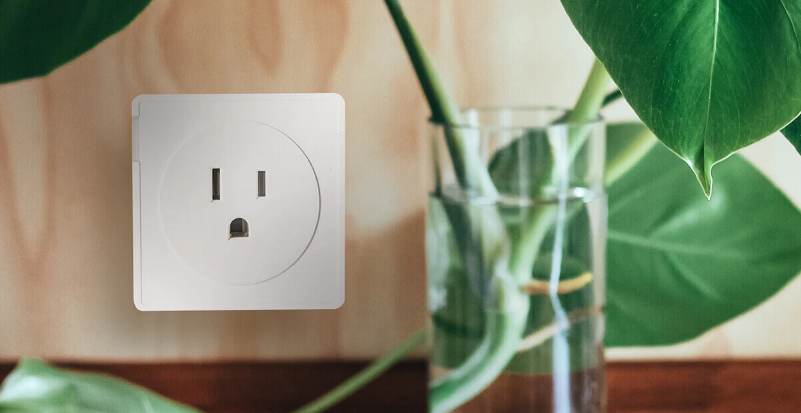
Content
Sengled Smart Plug E1C-NB6
Introducing the Sengled Smart Plug E1C-NB6 is a versatile and convenient smart home device for controlling and automating your electrical appliances. With the Sengled Home app's simple setup and connectivity with Amazon Alexa, Google Assistant, and Samsung SmartThings, you can manage your devices with voice commands or create schedules and timers. This plug, designed for indoor usage, can sustain a maximum load of 15A or 1800W, making it suitable for a wide range of domestic equipment. Enjoy the convenience of smart home automation without the need for an additional hub.
The Sengled Smart Plug enables automation of your non-smart devices and home appliances. You can control devices remotely and set schedules through the Sengled Home app, or use your voice to control your devices through our partner programs like Amazon Alexa and Google Assistant.
Product Specifications
- Model number
- E1C-NB6
- Input/output
- 110-130 VAC, 60Hz
- Max Load
- 15A
- Max Power
- 1800W
- Operating Temp.
- -4°F ~ 104°F (-20°C ~ 40°C)
- Operating Humidity
- 8 – 80% non-condensing
- Plug Type
- Type B (with ground)
- Dimensions
- 2.4 x 2.4 x 2 in. (61 x 61 x 51 mm)
- Weight
- 3.1 oz (88 g)
- Color
- White
Description
The Sengled Smart Plug E1C-NB6 is a small and stylish smart plug that simply fits into any conventional outlet. It has a compact design that will not obstruct the second outlet, making it suitable for usage in any room. The Sengled Home app, which is available for iOS and Android devices, allows you to control the smart plug. The app lets you schedule on/off hours, set timers, and even operate the smart plug with voice commands via Amazon Alexa or Google Assistant.
Installation Instructions
The following instructions are applicable for adding your Smart Plug to a Sengled hub. If you have a third-party hub, such as SmartThings or Amazon Echo Plus, or would like to find our latest list of supported third-party hubs, please refer to support.sengled.com.
Note: Do not plug your Sengled Smart Plug in until the Sengled Home app tells you to do so.
- Download the Sengled Home app.
- Register and sign in to your Sengled account in the app.
- Go to the Devices tab, select the + sign, and choose Smart Plug. Follow in-app instructions to finish installation.
- Ensure your Sengled Home app can discover the plugs. If the app unsuccessfully discovers the plugs, please refer to the next section "Reset Instructions" for how to reset your plug before attempting to add it back in.
Reset Instructions
To reset your Sengled Smart Plug, push the power button and hold it for 8-15 seconds, then release. The blue indicator light will stay on briefly and then slowly pulse on and off. If it does not pulse, please try resetting it again. Once successfully reset, please pair your Smart Plug again in your Sengled Home app.
Operation
The following outlines some of the popular operational modes for Sengled Smart Plugs.
- Turning the Plug on and off: The Sengled Smart Plug can be turned on and off via the physical button or through the Sengled Home app.
- Scheduling your Smart Plug: The Sengled Smart Plug can be scheduled through the Sengled Home App.
Check the in-app how-to pages through “Settings” for the following two operations:
- Voice Control: Set up Amazon Alexa or Google Assistant by adding Sengled Home skill.
- Third party Control: Utilize a third-party program, like IFTTT, to control your lights.
Setup Guide
Setting up the Sengled Smart Plug E1C-NB6 is simple and quick. Simply connect the smart plug to a regular outlet, then download the Sengled Home app and follow the on-screen instructions to connect it to your home's Wi-Fi network. Once connected, you may begin operating your appliances and electronics via the app or voice commands. It is that simple!
Important Safety Information
Before installing the Sengled Smart Plug, please read and follow all precautions, including:
- Risk of electric shock. Do not attempt to disassemble Smart Plug.
- Suitable for use in operating environment between -4°F and 104°F (-20°C and 40°C).
- Do not use where directly exposed to water.
- Indoor use only.
Note: A smart home hub is required to control these Smart Plugs.
Troubleshooting
If you have any problems with the Sengled Smart Plug E1C-NB6, first check that it is properly connected to a power supply and your home's Wi-Fi network. If the problem persists, reset the smart plug by pushing and holding the button on the side for 10 seconds. If you still need assistance, see the user manual or contact Sengled's customer care.
Sengled Smart Plug E1C-NB6 Warranty
2-year Limited Warranty from original purchase date. To learn more, please visit support.sengled.com.
Pros & Cons
- Pro: Compact and sleek design that won't block the second outlet
- Pro: Easy to use with the Sengled Home app and voice commands
- Pro: Allows for scheduling on/off times and setting timers
- Con: May be difficult to set up for those not familiar with smart home technology
- Con: Requires a stable Wi-Fi connection to function properly
Customer Reviews
"I love the Sengled Smart Plug E1C-NB6! It's so easy to use and has helped me save so much energy by scheduling my appliances to turn off when I'm not using them." - Sarah J.
"I was a little hesitant to try a smart plug, but the Sengled Smart Plug E1C-NB6 has made it so easy to control my electronics from anywhere. The setup was a breeze and I've had no issues since." - Michael P.
The most common complaint about the Sengled Smart Plug E1C-NB6 is that it requires a stable Wi-Fi connection to function properly. Some users have reported that the smart plug will disconnect from their Wi-Fi network occasionally, causing it to stop working until the connection is restored.
Faqs
How do I connect the Sengled Smart Plug E1C-NB6 to my home's Wi-Fi network?
The Sengled Smart Plug E1C-NB6 is what?
How should I set up the Sengled Smart Plug E1C-NB6?
What mobile app should I use to control the Sengled Smart Plug E1C-NB6?
Can I use my Smart Plug simultaneously with other Sengled Smart devices?
What should I do if my Sengled Smart Hub can’t be found when I try to add my Smart Plug device?
How many Sengled Smart Plugs E1C-NB6 can I connect to a single Wi-Fi network?
How can you reset the Sengled Smart Plug E1C-NB6?
How long is the warranty for the Sengled Smart Plug E1C-NB6?
What should I do if my Sengled Smart Plug E1C-NB6 is unresponsive?
Leave a Comment
