Sennheiser M3AEBTXL Momentum 3 Earcbuds Guide | Charging & Setup

Content

Sennheiser M3AEBTXL Momentum 3 Earbuds
The Sennheiser M3AEBTXL is the latest addition to Sennheiser's line of high-quality audio products. These earbuds are designed for those who want the best sound quality and a comfortable listening experience. The estimated price of these earbuds is $299.95 and they were launched on October 15, 2021.
Detailed Specifications
The M3AEBTXL Momentum 3 earbuds feature Bluetooth 5.1 technology for a stable and fast connection. They also have a frequency response range of 5 Hz to 21,000 Hz and an impedance of 16 Ohms. The earbuds come with Active Noise Cancellation (ANC) and Transparent Hearing technology. Each earbud has a 7mm dynamic driver for powerful and clear sound. The earbuds are also sweat and splash-resistant with an IPX4 rating. The battery life is up to 7 hours on a single charge and an additional 21 hours with the charging case. The earbuds take 1.5 hours to fully charge.
| Specification | MOMENTUM Wireless M3AEBTXL |
|---|---|
| Ear coupling | circum-aural |
| Transducer principle | dynamic, closed-back |
| Transducer size | 42 mm |
| Frequency response | 6 Hz to 22 kHz |
| Sound pressure level (SPL) | 99 dB SPL/1 mW/1 kHz (via Bluetooth) according to EN 50332-2 |
| 118 dB SPL/1 V/1 kHz (via cable) | |
| THD (1 kHz, 100 dB SPL) | active mode: < 0.3% |
| passive mode: 100 Q | |
| Noise cancellation | ANC technology with 4 pick-up microphones |
| Pick-up pattern (Speech audio) | 2-mic beamforming array |
| Power supply | built-in rechargeable lithium-polymer battery: 3.7 V, 600–700 mAh |
| USB charging: 5 V, 330 mA | |
| Charging time of rechargeable battery | approx. 3 hours |
| Operating time | 17 hours (Bluetooth and ANC activated) |
| Temperature range | operation: 0 to +55 °C |
| charging: 0 to +40 °C | |
| storage: -25 to +70 °C | |
| Relative humidity | operation: 25 to 75%, non-condensing |
| storage: 10 to 90% | |
| Weight (headphones) | approx. 305 g |
| Magnetic field strength | 10.5 mT |
| Bluetooth | Version: Bluetooth 5.0 compatible, class 1, BLE |
| Transmission frequency: 2.400 to 2.483.5 MHz | |
| Modulation: GFSK, π/4 DQPSK, 8DPSK | |
| Profiles: HSP, HFP, AVRCP, A2DP, DIB, BAS | |
| Output power: 10 mW (max) | |
| Codec: aptX, aptX LL, AAC, SBC | |
| Device name: MOMENTUM 3 | |
| LE-MOMENTUM 3 (Bluetooth Low Energy only) | |
| NFC | Frequency: 13.56 MHz |
| Modulation: ASK | |
| Output power: within 500 µW/m |
Product Overview
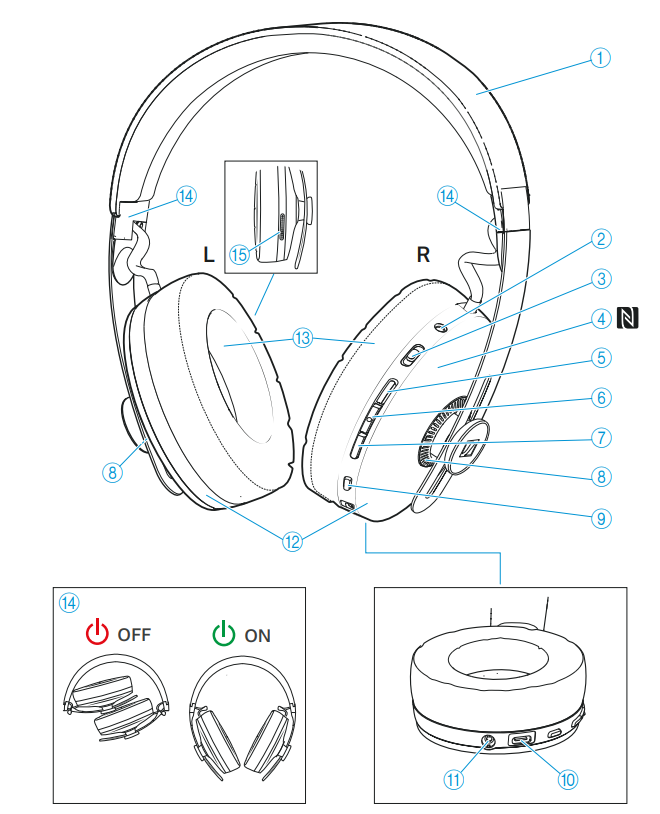
- Sheepskin headband
- LED
- Active noise cancellation (ANC) switch
- On/off, Transparent Hearing mode
- NFC antenna
- Volume + button (volume up)
- Multi-function button for music and call functions Volume - button (volume down)
- External microphones for active noise cancellation ANC
- Voice assistant button; pressing for 5 seconds activates the Bluetooth pairing mode
- Input for USB-C; for charging and music playback/data connection
- Input for analog audio cable; when a cable is connected, flight mode is activated/Blue-tooth is deactivated
- Ear cups (steplessly adjustable) with internal microphones for active noise cancellation ANC
- Sheepskin ear pads
- Ear cup joint with on/off function for the headphones
- Microphones for phone calls
Overview of the LED display
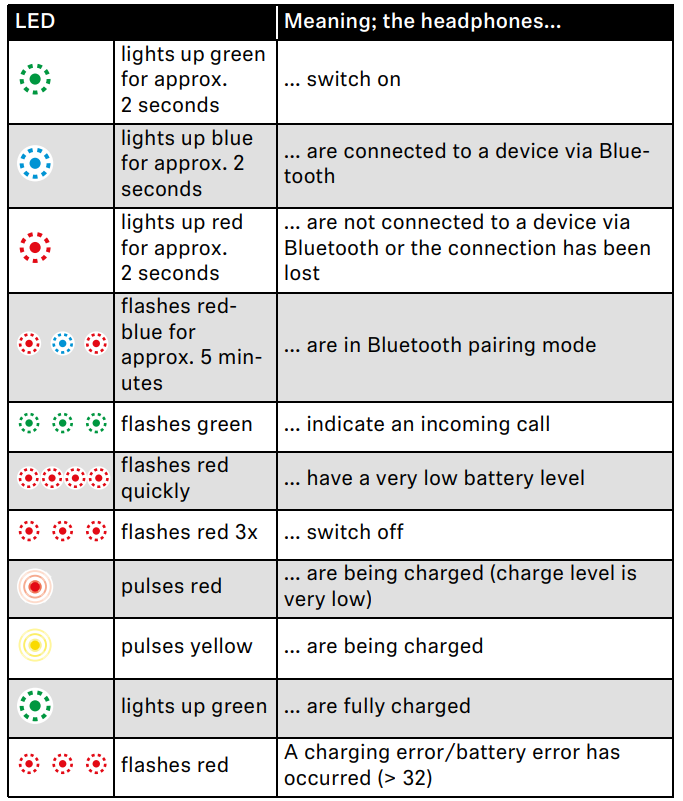
If the LED does not light up immediately during charging, clean the charging contacts and charge the headphones until the LED lights up again (> 10).
Description of M3AEBTXL Momentum 3 Earbuds
The Sennheiser M3AEBTXL Momentum 3 earbuds are designed for a comfortable fit with soft silicone ear tips in four different sizes. The earbuds have touch controls for easy operation and a customizable app for personalized settings. The earbuds also have a gaming mode for low-latency audio. The earbuds come with a sleek and compact charging case with a USB-C charging port. The earbuds have a premium and stylish design with a metallic finish. The earbuds are available in black and white color options.
Package contents
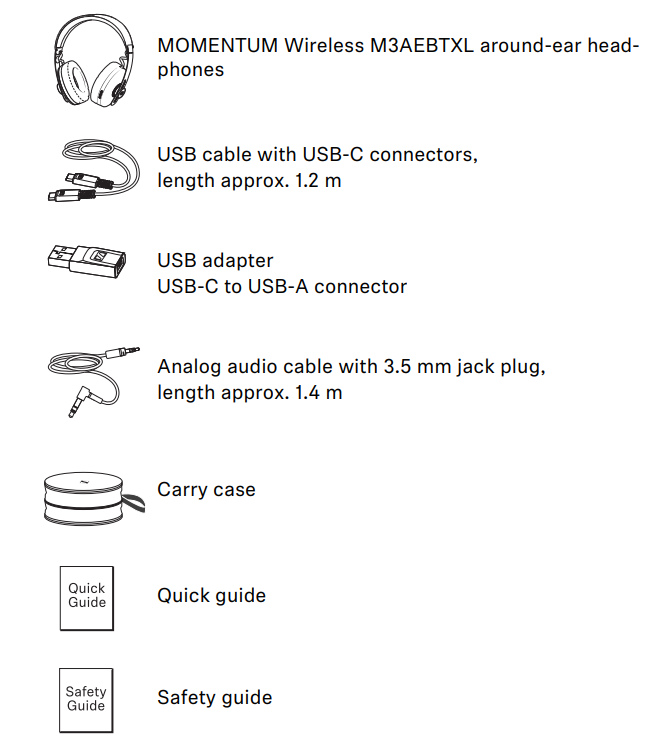
Setup Guide of M3AEBTXL
To set up the Sennheiser Momentum 3 earbuds, follow these steps
- Remove the earbuds from the charging case.
- Turn on the Bluetooth on your device.
- Select "Sennheiser MOMENTUM True Wireless 3" from the list of available devices.
- Customize the settings using the Sennheiser Smart Control app.
Notes on voice prompts
The headphones output voice prompts for various functions (see examples below). Using the Smart Control app, you can change the language of the voice prompts, choose between voice prompts and beep sounds, or deactivate the status messages with a few excep-tions (e.g. rechargeable battery is empty).
| Voice Prompt | Meaning |
|---|---|
| "Power on" | Switched on |
| "Power off" | Switched off |
| "Device (1) (2) connected" | Are connected to device 1 or 2 |
| "No connection" | Not connected via Bluetooth |
| "Pairing" | Are in Bluetooth pairing mode |
| "Pairing successful" | Bluetooth pairing successful |
| "No device found" | Cannot connect to a paired device |
| "Volume min" | Volume set to minimum |
| "Volume max" | Volume set to maximum |
| "Call rejected" | Incoming call rejected |
| "Call ended" | Call ended |
| "Mute on" | Microphone is muted, active call is put on hold |
| "Mute off" | Microphone is reactivated |
| "More than xx% battery left" | Rechargeable battery has the stated charge level |
| "Recharge headset" | Rechargeable battery is empty. Recharge the headphones. |
Notes on vibration prompts
The headphones output vibration prompts for the following functions.
| Event | Comment |
|---|---|
| Incoming call | Headphones vibrate only when not put on. |
| Locating the headphones using the TILE app | Using the TILE app you can make the registered MOMENTUM 3 vibrate to locate it when it is nearby (> 28). |
Getting started
Charging the rechargeable battery
The headphones' rechargeable battery is not fully charged upon delivery. Before using the headphones for the first time, charge the rechargeable battery for a complete charging cycle without interrup-tion (> 10).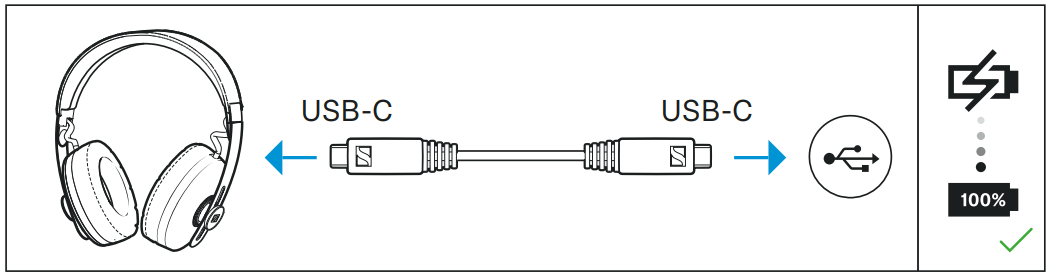
Installing the Smart Control app on your smartphone
The Sennheiser Smart Control app allows you to use all functions and settings of the headphones and to e.g. adjust the sound to your liking using the equalizer (> 15).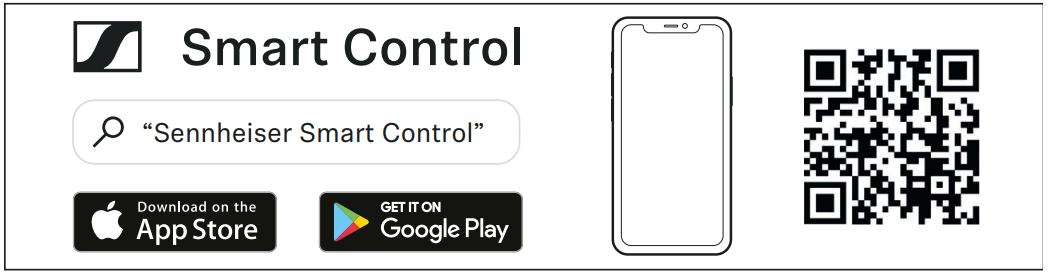
Connecting the headphones to a Bluetooth device
Connect the headphones to your smartphone via Bluetooth (> 11).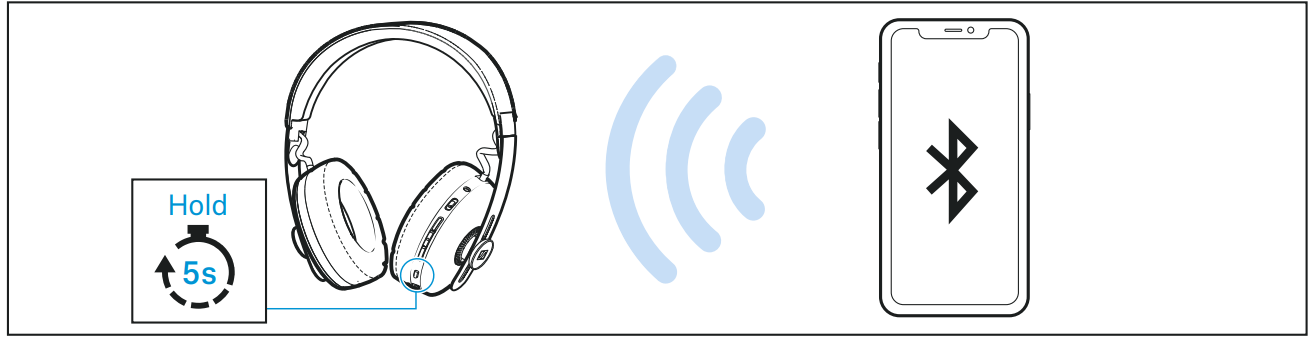
Putting the headphones on and adjusting the headband
For good sound quality and best possible wearing comfort, the head-band can be adjusted to properly fit your head (> 19).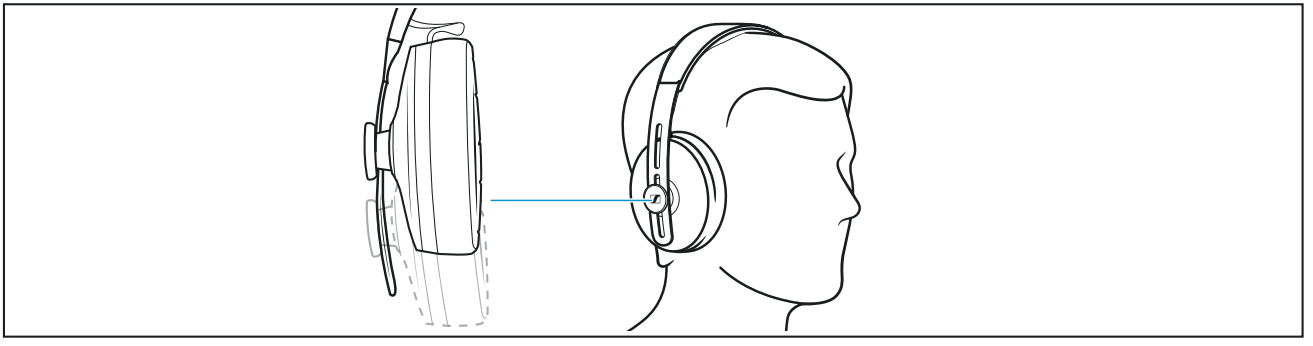
Using the headphones
Information on the rechargeable battery and the charging process
- The headphones have a built-in rechargeable battery. A complete charging cycle takes approx. 3 hours. The headphones provide 1.5 hours of playback time with a charging time of approx. 10 minutes . Before using the headphones for the first time, charge the rechargeable battery for a complete charging cycle without interruption.
- When the headphones are being charged, the LED lights up (> 7). When the battery charge drops to a critical level, a voice prompt asks you to recharge the headphones (“Recharge headset”).
- Sennheiser recommends charging the headphones using the supplied USB-C cable and a compatible standard USB-C power supply unit.
- While the headphones are being charged, you can still listen to music or make phone calls. In this case, however, the charging time may be longer.
Charging the headphones' rechargeable battery
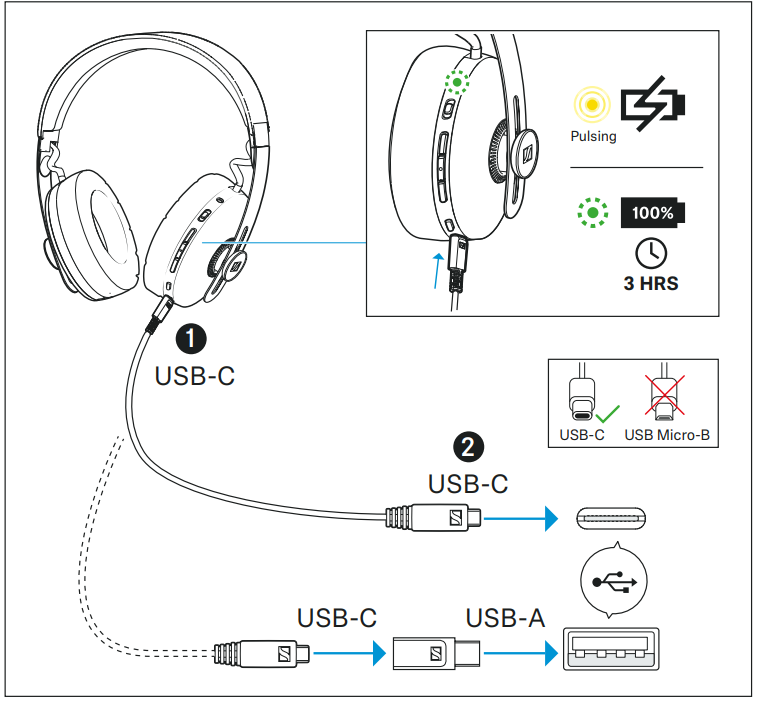
- Connect the USB-C connector of the USB cable to the USB- C socket of the headphones.
Connect the other USB-C connector to a corresponding socket of a USB power source (* to be ordered separately). Make sure that the USB power source is connected to the power supply system. The charging process of the headphones begins. The LED displays the charge status:
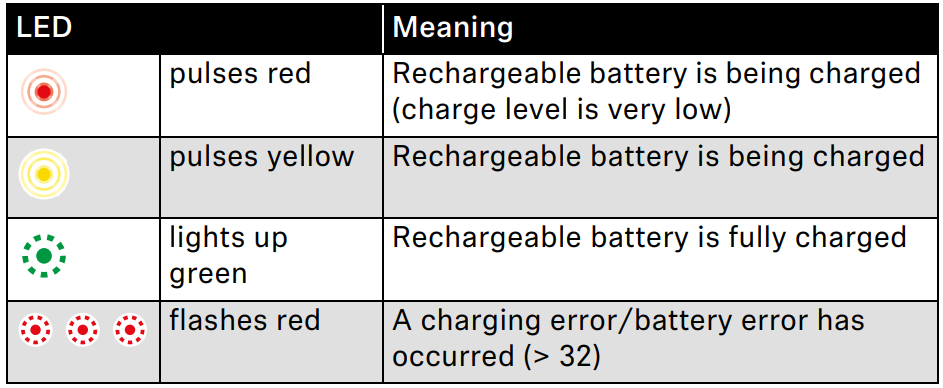
If you do not have a USB power source with a USB-C socket, use the USB adapter (supplied) for connection to a USB- Socket.
Connecting the headphones to a Bluetooth device
To be able to use the Bluetooth connection, you must register both devices (headphones and e.g. smartphone) once. This process is called pairing.
- If your Bluetooth device supports auto pairing via NFC (Near Field Communication), the connection is automatically established.
- If your Bluetooth device does not support NFC, use the device settings for the pairing process.
- If the operation differs from the steps mentioned, also refer to the instruction manual of the Bluetooth device you are using.
- If you pair the headphones with the ninth Bluetooth device, the saved connection profile of the least used Bluetooth device will be over-written. If you want to re-establish a connection with the overwritte n Bluetooth device, you have to pair the headphones again.
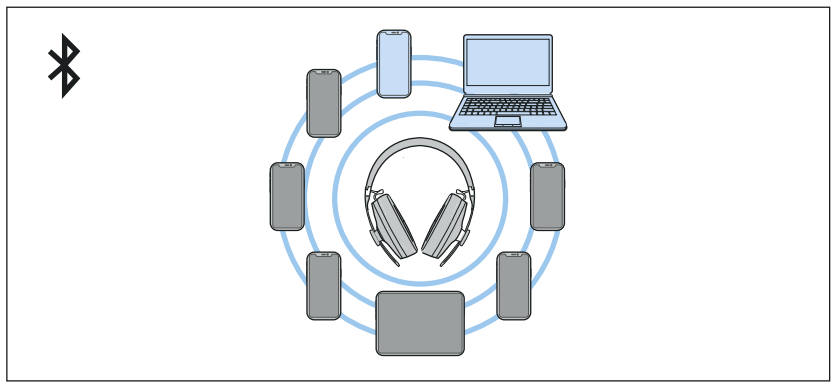
- Paired and connected Bluetooth device
- Paired Bluetooth device (currently not connected)
Pairing the headphones with a Bluetooth device using NFC
- Activate NFC on your Bluetooth device.
- Switch the headphones on (> 16).
- Place your Bluetooth device close (less than 3 cm) to the NF C antenna in the right ear cup of the headphones. You hear the voice prompt “Pairing” and the LED flashes blue and red.
- Click “Yes” if a confirmation dialog for Bluetooth pairing appears on the screen of your Bluetooth device (this step may vary depending on your Bluetooth device).If the pairing was successful, you hear the voice prompts “Pairing successful” and “Device (1) connected”. The LED lights up blue for 2 seconds.
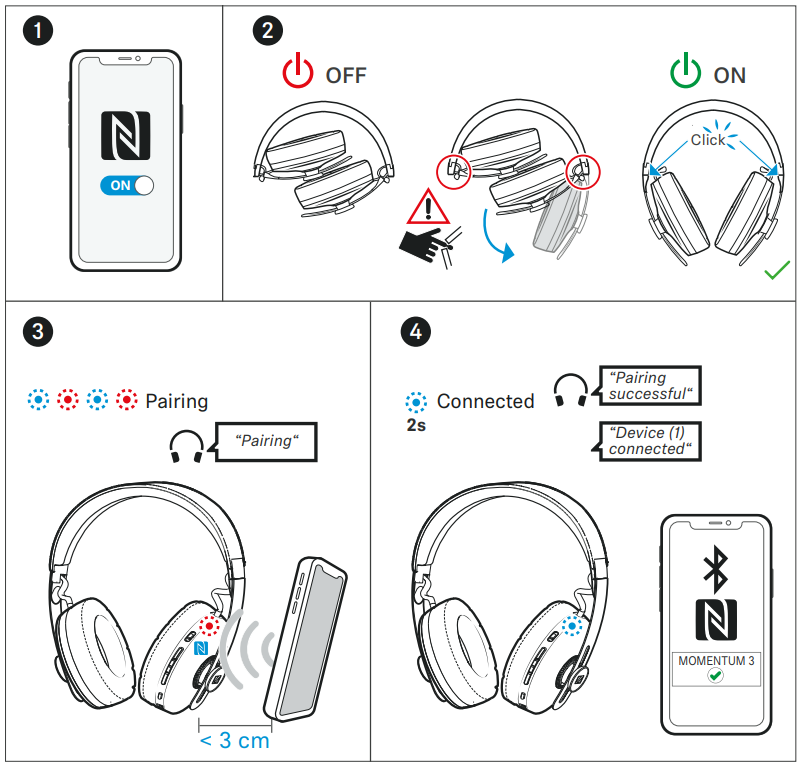
Pairing the headphones with a Bluetooth device
- Switch the headphones on (> 16) and place them close to the Bluetooth device (max. 20 cm).
- Press and hold the voice assistant button for 5 seconds until you hear the voice prompt “Pairing”. The LED flashes blue and red. The headphones are in pairing mode.
- Activate Bluetooth on your Bluetooth device.
- Via the menu of your Bluetooth device, start the search for ne w Bluetooth devices. All active Bluetooth devices in the proximity of your Bluetooth device are displayed.
- From the list of found Bluetooth devices, select “MOMENTUM 3”. If necessary, enter the default pin code “0000”. If pairing was successful, you hear the voice prompts “Pairing successful” and “Device (1) connected”. The LED lights up blue for 2 seconds.
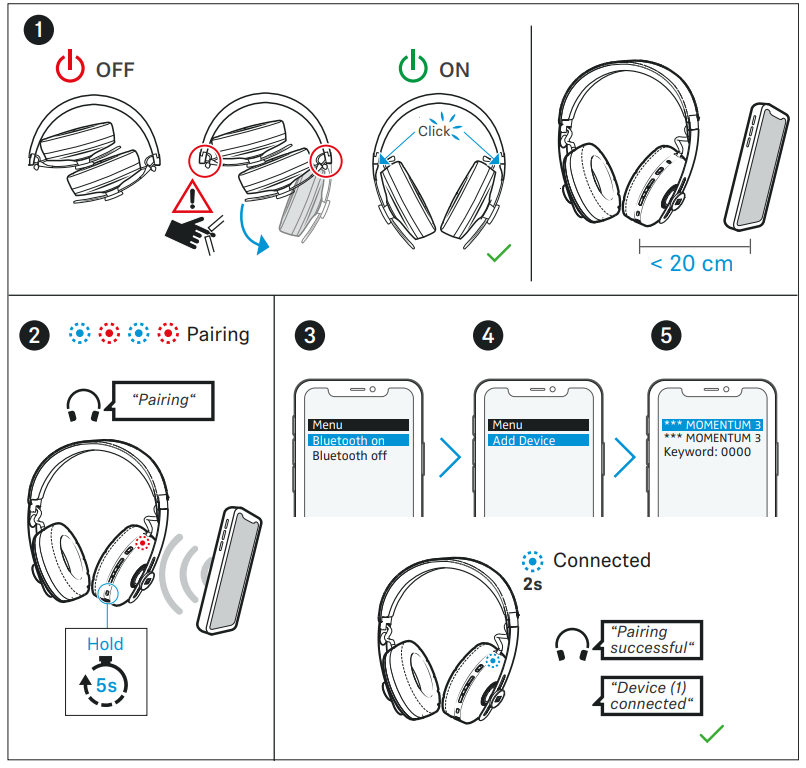
If no connection is established within 5 minutes, pairing mode is terminated and the headphones switch to standby mode. If necessary, repeat the steps described above.
Disconnecting the headphones from a Bluetooth device
Via the menu of your Bluetooth device, disconnect the connection to the headphones. The headphones are disconnected from the Bluetooth device. You hear the voice prompt “Device (1) disconnected”. The head-phones switch to standby mode.To delete the Bluetooth pairing list of the headphones, > 33.
Switching the headphones on
WARNING
- The danger of hearing damage due to high volume levels! Listening at high volume levels can lead to permanent hearing defects.
- Before putting the headphones on, adjust the volume to a low level (> 20).
- Do not continuously expose yourself to high volume levels.
- Risk of getting caught when unfolding the ear cups! When the ear cups are unfolded, you may get caught in the joints and injure yourself.
- When unfolding the ear cups, keep sufficient distance to the joints so that no skin is caught in the joints.
- Unfold the two ear cups (right and left). The joints click into place. The headphones switch on. You hear the voice prompt “Power on” and the LED lights up green for 2 seconds. If a paired Bluetooth device is within the transmission range, you hear the voice prompt “Device (1) connected”. The LED lights up blue for 2 seconds.
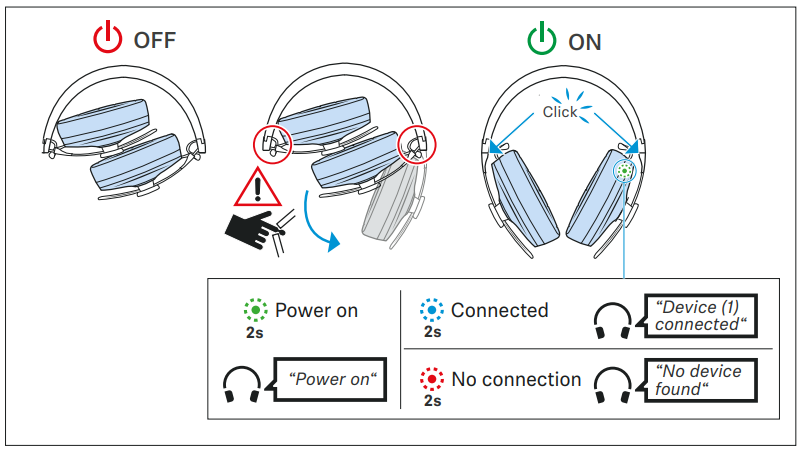
- Make sure that Bluetooth is already activated on your Bluetooth device when switching on the headphones.
- If Bluetooth is activated and the headphones cannot find a paired Bluetooth device within a few minutes, you hear the voice prompt “No device found”. The LED lights up red for 2 seconds. The headphones switch to standby mode.
Unfolding the ear cups without switching the headphones on
- Press the multi-function button while unfolding the ear cups and hold the button for at least 4 seconds.
- The headphones remain switched off. You hear the voice prompts “Power off”. The LED lights up red for 2 seconds.
To switch the headphones on again
Fold both ear cups inward and unfold them again. The headphones switch on normally (> 16).
Switching the headphones on without Bluetooth wireless connection (flight mode)
Press the voice assistant button while unfolding the ear cups and hold the button for at least 4 seconds.
The headphones switch on without a Bluetooth wireless connection. You hear the voice prompts “Power on” and “No connection” . The LED lights up green for 2 seconds and then red for 2 seconds.
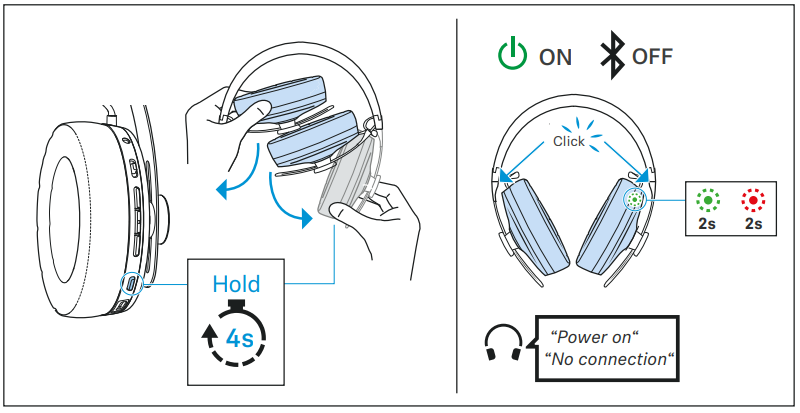
If you connect the analog audio cable to the headphones, the flight mode is also activated (Bluetooth wireless connection is off) (> 28).
Switching the headphones off
Fold the left ear cup and then the right ear cup inward over a slight resistance of the joint. You hear the voice prompt “Power off” and the LED display flashes red 3x. The headphones switch off.

- When you remove the headphones and place them on your shoulders, the headphones switch to standby mode to save power. When you put the headphones on again, the standby mode is deactivated.
- When the headphones are switched off, keep a minimum distance of 10 cm between the headphones and strong magnets, as the headphones may switch on unintentionally.
Putting the headphones on and adjusting the headband
For good sound quality and best possible wearing comfort, the headband can be adjusted to properly fit your head.
- Wear the headphones so that the headband runs over the top of your head. The markings R for the right side and L for the left side can be found in the ear cups.
- Move the ear cups up or down the headband slider until:
- your ears are comfortably covered by the ear pads,
- you feel even, gentle pressure around your ears,
- a snug fit of the headband on the head is ensured.
For optimal sound quality and active noise cancellation ANC, the ear pads must completely surround your ears.
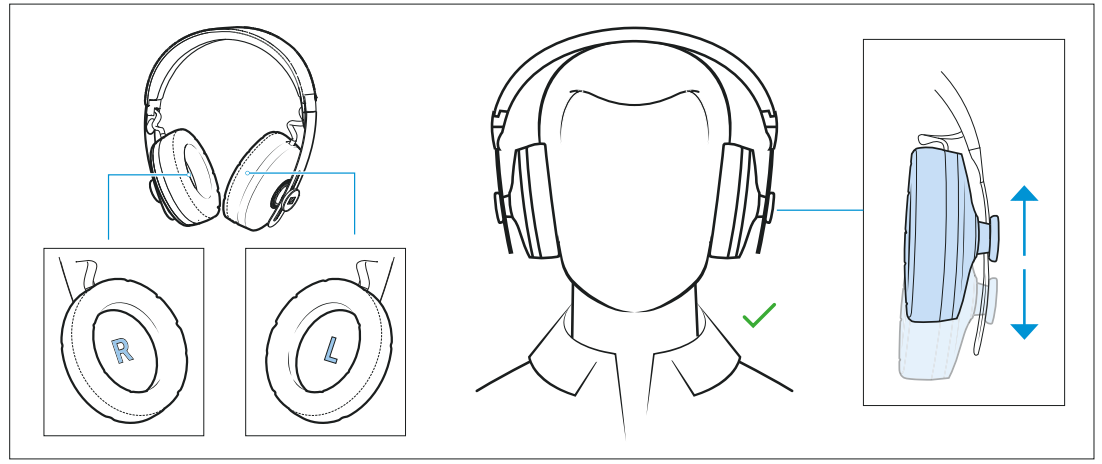
Retrieving information on the battery charge status
- When the headphones are connected to your Bluetooth device, the battery charge status can be displayed on the screen of your smartphone (depending on the device and operating system used).
- The Smart Control app also displays the battery charge status.
- On the headphones, you can check the battery charge status via the voice prompts (not possible during a call)
- Press and hold the multi-function button for 2 seconds.
| Voice prompt | Meaning |
|---|---|
| “Recharge headset” | The rechargeable battery is empty. Recharge the rechargeable battery. In addition, the LED flashes red. |
| “More than xx % battery left” | The remaining battery charge is displayed as a percentage. |
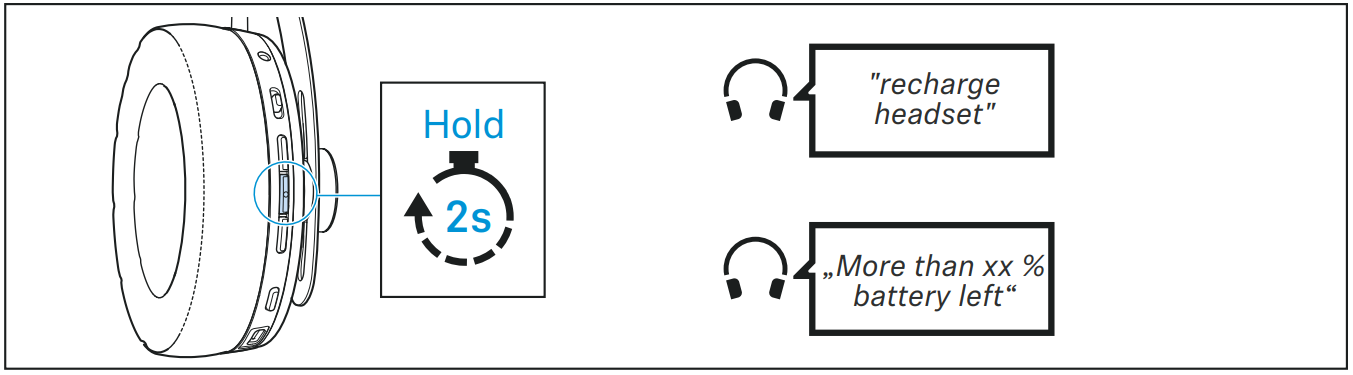
Adjusting the volume
WARNING
The danger of hearing damage due to high volume levels!
Listening at high volume levels can lead to permanent hearing defects. Toggling between the audio sources may cause enormous volume jumps that can permanently damage your hearing.
- Before putting the headphones on and before toggling between audio sources, adjust the volume to a low level.
- Do not continuously expose yourself to high volume levels. You can adjust the volume for music, voice prompts, and phone calls.
- If you are playing music or are on a call: Press the volume + or -button to increase or reduce the volume. When the minimum or maximum volume is reached, you hear the voice prompt “Volume max” or “Volume min”.
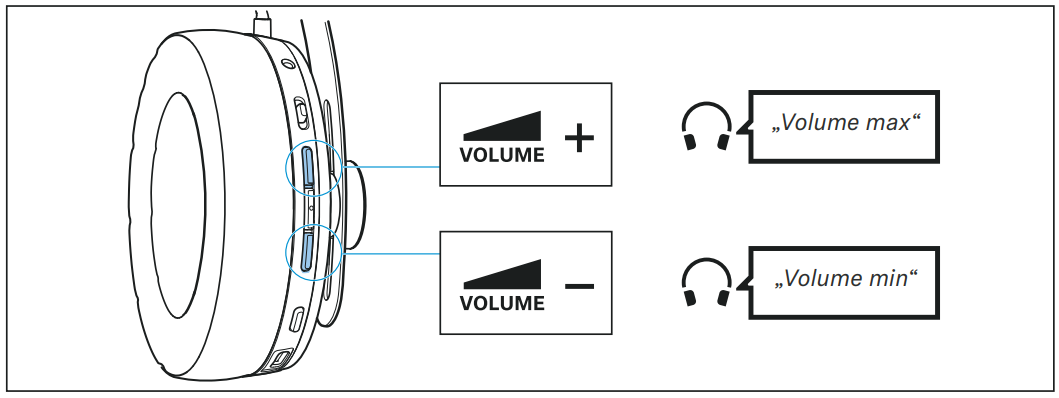
You can also adjust the volume using the connected Bluetooth device.
Information on active noise cancellation ANC
Due to its closed design, the headphones offer effective passive isolation from ambient noise. In addition, the headphones have an active noise cancellation (ANC ) function, which allows you to reduce ambient noise to a minimum. Even when ANC is activated, your headphones' sound quality is always at its best. You can activate or deactivate ANC when the headphones and your audio source are connected via Bluetooth, the USB cable, or the audio cable (provided that the battery is sufficiently charged). If you want to create a quiet space in a noisy environment, you can simply use the headphones – without cable and disconnected from any Bluetooth device – with ANC activated (> 17). The Smart Control app allows you to select different ANC modes that offer the optimal settings depending on the application/situation. For example, low-frequency noise can be suppressed, wind noise can be minimized or a possible feeling of pressure on the ears can be avoided.
Notes on active noise cancellation
- Continuous uniform noise, such as motor or fan noise, is particularly well suppressed.
- Speech or high-frequency noise is significantly reduced, but can remain perceptible.
- In very quiet environments, slight noise may occur. In this case, deactivate ANC.
- If unusual (whistling or beeping) noise occurs, take the headphones off and put them on again. Make sure that the ear cups properly fit around your ears.
- To avoid loud, unusual (whistling or beeping) noise and to ensure proper noise cancellation, do not cover the microphone openings of the active noise cancellation circuitry located on the outside of the ear cups.
Activating/deactivating the active noise cancellation ANC
- Slide the ANC switch to the middle position to activate ANC. The ANC mode set in the Smart Control app is activated (> 21).
- Slide the ANC switch to the upper position to deactivate ANC.
If you are not wearing the headphones, ANC is automaticall y paused to save battery power.
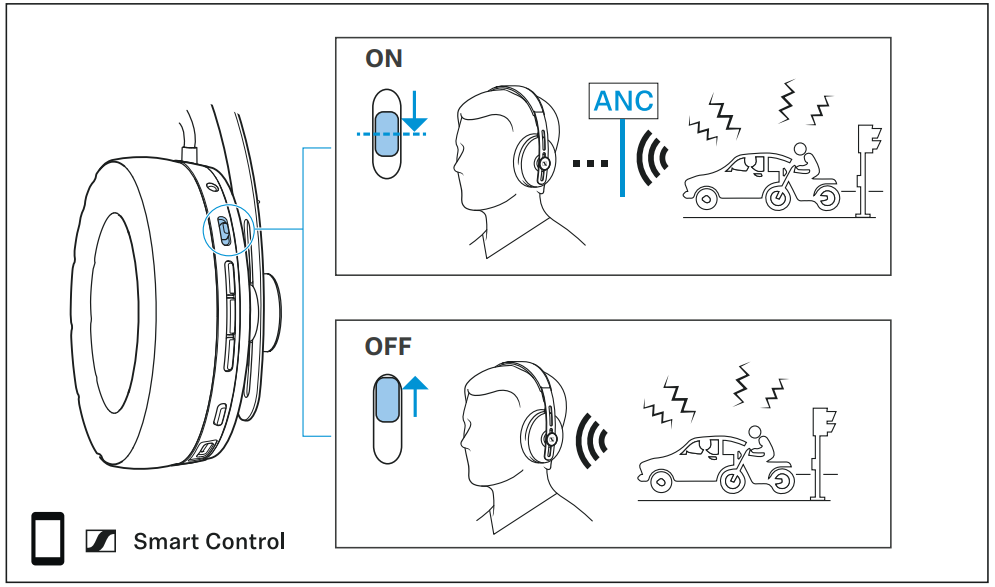
Setting the ANC mode
To make full use of all the ANC settings and functions of the head-phones, you require the Smart Control app (> 15).
In the Smart Control app, select the desired ANC mode
| ANC mode | Reduction | Used ANC microphones in the ear cups | Application |
|---|---|---|---|
| "Max" * | maximum reduction | directed toward the ear and directed toward the outside | in noisy environments such as aircraft/traffic |
| "Anti Wind" | slight reduction without disturbing wind or movement noise | directed toward the ear | outdoors and on the go |
| "Anti Pressure" | comfortable reduction without feeling pressure in the ears | directed toward the outside | at home or in a hotel |
Listening of ambient noise or conversations - activating/deactivating the Transparent Hearing function
The Transparent Hearing function allows you to still hear ambien t noise or to communicate without having to remove the headphones when ANC is activated. This allows you to hear e.g. announcements in the train or aircraft or to have short conversations.
Slide the ANC switch to the lower position and release it to activate Transparent Hearing. You hear two beeps. The Transparent Hearing mode set in the Smart Control app is activated (> 22). You can hear ambient sounds without having to remove the headphones.
To deactivate Transparent Hearing
Slide the ANC switch to the lower position again and release it. You hear one beep. The ANC mode set in the Smart Control app is activated (> 21).
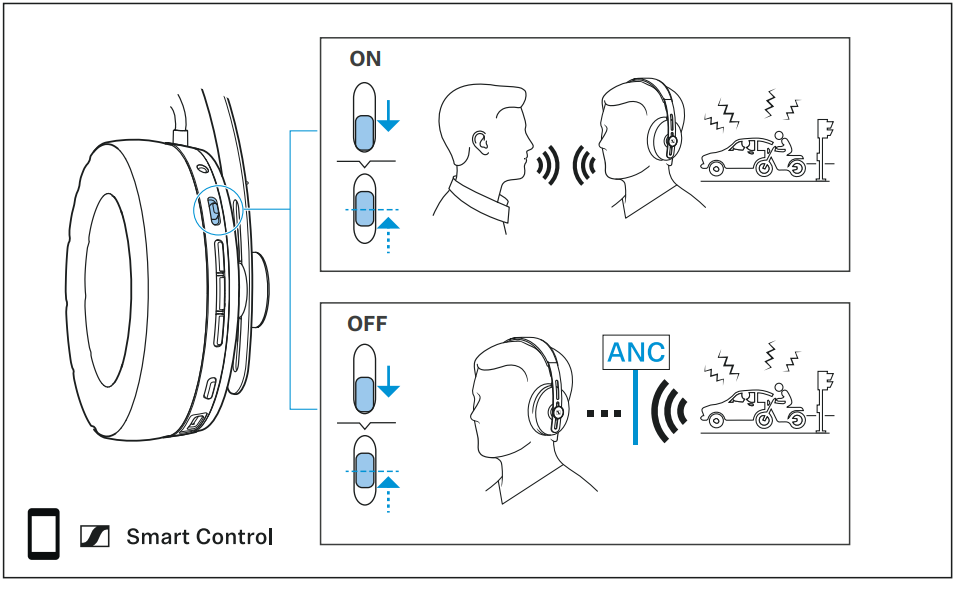
Adjusting the Transparent Hearing function
To be able to fully use Transparent Hearing, you require the Smar t Control app (> 15).
Select the desired Transparent Hearing function in the Smart Control app
| ransparent Hearing | Description |
|---|---|
| “Keep music playing and mix with ambient sound” | The audio playback (e.g., music) continues and is mixed with ambient sounds. |
| “No music playback, only ambient sound” | The audio playback (e.g., music) is muted and you hear only ambient sounds. |
Listening to music using the headphones
You can listen to music when the headphones and your audio source are connected via Bluetooth (> 11), the USB cable (> 29) or the audio cable (> 28).
Controlling music playback
The following music playback functions are only available when the headphones and the device are connected via Bluetooth. Some smartphones or music players may not support all functions.
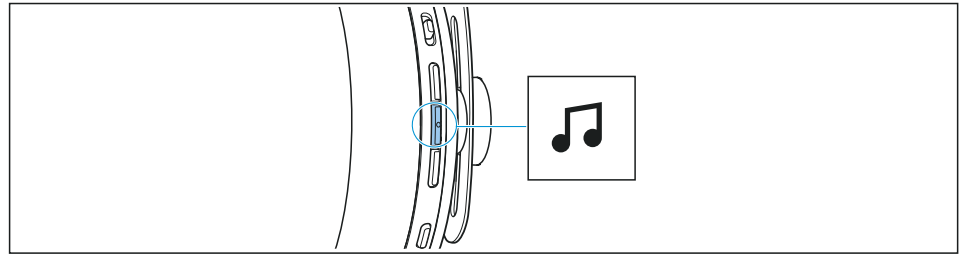
- Playing/pausing music
Press the multi-function button 1x.
If music playback does not start- Check if Transparent Hearing is activated (> 22) and deactivate the function if necessary.
- Start the music playback app on your Bluetooth device.
- Playing the next track
Quickly press the multi-function 2x. - Playing the previous track
Quickly press the multi-function 3x. - Fast-forwarding a track
Quickly press the multi-function button 2x and keep it pressed until you have fast-forwarded to the desired position in the track. - Rewinding a track
Quickly press the multi-function button 3x and keep it pressed until you have rewound to the desired position in the track.
Making phone calls using the headphones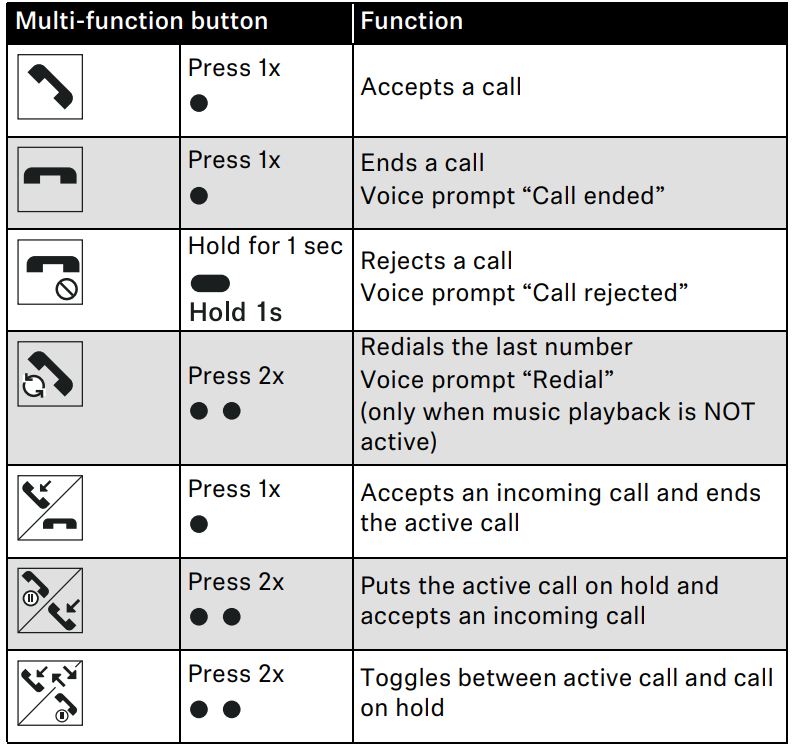
The following call functions are only available when the headphones and smartphone are connected via Bluetooth. Some smartphones may not support all functions.
- Making a call
Dial the desired number on your smartphone.
If your smartphone does not automatically transfer the call to the earphones, select “MOMENTUM 3” as the audio source on your smartphone (see the instruction manual of your smartphone if necessary). - Accepting/rejecting/ending a call
- If your headphones are connected to a smartphone and you receive a call, you hear a ringtone in the headphones.
- If you are playing music when you receive a call, the music pauses until you end the call.
- If you have not put on the headphones and receive a call, they will vibrate.
- Muting the microphone
- To mute the headphones' microphone during a call
Press the volume - button for 2 seconds. The microphone is muted. You hear the voice prompt “Mute on”. To continue the call and reactivate the microphone
Press the volume - or the volume + button for 2 seconds. The microphone is reactivated. You hear the voice prompt “Mute off”.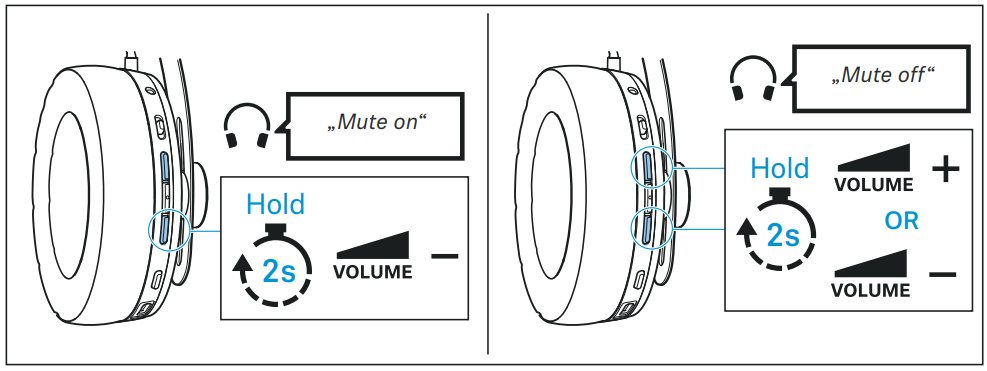
- To mute the headphones' microphone during a call
- Putting an active call on hold
If you remove the headphones during a call, the call is automatically put on hold and the microphone is muted. You hear the voice prompt “Mute on” every 30 seconds. To continue the call and reactivate the microphone, simply put th e headphones on again. You hear the voice prompt “Mute off”.
Using the voice assistant/voice dialing
Press the voice assistant button once.
The available voice assistant of your smartphone is activated (* depending on the system or app on your smartphone: Siri, Google Assistant, ...).
Ask the voice assistant your question or make a request.
To cancel the voice assistant/voice dialing
Press the voice assistant button 1x.
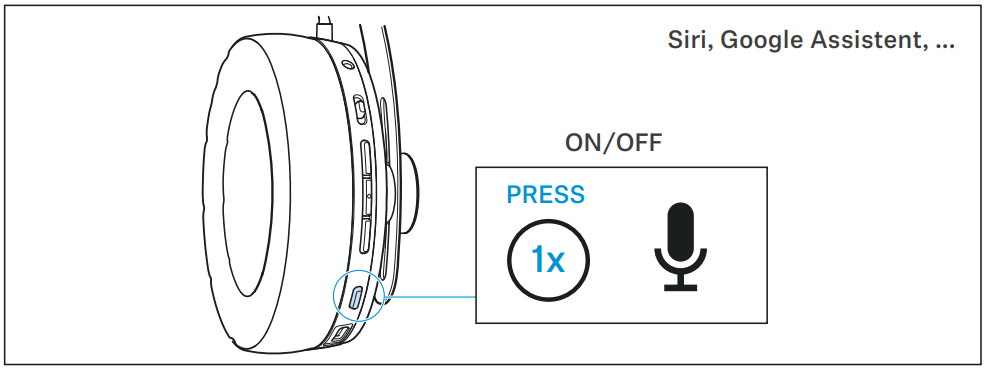
If you want to use Amazon Alexa as your voice assistant, you have to configure the headphones once (> 26).
Using Amazon Alexa as a voice assistant
To use Amazon Alexa as a voice assistant, you have to add the headphones to the Amazon Alexa app as a device once and then activate Alexa via the settings of the Sennheiser Smart Control app
- Make sure the headphones are connected to your smartphone via Bluetooth (> 11).
- Start the Sennheiser Smart Control app (> 15).
- In the Smart Control app, open the settings for your headphones and activate Amazon Alexa for the voice assistant button.
- Start the Amazon Alexa app and select “Add Device”.
- From the list of found devices, select “MOMENTUM 3”.
You can now use Amazon Alexa by pressing the voice assistant button on your headphones.
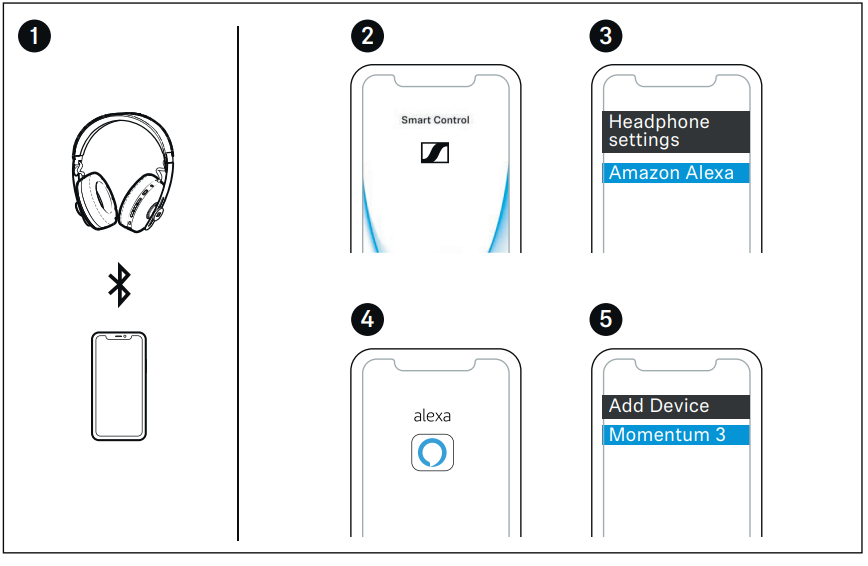
Using the Smart Pause function
The headphones are equipped with a carrying sensor that automatically detects whether the headphones are worn or removed from your ears. You can use the following functions
- ANC is deactivated when you remove the headphones and activated when you put them on again.
- Music playback pauses when you remove the headphones and continues when you put them on again.
- A call is accepted when you put on the headphones; a call is muted when you remove the headphones during the call and resume when you put them on again.
You can also deactivate the function via the Smart Control app.
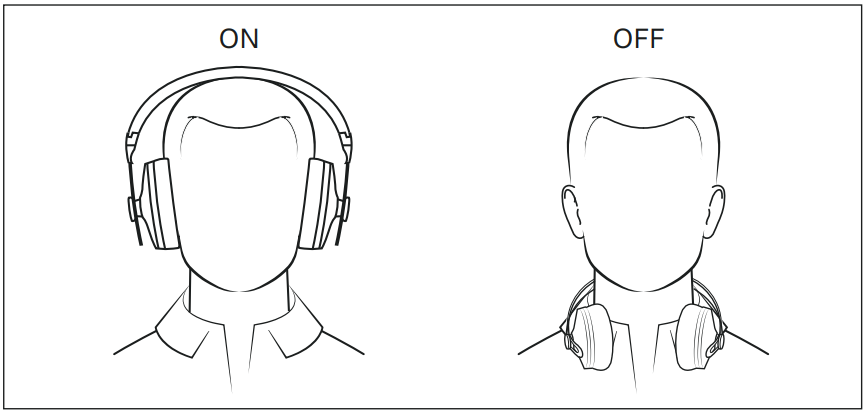
- Adjusting sound effects/the equalizer
- To be able to use the sound effects/equalizer, you require the Smart Control app (> 15).
- In the Smart Control app, select the desired sound effects via the equalizer. The sound effects are stored in the headphones. These sound settings are active even without using the Smart Control app, i.e. when you are using another Bluetooth device.
- Setting the voice prompts/beep sounds
- To be able to set the voice prompts and beep sounds, you require the Smart Control app (> 15).
- You can change the language of the voice prompts, choose between voice prompts and beep sounds, or deactivate the status messages with a few exceptions (e.g. rechargeable battery is empty).
- Using TILE to locate the headphones
The TILE function allows you to locate the headphones at any time. If, for example, you have misplaced the headphones, the TILE function allows you to find them again quickly. For this purpose, the headphones and the smartphone (with the installed TILE app) use Bluetooth frequencies. Create a TILE user account and register the MOMENTUM Wireless via the TILE app.Using the audio cable/activating flight mode
If you connect the audio cable, flight mode is activated and the Blue-tooth wireless connection is deactivated.
Use the audio cable when- wireless transmission is not allowed, e.g. during aircraft take-off and landing,
- the headphone's rechargeable battery is empty,
- your audio source doesn't offer a Bluetooth connection.
The functions for controlling music and/or calls or voice assistance are not possible. The active noise cancellation ANC can be fully used provided that the rechargeable battery is charged.
You can also activate the flight mode without connecting an audio cable to the headphones (> 17).
- Connecting the headphones using the audio cable
- Connect the 2.5 mm jack plug of the audio cable to the headphones' audio socket until it clicks into place. Secure the jack plug by turning it clockwise. The flight mode is activated and the Bluetooth connection is disabled.
- Connect the 3.5 mm jack plug to the audio output of your smartphone.
To disconnect the audio cable
Turn the jack plug counterclockwise and carefully pull it off.
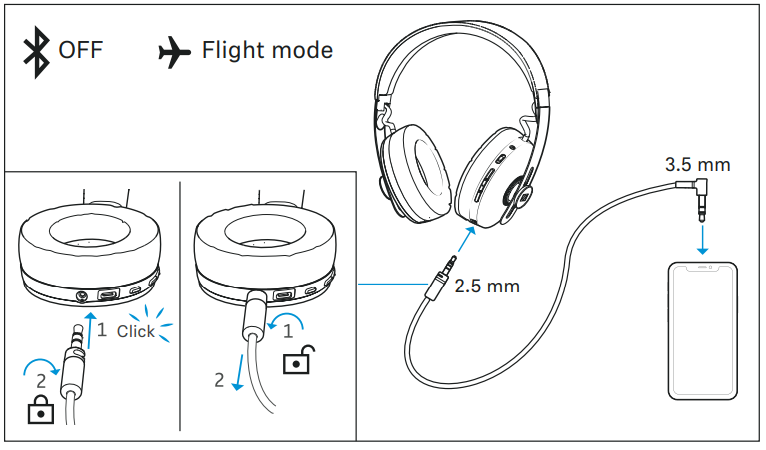
Connecting the headphones using the USB cable
When you connect the headphones to a Mac/PC/mobile device using the supplied USB cable, you can play audio content from your Mac/PC/mobile device directly through the headphones.
Setting up the headphones as the default audio output device for your Mac/PC/mobile device
- Make sure that the headphones are connected to the Mac/PC/mobile device using the USB cable.
- From the Systems Preferences or Control Panel of your Mac/PC/mobile device, select “MOMENTUM 3” as the default audi o device.
- Start music playback from the Mac/PC/mobile device. The music is played through the headphones.
Storing and transporting the headphones
Store the headphones in the carry case to prevent damage to th e headphones when you are not using or transporting them.
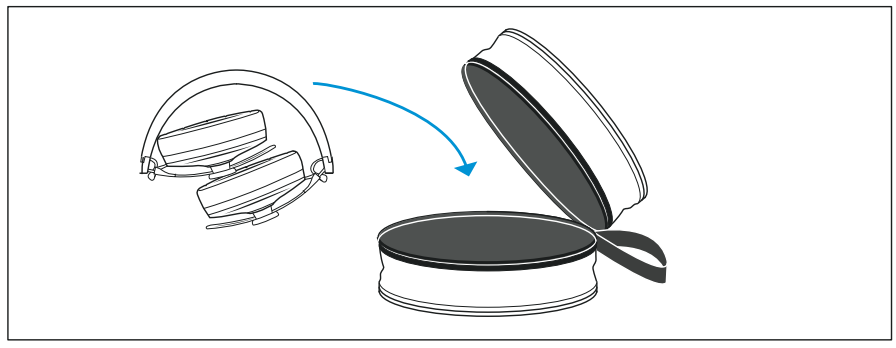
Care and maintenance
CAUTION
Liquids can damage the electronics of the product! Liquids entering the housing of the product can cause a short-circuit and damage the electronics.
- Keep all liquids far away from the product.
- Do not use any solvents or cleansing agents. Clean the non-leather parts of the product only with a soft, dry cloth
Cleaning and maintaining leather parts
Regularly clean and maintain the leather parts to keep the product in pristine condition and increase its lifespan.
- Gently wipe leather parts periodically with a clean, soft cloth dampened with water.
- Do not use leather polish, detergents or harsh soaps.
- Do not store the headphones in a damp or humid environment.
- Replacing the ear pads
For reasons of hygiene, you should replace the ear pads from time to time. Spare ear pads are available from your Sennheiser partner.- To remove the old ear pads
Pull the ear pad away from the ear cup. - If the retaining ring remains on the ear cup when the ear pad is removed
Carefully loosen the retaining ring. If necessary, use a slotted screwdriver to loosen the retaining ring.
- To remove the old ear pads
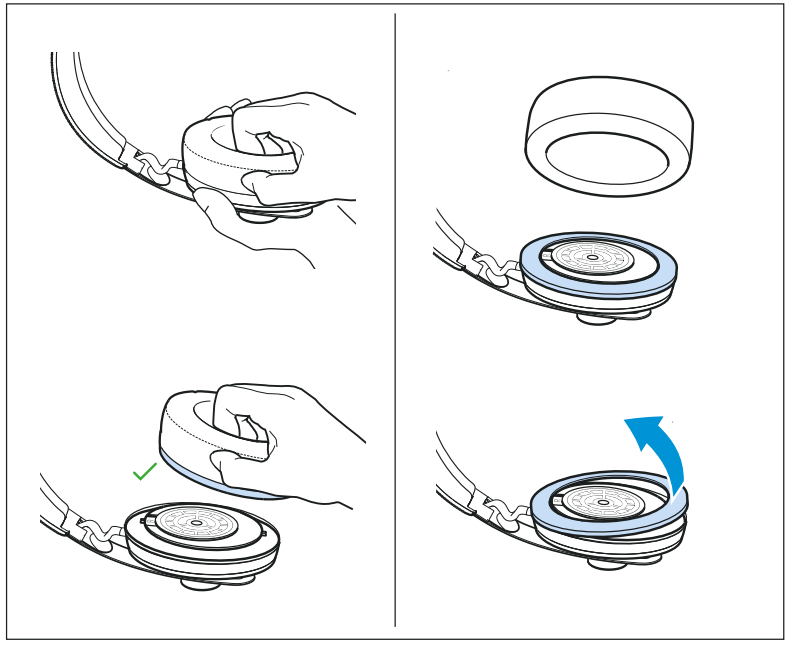
Place a new ear pad on the ear cup
- Assign the ear pads to the right and left side. The seam of the ear pad has to point downwards.
- Place the ear pad on the ear cup and align it with the notches in the retaining ring.
- Using your thumbs, press the retaining ring firmly onto the ea r cup so that the retaining ring audibly snaps into place all-around.
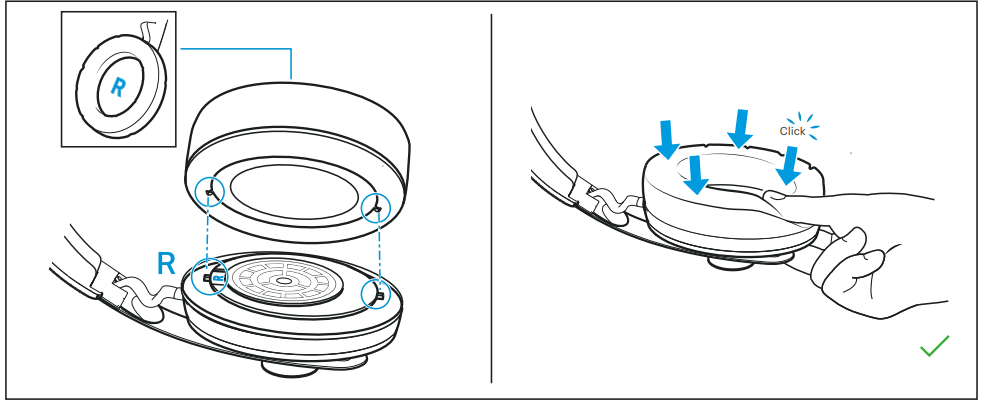
Pros & Cons of M3AEBTXL Momentum 3 Earbuds
Pros
- High-quality sound with Active Noise Cancellation and Transparent Hearing technology.
- Comfortable fit with soft silicone ear tips and touch controls.
- Stylish and premium design with a metallic finish and compact charging case.
- Customizable using the Sennheiser Smart Control app.
- Long battery life and fast charging.
Cons
- Expensive compared to other earbuds in the market.
- No wireless charging for the charging case.
- Limited color options.
- The touch controls can be unresponsive at times.
Customer Reviews of Sennheiser M3AEBTXL Momentum 3 Earbuds
Customers have praised the M3AEBTXL Momentum 3 earbuds for their high-quality sound and comfortable fit. They have also appreciated the stylish design and long battery life. However, some customers have complained about the high price and unresponsive touch controls. The earbuds have received a rating of 4.5 out of 5 stars on Amazon.
Faqs
What is the first setup procedure for my Sennheiser Momentum 3 Earbuds?
Is it possible to use the Momentum 3 Earbuds with several devices at once?
If my earbuds aren't charging correctly, what should I do?
How can I turn on my Sennheiser earbuds' noise cancelling feature?
How long does the Momentum 3 Earbuds' battery last?
How can I make use of my headphones' Transparent Hearing feature?
How should my Sennheiser earbuds be cleaned?
Is it possible to track down my misplaced Momentum 3 Earbuds?
How can I upgrade my Momentum 3 Earbuds' firmware?
With the Sennheiser Momentum 3 Earbuds, what warranty is included?
Leave a Comment
