How to Install: Sensi Touch Wi-Fi Thermostat PRO User Manual

Content
Introduction Sensi Touch Wi-Fi Thermostat PRO
The Sensi Touch Wi-Fi Thermostat PRO is a cutting-edge home automation device that offers unparalleled temperature control and energy savings. With an estimated price of $169.99 and a launch date set for early 2023, this thermostat is designed to provide a seamless and intuitive user experience while reducing energy costs.
What’s in the box?
- Sensi Thermostat
- Screws and Anchors
- Wire Labels
- Sensi Security Code (found on the back of the Welcome Guide)
QUICK TIP: Ask the homeowner to download the Sensi app and gather their Wi-Fi information while you are installing the thermostat.
Items needed for Wi-Fi connection
- The homeowners compatible iOS or Android
- Device with the Sensi app installed and registered
- Your customer’s Wi-Fi network name (SSID) and password
Sensi Touch Wi-Fi Thermostat PRO Installation
Install Sensi thermostat, referring to these terminal definitions, cross references and wiring diagrams as needed:
Two transformer systems (separate RC and RH wires), clip jumper located on backplate to the right of the terminals.
Label “B” as “C” only if the old thermostat also had a wire in “O”. If there is no wire on “O”-label the wire “B.”
On Heat Pump system with separate W2 and E wires, label both wires W/ESINGLE STAGE OR MULTI-STAGE SYSTEM NO HEAT PUMP WITH TWO TRANSFORMERS
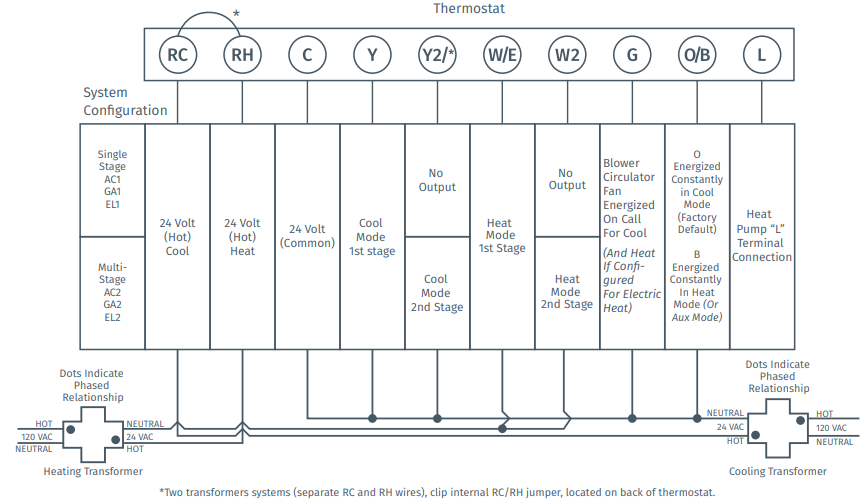
HEAT PUMP SYSTEMS
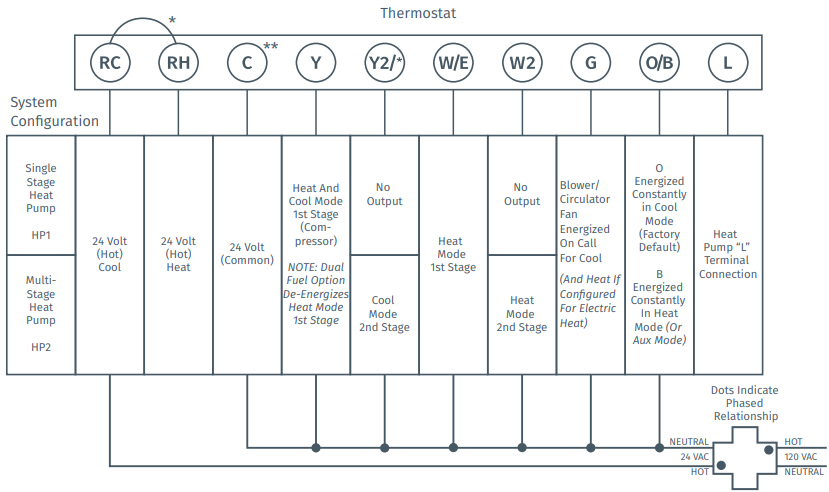
After installation, configure the thermostat to the appropriate system type. Press “Menu” on the thermostat and refer to these menu options as needed:
CONFIGURATION MENU ITEMS REFERENCENo. Menu Item Default Options 1 Screen Brightness Off Adjust resting state brightness with an option to turn off 2 Nightlight Off Off / On 3 Home Screen Content On Indoor Humidity, Time of Day, °F / °C 4 Schedule - 5 / 2 Day Schedule 5 Wi-Fi O Connect to Wi-Fi 6 Time Setup - Set the date and time 7 About Thermostat - Model Number / Reset 8 Setup HVAC AC2 / EL2 Outdoor Setup AC1/AC2/HP1/HP2/AC0, Indoor Setup GA1/GA2/EL1/EL2/Fan, Reversing Valve Position O/B/3 - Once the thermostat is installed and properly configured, test the equipment by following these steps:
- Turn on power to the system.
- Fan Operation
- If your system does not have a “G” terminal connection, skip to “Heating System” below.
- Press the “Fan” button on the thermostat and select the “On” position. The blower should begin to operate.
- Press the “Mode” button to turn off the system. Then press the “Fan” button on the thermostat and select the “Auto” position. The blower should stop immediately.
• Heating System- Press the “Mode” button on the thermostat and select the “Heat” position.
- Press the up arrow on the thermostat and adjust the setting to 1° above the current room temperature. The heating system should begin to operate and the thermostat display will turn red indicating heating on the screen.
- For heat pumps with auxiliary, press the up arrow on the thermostat and adjust the setting to 3° above the current room temperature. The auxiliary heat should begin to operate and the thermostat will indicate “Heating Auxiliary” on the screen.
- Press the down arrow on the thermostat and adjust the setting to 1° below the current room temperature. The heating system should stop operating and the display will go back to a neutral gray color.
- Auxiliary System (only for heat pumps with auxiliary)
- Press the “Mode” button on the thermostat and select the “Aux” position. This bypasses the heat pump and runs auxiliary-only heat.
- Press the up arrow on the thermostat and adjust the setting to 1° above the current room temperature. The auxiliary heating system should begin to operate and the thermostat will indicate “Heating Auxiliary” on the screen.
- Press the down arrow on the thermostat and adjust the setting to 1° below the current room temperature. The auxiliary heating system should stop operating and “Heating Auxiliary” will disappear from the screen.
- Cooling System
- Press the “Mode” button on the thermostat and select the “Cool” position.
- Press the down arrow and adjust the setting to 1° below the current room temperature. The blower should come on immediately on high speed, followed by cold air circulation. The thermostat display will turn blue. Note that there can be up to a 5 minute delay for this process. This is indicated by a flashing setpoint temperature.
- Press the up arrow and adjust the setting to 1° above the current room temperature. The cooling system should stop operating and the display will go to a neutral gray color.
- If you encounter any issues while testing the equipment, refer to the troubleshooting actions on page 14.
Easy to install and connect Sensi Touch Wi-Fi
Sensi is designed to install like a standard thermostat. It gives you the flexibility to connect to Wi-Fi at installation or let your customer connect it later using the Sensi app.
MOBILE DEVICE COMPATIBILITY
| Operating System | Compatibility |
|---|---|
| iOS | Yes |
| Android | Yes |
| Amazon Fire | Yes |
SMART HOME PLATFORM COMPATIBILITY
| Operating System | Compatibility |
|---|---|
| Wink | Yes |
| Amazon Alexa | Yes |
| Apple HomeKit | Yes |
HVAC SYSTEM COMPATIBILITY
| SYSTEM TYPE | COMPATIBILITY | MODIFICATIONS |
|---|---|---|
| Conventional heating and cooling | Yes | Requires a common wire (c-wire) |
| Gas furnace | ||
| Air conditioner | ||
| Electric furnace | ||
| Boiler | ||
| Heat only | Yes | Requires a common wire (c-wire) |
| Gas furnace | ||
| Electric furnace | ||
| Boiler | ||
| Cool only | Yes | Requires a common wire (c-wire) |
| Air conditioner | ||
| Heat pump | Yes | Requires a common wire (c-wire) |
| Communicating proprietary systems | No | Needs standard HVAC wiring |
| Line voltage | No | Requires low voltage (20-30VAC) |
| Millivolt systems | No | Requires 20-30VAC |
Detailed Description
The Sensi Touch Wi-Fi Thermostat PRO boasts a sleek and modern design, with a full-color touchscreen display that is easy to read and use. The thermostat allows for precise temperature control, with a range of 45 to 95 degrees Fahrenheit and the ability to schedule temperature adjustments up to 6 hours in advance. The device is also compatible with Amazon Alexa, Google Assistant, and Apple HomeKit, making it a versatile and convenient option for any smart home setup.
Connecting Sensi to Wi-Fi
- Ask the homeowner to download the free Sensi app onto the their iOS or Android device.
- Ask the homeowner to follow the prompts to create an account.
- Once the homeowner has logged in, ask to use their device to connect the thermostat to the Wi-Fi.
QUICK TIP: You must have your customer’s Wi-Fi Network (SSID) and Password, along with the Sensi Security Code card to complete the wireless setup. - Select “Connect Thermostat to Wi-Fi” and follow the in-app prompts to complete the connection steps.
- Once the thermostat is connected to Wi-Fi, enter your registered phone number by selecting “Contractor” from the drop down menu.
Troubleshooting of Sensi Touch Wi-Fi Thermostat PRO
| SYMPTOM | POSSIBLE CAUSE | CORRECTIVE ACTION |
|---|---|---|
| No Heat/ No Cool/ No Fan (Common problem) | 1. Blown fuse or tripped circuit breaker<br>2. Furnace power switch to OFF<br>3. Furnace blower compartment door panel loose<br>4. Loose connection to thermostat or system | 1. Replace fuse or reset breaker<br>2. Turn switch to ON<br>3. Replace door panel in proper position to engage safety interlock or door switch<br>4. Tighten connections |
| No Heat | 1. Thermostat not set to Heat<br>2. Loose connection to thermostat or system<br>3. Heating system requires service or thermostat replacement | 1. Set thermostat to Heat.<br>2. Verify thermostat and system wires are securely attached.<br>3. Diagnose: Set Mode to Heat and raise the setpoint above room temperature. Within five minutes the thermostat should make a soft click sound and the display should turn red. This sound indicates the thermostat is operating properly. If the thermostat does not click, try resetting the thermostat. If after being reset, does not click the thermostat contact your heating and cooling service person or place of purchase for a replacement. If the thermostat clicks, verify the heating system is operating correctly. |
| No Cool | 1. Thermostat not set to Cool<br>2. Loose connection to thermostat or system<br>3. Cooling system requires service or thermostat replacement | 1. Set thermostat to Cool.<br>2. Verify thermostat and system wires are securely attached.<br>3. Diagnose: Set Mode to Cool and lower setpoint below room temperature. Same procedures as diagnostic for "No Heat" condition except set the thermostat to Cool and lower the setpoint below the room temperature. There may be up to a five minute delay before the thermostat clicks in Cooling if the AC Protection feature is on. |
| Heat, Cool or Fan Runs Constantly | Possible short in wiring, thermostat, heat or cool system | Check each wire connection to verify they are not shorted or touching other wires. Try resetting the thermostat. |
| Thermostat Display & Thermometer Disagree | Thermostat display requires adjustment | Display can be adjusted +/- 5° using the Temperature Offset in Sensi app. |
| Display is Blank | The display could be turned off or you need a common wire (c-wire) | Attach a common wire (c-wire) or turn on the display. |
| Furnace (Air Conditioner) Cycles Too Fast or Slow | The location and/or the size of the thermostat and/or heating system may be influencing the cycle rate | Digital thermostats provide precise control and cycle faster than older mechanical models. The system turns on and off more frequently, but runs for a shorter time. If you would like to increase cycle time, choose Slow for the Cycle Rate in the Sensi app. |
| "Call for Service" appears on the screen | 1. Heating or Cooling system is not able to heat / cool the space to within 5 degrees of the setpoint within 2 hours<br>2. If "---" is displayed for the Room Temperature, a replacement thermostat is needed<br>3. None of the buttons operate on the thermostat | 1. See corrective action for "No Heat"<br>2. See corrective action for "No Cool"<br>3. Make sure keypad lockout is not turned on. If it's OFF, try resetting the thermostat.<br>Reset: Turn the power to your system off, wait 5 seconds and turn it back on. |
Pros & Cons
Pros
- Precise temperature control with a wide range of settings
- Compatible with popular smart home platforms
- Energy-saving features that can help reduce heating and cooling costs
- Easy-to-use touchscreen display
- Ability to schedule temperature adjustments in advance
Cons
- Higher price point compared to some other thermostat options
- Requires a C-wire for installation, which may not be present in all homes
- Limited integration with certain smart home devices and platforms
- No remote room sensors included with the device
Customer Reviews about Sensi Touch Wi-Fi Thermostat PRO
Customers have praised the Sensi Touch Wi-Fi Thermostat PRO for its ease of use, energy-saving features, and compatibility with popular smart home platforms. However, some have noted that the device's higher price point and requirement for a C-wire may be drawbacks for some users. The most common complaint is that the thermostat can be slow to respond to temperature adjustments and may not always maintain the desired temperature.
Faqs
What distinguishing qualities does the Sensi Touch Wi-Fi Thermostat PRO offer?
Can energy costs be reduced with the Sensi Touch Thermostat PRO?
How does the Sensi Touch Wi-Fi Thermostat and geofencing interact?
Which smart home platforms are compatible with the Sensi Touch Wi-Fi Thermostat PRO?
Can I do my own installation of the Sensi Touch Wi-Fi Thermostat PRO?
What is the Sensi Touch Wi-Fi Thermostat PRO's approach to managing multi-stage HVAC systems?
Is it possible to operate the Sensi Touch Wi-Fi Thermostat PRO from any location?
What is the compatibility between Sensi Touch Wi-Fi Thermostat PRO and Apple HomeKit?
In what ways does the Sensi Touch Wi-Fi Thermostat PRO improve the energy efficiency of your home?
Is there a warranty for the Sensi Touch Wi-Fi Thermostat PRO?
Leave a Comment
