Sharper Image Wireless TV Speaker 207072 User Guide

Content
Sharper Image Wireless TV Speaker 207072 Introduction
The Wireless TV Speaker lets you hear and enjoy your favorite shows at a volume that won’t disturb others. Simply connect the base to your TV and place the wireless speaker next to your chair or bed (up to 100 feet away). Priced at $99.99, it combines functionality with modern design for any home entertainment setup.
INCLUDED CABLES
AC ADAPTER

AUDIO CABLE (RCA TO 3.5MM)

2 RCA “Y-ADAPTER” CABLES

DIGITAL OPTICAL CABLE
(REMOVE CLEAR PROTECTIVE CAPS BEFORE USE)
IDENTIFICATION OF PARTS
WIRELESS SPEAKER
FRONT: (PHOTO A)
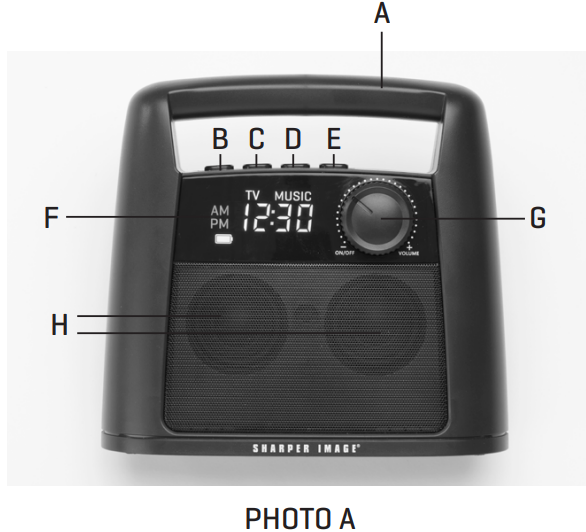
- Handle
- Radio Station / Time Set Minus (“ - ”) Button
- Radio Station / Time Set Plus (“ + ”) Button
- SET Button
- FM/TV Selector Button
- Display Screen
- On/Off and Volume Knob
Speakers
REAR: (PHOTO B)
- TV/Music Selector Button
- Pairing Button
- 3.5mm Audio Input
- Headphone Jack
Power Input (Optional connection for charging)
TRANSMITTER BASE FRONT: (PHOTO C)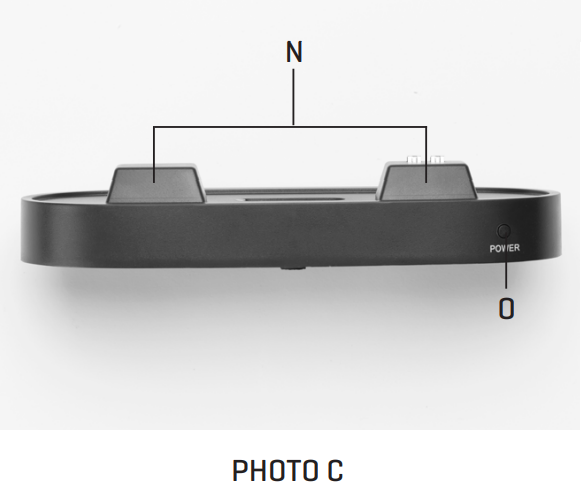
- Charging Terminals
Power Indicator Light
REAR: (PHOTO D)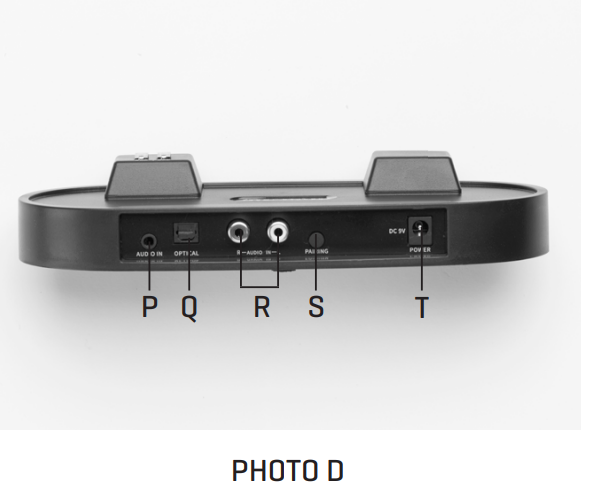
- Audio Input
- Optical Audio Input
- RCA Audio Input (Red=Right, White=Left)
- Pairing Button
- Power Input (Primary connection for charging)
Specifications
- Transmission: 2.4 GHz Radio Frequency
- Speakers: 2 x 5W
- Speaker Battery: Built-in (Lithium-ion)
- Audio Format Support: LPCM 44kHz, 96kHz
- Operating Range: 100 ft. (in an open area)
- AC Adapter Power: 100-240VAC/50-60 Hz input; 9VDC 1.5A output
- Listening Time: Approximately 8 hours (at 50% volume)
- Dimensions: 8” L x 3.4” W x 7.9” H.
- Weight: 2 lbs.
TV Speaker DISPLAY
- Battery charging indicator
The icon appears when the built-in battery is charging. - AM indicator
In TV mode, AM appears in the morning when the speaker is ON and the clock is set to 12-hour format. - PM indicator
In TV mode, the PM appears in the afternoon/evening when the speaker is ON and the clock is set to 12-hour format. - Battery icon
This icon appears when the speaker is operating on battery power. This icon will blink when the battery life is below 30%. - TV indicator
This icon appears when the switch on the back of the speaker is set to TV (for all wireless transmission uses). - MUSIC indicator
This icon appears when the switch on the back of the speaker is set to MUSIC (when the speaker is used as an external music speaker). - Time / Station indicator
Displays the time when in TV mode. Displays the FM radio station when in FM mode. - FM & MHz
Appears when the FM radio is on.

Description
The TV Speaker is an example of functional design. Its sturdy construction guarantees longevity, and its small and stylish shape makes it easy to include into any interior design scheme. On the top of the speaker, you'll find several easy-to-use controls, such as a power button, a volume knob, and a pause button. The combination of the high-quality drivers and the specialized subwoofer produces a well-balanced sound that improves the clarity of speech, as well as the depth and dynamics of music and sound effects.
With the included remote control, you can easily operate the speaker from any location in the room. Thanks to its extended battery life, you won't have to worry about running out of juice mid-listen.
Set-Up Instructions
Select a location for your Transmitter Base that is close to your TV and close to an AC wall outlet. For best results, place the Transmitter Base on top of your stand, or on top of your TV.
- Connect the AC Power Adapter to the back of the Transmitter Base.
- Plug the AC Power Adapter into an AC wall outlet.
- The Power Indicator Light will illuminate (green) to indicate that it is receiving power.
- Place the Wireless Speaker on the Transmitter Base. IMPORTANT: Allow the Speaker to charge for at least 6 hours before the first use. The battery charging icon will appear while the battery is charging. The battery charging icon will disappear when the battery is fully charged.
Connecting To a TV
Your Wireless TV Speaker can be connected to virtually any TV set or cable box using one of three methods:
METHOD 1: DIGITAL AUDIO OUTPUT (AKA OPTICAL SOUND OR TOSLINK)
Digital Audio Output uses a fiber optic cable to carry the sound signal. If your TV or cable box has a Digital Audio Output, this option is preferred because it provides extremely high sound quality.
- Locate the optical cable included in the box.
- Remove the clear protective caps from both ends of the cable.
- Plug one end into Digital Audio Output jack of your TV or cable box.
- Plug the other end into the Optical input of the Transmitter Base.
TIP: If you connect the transmitter base to the cable box with this method, the volume of the Wireless TV Speaker will be totally independent from your TV. Therefore, you will be able to turn the volume of the TV way down (or totally off) and still hear the sound from your Wireless TV Speaker.
METHOD 2: AUDIO OUT (RCA JACKS)
RCA jacks are the familiar red and white analog plugs found on the back of your TV or cable box.
- Locate the Audio Cable included in the box. The audio cable has red and white plugs on one side, and a single 3.5mm mini plug on the other end.
- Plug the red and white RCA plugs into the Audio Out jack of your TV or cable box. (Red=right, White=left)
- Plug the 3.5mm mini plug into the Audio In port of the Transmitter Base.
NOTE: If your TV or cable box analog output ports are already in use with other devices, you may use the included RCA “Y-Adapter” cables.
TIP: When the Wireless TV Speaker is connected to the TV via Audio Out (red and white RCA cable), the volume of the TV usually corresponds with the volume of the Wireless TV Speaker. In other words, the louder the TV, the louder the speaker will be. In order to make the two volumes independent of each other, you need to adjust the internal speakers of your television. To do this, use your TV remote to access your television sound settings through the Menu button. Consult your TV owner’s manual for details.
METHOD 3: HEADPHONE JACK
If your TV has a headphone jack, you may use it to connect the Wireless TV Speaker.
- Locate the Audio Cable included in the box. The audio cable has red and white plugs on one side, and a single 3.5mm mini plug on the other end.
- Plug the 3.5mm mini plug into the headphone jack of your TV.
- Plug the red and white RCA plugs into the Audio In jacks of your Transmitter Base. (Red=right, White=left)
TIP: In most cases, if you connect the transmitter base to the headphone jack, the speakers on your television will automatically be muted.
STREAMING SERVICES
If you subscribe to a streaming service, such as Netflix, Amazon Prime, Disney +, Hulu, etc., it may be necessary to connect the Wireless TV Speaker to your TV (NOT the cable box), since these services are not delivered through the cable box.
Pairing Your Transmitter & Wireless Speaker
Once the Speaker is charged, and the Transmitter is connected to the TV or cable box, it is time to pair the Speaker with the Transmitter.
- Place the Speaker is charged, and the Transmitter within close range of each other
- Turn the Speaker on with the On/Off/Volume knob.
- The display should say “TV.” If it says FM, press the “FM” button to switch to TV mode.
- Press the “PAIRING” buttons on both the Speaker and Transmitter at the same time.
- The TV sound should now be coming out of the Wireless TV Speaker.
NOTE: If no sound is coming from the Speaker, please check your cable connections and try to pair the device again. In some cases, you may need to adjust the sound output level or headphone output level using the TV Settings Menu on your TV. Use your TV remote to go to the “TV Settings” menu or consult your TV owner’s manual for details.
Using Your Wireless TV Speaker
Once you have successfully charged, connected and paired your Wireless TV Speaker, you are ready to enjoy stereo TV sound at your preferred volume.
- Detach the speaker and place it next to your bed or chair. Be sure to carry it by the handle.
- The battery icon will appear, indicating that the Speaker is operating on battery power.
- Adjust the volume with the rotary volume knob.
- The Wireless TV Speaker operates approximately 8 hours on a full charge (at 50% volume).
- When not in use, turn the Speaker off to conserve battery power.
- When the battery icon starts to blink, the battery life is down to 30%. Return the Speaker to the Transmitter Base for automatic recharging.
Setting The Digital Clock
- Turn the knob clockwise to turn the speaker ON.
- Press and hold “SET.” AM and PM will flash.
- Press the “+” or “-” button to choose AM, PM or NEITHER. If you select AM or PM, you are automatically selecting 12-hour format. If you select NEITHER, you are selecting 24-hour format.
- Press “SET” to advance to the hour setting. The hours will flash. Press “+” or “-” to set the correct hour.
- Press “SET” to advance to the minute setting. The minutes will flash. Press “+” or “-” to set the correct minute.
- Press “SET” to save the time and exit the time setting mode.
Using The FM Radio
- Press the FM button to switch from TV mode to FM radio mode
- Press (or press and hold) “+” or “-” to select an FM radio station.
Connecting Another Device (OTHER THAN A TV)
Your Transmitter Base can be connected to virtually any audio or video source using the steps described above.
For example, you can connect the Transmitter Base to a projector, stereo or MP3 player, then use the Wireless Speaker to bring the music into another room (up to 100 feet away). For any wireless transmissions, the TV/Music Selector Button must be set on “TV.”
Using The Wireless TV Speaker As An External Speaker
Your Wireless TV Speaker can plugged into a phone or tablet for use as a portable external speaker at parties and outdoor events.
- Plug your phone, tablet or MP3 player into the Audio In jack on the back of the Speaker. (This will require a 3.5mm audio cable which is NOT included in this package.)
- Slide the TV/Music Selector Button on the back of the Speaker to “Music.”
- Use the volume knob to increase or decrease the volume.
Using The Headphones Jack
- Plug your headphones or earbuds into the Headphone jack on the back of the Speaker.
- Adjust the headphone volume by rotating the volume knob.
NOTE: When headphones or earbuds are plugged in, the Speaker will automatically be muted.
Battery Charging Tips
The Speaker battery can be recharged in either of two ways
- When the Speaker is resting on the Transmitter Base; or
- When the Speaker is plugged directly into an AC outlet with the included power cord.
NOTE: Use only the power cord that came with this device. Do not use any other cables, adapters or chargers.
Cleaning & Maintenance
- Unplug the AC Adapter from the wall.
- Use a dry, soft cloth to clean and dust the outside surfaces and the charging contacts on the base.
- Do not immerse the device in water.
Sharper Image Troubleshooting
PROBLEM | SOLUTION |
No sound is comingfrom the Wireless TVSpeaker. |
|
The Wireless TV Speaker works when Iwatch cable TV, butit does not work whenI watch Netflix (or other streaming service). |
|
When I reduce the volume on the television, the volume decreases on the Wireless TV Speaker. How can I make themindependent of each other? |
|
Pros & Cons
Pros
- Connectivity via wireless technology for user-friendliness and convenience.
- Dialogue is very clear and the bass is deep in this high-quality audio.
- Very long time between charges thanks to the long-lasting battery.
- Sleek and small, it will look great anywhere.
- A variety of inputs ensure compatibility with a wide range of televisions.
Cons
- Possibly more expensive than competing options.
- There may be a few people who have little problems with connectivity.
- Hanging it on the wall is not an option.
Customer Reviews
Customers who have purchased the Sharper Image Wireless TV Speaker have raved about how simple it is to set up and how great the sound is. Reviews like this are rather common:
Watching TV is now a whole other experience thanks to this speaker. Compared to the built-in speakers on my TV, the sound is considerably superior in clarity and depth. From John D.
The ease of setup caught me off guard. My smart TV was able to connect wirelessly with no problems whatsoever. Emily K.
Nevertheless, a few customers have pointed out little connectivity problems and the absence of a wall-mounting choice.
Most Common Complaints
- Sometimes Bluetooth won't work.
- Mounting on the wall is not an option.
- Costs a little more than competing items.
WARRANTY
Sharper Image branded items purchased from https://SharperImage.com include a 1-year limited replacement warranty.
Faqs
What is the wireless range of the Sharper Image?
How do I charge the Wireless Speaker?
How do I connect the speaker to my TV?
How do I set the digital clock on the speaker?
How do I connect the speaker to my TV 207072?
What should I do if I experience connectivity issues?
Is there a warranty included with the Sharper Image Wireless TV Speaker?
Leave a Comment
