Assemble: Shw Electric Adjustable Desk User Manual
Content
Introducing the SHW Electric Adjustable Desk
The SHW Electric Adjustable Desk is a state-of-the-art workspace solution designed for modern professionals. This stylish and functional desk allows you to easily switch between sitting and standing positions, promoting a healthier work lifestyle. With an estimated price range of $250 to $350 and a planned release date in mid-2023, the SHW Electric Adjustable Desk is an affordable and practical investment for any home or office.
List of spare parts
| Part Number | Description | Quantity |
|---|---|---|
| 1 | Desktop 1200-600-1 | 1 |
| 2 | M6*1 *14 Machine Screw | 12 |
| 3 | Side Bracket | 2 |
| 4 | M6*1 *20 Machine Screw | 4 |
| 5 | M6110 Machine Screw | 4 |
| 6 | Lifting Column Left | 1 |
| 7 | Desk Foot | 2 |
| 8 | M101.535 Machine Screw | 4 |
| 9 | Driving Rod Assembly | 1 |
| 10 | Control Box | 1 |
| 11 | ST30.520 Wood Screw | 2 |
| 12 | Plastic Cable Buckle | 2 |
| 13 | ST50.816 Wood Screw | 4 |
| 14 | Handset | 1 |
| 15 | Lifting Column Right | 1 |
| 16 | Hexagon Rod (200mm) | 1 |
| 17 | Center Frame | 1 |
| 18 | Power Cable | 1 |
| 19 | Cable Clip | 4 |
| 20 | M6 Allen Wrench | 1 |
| 21 | M4 Allen Wrench | 1 |
| 22 | Double Open-end Wrench | 1 |
Package Contents
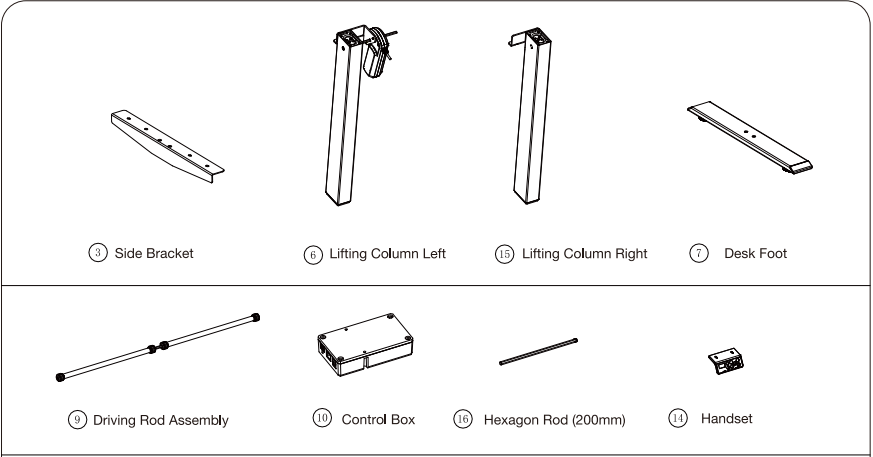
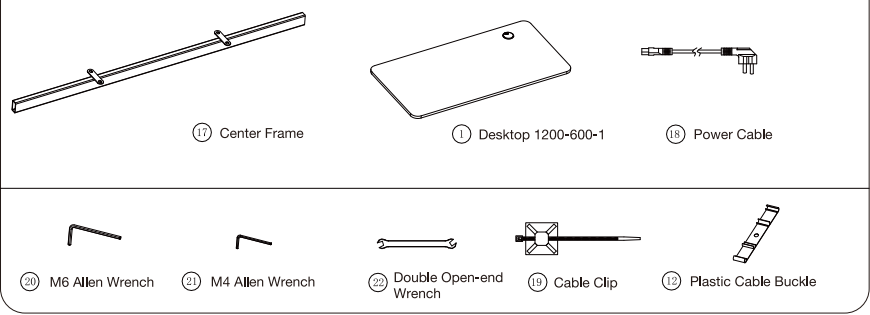
SHW Electric Adjustable Desk Screw List
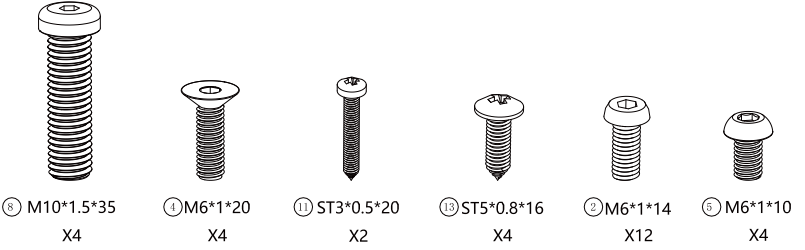
Detailed Specifications
The SHW Electric Adjustable Desk boasts several key features that make it an exceptional choice for your workspace:
- Dimensions: 48" W x 24" D x 28"-48" H
- Weight capacity: 154 lbs (70 kg)
- Adjustable height range: 28" to 48"
- Quiet and powerful electric motor
- Sturdy steel frame with a spacious desk surface
- Integrated touchscreen controls
- Customizable RGB lighting (optional)
- Easy assembly with included tools and instructions
Assembly
Insert two (2) M10*35 Machine Screws (#8) (4 in total) through holes in the bottom of the Desk Feet (#7) and into holes in the bottom of the Lifting Column Left (with Motor) (#6). Rotate each screw for only a few turns with the M6 Allen Wrench (#20) provided. After both M10*35 Machine Screws (#8) are inserted, tighten both screws. Repeat this step for the Lifting Column Right (#15).
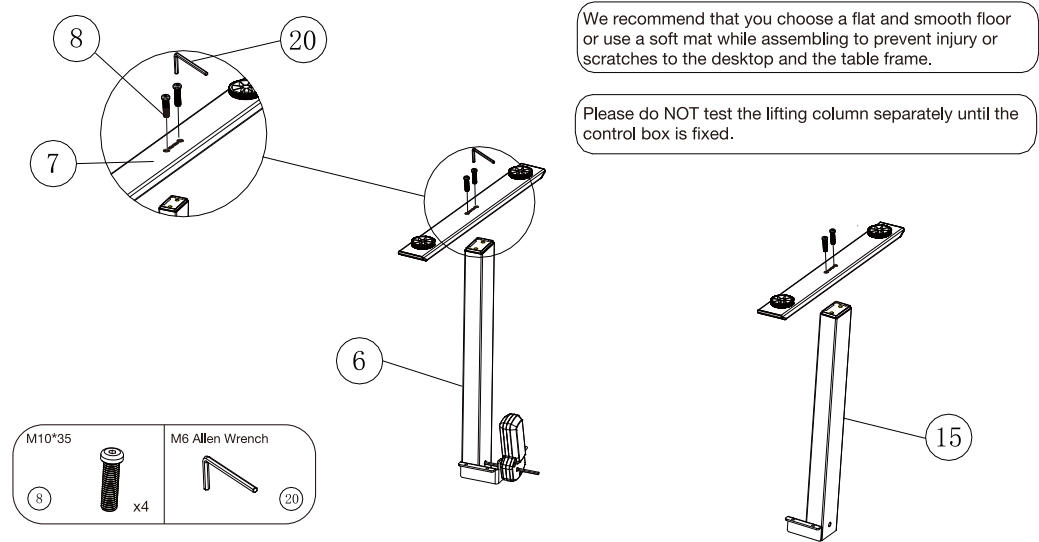
Place the Frame (#17) on the top of the leg assembly. Line up the holes on the Lifting Column Left (with Motor) (#6) and the Lifting Column Right (#15) with the holes on the Frame (#17).Using the supplied M4 Allen Wrench (#21), insert two (2) M6*10 Machine Screws (#5) (4 in total) through the holes in the Lifting Column Left (with Motor) (#6), going into one end of the Center Frame (#17) and rotate each screw for only a few turns. After both two (2) M6*10 Machine Screws (#5) are inserted, tighten both two (2) screws. Repeat this step for the Lifting Column Right (#15) and the other end of the Center Frame (#17).Note: Pay attention to the assembly direction of the left and right lifting columns.
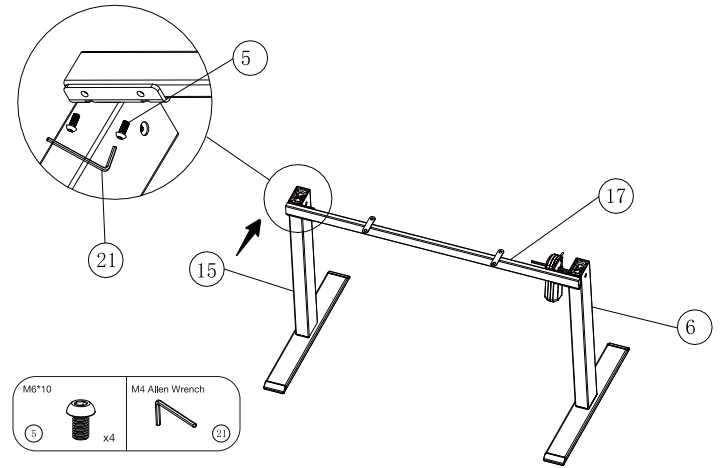
Rotating counter-clockwise to loosen the end of the Driving Rod Assembly (#9) and insert it into the hexagon rod on the motor side in the direction of the arrow. Pass the Hexagon Rod (#16) (with the stopper on the outside) through the Right Lifting Column(R) in the direction of the arrow (pre-inserted into the Lifting Column).
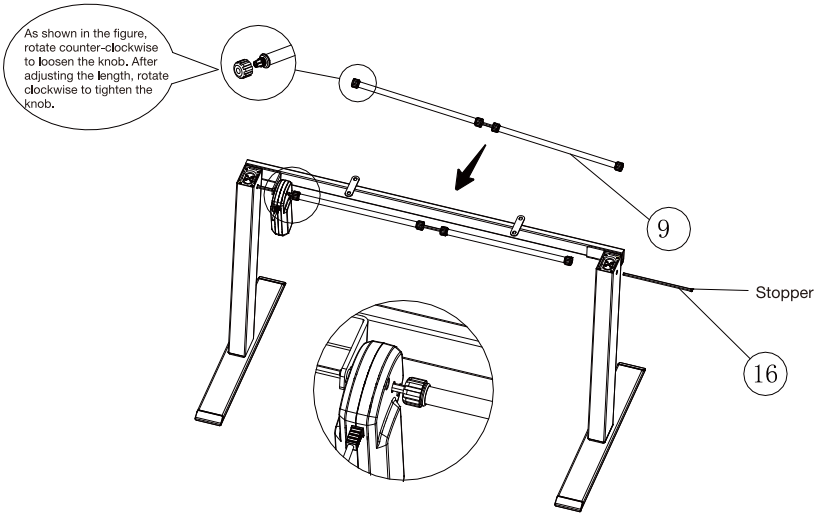
As shown in the figure, stretch the Driving Rod Assembly (#9) to a suitable length. Use the Double Open-end Wrench (#22) provided to adjust the angle of the Hexagon Rod (#16) and insert it into the Driving Rod Assembly (#9). The stopper will cling to the Lifting Column Right. After adjusting the position, tighten knobs on both sides of the Driving Rod Assembly clockwise to fix the whole structure.
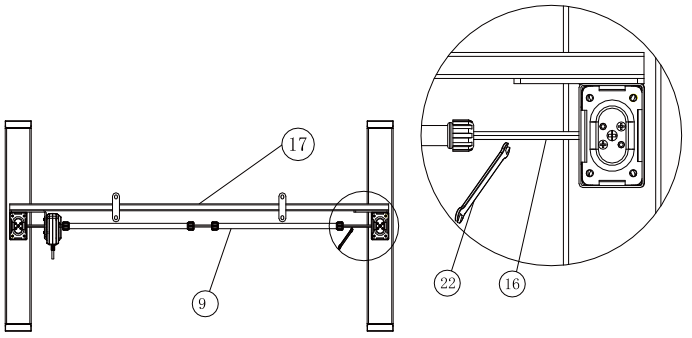
Place one of the Side Brackets (#3) on the top of the Lifting Column Left (with Motor) (#6). Line up the holes on the Side Bracket (#3) with the holes on the Lifting Column Left (with Motor) (#6). Insert two (2) M6*1*20 Machine Screws (#4) (4 in total) into these holes and tighten both screws with the M4 Allen Wrench (#21) provided. Repeat this step for the Lifting Column Right (#15) and the other piece of the Side Brackets (#3).
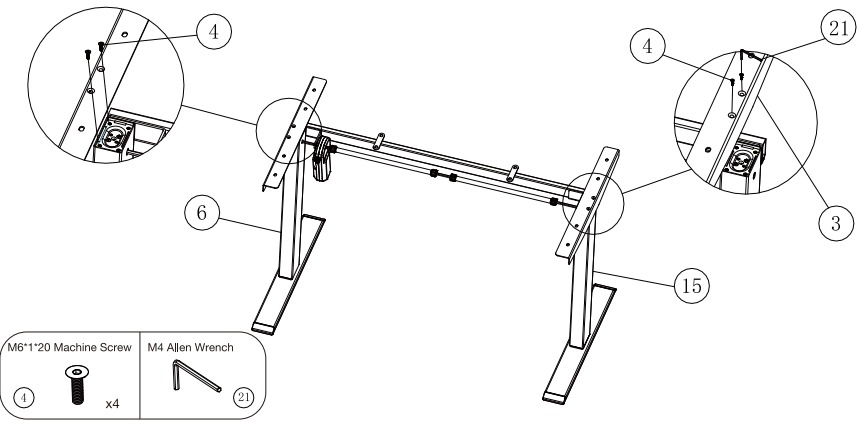
Place the desktop (#1) on a flat floor (with pre-drilled holes facing up). Place the desk frame upside down on the desktop (#1). Line up the pre-drilled holes on the Desktop (#1) with the holes on the Side Brackets (#3) and the holes on the Center Frame (#17). As the figure shown, secure the Side Brackets (#3) and the Center Frame (#17) on the underside of the Desktop (#1) with a M4 Allen Wrench (#21) and twelve (12) M6*1*14 Machine Screws (#2).
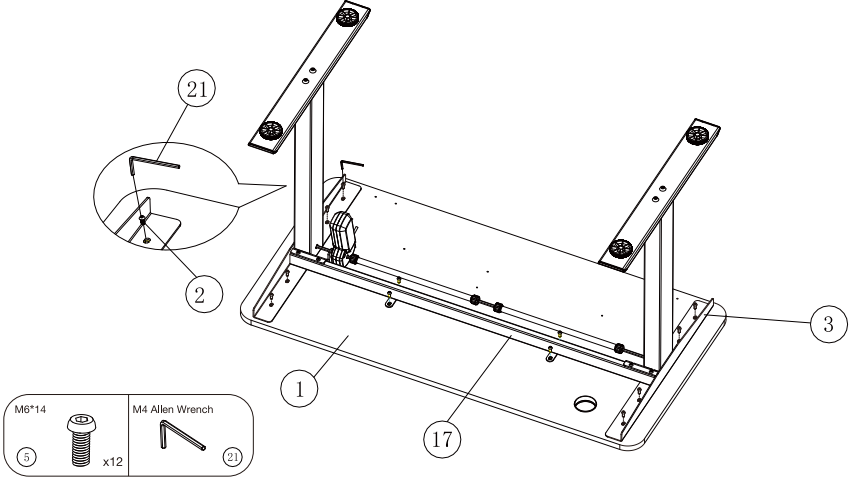
Attach the Control Box (#10) on the underside of the Desktop with two (2) ST3*0.5*20 Wood Screws (#11 ). Please note pre-drilled holes and the direction of the Control Box. The motor socket should face toward the Lifting Column Left (with Motor).Attach the Plastic Cable Buckle (#12) and the Handset (#14) on the underside of the Desktop with four (4) ST5*0.8*16 Wood Screws (#13) (4 in total). Pre-drilled holes are provided.
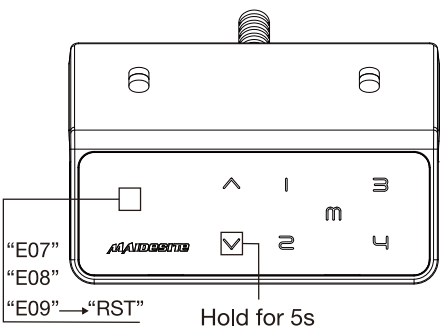
Connect the Power Cord, the Handset and Lifting Columns to the Control Box. Use the Cable Clips (#19) to secure the cables so they do not sag. Grab the DESK FRAME (not the desktop) and flip the desk onto its feet. Ask one friend (or more) to help. Make sure the desktop is horizontal and two sides of the desktop are at the same height from the ground. Follow instructions to RESET the desk prior to use.
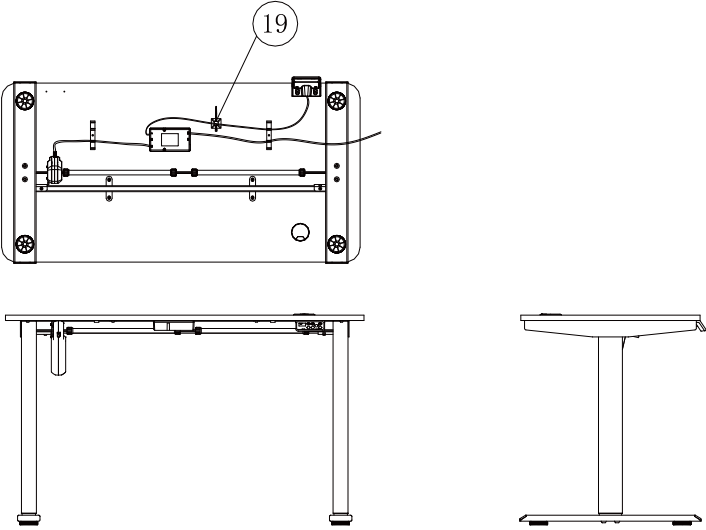
Instructions of SHW Electric Adjustable Desk
CAUTION: Please ensure that no objects (walls) will interrupt the movement of the desk, and all cables of relevant devices are sufficiently long.
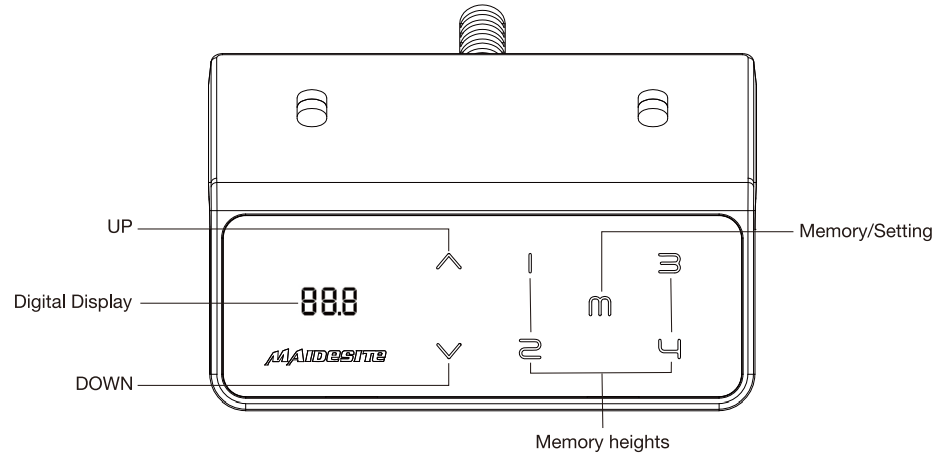
Reset the desk (RST Mode)
- Enter the RST mode
- Hold the 'DOWN' key for 5s while the desktop is at the lowest position (otherwise lower the desktop first). The digital display shows RST. Now the system enters RST mode.
- Quit the RST mode
- Hold the 'DOWN' key again until the desktop moves down slightly and then moves up slightly. The display shows the current height. The system quits RST mode.
- Column Detection Error (E07-E09)
The digital display shows error E07/E08/E09.Hold the 'DOWN' key for 5s: the digital display shows RST. Release and hold the 'Down' key again to lower the desktop until it hits the lowest position and moves up slightly. The display shows the current height.
.png)
- Set the upper limit
Touch the 'M' key: the display shows 'S-' .Touch the 'UP' key: the display flashes. Touch and hold the 'M' key for 2s until the display shows '999'. The upper limit is now stored.
.png)
- Set the lower limit
- Touch the 'M' key: the display shows 'S-'.
- Touch the 'DOWN' key: the display flashes.
- Touch and hold the 'M' key for 2s until the display shows '000'.
The lower limit is now stored.
.png)
- Delete height limits
- Touch the 'M' key: the display shows 'S-'.
- Touch and hold the 'M' key for 2s until the display shows '555'.
Both upper and lower limits are deleted.
.png)
- Change the RESET height
- Enter the RST mode (see instructions above).
- Touch and hold the 'M' key for 5s: the display shows the reset height, and the screen flashes.
- Touch and hold the 'UP' key or 'DOWN' key to change the value.
- The display switches back to 'RST' if no operation is detected for 5s, indicating the change is successful.
Quit the RST mode (see instructions above).
.png)
- Switch the movement mode of the memory height
- Enter the RST mode (see instruction above).
- Touch and hold the '1' key for 5s, the display shows one of the following:'10.1' : One-touch movement (Default),'10.2' : Constant-touch movement. Toggle between two options.
The display switches back to 'RST' if no operation is detected for 5s, indicating the change is successful. Quit the RST mode (see instruction above).
.png)
Change height unit
Enter the RST mode (see instruction above).
Touch and hold the '2' key for 5s, the display shows one of the following:'10.3' : height display in centimeters (Default), '10.4': height display in inches.
Toggle between two options. The display switches back to 'RST' if no operation is detected for 5s, indicating the change is successful. Quit the RST mode (see instruction above)..png)
Change the anti-collision sensitivity
- Enter the RST mode (see instruction above).
- Touch and hold the 'UP' key for 5s, the display shows one of the following:'10.5' : Detect 10kg force (Default, most sensitive), '10.6': Detect 15kg force'10.7': Detect 20kg force.
- Toggle between three options. The display switches back to 'RST' if no operation is detected for 5s, indicating the change is successful. Quit the RST mode (see instruction above).
.png)
Set memory height
- Touch the 'M' key: the display shows 'S-' .Touch one of the number keys, the current height will be stored to that key.
.png)
USB Charging port
Output: DC 5V/0.8A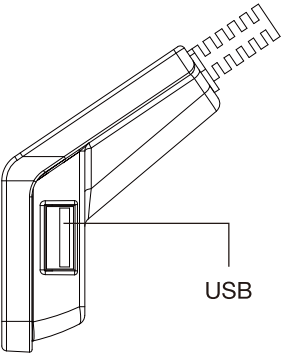
Attention: Please pay attention to the following points during the installation and use process. Please read them patiently, thank you!
- Please be sure to follow the installation instruction in the product manual (or please watch the product installation video on our YouTube channel: Maidesite Office).
- The left leg of the frame is a high precision component, please hold it gently during the installation to prevent bumping.
- Please confirm whether the black control box is firmly installed under the desktop (otherwise the anti-collision system will falsely stop the desk movement). At the same time, please make sure that all plug-in cables are inserted tightly.
- Please follow the steps below to reset the desk before the first time:
- Press and hold the DOWN button for at least 5 seconds, until the LED display shows "RST".
- Press and hold the DOWN button again, the desk will move down slightly, followed by moving up slightly. The display will show numerical heights and your desk is ready to use!show "RST".
Warm prompt
- Make sure no obstacles are in the desk's path. Make sure the desktop is not touching any walls. Make sure all cords are appropriate length to accommodate the change in height.
- Keep children away from electric height-adjustable desks, control units and handsets. There is a risk of injury and electric shock.
- Keep all electrical components away from liquids.
- Do not sit or stand on the desk frame. Do not crawl or lie under the desk frame.
- Do not place any objects taller than 20" underneath the desk.
- Do not open any of the components - the Legs, Control Box, or Switch. There is a danger of electric shock.
- This product is designed with a duty cycle of l 0% (2 min. on, 18 min. off).
- In the event of a power outage or if the power cord is unplugged, a manual reset may be necessary - see USE section.
USE/ LIABILITY
This height adjustable desk has electric motors and is designed for use in dry work areas only.
The desk height is adjustable so that it can be positioned at the most ergonomically suitable height. Any other use is at user's risk. Under no circumstances does the manufacturer accept warranty claims or liability claims for damages caused from improper use or handling of the desk frame.
Detailed Description
Experience the perfect blend of style, functionality, and health benefits with the SHW Electric Adjustable Desk. The sturdy steel frame supports a generous desktop surface, providing ample space for your monitor, keyboard, and other work essentials. The quiet and powerful electric motor allows you to seamlessly transition between sitting and standing positions, reducing the negative effects of prolonged sitting.
Integrated touchscreen controls make height adjustments effortless, and the optional RGB lighting adds a touch of personalization to your workspace. With its easy assembly process and included tools, setting up your new SHW Electric Adjustable Desk is a breeze. Upgrade your work setup with this innovative and practical solution.
SHW Electric Adjustable Desk Setup Guide
Setting up your SHW Electric Adjustable Desk is simple and straightforward. Follow these steps to get started:
- Unpack all components and ensure all necessary parts are present.
- Attach the desk surface to the frame using the included screws and tools.
- Connect the motor to the control panel and secure it to the frame.
- Plug the desk into a power outlet and familiarize yourself with the touchscreen controls.
- Adjust the desk to your preferred height and begin enjoying the benefits of an electric adjustable desk.
Troubleshooting
- If you encountered the following problem, problem, please try RESET: Abnormal Operation
- The display shows an error message E0x but all cable connections are normal.
- The display shows RST.
- The display shows H01: unplug the power, and let the system cool down for 20 minutes.
Pros & Cons
Pros
- Affordable price point
- Stylish design
- Quiet and powerful motor
- Spacious desktop surface
- Easy to assemble
Cons
- RGB lighting is an optional add-on
- May not be suitable for users taller than 6'4"
Customer Reviews about SHW Electric Adjustable Desk
"I recently purchased the SHW Electric Adjustable Desk, and I am thrilled with my purchase. The desk is easy to assemble, and the height adjustments are smooth and seamless. I appreciate the spacious desk surface and the modern design. Highly recommend!" - Sarah M.
"I've had the SHW Electric Adjustable Desk for a few weeks now, and I can already feel the difference in my workday. The ability to switch between sitting and standing positions has improved my comfort and productivity. The desk is well-built and easy to use." - John D.
Faqs
How do I adjust the height of the SHW Electric Adjustable Desk?
What is the maximum height range of the SHW Electric Adjustable Desk?
How much weight can the SHW Electric Adjustable Desk support?
How is the SHW Electric Adjustable Desk powered, and what are the power requirements?
What is the SHW Electric Adjustable Desk surface made of?
Can the SHW Electric Adjustable Desk accommodate dual monitor setups?
Is SHW Electric Adjustable Desk frame sturdy during height adjustments?
Are there any safety features included SHW Electric Adjustable Desk?
Is the SHW Electric Adjustable Desk compatible with standing mat accessories?
Is there a warranty for the SHW Electric Adjustable Desk?
Leave a Comment
