Skybell SH02300BZ Video Doorbell HD Wifi | Installation Guide

Content
Skybell SH02300BZ Wifi Video Doorbell Introduction
You can keep tabs on who's at your door from the convenience of your smartphone with the state-of-the-art Skybell SH02300BZ WiFi Video Doorbell. It offers complete monitoring and communication capabilities with features like high-definition video, motion detection, night vision, and two-way audio. Thanks to its simple installation and modern aesthetic, it is an ideal complement to any smart home system.
SkyBell Components
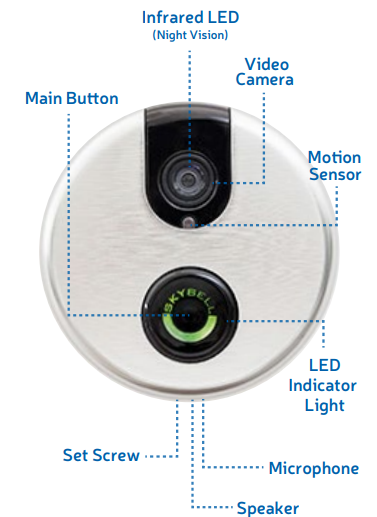
Contents
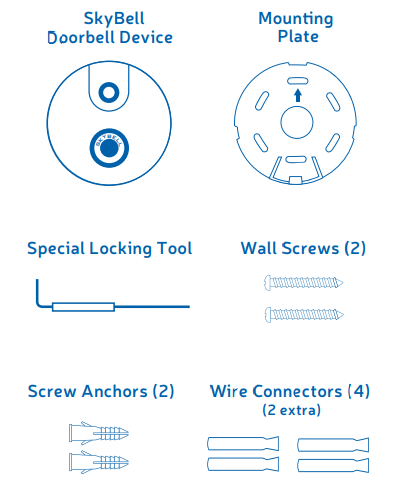
Detailed Specifications
Key features of the Skybell SH02300BZ Wifi Video Doorbell include:
- 1080p HD video and 5x zoom
- WiFi connectivity (2.4 and 5 GHz)
- Motion sensor with 150-degree view
- Two-way audio and noise reduction
- Night vision and color video
- Weather-resistant design
- Skybell app integration (iOS and Android)
- Quick-release rechargeable battery
PRE-INSTALLATION CHECKLIST
- Doorbell Chime - SkyBell is compatible with mechanical and digital door chimes. Wireless door chimes are not supported. Digital door chimes require an adapter, which may be sold separately.
- Wi-Fi Speed - Be sure you have at least 1.5 mbps consistent upload speed at your front door. For more details on how to check your Wi-Fi speed, visit: www.skybell.com/support/wi-fi-speed-test.
- Router Quality - Your SkyBell experience will only be as good as your router. We recommend using a router that is less than 3 years old and is manufactured by a recognized brand. Old routers and uncommon router brands may not be supported.
- Router Band - SkyBell will only connect to the 2.4 GHz band. If you have a dual-band router, you must create unique SSIDs for the 2.4 and 5 GHz bands. Prior to initiating the syncing process, make sure your mobile device is connected to the 2.4GHz SSID.
- Router b/g/n - SkyBell works on the b/g network. If you have an “N-Only” router, please activate the b/g setting.
- Router Channel Bandwidth - Make sure your router is configured to 20 MHz bandwidth.
- Transformer - If your SkyBell is being powered by your home’s transformer, the transformer’s output must be between 10 and 36 VAC 10 VA.
POWER CONFIGURATIONS
Prior to installing your SkyBell, make sure your home is compatible with one of the power configurations listed. Unless otherwise indicated, all power configurations require primary power (110/120 VAC in the US and 220/230/240 VAC in Europe) and a low-voltage transformer (10-36V 10 VA).
- A MECHANICAL DOOR CHIME AND LOW VOLTAGE TRANSFORMER (Recommended).
- A DIGITAL DOOR CHIME WITH ADAPTER AND A LOW VOLTAGE TRANSFORMER.
- WITHOUT A DOOR CHIME
- Setup 1
- Primary Power
- Low-voltage transformer (10-36 VAC 10 VA)
- 10 Ohm/10 Watt resistor inserted between one wire from the SkyBell and one wire from the power source
- Setup 2
- 12 VDC power supply
- 10 Ohm/10 Watt resistor inserted between one wire from the SkyBell and one wire from the power source
- Setup 1
Warning! Coming into contact with a transformer can cause injury or loss of life. Use extreme caution when installing SkyBell.
Description
The Skybell SH02300BZ Wifi Video Doorbell provides an excellent picture of the front entrance day or night. Even without the doorbell, its motion sensor sends proactive notifications. Users can securely converse with visitors from their smartphone with two-way audio. The device's weatherproof construction assures reliable performance in tough situations. The quick-release rechargeable battery simplifies maintenance and eliminates frequent battery replacements.
INSTALLATION INSTRUCTIONS
- To begin, press your current doorbell button to make sure your existing door chime works.
- Remove your traditional doorbell and carefully detach or cut the 2 wires currently connected to your traditional doorbell.
Run the wires through the center of the mounting plate. Be sure the front side of the mounting plate faces you.
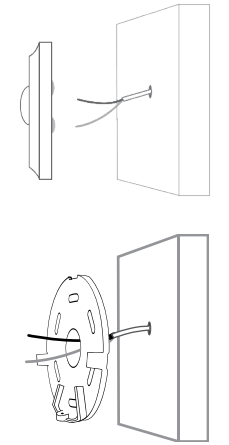
- Secure the mounting plate to the wall with the two wall screws. If you have stone, brick, or drywall, drill holes with the correct drill bit for your surface and use the screw anchors to secure the screws to the wall.
Correct Drill Bit Sizes- Masonry: 3/16”
- Wood: 9/64”
- Steel: 9/64”
Instead of drilling into your wall, you may use an outdoor adhesive to glue the mounting plate to your wall or door frame.
Warning! If you do not use a door chime, you must use a 10 Ohm / 10 Watt resistor with one connection between SkyBell and the power source. Failure to do so could damage your device and will automatically void your limited warranty.
For more details https://skybell.com/pages/skybell-terms-of-service
Gently twist together the ends of a SkyBell wire and a home doorbell wire as shown.
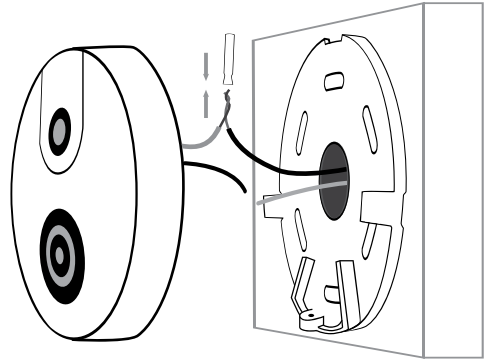
- Next, insert the joined wires into a blue wire connector and push until the wires reach the end of the wire connector. Either wire from your SkyBell may be connected to either wire from your home.
- With a pair of pliers, clamp down on the wire connector and crimp the wires together.
- Repeat steps 5-7 with the other two wires.
- Next, confirm that the LED light is on and starts to blink red. It may take a few seconds for the blinking to start. If the light is blinking slowly, the SkyBell’s battery is charging, which may take up to 10 minutes to complete. If the LED light is blinking quickly (at a rate of once per second), the device is charged and ready to sync.
The set screw is already in place in the bottom-center hole of the mounting plate. Place the SkyBell completely over the mounting plate and insert the locking tool into the middle hole at the bottomcenter of the device. Turn the tool counter-clockwise (right to left) 3 full rotaions. This will draw the set screw down and lock the SkyBell into place. Be sure that the screw is not exposed beyond the bottom of the device.
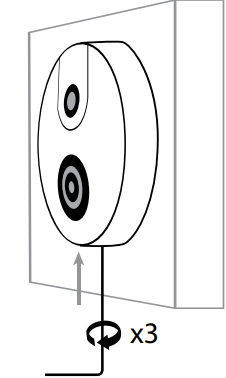
- Your SkyBell is now properly installed
- Before starting the syncing process, please give SkyBell 10 minutes to charge the battery.
SYNCING PROCESS
This section will provide step-by-step instructions for syncing your SkyBell to your Wi-Fi router and smartphone.
What you need
- A compatible iOS or Android device (for a list of compatible devices visit https://support.skybell.com/hc/en-us )
- The name of your Wi-Fi network
- Your Wi-Fi network password (if necessary)
- The SkyBell Activation Code (device ID)
Register
- Download the app from the iTunes App Store or the Google Play Store. Search “SkyBell” and select our free app.
- On the home screen of the app, tap “Register” and create an account by entering your information and completing the account creation process.
- Then log out of the app by tapping the settings wheel and tapping “Sign Out”
- Next, sign back into the app with your new account credentials.
SkyBell Sync Mode
Once the battery is charged, your SkyBell will automatically enter sync mode. While in sync mode, the LED Light Indicator will flash red at a rate of once per second. This indicates your device is ready to sync. If your device falls out of sync mode, you can manually initiate sync mode by pressing and holding the Main Button for 20 seconds.
The Syncing Process
From the home screen in the app, tap the link that says “Add Device” or “Add SkyBell”. Follow the screens that guide you through the syncing process. You will need your SkyBell device ID and Wi-Fi password.
If the setup is successful
- You will see a screen asking you to name your SkyBell. Name your SkyBell and continue through the remaining screens;
- The LED light will turn from a blinking red to a blinking green or solid green. This means SkyBell is connecting to the server and creating your account.
Once your SkyBell setup process is complete, SkyBell will automatically begin downloading the newest firmware. Please wait 5 minutes before pressing the SkyBell button. You may see the LED light turn red, then turn off, then turn green. This is normal. After 5 minutes have passed, press the SkyBell button to confirm that your doorbell chime is working correctly and your phone is receiving push notifications.
If the setup is unsuccessful
- Tap “Cancel” in the app or click “OK” to the pop-up message. Restart the syncing process from the beginning and make sure you accurately enter your Wi-Fi password.
- After your third unsuccessful sync attempt, please contact customer service for assistance.
In the app, your new SkyBell device will appear on the home screen. You can tap that device to adjust its individual settings.
Red Light After Successful Sync
If the LED light is a solid red at any time after a successful sync, this means the device does not have Wi-Fi connection and/or internet connection.
Skybell SH02300BZ Wifi Video Doorbell LED LIGHT KEY
- Red (Solid) = Device has power but no Wi-Fi or internet connection
- Red (Blinking once per second) = Device is in syncing mode
- Red (Blinking once every 5 seconds) = Device has direct power and battery is charging
- Green (Solid) = Device has power, Wi-Fi, and server connection (normal)
- Green (Blinking Slow) = Device has power and Wi-Fi but is not connecting to server
Setup Guide
To set up the Skybell Video Doorbell HD Wifi:
- Charge the battery fully before installation.
- Remove your existing doorbell and connect the Skybell to the existing wiring.
- Download the Skybell app and create an account.
- Follow the in-app instructions to pair the doorbell with your WiFi network and account.
- Test the doorbell to ensure proper functionality.
ELECTRICAL SHOCK HAZARD
Turn off power to the area where you will install the SkyBell at the circuit breaker or fuse box before beginning installation. Failure to turn off the power before installation may result in serious electrical shock, injury, or death. Do not restore power until the SkyBell has been completely installed. Restoring power before installation is complete may result in serious electrical shock, injury, or death.
If you are replacing your transformer, turn off power to your transformer at the circuit breaker or fuse box before beginning installation. Failure to turn off the power before installation may result in serious electrical shock, injury, or death. Do not restore power to your transformer until the new transformer has been completely installed. Restoring power before installation is complete may result in serious electrical shock, injury, or death.
If you are replacing your door chime, turn off power to your transformer at the circuit breaker or fuse box before beginning installation. Failure to turn off the power before installation may result in serious electrical shock, injury, or death.
IMPORTANT INFORMATION ABOUT YOUR RIGHTS AND OBLIGATIONS AS WELL AS LIMITATIONS AND EXCLUSIONS THAT MAY APPLY TO YOU.
Troubleshooting
Common issues and solutions
- Doorbell not connecting to WiFi: Ensure the doorbell is within range of your WiFi network and the password is correct.
- Low video quality: Check that the doorbell is clean and free of obstructions. Adjust the camera angle if necessary.
- Battery draining quickly: Confirm that the doorbell is not frequently triggering the motion sensor. Adjust motion sensor settings if needed.
- Two-way audio not working: Ensure the volume on your smartphone is not muted and that the Skybell app has permission to access your microphone.
Product Limited Warranty
SOME STATES DO NOT ALLOW THE EXCLUSION OR LIMITATION OF INCIDENTAL OR CONSEQUENTIAL DAMAGES OR ALLOW LIMITATIONS ON HOW LONG AN IMPLIED WARRANTY OR CONDITION MAY LAST, SO THE LIMITATIONS OR EXCLUSIONS DESCRIBED BELOW MAY NOT APPLY TO YOU TO THE EXTENT THEY ARE INCONSISTENT WITH YOUR STATE'S APPLICABLE LAW. THIS LIMITED WARRANTY GIVES YOU SPECIFIC LEGAL RIGHTS, AND YOU MAY ALSO HAVE OTHER RIGHTS UNDER STATE LAW https://skybell.com/pages/warranty
Pros & Cons
Pros
- HD video and motion detection
- Two-way audio and noise reduction
- Weather-resistant design
- Quick-release rechargeable battery
Cons
- Requires existing doorbell wiring
- May experience connectivity issues in certain environments
Customer Reviews
Customers have praised the Skybell SH02300BZ Wifi Video Doorbell for its high-quality video, ease of use, and robust feature set. Common complaints include difficulty pairing with certain WiFi networks and occasional connectivity issues.
Faqs
What is the installation process for the Skybell SH02300BZ Wifi Video Doorbell?
Does the Skybell SH02300BZ Wifi Video Doorbell enable night vision?
How should I connect the Skybell SH02300BZ to my WiFi network?
Can I chat to visitors using the Skybell SH02300BZ?
What is the field of vision of the Skybell SH02300BZ camera?
Is the Skybell Video Doorbell HD Wifi compatible with smart home systems like Amazon Alexa or Google Home?
Does the Skybell SH02300BZ Wifi Video Doorbell support motion detection?
How do I adjust the motion sensor sensitivity on the Skybell SH02300BZ Wifi Video Doorbell?
What is the warranty on the Skybell SH02300BZ Wifi Video Doorbell?
Is there compatibility with other smart home systems for the Skybell SH02300BZ?
Leave a Comment
