Sonos Home Theater Speakers Gen 2 User Guide

Content
Introduction
Versatile and potent audio system that is intended to enhance the quality of your home entertainment experience by delivering immersive sound. Featuring advanced features such as Dolby Atmos support, seamless integration with other Sonos devices, and compatibility with voice assistants such as Amazon Alexa and Google Assistant, these speakers provide an exceptional immersive listening experience. The Sonos Home Theater Speakers Gen 2 provide a cinematic experience by delivering rich, high-definition audio that enhances the quality of your living space, whether you are watching movies, playing music, or enjoying a game.
Sonos Home Sound System
Sonos is the wireless home sound system that fills as many rooms as you want (up to 32) with music, movies and TV. Listen in any room or every room—play a movie in the living room, a podcast in the kitchen, or the same song everywhere. Explore our products to find out more.
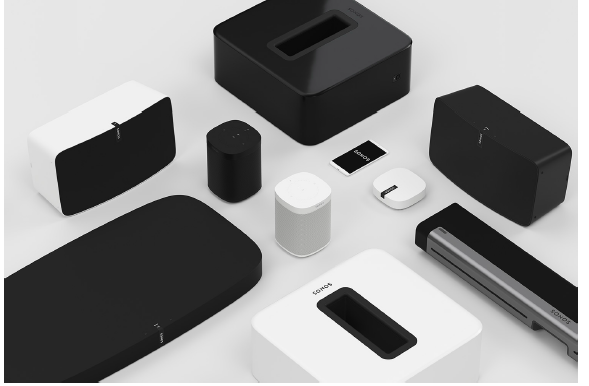
- Free Sonos app guides you through setup and provides music control for everyone in the house on all their devices—phones, tablets, and computers.
- Easy access to all the music you love—streaming services, podcasts and internet radio.
- Mix and match products to build a home sound system that fits your lifestyle.
Getting started
Here’s what you’ll need:
- WiFi—have your network name and password ready.
- Mobile device—connected to the same WiFi. You’ll use this for setup.
- The Sonos app—you’ll use it to set up and control your Sonos system (install it on the mobile device you’re using for setup).
- A Sonos account—If you don’t have an account, you’ll create one during setup. Learn more about Sonos accounts.
Note: Get more information about the latest Sonos system requirements.
New to Sonos?
- Download the app from the app store on your mobile device. Open the app and we’ll guide you through setup.
- Once your Sonos system is set up, you can use your computer to control the music, too. Get the app for your PC or Mac at www.sonos.com/support.
- Get more information about the latest system requirements and compatible audio formats.
Setup options
- Setting up Sonos on your home WiFi is the answer for most homes.
- If your WiFi is slow, doesn’t reach all the rooms where you want to use Sonos, or is already in high demand you can connect a Sonos product to your router with an Ethernet cable to create a separate wireless network just for your Sonos system.
Note: Your Sonos products and the mobile device with the Sonos app need to be on the same WiFi network. - You can switch between wired and wireless setup if something changes in your home. Learn more about setting up your Sonos products.
Already have Sonos?
You can easily add a new Sonos product anytime—just plug it in, open the Sonos app on your mobile device, and tap > System > Add Product.
Add a different Sonos system
Sonos allows quick and easy access to any Sonos system. When you add another Sonos system in the app, it will automatically connect as you move from one place to another so you can enjoy Sonos at home, at a friend’s, or at your vacation house without missing a beat.
- Learn more about connecting to an existing Sonos system in a different location.
- Learn more about setting up a new Sonos system in a new location.
Sonos accounts
- During setup you’ll create a Sonos account that you’ll use to manage and expand your Sonos system—both in the app and on www.sonos.com.
- If you need to verify your user ID, change a password, or transfer your account to a different email address, open the app on your mobile device and tap > Account.
- If Account isn't available, your system needs to be updated.
- Learn more about Sonos accounts.
Parental controls
- You can restrict access to explicit music.
- Open the app on your mobile device and tap > System > Parental Controls.
- Sign into your Sonos account to set filter options.
Note: You can also limit the maximum volume for a room. For more information, see Set max volume.
Explore our products
Sonos products work together seamlessly. It’s easy to add speakers and expand your system as your home changes.
Speakers for your music
The perfect wireless speaker for any room in your home. You can even stereo pair two speakers (same model) in a room—turn each one into separate left and right channels for wider, bigger, and deeper sound.
- Move: durable smart speaker for indoor and outdoor listening.
- Sonos One: smart speaker with built-in voice control.
- Sonos One SL: compact speaker to use as a stereo pair or as surrounds for your home theater.
- Play:1: mini home speaker with mighty sound.
- Play:3: mid-size speaker with stereo sound.
- Play:5: biggest home speaker with boldest sound.
Speakers for your TV
Sonos products for your TV provide full-theater sound and play music too. Enhance your home theater experience by adding a Sub, a pair of surrounds, or both.
- Beam: compact soundbar with Amazon Alexa voice control, perfect for small to medium-sized rooms. Place on furniture or wall mount.
- Playbase: widescreen sound and music streaming, created especially for TVs on stands or furniture. Low profile design practically disappears under your TV.
- Playbar: powerful soundbar, perfect for use above or below wall-mounted TVs, or lay it flat on a table or console.
- Sub: add dramatically deeper bass to any Sonos speaker, for home theater and music.
Stereo upgrades
Convert existing speakers, stereos, and home theater into music streaming systems with an amplifier.
- Amp: versatile amplifier for powering all your entertainment.
- Port: flexible streaming component for your stereo or receiver.
- Connect: external amplifier provides instant music streaming for existing stereo or receiver.
- Connect:Amp: digital amplifier is a music streaming upgrade for your favorite speakers.
Sonos app
Control your Sonos system using the sonos app. Choose what to play, where to play it, and how loud. In one room or all over your home. Search across all of your music services and files simultaneously to find what you love. Create playlists in an instant. The Sonos app does it all.
Specifications
| Feature | Description |
|---|---|
| Audio | |
| Amplifier | Two Class-D digital amplifiers. |
| Tweeter | One tweeter creates a crisp and accurate high frequency response. |
| Mid-Woofer | One mid-woofer ensures the faithful playback of mid-range vocal frequencies plus deep, rich bass. |
| Microphones | |
| Far-field microphone array | Microphone LED, hard-wired to the voice microphones for extra privacy control so you’re always aware when the microphone is active. |
| Voice Control | Integrated voice control. |
| Networking* | |
| Wireless Connectivity | Connects to your home WiFi network with any router that supports 802.11b/g/n in 2.4GHz or 802.11a/n in 5GHz. |
| General | |
| Power Supply | Charging base: 100-240VAC, ~50/60Hz, 1.2A. Output: 18VDC, 2.5A. USB port: USB type C PD power with 45W, 20V/2.25A. |
| Battery pack | Capacity: 2420-2500maH Replacement: Visit our website www.sonos.com for more information. Disposal: Check with your local waste or recycling company to determine the proper disposal method in your area. |
| Dimensions (H x W x D) | 9.44 x 6.29 x 4.96 in (240 x 160 x 126 mm) |
| Weight | 6.61 lb (3.0 kg) (including the battery) |
| Operating Temperature | 32º to 113º F (0º to 45º C) |
| Storage Temperature | -13º to 158º F (-25º to 70º C) |
| Humidity Resistant | Move meets IP56 water and dust resistance levels. Just don’t leave it out in a soaking rainstorm. |
| Product Finish | Black with black grille |
| Package Contents | Sonos Move, charging base, and Quickstart guide. |
Accessories
Find the perfect accessory for your Sonos system on our website.
- If your existing WiFi isn't reliable enough for streaming music, you can purchase a Sonos Boost.
- Wall mount kits or stands tailored to perfectly fit your Sonos products.
- Turntables to bring vinyl to your Sonos system.
- Cables and more.
The Sonos app
Download the app on your mobile device. You’ll use it to set up and control your Sonos system. Once your system is set up, you can also download the app on your computer to control the music.
Things you can do:
- Discover and play music—explore internet radio, browse and search for music.
- Add music and voice services—keep your music together and add voice for touch-free play.
- Sonos playlists—save songs to a playlist so you can listen to them anytime.
- Play music anywhere—group rooms to send the same music everywhere, or listen to different music in each room.
Mobile app controls
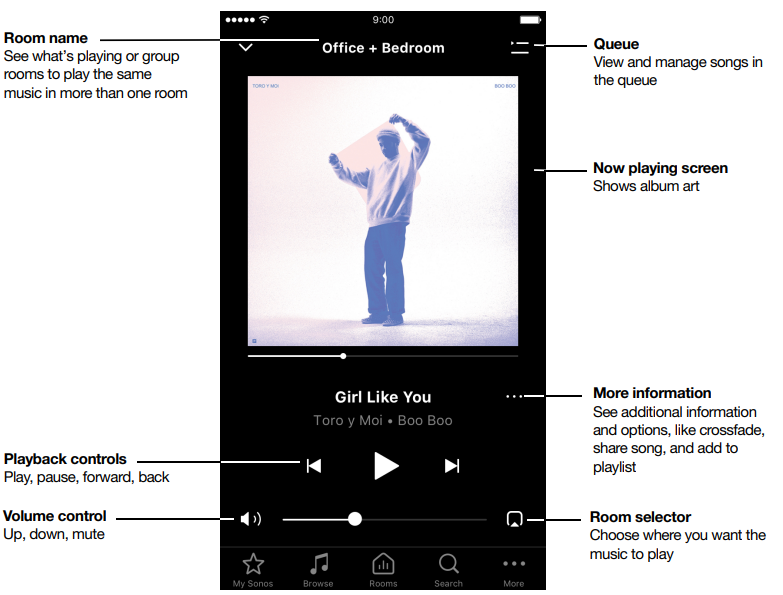
Note: You can skip through content by tapping ![]() (available only with certain services).
(available only with certain services).
Tap an icon to find and play music.

 My Sonos
My Sonos
A space to save and play your favorite music and collections so you always know where to find the music you love. Browse
Browse
Browse through music services, your music library, and music on your mobile device. When you find music you like, start playing it in any room. Rooms
Rooms
See what’s playing in your rooms. Group rooms to play the same music in different rooms or everywhere. Search
Search
Search your music sources. Settings
Settings
Add music and voice services, set alarms, go to Help & Tips, and System Settings.
Queue controls
When you play a song, it’s automatically added to your music queue. You can control how the music plays in the queue.
- Shuffle—change the song order.
- Repeat—repeat all songs, or tap again to repeat the song that’s playing.
- Crossfade - fades out the current song while fading in the next song to create a smooth transition between songs.
- Save—save the queue as a Sonos playlist so you can listen to it again later.
When you add songs to the queue while browsing, you can choose:
- Play Now
- Play Next
- Add to End of Queue
- Replace Queue
Learn more about using the queue.
Description
The Sonos Home Theater Speakers Gen 2 are a 2.0 channel speaker system that delivers crystal clear dialogue and impressive bass. The speakers are designed to be placed on either side of your television, providing an immersive sound experience that will bring your movies and TV shows to life. The speakers also feature built-in voice control, allowing you to easily adjust the volume or change the track using simple voice commands.
Mac/PC controls
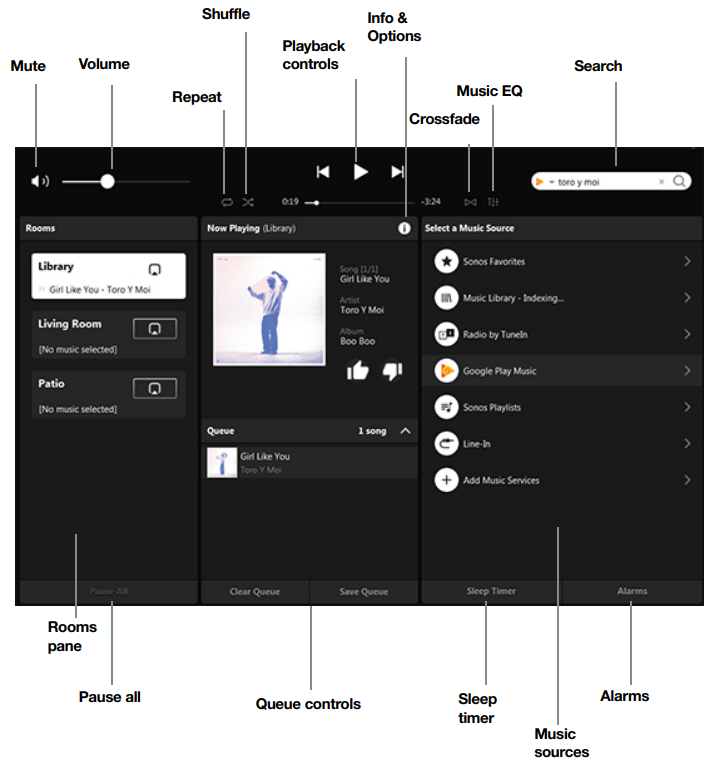
 Play / Pause: Toggles between playing and pausing. Sonos speakers are designed to be always on; they use minimal power when there’s no audio playing.
Play / Pause: Toggles between playing and pausing. Sonos speakers are designed to be always on; they use minimal power when there’s no audio playing. Next / Fast Forward : Jumps to the next song. Click and hold to fast forward through the current song.
Next / Fast Forward : Jumps to the next song. Click and hold to fast forward through the current song. Previous / Rewind: Jumps to the beginning of the current song; click twice to play the previous song. Click and hold to rewind the current song.
Previous / Rewind: Jumps to the beginning of the current song; click twice to play the previous song. Click and hold to rewind the current song. Fast Forward 30 seconds: Jumps forward 30 seconds (available only with certain services).
Fast Forward 30 seconds: Jumps forward 30 seconds (available only with certain services). Rewind 30 seconds : Jumps backward 30 seconds (available only with certain services).
Rewind 30 seconds : Jumps backward 30 seconds (available only with certain services). Repeat: Repeats songs in the queue. The indicator brightens when the control is activated.
Repeat: Repeats songs in the queue. The indicator brightens when the control is activated. Shuffle: Changes the order of the songs in the queue. Turn it off to return the songs to their original playback order. If you turn it on again you get a different mix. The indicator brightens when the control is activated.
Shuffle: Changes the order of the songs in the queue. Turn it off to return the songs to their original playback order. If you turn it on again you get a different mix. The indicator brightens when the control is activated.  Crossfade: Fades out the current song while fading in the next song to create a smooth transition between songs. The indicator brightens when the control is activated.
Crossfade: Fades out the current song while fading in the next song to create a smooth transition between songs. The indicator brightens when the control is activated.
Sonos Move
Move is the durable, battery-powered smart speaker for indoor and outdoor listening.
- Rechargeable battery lasts up to 10 hours. Easily recharge by just setting Move on the included charging base—no plugs or extra wires required. For power on the go, use a compatible USB-C charger.
- Weatherproof design is ideal for barbecues, pool parties, and more.
- Stream over WiFi at home—switch to Bluetooth anywhere else.
- Easy voice control with Amazon Alexa and the Google Assistant built right in.
Compatible with all your other Sonos speakers for multi-room listening.
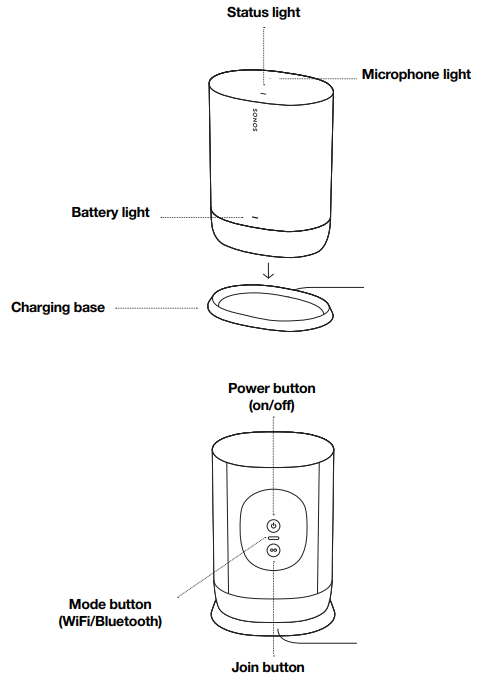
Controls and lights
![]() Volume control
Volume control
- Touch and hold to quickly change the volume:
- Volume up (right); Volume down (left).
![]() Play/Pause
Play/Pause
- Press once to play or pause music.
- Press and hold to add the music that’s playing in another room.
![]()
![]()
![]() Next/Previous
Next/Previous
- Swipe right across the touch controls to skip to the next song.
- Swipe left to go to the previous song.
Note: You can’t skip forward or go back when listening to a radio station.
![]() Microphone indicator
Microphone indicator
- Tap the microphone light to turn the microphone on or off.
- When the light is on, auto Trueplay tuning is enabled. If you have a voice service set up, voice control is also on.
- When the light is off, voice control and auto Trueplay are off.
Status light
- Indicates the speaker’s status. Learn more
- If the light is distracting, you can turn it off in your room’s settings.
Power light
- Visible and blinks slowly when the speaker is on.
- For first charge out of the box, the status light and the power light will flash within 3 seconds.
Back panel
Join button
- Press to connect to your Sonos system during setup.
USB-C port
- Use a compatible USB-C charger for charging on the go.
- USB port may also be used for diagnostic purposes. (It can’t stream large data files, like some music files).
Note: USB-C cable not included.
Power button
- Press to power on; press and hold to power off.
- If Move is off the charging base, it goes to sleep to save battery when you’re not using it. Just press the power button to wake it up.
Bluetooth/WiFi toggle button
- Toggles between Bluetooth and WiFi. Use WiFi for setup and for listening at home—switch to Bluetooth wherever WiFi isn’t available.
Handle
- Allows for easy lifting and carrying so you can take the speaker wherever you go.
Charge Move
Charging base
- Just set Move on the charging base for easy recharging—no extra wires or cables needed.
- The charging base is for indoor use only—be sure to keep it dry.
- Move’s remaining battery life is always visible in the Sonos app.
AC power
- 100-240VAC, ~50/60Hz, 1.2A. Output: 18VDC, 2.5A
Charging contacts
- Make sure the speaker is seated properly in the base and the charging contacts are touching.
Select a location
You can put your speaker just about anywhere. Here are a few guidelines:
- Move is made to give you powerful sound anywhere—auto Trueplay tuning periodically balances the sound for wherever you are and whatever you’re listening to. The microphone has to be on for automatic tuning so if you don’t leave the microphone on all the time, turn it on for a few minutes whenever you move your speaker so it can automatically adjust the sound for your new surroundings.
- Move sounds great even when placed next to a wall or on a shelf. For best performance, leave at least 1" (2.5 cm) space around the back of the speaker.
- It’s ultra durable. With a tough outer shell and IP56 rating, Sonos Move is built to withstand falls, bumps, moisture, dust, UV rays, and extreme temperatures. Just don’t leave it out in a soaking rain storm, and remember that the charging base that’s included is for indoor use only.
- Don’t use or store your Sonos Move upside down.
Auto Trueplay
You can put Sonos Move just about anywhere. Auto Trueplay tuning optimizes the sound for wherever you are and whatever you’re listening to. Your speaker’s microphone is used to detect the environment so auto Trueplay can make periodic tuning adjustments to deliver the best sound. If you don’t want the microphone on all the time, be sure to turn it on whenever you move the speaker. Your Sonos Move starts retuning when you pick it up, and continues to adjust the sound for a few minutes after you place it in a new location.
Note: Auto Trueplay is disabled while you’re using Bluetooth.
Microphone on/off
- The microphone is used for voice control, and for auto Trueplay tuning. Touch to turn the microphone on or off.
When the microphone light is on,
- If you have a voice assistant, voice control is on and your voice assistant is ready to respond.
- Auto Trueplay tuning is enabled so Move can automatically adjust its sound for your surroundings.
When the microphone light is off,
- If you have a voice assistant, voice control is off.
- Auto Trueplay tuning is disabled.
Switch modes
- Set Move up on your WiFi, then use the mode switch on the back of Move to switch between Bluetooth and
- WiFi. When you use Bluetooth for the first time, you’ll need to pair Move with your mobile device. Once paired, they’ll reconnect automatically next time.
Bluetooth pairing
- Turn Bluetooth on in your mobile device settings.
- Press the mode button on the back of Move to switch it to Bluetooth.
- Choose Move from the list of available devices on your mobile device. If it’s not there, press and hold the mode button and then choose Move from the list when it appears.
Your mobile device will automatically connect to Move next time.
Power Sources
- Charging base, included.
- USB port (USB type C PD power with 45W, 20V/2.25A).
Accessories
- For add-ons tailored to perfectly fit your Move, see Accessories on our website.
Setup Guide
Setting up the Sonos Home Theater Speakers Gen 2 is easy and straightforward. Simply place the speakers on either side of your television, plug them in, and connect to your home network using the Sonos app. Once connected, you can use the app to adjust the settings and pair the speakers with other Sonos devices. It is recommended to place the speakers at ear level and at a distance of at least 2 feet from the wall for optimal sound performance.
Important safety information
Please read these instructions and heed all warnings. Keep them in a convenient location and make sure everyone in the household is aware of them.
Caution: Danger of explosion if battery is incorrectly replaced. Replace only with the same or equivalent type.
- Read these instructions.
- Keep these instructions.
- Heed all warnings.
- Follow all instructions.
- Clean only with a dry soft cloth. Household cleaners or solvents can damage the finish of your Sonos products.
- If the charging base leaves a mark on wood furniture, remove it with wood polish.
- Do not block any ventilation openings. Install by the manufacturer’s instructions.
- Do not install near any heat sources such as radiators, heat registers, stoves, or other apparatus that produce heat.
- Do not expose batteries (battery pack or batteries installed) to excessive heat such as sunshine or fire.
- Protect the power cable from being walked on or pinched, particularly at plugs, convenience receptacles, and the point where they exit from the apparatus.
- Only use attachments/accessories specified by the manufacturer.
- Unplug this apparatus during lightning storms or when unused for long periods.
- Refer all servicing to Sonos qualified service personnel. Servicing is required when the apparatus has been damaged in any way, such as power-supply cable or plug is damaged, liquid has been spilled or objects have fallen into the apparatus, the apparatus has been exposed to rain or moisture, does not operate normally, or has been dropped.
- The Mains plug should be readily available to disconnect the equipment.
- Warning: Move meets IP56 water resistance levels. To reduce the risk of fire or electric shock, don’t expose this apparatus to a soaking rain storm.
Assembling your Sonos Stand
Take everything out of the box and place the base in the packaging slot to stabilize it for the next few steps. Unplug your Sonos speaker, and thread the speaker end of the power cord through the opening in the base.
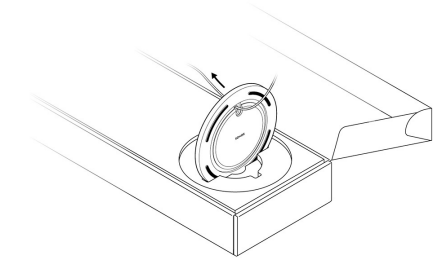
Insert the stem snugly into the base, using the alignment pins to position the power cord channel either in the front or back. Use the 2 black screws and a Phillips-head screwdriver to attach the base.
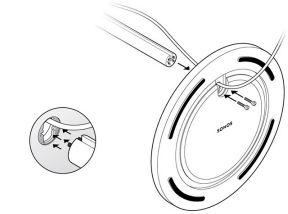
Route the speaker’s power cord through the speaker platform.
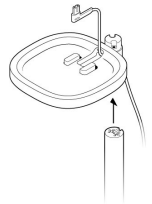
Use the 2 silver screws to attach the speaker platform to the top of the stem, threading the power cable carefully. Snap the bottom plate on with the power cable channel in the back, and mount the platform on the stem.
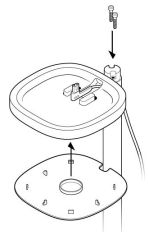
Plug the power cord back into the speaker and place on the top mount, pulling any extra cable down from the top. Tighten the screws and attach the top cap with the notch facing toward the speaker.

Press the power cord into the stem, working from top to bottom. Pull the excess cable down from the base.
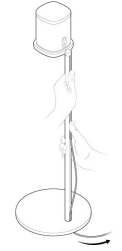
Tilt the stand forward slightly to wrap the excess cord around the bottom of the base. Plug the speaker’s power cable into the wall and enjoy the music!
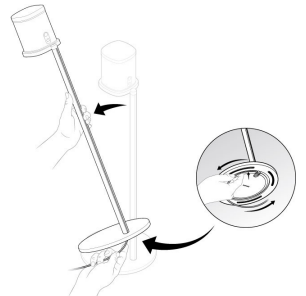
Troubleshooting
If you experience any issues with your Sonos Home Theater Speakers Gen 2, first check to make sure they are properly connected to your home network. If the issue persists, try resetting the speakers by pressing and holding the power button for 10 seconds. It is also recommended to keep the speakers away from any sources of interference, such as microwaves or cordless phones.
Pros & Cons
- Pros:
- Immersive sound experience with support for Dolby Atmos
- Built-in amplifier with class D design for powerful and efficient sound reproduction
- Wireless connectivity option
- Easy to set up and use with the Sonos app
- Built-in voice control
- Cons:
- Expensive compared to other home theater speaker systems
- May not be compatible with all TVs
Customer Reviews
"I recently purchased the Sonos Home Theater Speakers Gen 2 and I am blown away by the sound quality. The immersive sound experience and built-in voice control make it easy to control my home theater setup. Highly recommend!"
"The Sonos Home Theater Speakers Gen 2 are a bit pricey, but they are worth every penny. The sound quality is incredible and the setup is a breeze. I would highly recommend these speakers to anyone looking to upgrade their home theater setup."
Common complaints: "The speakers are expensive" "Not all TVs are compatible"
Faqs
What is the frequency response range of the Sonos Home Theater Speakers Gen 2?
What is the maximum output of the Sonos Home Theater Speakers Gen 2?
Can the Sonos Home Theater Speakers Gen 2 be connected wirelessly?
How do I set up the Sonos Home Theater Speakers Gen 2?
How much do the Sonos Home Theater Speakers Gen 2 cost?
When were the Sonos Home Theater Speakers Gen 2 launched?
Leave a Comment
