Sony Noise Canceling Headset WF-SP700N User Guide

Content
Introducing the Sony Noise Canceling Headset WF-SP700N
The Sony is a premium pair of truly wireless earbuds designed for active lifestyles. Featuring advanced digital noise cancellation, these earbuds enhance your listening experience by blocking out distractions, making them perfect for workouts or commutes. With an IPX4 rating for water resistance and a secure fit, they ensure comfort during any activity. Priced at approximately $180, the WF-SP700N combines style and functionality for music lovers on the go.
Bluetooth Functionality
The headset utilizes BLUETOOTH wireless technology, allowing you to listen to music or make phone calls without any wires.
Listening to Music
You can stream audio signals from a smartphone or music player to enjoy music wirelessly.

Talking on the Phone
Make and receive hands-free calls while keeping your smartphone or mobile device in your bag or pocket.
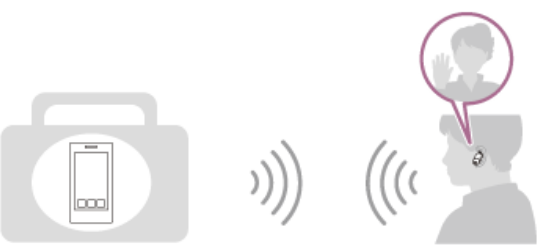
Voice Guidance
You will receive voice prompts through the left unit of the headset in the following situations:
- When Powering On: “Power on”
- When Powering Off: “Power off”
- When Entering Pairing Mode: “BLUETOOTH pairing”
- When Establishing Bluetooth Connection: “BLUETOOTH connected”
- When Disconnecting Bluetooth Connection: “BLUETOOTH disconnected”
- When Connection Established Between Units: “Battery level high” / “Battery level medium” / “Battery level low”
- When Automatic Shutdown Due to Low Battery: “Please recharge headset”
- When Noise Canceling Function Activated: “Noise canceling”
- When Ambient Sound Mode Activated: “Ambient sound”
- When Noise Canceling and Ambient Sound Modes Deactivated: “Off”
- When Quick Sound Settings Activated: "Quick sound settings"
- When Quick Sound Settings Deactivated: “Off”
- When Google Assistant Not Available: “The Google Assistant is not connected”
- When Amazon Alexa Not Available: “Either your mobile device isn't connected; or you need to open the Alexa App and try again”
Sony Noise Canceling Headset WF-SP700N Package Contents
Checking the package contents
After opening the package, check that all items in the list are included in the package. If items are missing, contact your dealer.
Numbers in ( ) indicate the item amount.
- Wireless Noise Canceling Stereo Headset (1)
Micro-USB Cable (approx. 50 cm / 19 3/4 in.) (1)
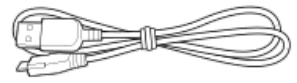
Charging Case (1)

Long Hybrid silicone rubber earbuds (SS/S/M/L 2 each)
The size M earbuds come attached to the headset.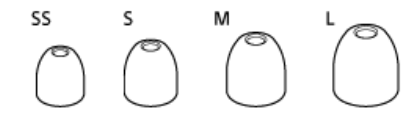
Arc supporter (M/L 2 each)
The size M arc supporters comes attached to the headset.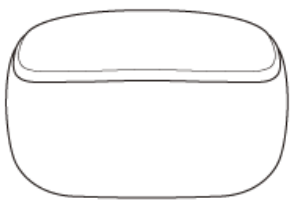
- Reference Guide (1)
- Operating Instructions (1)
- Other Documents (1 set)*
*May not be supplied in some countries or regions.
Detailed Specifications
- Noise Cancellation: Advanced noise cancellation technology using Sony's proprietary chip.
- Sound Quality: Hi-Res Audio capable with 6mm driver units.
- Wireless Connectivity: Bluetooth 4.1 with NFC for easy pairing.
- Battery Life: Up to 3 hours continuous playback, 6 hours additional from charging case.
- Water Resistance: IPX4 rating for sweat and splash resistance.
- Quick Attention Mode: Temporarily turns down noise cancellation for situational awareness.
- Charge Time: Approximately 1.5 hours for full charge.
Replacing the Earbuds
The headset comes with the M-size earbuds. If the headset tends to come off or you feel a lack of low-frequency sound, change the earbuds to another size to fit your right and left ears comfortably and snugly.
Long Hybrid silicone rubber earbuds
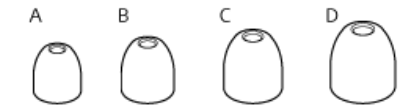
- A: SS size (red)
- B: S size (orange)
- C: M size (green)
- D: L size (light blue)
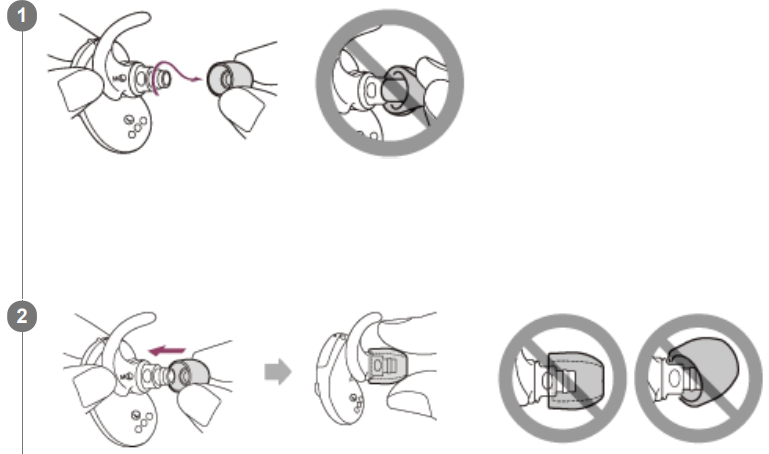
- Remove the Earbuds
Do not pinch the end of the earbud when removing it. - Attach the New Earbuds
Ensure they are attached securely and not skewed.
Replacing the Arc Supporters
Size M arc supporters come attached to the headset. If you feel the arc supporters are too small, replace them with the size L arc supporters.
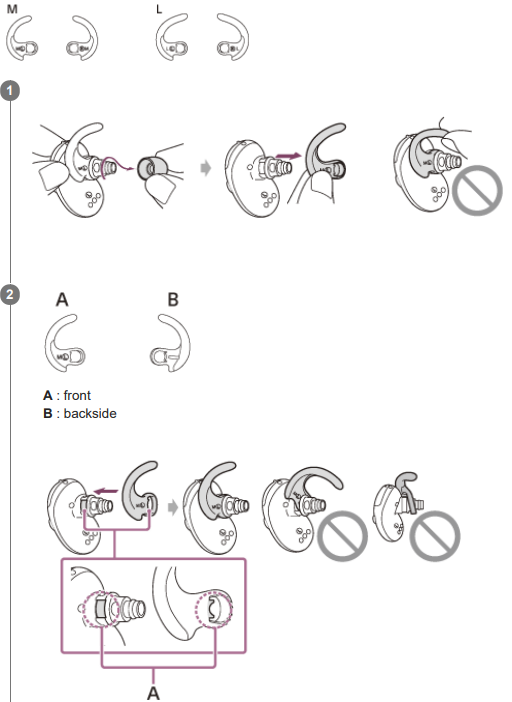
- Remove the Earbuds: Then, remove the arc supporters.
Avoid pulling the end of the arc supporter during removal. - Attach the New Arc Supporters.
Arc supporter ( )- Front
- backside
- Align the notch with the tongue.
Location and Function of Parts
Headset
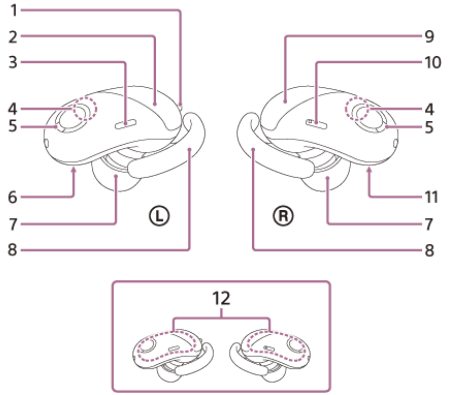
- Tactile dot
The left unit has a tactile dot. - (Left unit)
- (Power) button on the left unit
- Microphone
Picks up the sound of your voice (when talking on the phone) and noise (when using the noise canceling function).
Use the microphone of the left unit when talking on the phone. - Indicator (Blue/Red):
- Lights up red while charging.
- Lights up in red or blue to indicate the power or communication status of the headset.
- L Mark: Identifies the left unit.
- Earbuds.
- Arc Supporters.
- Right Unit.
- Button on the right unit
- R Mark: Identifies the right unit.
- Built-in Antenna
A Bluetooth antenna is built into each unit of the headset.
Charging Case
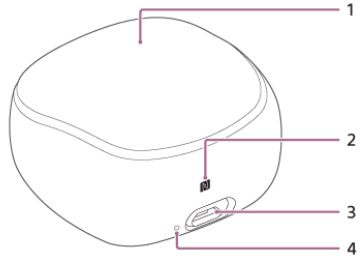
- Cover.
- N-Mark.
- Micro-USB Port
Charges both the headset and the charging case by connecting a computer or USB AC adaptor (not supplied) to this port with the supplied micro-USB cable. - Charge Indicator (Red): Lights up while charging the case.
Charging the Headset
The headset contains a lithium-ion rechargeable battery. Use the supplied micro-USB cable for charging.
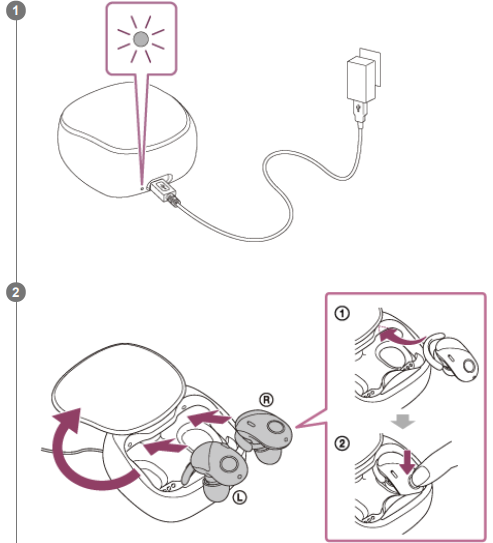
- Connect the charging case and an AC outlet.
Use the supplied micro-USB cable and a USB AC adaptor to connect them.
The indicator on the back side of the charging case lights up in red while charging. The indicator turns off after charging is complete. - Set the headset on the charging case.
Set the headset in the order of and 1 or 2.
Insert the right unit and left unit until they click and make sure that the units are locked in the charging case.
Both the headset set and the charging case are charged simultaneously. The indicators both on the headset and the charging case (back side) light up in red while charging. The respective indicator turns off after charging is complete.
About charging
The required times for full charging are as follow;
- The Right/Left Unit: About 1.5 hours.
- The Charging Case: About 3 hours.
Charging the headset when you are outside
A rechargeable battery is built into the charging case. If you charge the charging case in advance, you can charge the headset with it when you are outside where there is no power supply. If the charging case is charged fully, you can charge the headset about 2 times.
Notes on charging the headset when you are outside
- If the remaining battery charge of the charging case is too low, you cannot charge the headset. In this case, the indicator (red) of the headset flashes and turns off quickly, and then the headset turns off when you set the headset on the charging case. To turn on the headset, remove it from the charging case and then press and hold the buttons both on the right and left unit for about 2 seconds until the indicator (blue) flashes.
- If the indicator (red) does not light up/flash and the headset does not turn off even when you set the headset on the charging case, the remaining power of the rechargeable battery (which is built in the charging case) is empty. To turn off the headset, remove it from the charging case and then press and hold the button on the left unit for about 2 seconds until the indicator (blue) flashes. The left unit and right unit turn off.
Hint
- Charging is also possible by connecting to a booted computer using the supplied micro-USB cable.
- If charging starts while the headset is turned on, the headset will turn off automatically.
Note
- Charging may not be successful depending on the USB AC adaptor.
- If not used for a long time, the duration of the rechargeable battery may be shortened. However, the battery life will improve after a few recharges.
- If you store the headset for a long time, charge the battery to its full capacity once every 6 months to avoid over-discharge.
- If the headset is not used for a long time, it may take longer to charge the battery.
- If the computer enters into hibernation mode while connected to the headset, charging will not be completed properly. Check the setting of the computer before charging. The indicator (red) will go off automatically if the computer enters into hibernation mode. In this case, charge the headset again.
- If the headset or charging case detects a problem while charging due to following causes, the indicator (red) may turn off or flash although charging is not complete. In this case, charge again within the charging temperature range. If the problem persists, consult your nearest Sony dealer.
- Ambient temperature exceeds the charging temperature range of 5 °C – 35 °C (41 °F - 95 °F)
- There is a problem with the battery.
- It is recommended to charge in a place with an ambient temperature between 15 °C and 35 °C (59 °F - 95 °F). Efficient charging may not be possible beyond this range.
- If the headset is not used for a long time, the indicator (red) may not light up when you connect the micro-USB cable to charge the headset. Wait for a specified amount of time until the indicator (red) lights up.
- If the life of the built-in rechargeable battery drops significantly, the battery should be replaced. Consult your nearest Sony dealer for replacement of the rechargeable battery.
- Avoid exposure to temperature extremes, direct sunlight, moisture, sand, dust or electrical shock. Never leave the headset in a parked car.
- When connecting to a computer, use the supplied micro-USB cable only, and be sure to connect them directly. Charging will not be completed properly by an indirect connection, such as via a USB hub.
Available Operating Time
The following are the available operating times of the headset on a fully charged battery:
Bluetooth Connection Music Playback Time
| Codec | Noise Canceling / Ambient Sound Mode | Available Operating Time |
|---|---|---|
| AAC | Noise Canceling: ON | Max. 3 hours |
| Ambient Sound Mode: ON | Max. 3 hours | |
| OFF | Max. 3 hours | |
| SBC | Noise Canceling: ON | Max. 2 hours |
| Ambient Sound Mode: ON | Max. 2 hours | |
| OFF | Max. 2.5 hours |
About 70 minutes of music playback is possible after 15 minutes charging.
Communication time: Max. 3.5 hours
Standby time
| Noise Canceling / Ambient Sound Mode | Available Operating Time |
|---|---|
| Noise Canceling: ON | Max. 8 hours |
| Ambient Sound Mode: ON | Max. 8 hours |
| OFF | Max. 35 hours |
Hint
By using the “Sony | Headphones Connect” app, you can check which codec is used for a connection.
Note
Usage hours may be different depending on the settings and conditions of use.
Description
The Sony WF-SP700N noise-canceling earbuds are designed with both form and function in mind. The sleek and ergonomic design ensures a snug fit, providing comfort during extended use. The earbuds come with multiple sizes of ear tips to ensure a secure fit for different ear shapes. The Quick Attention mode allows users to seamlessly switch between immersive audio and ambient awareness, making these earbuds versatile for various environments.
The sound quality is a hallmark of these earbuds, delivering clear highs and deep bass. The noise cancellation is effective in reducing ambient noise, enhancing the overall listening experience. Additionally, the IPX4 rating makes them suitable for workouts and outdoor activities.
Using the apps
What You Can Do with the "Sony | Headphones Connect" App
When you connect your smartphone (with the “Sony | Headphones Connect” app installed) and the headset via Bluetooth, you can do the following:
- Display the remaining battery life of the headset
- Display the Bluetooth connection codec
- Turn noise canceling on/off
- Set the Ambient Sound mode
- Select the Equalizer setting
- Switch the sound quality mode by setting the Bluetooth connection mode
- Set the Quick Sound Settings function
- Adjust volume
- Play music, pause, fast-reverse, fast-forward
- Check the connection status and the settings of the headset
- Check the software version of the headset
- Update the software of the headset
- Change the function of the button on the left unit
For more details about the “Sony | Headphones Connect” app, refer to the following URL: http://rd1.sony.net/help/mdr/hpc/h_zz/
Hint
The operation of the “Sony | Headphones Connect” app depends on the audio device. The app specifications and screen design may change without prior notice.
Installing the "Sony | Headphones Connect" App
Download the “Sony | Headphones Connect” app from the Google Play Store or App Store, and install it on your smartphone.
For more details about the “Sony | Headphones Connect” app, refer to the following URL:
http://rd1.sony.net/help/mdr/hpc/h_zz/
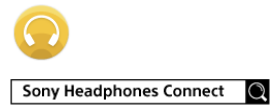
After installing the app, launch the “Sony | Headphones Connect” app.
Setup Guide
To set up your Sony WF-SP700N earbuds, follow these steps:
- Open the charging case to activate the earbuds.
- Ensure your device's Bluetooth is enabled.
- Select "WF-SP700N" from your device's available Bluetooth connections.
- For NFC-enabled devices, simply tap the device on the NFC logo on the charging case.
- Download and install the Sony | Headphones Connect app for additional settings and customization.
Important Information
On Bluetooth Communications
- Bluetooth wireless technology operates within a range of about 10 m (30 feet). Maximum communication range may vary depending on obstacles (the human body, metal, walls, etc.) or electromagnetic environments.
- Microwaves emitted from a Bluetooth device may affect the operation of electronic medical devices. Turn off this headset and other Bluetooth devices in the following locations, as it may cause an accident:
- In a hospital
- Near the priority seat on the train
- Where inflammable gas is present, such as a petrol station
- Near automatic doors or a fire alarm
- This product emits radio waves when used in wireless mode. When used in wireless mode on an airplane, follow flight crew directions regarding permissible use of products in wireless mode.
- Due to the characteristics of wireless technology, the sound played on this headset may be delayed compared to the sound and music played on the transmitting device. Therefore, the image and sound may be misaligned when viewing a movie or playing a game.
- This headset supports security capabilities that comply with the Bluetooth standard to provide a secure connection when the Bluetooth wireless technology is used. However, security may not be sufficient depending on the setting. Be careful when communicating using Bluetooth wireless technology.
- We do not take any responsibility for the leakage of information during Bluetooth communications. Connection with all Bluetooth devices cannot be guaranteed. A device featuring Bluetooth functionality is required to conform to the Bluetooth standard specified by Bluetooth SIG, Inc., and be authenticated.
- Even if the connected device conforms to the above-mentioned Bluetooth standard, some devices may not connect or work correctly, depending on the features or specifications of the device. While talking on the phone hands-free, noise may occur depending on the device or communication environment.
- Depending on the device to be connected, it may require some time to start communications. The headset does not support multipoint connection. If the headset supports the multipoint function, it can connect to a music playback device (A2DP profile, Walkman, etc.) and a communication device (HFP or HSP profile smartphone, etc.) at the same time, allowing you to listen to music while waiting for an incoming call or making a call.
Note on Static Electricity
Static electricity accumulated in the body may cause mild tingling in your ears. To minimize this effect, wear clothes made from natural materials.
Others
- Do not place this headset in a location exposed to humidity, dust, soot, or steam, or in a car or place subject to direct sunlight.
- Use of the Bluetooth device may not function on mobile phones, depending on radio wave conditions and the location where the equipment is being used.
- High volume may affect your hearing.
- For traffic safety, do not use while driving or cycling.
- Do not use the headset in places where it would be dangerous if you are unable to hear ambient sound, such as at railroad crossings, train station platforms, and construction sites.
- Keep earbuds clean. To clean the earbuds, wash them with a mild detergent solution.
- Do not subject the headset to excessive shock.
- Clean the headset with a soft dry cloth.
- Do not expose the headset to water. Remember to follow the precautions below:
- Be careful not to drop the headset into a sink or other container filled with water.
- Do not use the headset in humid locations or bad weather, such as in the rain or snow.
If you experience discomfort after using the headset, stop using it immediately. Install the earbuds firmly. If an earbud accidentally detaches and is left in your ear, it may cause injury.
Since children may swallow small parts such as the headset and earbuds, store the headset in the charging case after use and keep it out of the reach of children. If you have any questions or problems concerning this headset that are not covered in this manual, please consult your nearest Sony dealer.
Troubleshooting
Power/Charging
Troubleshooting Headset Issues
If the headset does not function as expected, try the following steps to resolve the issue:
- Identify Symptoms: Find the symptoms of the issue in this Help Guide and try any corrective actions listed.
- Charge the Battery: Some issues may be resolved by charging the battery.
- Reset the Headset: Perform a reset on the headset.
- Initialize the Headset: This operation resets the headset to factory settings and deletes all pairing information.
- Visit Customer Support: If the above steps do not work, consult your nearest Sony dealer or check the customer support website.
The Headset is Not Turning On
- Ensure the battery is charged enough to turn the headset on.
Charging Issues
Charging Cannot Be Done
- Ensure that the headset is securely placed in the charging case.
- Verify that you are using the supplied micro-USB cable.
- Check that the micro-USB cable is firmly connected to both the charging case and the computer.
- Confirm that the USB AC adaptor is firmly connected to the AC outlet.
- Ensure that the computer is turned on and not in standby, sleep, or hibernation mode.
- If using Windows 8.1, update via Windows Update.
Charging Time is Too Long
- Ensure the charging case and computer are directly connected, not via a USB hub.
Charging Case Recognition
The Charging Case Cannot Be Recognized by a Computer
- Check that the micro-USB cable is properly connected to the USB port of the computer.
- Ensure a direct connection to the charging case without a USB hub.
- Try connecting to another USB port on the computer if available.
- Retry the USB connection procedure.
Battery Charge Display
Remaining Battery Charge Not Displayed
- The remaining battery charge is shown only on compatible iPhones or iPod touches (iOS 5.0 or later) supporting HFP (Hands-free Profile).
- Ensure that the device is connected via HFP for proper battery charge display.
Sound
No Sound
- Verify that both the smartphone app and headset are turned on.
- Ensure the headset is connected via Bluetooth A2DP to the transmitting device.
- Increase the volume if it’s too low and confirm that playback is occurring.
- Try pairing the headset and Bluetooth device again.
Low Sound Level
- Adjust the volume on the connected device.
- If volume adjustment is unavailable, install the "Sony | Headphones Connect" app to manage volume.
Low Sound Quality
- Reduce the volume if it’s too loud.
- Keep the headset away from microwave ovens and Wi-Fi devices.
- Bring the headset closer to the Bluetooth device, removing any obstacles.
- Ensure the Bluetooth connection is set to A2DP.
Frequent Sound Skipping
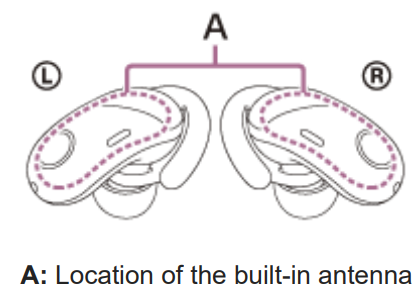
- Set the headset to "Priority on stable connection" mode.
- Remove obstacles between the headset and the Bluetooth device.
- Minimize interference from other devices, such as microwaves and Wi-Fi.
Insufficient Noise Canceling Effect
- Ensure the noise canceling function is activated.
- Adjust the earpad position for a better fit.
Bluetooth
Pairing Issues
Pairing Cannot Be Done
- Bring the headset and Bluetooth device within 1 meter of each other.
- For first-time use, the headset enters pairing mode automatically. For subsequent pairings, press and hold the button for over 7 seconds.
- Delete previous pairing information from the Bluetooth device if issues persist.
One-Touch Connection (NFC) Problems
- Remove the headset from the charging case and ensure it is powered on.
- Position the smartphone near the N-mark on the charging case.
- Confirm that the NFC function on the smartphone is enabled.
Bluetooth Connection Issues
- Ensure both the headset and the Bluetooth device are powered on.
- Disconnect any automatic connections to previous Bluetooth devices if necessary.
- Cancel sleep mode on the Bluetooth device, if applicable.
Distorted Sound
- Keep the headset away from microwave ovens and Wi-Fi devices.
Short Bluetooth Range or Sound Skipping
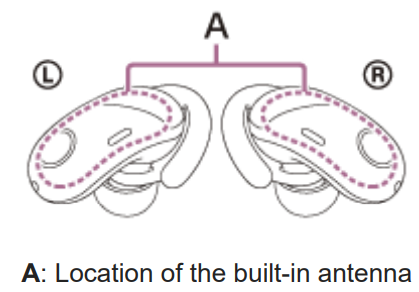
- Set to "Priority on stable connection" mode.
- Minimize obstacles and interference, especially from Wi-Fi devices.
The headset Not Operating Properly
- Reset the headset. If issues persist, initialize the headset.
Call Issues
Cannot Hear a Person on a Call
- Ensure both the headset and connected device are powered on.
- Adjust the volume of the connected device.
- Confirm audio settings are set to output through the headset.
Low Volume During Calls
- Increase the volume of the connected device.
Resetting or Initializing the Headset
Resetting the Headset
If the headset does not turn on or operate correctly, reset it by pressing and holding both the L and R side buttons simultaneously for over 7 seconds. The indicator will turn off once, indicating a successful reset. Note that pairing information is not deleted.

Initializing the Headset
- Remove the headset from the charging case to power it off by pressing and holding the button on the left unit for more than 2 seconds.
- Press and hold both the right and left unit buttons simultaneously for over 15 seconds.
- The indicator will flash red, followed by 4 blue flashes, indicating successful initialization. All pairing information will be deleted.
If initialization fails, place the headset back in the charging case and repeat the process. If issues persist, consult your nearest Sony dealer.
Pros & Cons of Sony Noise Canceling Headset WF-SP700N
Pros
- Excellent Sound Quality: Hi-Res Audio capable with clear highs and deep bass.
- Effective Noise Cancellation: Advanced noise cancellation technology for immersive listening.
- Comfortable Design: Ergonomic design with multiple ear tip sizes for secure fit.
- Water Resistance: IPX4 rating for sweat and splash resistance.
Cons
- Battery Life: Limited continuous playback time compared to some competitors.
- Charging Case Size: Larger than some other wireless earbuds on the market.
- No Wireless Charging: Requires USB-C charging cable.
Customer Reviews
Customers have praised the Sony WF-SP700N for their excellent sound quality and effective noise cancellation. Many users appreciate the comfortable design and water resistance, making them ideal for workouts. However, some users have noted the limited battery life and larger charging case size as drawbacks.
Common complaints include occasional connectivity issues and the need for more frequent charging compared to some other models. Despite these, the overall consensus is positive, with many considering these earbuds a solid choice in the premium wireless market.
Faqs
How do I pair my Headset WF-SP700N earbuds with my device?
Can I use the Sony earbuds in the rain or during workouts?
How long does it take to fully charge the Sony earbuds?
Can I customize the settings of my Sony earbuds?
What is the Quick Attention mode on the Canceling Headset?
How do I reset my Sony earbuds if they are not connecting properly?
How many hours of playback can I get from the Sony Noise Canceling Headset WF-SP700N?
Are the Sony compatible with all devices?
What is the warranty period for the Sony Noise Canceling Headset WF-SP700N?
Leave a Comment
