Sony WF-1000XM3 Noise Cancelling Headphones User Guide | Installation

Content
Introducing the Sony WF-1000XM3 Noise Cancelling Headphones
The Sony WF-1000XM3 Noise Cancelling Headphones are the perfect choice for anyone looking for high-quality sound and advanced noise-cancelling technology. These truly wireless earbuds offer a comfortable fit, up to 24 hours of battery life, and are compatible with both Android and iOS devices. With an estimated price of $230, these headphones are set to launch on August 5, 2019. Whether you're commuting to work, traveling, or just looking to escape the noise of your daily routine, the Sony WF-1000XM3 headphones are the perfect companion.
Detailed Specifications
The Sony WF-1000XM3 headphones feature industry-leading noise-cancelling technology, thanks to the QN1e HD noise-cancelling processor. The earbuds offer up to 24 hours of battery life, with a quick charge feature that gives you 90 minutes of playtime after just 10 minutes of charging. The earbuds also feature a 6mm driver unit for crystal clear sound, and are equipped with Bluetooth 5.0 for seamless connectivity. The earbuds come with multiple sizes of earbud tips for a comfortable fit, and are IPX4 water resistant.
Sony WF-1000XM3 Wireless Headset Charge
The wireless headset cannot be charged or does not turn on (WF-1000XM3) .Check if the wireless headset charge or turn on after completing each step.
- Install the latest firmware.
- Set the headset in the charging case and close the lid.
- Insert both sides of the headset into the charging case connected with the USB cable, then check that the headset indicator (red) lights up.
- If the indicator does not light up, close the lid and wait about 30 seconds. Then open the lid and check that the indicator (red) on the headset is lit.
Reset the headset
Place the headset in the charging case, leave the lid of the charging case open, then hold your finger to the touch sensor on the left unit for about 20 seconds.

- Release your finger when the indicator (red) of the headset turns off after flashing.
NOTES- If the indicator (red) did not flash in Step 1, you may need to hold your finger to the touch sensor on the left side of the headset for about 30 seconds.
- You may be able to continue even if the indicator (red) does not flash.
Hold your finger to the touch sensor on the right unit for about 20 seconds.
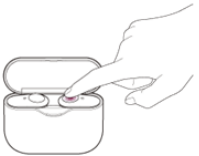
LED Indicator
Release your finger when the indicator (red) of the headset turns off after flashing.
- If the indicator (red) did not flash in Step 3, you may need to hold your finger to the touch sensor on the right side of the headset for about 30 seconds.
- You may be able to continue even if the indicator (red) does not flash.
- Check to see if the issue is resolved after resetting.
NOTE: The red indicator light may be lit after the reset is finished..
- Device registration (pairing) information and other settings will be retained.
- You can also refer to our video tutorial on how to reset the headset.
Charge the headset
Charge the charging case with the supplied USB Type-C cable. The below conditions appear when the remaining power in the rechargeable battery of the charging case is low, and the headset cannot be charged.
- When the headset’s indicator (red) lights up and immediately turns off, and the headset power turns off when the headset is set to the charging case.
- When the headset indicator (red) doesn’t light up on and the headset power doesn’t turn off even if the headset is set to the charging case.
- Wipe the terminal of the headset and charging case with a dry soft cloth (such as those for commercial glasses). If the terminal is dirty, charging may not be possible. It is recommended to regularly clean the terminal.
- Charge in an environment at 5°C - 35°C (41°F - 95°F).
If the temperature is too low or high, charging may not be possible. It is recommended to charge the headset in an environment with an ambient temperature range of 15°C and 35°C (59°F - 95°F) for efficient charging. Sound cuts out or noise occurs while playing music on my truly wireless Headphones.
IMPORTANT: This article applies only to specific products and/or operating systems. Check the Applicable Products and Categories section of this article before starting these steps.
Sony WF-1000XM3 Headset Software
The headset uses a left and right simultaneous Bluetooth transmission method. This means the Bluetooth connection stability is improved compared to other more conventional headphones. However, the sound may be intermittent, or no sound may come out at all, under the following situations:
- When you are in an unstable environment (airport, rail station, or train for example) and your headset is close to the other wireless audio devices
- When the headset is in an environment with a lot of Wi-Fi signals, microwaves, cell phones, or other devices using Wi-Fi
NOTES
The headset does not support the use of the Sony | Headphones Connect app, so you cannot use that app to set the sound quality mode. Depending on the Bluetooth device, you may not be able to change the settings. Refer to the Bluetooth device manual for details on how to change the settings.
- Because sound may cut out if there is wireless interference, turn off other nearby wireless LAN devices.
- The human body can block the antenna of the Bluetooth device and create an obstacle for Bluetooth transmission, causing sound to cut out. To avoid this, bring your headset closer to your Bluetooth device.
- Quit all apps you are not using and re-start the Bluetooth device.
- When you are listening to music using the computer and the sound cuts out, close all unnecessary applications and windows, and then restart the computer.
- If there is no sound, pause the music using the Bluetooth device or headset, then start playing again.
- Noise can occur If there is a device nearby that emits ultrasonic waves. If this is the case, turn off the Noise Canceling function and Ambient Sound Mode.
- If your Bluetooth device is listed below, make sure that the software is updated to the specified firmware version. For details on how to update the firmware, check the Sony Support page for your Bluetooth device.
Digital Music Player
| Model Name | Software Version |
|---|---|
| DMP-Z1 | 1.02 or later |
Walkman
| Model Name | Software Version |
|---|---|
| NW-WM1A | 3.02 or later |
| NW-WM1Z | 3.02 or later |
| NW-ZX300 | 2.02 or later |
| NW-A55 | 1.02 or later |
| NW-A56HN | 1.02 or later |
| NW-A57 | 1.02 or later |
NOTES
- When the Noise Canceling function is set to on, you may hear white noise, a small electrical noise with continuous static sound. The white noise is generated because of the characteristics of the Noise Canceling function. This is not a malfunction of the headset. If you are bothered by the white noise, use the headset with the Noise Canceling function OFF.
- When you use the headset while walking or running, vibration may be heard, linked with the body movements. This is due to the characteristic of the headset combined with the vibration of the movement, and is not a malfunction.
- When the Noise Canceling function is set to ON, or the Ambient Sound Control is set to ON, the wind noise may louder depending on the usage conditions. If this is the case, check the following:
- WF-1000XM3: Move the slide bar to Wind Noise Reduction in the Ambient Sound Control setting. If the wind noise does not reduce sufficiently by doing this, turn off the Noise Canceling function and Ambient Sound Control settings.
- WF-SP800N: Turn off the Noise Canceling function and Ambient Sound Control settings.
Headphones Description
The Sony WF-1000XM3 headphones are designed for those who want the best in sound quality and noise-cancelling technology. The earbuds offer a comfortable fit, with multiple sizes of earbud tips included for a custom fit. The headphones also feature touch control, allowing you to adjust the volume, skip tracks, and activate your device's voice assistant with just a tap. The noise-cancelling technology is industry-leading, allowing you to fully immerse yourself in your music or podcast without any distractions. The earbuds also offer a quick charge feature, giving you 90 minutes of playtime after just 10 minutes of charging, making them perfect for those on the go.
Setup Guide
Setting up the Sony WF-1000XM3 headphones is easy. First, charge the earbuds and turn them on. Next, put the earbuds in your ears and press the touch control to enter pairing mode. Then, go to your device's Bluetooth settings and select "WF-1000XM3" to connect. Once connected, you can adjust the settings and customize the touch controls through the Headphones Connect app.
Noise Cancelling Headphones Troubleshooting
If you're having trouble connecting the earbuds to your device, make sure that the earbuds are charged and turned on. Then, check that your device's Bluetooth is turned on and in pairing mode. If you're still having trouble, try resetting the earbuds by holding down the touch control for 7 seconds. If you're experiencing issues with the noise-cancelling technology, make sure that the earbuds are properly inserted in your ears and that the seal is tight. If the problem persists, try resetting the earbuds or updating the firmware through the Headphones Connect app.
Follow these troubleshooting steps to resolve the sound issues
Updating the headset software o the latest version may resolve the issue. You can update the headset software by using the Sony | Headphones Connect app. For details, see the product page of the headset on the Sony Support website.
- Problem: Reconnect the headset with the Bluetooth device.
- Solution: Set the headset in the charging case and close the lid.
- Solution: Remove the headset from charging case and reconnect with the Bluetooth device.
- Problem: Set the headset sound quality mode to Priority on stable connection.
- Solution: Launch the Sony | Headphones Connect app.
- Solution: Set the headset sound quality mode to Priority on stable connection.
If your Bluetooth device is a Walkman or Android smartphone, set the sound quality mode to Priority on stable connection mode. If you can select the audio codec on your Bluetooth device, first try to set it to AAC, and if that is not available, then set it to SBC.
Pros & Cons
Pros
- Industry-leading noise-cancelling technology
- Up to 24 hours of battery life
- Comfortable fit
- Quick charge feature
- Touch control
Cons
- No multipoint connection
- No aptX support
- No EQ customization
- Can be difficult to control while wearing gloves
Customer Reviews about Sony WF-1000XM3
Customers have praised the Sony WF-1000XM3 headphones for their excellent sound quality and industry-leading noise-cancelling technology. Many have also commented on the comfortable fit and long battery life. However, some have criticized the lack of multipoint connection and EQ customization. Overall, the Sony WF-1000XM3 headphones have received positive reviews, with many customers recommending them to others looking for high-quality wireless earbuds.
Common Complaints
The most common complaint about the Sony WF-1000XM3 headphones is the lack of multipoint connection, which makes it difficult to switch between devices. Some customers have also expressed disappointment with the lack of EQ customization. Additionally, some have reported issues with connectivity and noise-cancelling technology, although these issues can often be resolved through troubleshooting.
Faqs
What sets Sony WF-1000XM3 Noise Cancelling Headphones apart when it comes to noise cancellation?
How long can I use the Sony WF-1000XM3 Noise Cancelling Headphones on a single charge?
Are the Sony WF-1000XM3 Noise Cancelling Headphones compatible with all smartphones and devices?
Can I take calls with the Sony WF-1000XM3 Noise Cancelling Headphones and how is the call quality?
What kind of audio codecs do the Sony WF-1000XM3 Noise Cancelling Headphones support for wireless streaming?
Is there a companion app available for customizing the Sony WF-1000XM3 Noise Cancelling Headphones settings?
How effective is the Ambient Sound mode on Sony WF-1000XM3 Noise Cancelling Headphones?
Are the Sony WF-1000XM3 Noise Cancelling Headphones water-resistant?
How does the adaptive sound control on Sony WF-1000XM3 Noise Cancelling Headphones work?
Do the Sony WF-1000XM3 Noise Cancelling Headphones have a warranty?
Leave a Comment
