Sony Wireless Noise Cancelling Headset WF-1000XM5 User Guide

Content
Introduction
The Sony Wireless Noise Cancelling Headset WF-1000XM5 represents the pinnacle of audio technology, offering unparalleled sound quality and industry-leading noise cancellation. Equipped with dual feedback microphones and advanced processing capabilities, these earbuds adapt to your environment for an immersive listening experience. With a sleek design and comfortable fit, the WF-1000XM5 is priced at approximately $248.00. The Dynamic Driver X ensures rich bass and clear vocals, making them ideal for music lovers.
Specifications
Headset
Power source:
- DC 3.85 V: Built-in lithium-ion rechargeable battery
- DC 5 V: When charged using USB
Operating temperature:
- 0 °C to 40 °C (32 °F to 104 °F)
Charging time:
- Approx. 1.5 hours (Headset)
- Approx. 2 hours (Charging case)
Note: Charging and usage hours may be different depending on the conditions of use.
Mass:
- Approx. 5.9 g × 2 (0.21 oz × 2) (Headset, including earbud tips (M))
- Approx. 39 g (1.38 oz) (Charging case)
Communication specification
Communication system:
- Bluetooth Specification version 5.3
Output:
- Bluetooth Specification Power Class 1
Maximum communication range:
- Line of sight approx. 10 m (32.8 ft)
Frequency band:
- 2.4 GHz band (2.4000 GHz - 2.4835 GHz)
Compatible Bluetooth profiles:
- A2DP / AVRCP / HFP / HSP
- TMAP / CSIP / MCP / VCP / CCP
Supported Codec:
- SBC
- AAC
- LDAC
- LC3
Transmission range (A2DP):
- 20 Hz - 20,000 Hz (Sampling frequency 44.1 kHz)
- 20 Hz - 40,000 Hz (Sampling frequency LDAC 96 kHz, 990 kbps)
The actual range will vary depending on factors such as obstacles between devices, magnetic fields around a microwave oven, static electricity, reception sensitivity, antenna performance, operating system, software application, etc.
Bluetooth standard profiles indicate the purpose of Bluetooth communications between devices.
Codec: Audio signal compression and conversion format.
Compatible iPhone/iPod models:
- iPhone SE (3rd generation)
- iPhone 13 Pro Max
- iPhone 13 Pro
- iPhone 13
- iPhone 13 mini
- iPhone 12 Pro Max
- iPhone 12 Pro
- iPhone 12
- iPhone 12 mini
- iPhone SE (2nd generation)
- iPhone 11 Pro Max
- iPhone 11 Pro
- iPhone 11
- iPhone XS Max
- iPhone XS
- iPhone XR
- iPhone X
- iPhone 8 Plus
- iPhone 8
- iPhone 7 Plus
- iPhone 7
- iPhone SE
- iPhone 6s Plus
- iPhone 6s
- iPod touch (7th generation)
Location and Function of Parts
Headset
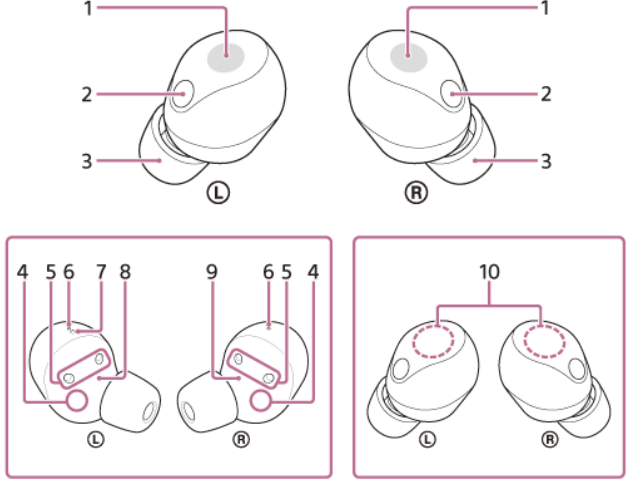
- Touch sensors (left, right)
- Used for touch-based controls on the left and right headsets.
- Microphones (left, right)
- Picks up the sound of your voice (when talking on the phone or in Speak-to-Chat mode) and surrounding noise (when using the noise canceling function or Ambient Sound Mode).
- Earbud tips (left, right)
- Provide a comfortable fit and help to secure the headset in the ear.
- IR sensors (left, right)
- Detects when the headset is in use or not, helping to manage power and functionality.
- Charging ports (left, right)
- For charging the headset via the charging case.
- Air holes (left, right)
- Designed to allow air circulation for better sound quality and comfort.
- Tactile dot
- There is a tactile dot on the left headset unit for easy identification of left and right units by touch.
- (Left) mark
- Identifies the left earbud.
- (Right) mark
- Identifies the right earbud.
- Built-in antennas (left, right)
- Used for Bluetooth communication and signal reception.
Charging Case
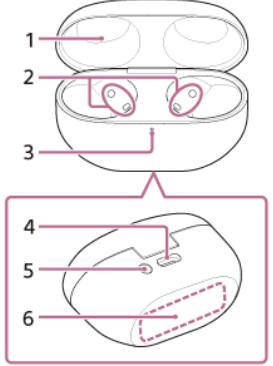
- Lid
- Protects the headset when not in use.
- Charging ports (left, right)
- For charging the headset units via the charging case.
- Indicator (green/orange/blue)
- Indicates the remaining battery life of the headset units and charging case, the charging status, or the status of the pairing mode.
- USB Type-C port
- Used to charge the charging case. You can connect the case to a computer or an AC outlet via a commercially available USB AC adaptor to simultaneously charge both the headset and the charging case.
- Pairing/reset/initialize button
- Used when entering pairing mode, resetting, or initializing the headset.
- Contact surface for the Qi charging
- Allows wireless charging of the charging case using a Qi-compatible wireless charger.
Description
The Wireless Noise Cancelling Headset WF-1000XM5 boasts a sophisticated design that combines elegance with functionality. The earbuds feature a compact and lightweight build, ensuring long-lasting comfort even during extended use. The charging case is also designed to be compact and easy to carry, making it an ideal companion for daily use.
The headset includes advanced features such as adaptive noise cancellation, which adjusts to the user's environment to provide optimal noise reduction. The audio quality is further enhanced by Sony's proprietary audio technologies, ensuring a rich and immersive listening experience.
About the Indicator
You can check various statuses of the headset/charging case by the indicator on the charging case.
- 🟢Green: Turns on in green
- 🟠Orange: Turns on in orange
- 🔵Blue: Turns on in blue
- Off: Turns off
Indication of the Remaining Battery Charge
- When both headset units are stored in the charging case:
Displays the remaining battery charge of the headset unit with the less remaining battery charge between the left and right headset units. - When either the left or right headset unit is stored in the charging case:
Displays the remaining battery charge of the headset unit stored in the charging case. - When both headset units are removed from the charging case:
Displays the remaining battery charge of the charging case.
Indicator Lights for Remaining Battery Charge
When the charging case lid is opened or closed, or when the USB Type-C cable is removed after charging is complete, the indicator lights up as follows depending on the remaining battery charge:
- When the headset is stored in the charging case and the remaining battery charge of the headset is 95% or higher
When the headset is not stored in the charging case and the remaining battery charge of the charging case is 31% or higher: lights up in green for about 6 seconds.
lights up in green for about 6 seconds. - When the headset is stored in the charging case and the remaining battery charge of the headset is between 94% and 1%
When the headset is not stored in the charging case and the remaining battery charge of the charging case is between 30% and 1%: lights up in orange for about 6 seconds.
lights up in orange for about 6 seconds. - When the headset is stored in the charging case and the remaining battery charge of the headset is less than 1%
or
When the headset is not stored in the charging case and the remaining battery charge of the charging case is less than 1%:
The indicator turns off.
When the headset units are removed from or set into the charging case, the indicator lights up as follows depending on the remaining battery charge:
- When the headset is stored in the charging case and the remaining battery charge of the headset is 95% or higher
When the headset is not stored in the charging case and the remaining battery charge of the charging case is 31% or higher: lights up in green for about 3 seconds.
lights up in green for about 3 seconds. - When the headset is stored in the charging case and the remaining battery charge of the headset is between 94% and 1%
When the headset is not stored in the charging case and the remaining battery charge of the charging case is between 30% and 1%: lights up in orange for about 3 seconds.
lights up in orange for about 3 seconds. - When the headset is stored in the charging case and the remaining battery charge of the headset is less than 1%
When the headset is not stored in the charging case and the remaining battery charge of the charging case is less than 1%:
---------- turns off.
Charging status
- While charging the headset units / While charging the charging case
 (lights up in orange)
(lights up in orange) - When the battery is fully charged when charging starts on the headset units/charging case
 (lights up in orange for about 1 minute, and then turns off)
(lights up in orange for about 1 minute, and then turns off) - When the battery becomes fully charged and charging is complete - - - - - - - (turns off)
- During charging, when the charging case lid is opened or closed / When the headset units are set into or removedfrom the charging case
 - - - - - -
- - - - - - (lights up in orange while charging. turns off for about 0.5 seconds,and then lights up in orange again)
(lights up in orange while charging. turns off for about 0.5 seconds,and then lights up in orange again) - Abnormal charging temperature🟠- 🟠- - - 🟠 - - 🟠 - - - - - 🟠 - 🟠- - -(repeatedly flashes twice in orange with an interval of about 1 second)
- When an error occurs while charging and charging cannot be performed-
 --
-- --
--  --
--  --
-- - (repeatedly flashes slowly in orange with aninterval of about 0.5 seconds) Abnormal combination of left and right headset units 🟠 --- 🟠 - 🟠- 🟠 ---- 🟠 - 🟠 ---- (repeatedly flashes 3 times in orange with an interval of about 1.3 seconds)
- (repeatedly flashes slowly in orange with aninterval of about 0.5 seconds) Abnormal combination of left and right headset units 🟠 --- 🟠 - 🟠- 🟠 ---- 🟠 - 🟠 ---- (repeatedly flashes 3 times in orange with an interval of about 1.3 seconds)
Bluetooth connection status
- Pairing mode

 - - - - - - -- - - -
- - - - - - -- - - -
 --- - - - (repeatedly flashes twice in blue)
--- - - - (repeatedly flashes twice in blue) - Connection process completed...




 (flashes 10 times in blue)
(flashes 10 times in blue) - Indicates when one or both headset units are stored in the charging case.
Other
- When the charging case lid is opened while the software is updating automatically 🟠--🔵 - - 🟠--🔵-- - - 🟠--🔵 --- - - - (repeatedly flashes in orange and blue with an interval of about 0.6seconds)
- Reset start preparation / Initialization start preparation
 - -
- -  -- - --
-- - --  - - (repeatedly flashes slowly in orange for up to about 5 seconds with aninterval of about 0.7 seconds about 15 seconds after you first press the reset/initialize button on the back of thecharging case)
- - (repeatedly flashes slowly in orange for up to about 5 seconds with aninterval of about 0.7 seconds about 15 seconds after you first press the reset/initialize button on the back of thecharging case) - Initialization completed🟢-🟢-🟢-🟢(flashes 4 times in green with an interval of about 0.3 seconds)
Hint
When the headset is worn, you can check various statuses of the headset by the notification sound or voice guidance.
Charging
The headset and the charging case contain built-in lithium-ion rechargeable batteries. Use the supplied USB Type-Ccable to charge the headset before use.
Set the headset units into the charging case.
Put the left headset unit (the headset unit with the tactile dot) back into the left hole of the charging case, and putthe right headset unit back into the right hole of the charging case. Each headset unit will be set to the correctposition in the charging case by the built-in magnet.
When the rechargeable battery of the charging case still has power, the indicator (orange or green) on the chargingcase lights up for about 3 seconds.
The charging starts on the headset. Close the charging case lid.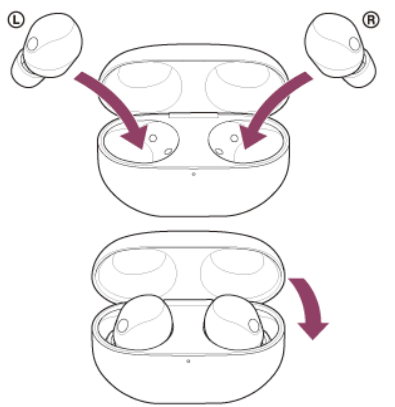
Connect the charging case to an AC outlet.
Use the supplied USB Type-C cable and a commercially available USB AC adaptor.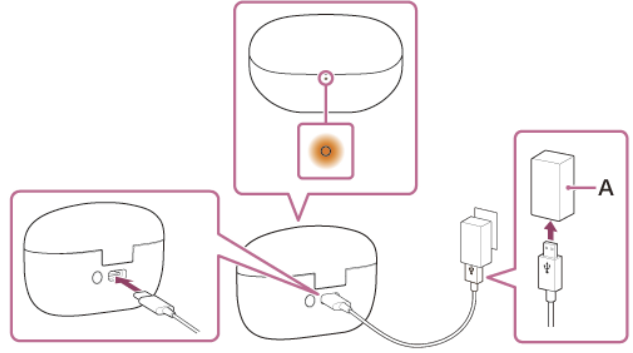
A: USB AC adaptor
- Charging starts on the headset and charging case. The indicator (orange) on the charging case lights up.
- After charging is complete, the indicator on the charging case turns off.
- Remove the USB Type-C cable.
About the charging time
The required time for fully charging the headset and the charging case is about 2 hours*.
NOTE: Time required for charging the empty battery to its full capacity. The charging time may differ depending on the conditions of use.
Charging the headset when you are outside
A rechargeable battery is built into the charging case. If you charge the charging case in advance, you can use it to charge the headset when you go out without a power supply. The required time for fully charging the left and right headset units is about 1.5 hours.
System requirements for battery charge using USB
- USB AC adaptor
A commercially available USB AC adaptor capable of supplying an output current of 0.5 A (500 mA) or more - Personal computer
Personal computer with a standard USB port- We do not guarantee operation on all computers.
- Operations using a custom-built or homebuilt computer are not guaranteed.
Wireless charging
- This headset is compatible with the wireless chargers that meet the Qi standard. Use a wireless charger that conforms to the Qi standard.
- Close the charging case lid and place it on the wireless charger with the SONY logo of the charging case facing upward to charge.
Hint
The headset can be also charged by connecting the charging case to a running computer using the supplied USB Type-C cable.
Note
- When charging via USB, be sure to use the supplied USB Type-C cable. Using a different cable may prevent charging.
- Charging may not be successful depending on the type of USB AC adaptor.
- The left or right headset unit works as the main headset unit, so it consumes the rechargeable battery faster than the other unit. There is a difference in charging time between the left and right headset units, but this is not a malfunction.
- The left or the right headset unit can be the “main headset unit” depending on the usage environment.
- The headset cannot be charged when the computer goes into standby (sleep) or hibernation mode. In this case, change the computer settings, and start charging once again.
- If the indicator (orange) on the charging case lights up for about 3 seconds and then turns off when the left and right headset units are removed from the charging case, the remaining battery charge of the charging case is low. Charge the charging case.
- If the indicator on the charging case does not turn on even when the left and right headset units are removed from the charging case, the battery charge of the charging case is empty. Charge the charging case.
- If the headset is not used for a long time, the rechargeable battery usage hours may be reduced. However, the battery life will improve after charging and discharging several times. If you store the headset for a long time, charge the battery once every 6 months to avoid over-discharge.
- If the headset is not used for a long time, it may take longer to charge the battery.
- Be sure to close the charging case lid to prevent the battery of the charging case from being consumed.
- If there is a problem with the rechargeable battery of the headset or the charging case and something unusual is detected during charging, the indicator (orange) on the charging case flashes. When charging wirelessly, charging may slow down or stop at high or low temperatures depending on the wireless charger you are using.
- It is recommended to charge in a place with an ambient temperature between 15 °C and 30 °C (59 °F - 86 °F). Charging outside of this range may result in less efficient charging.
- If the problem persists, consult your nearest Sony dealer.
- If the headset is not used for a long time, the indicator (orange) on the charging case may not immediately light up when charging. Wait a moment until the indicator (orange) lights up.
- If the usage hours of the built-in rechargeable battery decrease significantly, the battery should be replaced. Consult your nearest Sony dealer.
- Avoid exposure to extreme temperature changes, direct sunlight, moisture, sand, dust, and electrical shock. Never leave the headset in a parked vehicle.
- When connecting the charging case to a computer, use only the supplied USB Type-C cable, and be sure to directly connect them. Charging will not be properly completed when the charging case is connected through a USB hub.
- Observe the following precautions when performing wireless charging. Failure to do so may cause fire, burns, injury, or electric shock.
- Do not attach metallic objects (such as stickers made of materials containing metal) to the wireless charger or the charging case.
- Remove the cover, etc. attached to the charging case, and do not place metallic objects (such as straps or clips containing metal) on the wireless charger.
- If something unusual occurs during wireless charging such as unusual odor, unusual sound, smoke, overheating, discoloration, or deformation, carefully and safely remove the charging case from the wireless charger.
- When you have medical electric devices such as pacemakers or defibrillators implanted, consult your doctor before using the wireless charger. Radio waves may affect the operations of the medical electric devices.
- Do not bring IC cards, magnetic cards, or magnetized objects close to the wireless charger. Doing so may cause IC cards to malfunction. Magnetic data may be erased from cash cards, credit cards, telephone cards, or floppy disks. When strong magnetism is brought close by, it may cause the wireless charger to malfunction.
- When charging wirelessly, charging may slow down or stop if the charging case becomes misaligned with the wireless charger.
- Depending on the wireless charger you are using, the headset and the charging case may become warm during charging or for a while after charging. However, this is not a malfunction.
- Do not charge the headset wirelessly in the following locations.
- Where the headset is subject to high levels of humidity, dust or vibration, or near telephones, TVs, radios, etc.
- Do not use the wireless charger when it is covered by a blanket, etc.
- When noise is heard from the TV or radio while the headset is under wireless charging, charge the headset at a location away from the TV or radio.
- When charging wirelessly, if there are other devices compatible with wireless charging nearby, move the devices 30 cm (11.81 in.) or more away from the wireless charger. The charging case may not be detected properly and may not be able to charge.
Setup Guide
To set up your Wireless Noise Cancelling Headset WF-1000XM5,
- Start by charging the earbuds and the charging case.
- Once charged, open the charging case and ensure the earbuds are placed inside.
- The earbuds will automatically enter pairing mode when taken out of the case.
- On your device (smartphone, tablet, or computer), go to the Bluetooth settings and select the WF-1000XM5 from the list of available devices.
- You may be prompted to download and install the Sony Headphones Connect app for additional features and customization options.
- For optimal fit, Try different ear tip sizes provided to ensure a snug and comfortable fit in your ears.
Resetting the headset
If the headset cannot be turned on or cannot be operated even when it is turned on, reset the headset.
- Set the headset units into the charging case.
Leave the charging case lid open. Press and hold the reset button on the back of the charging case for about 20 seconds or more.
After about 15 seconds, the indicator (orange) on the charging case flashes for about 5 seconds.
Then, the indicator on the charging case turns off and the headset will be reset.
Note: Do not release your finger from the reset button on the charging case while the indicator (orange) is flashing. If you releaseyour finger, the headset will be initialized.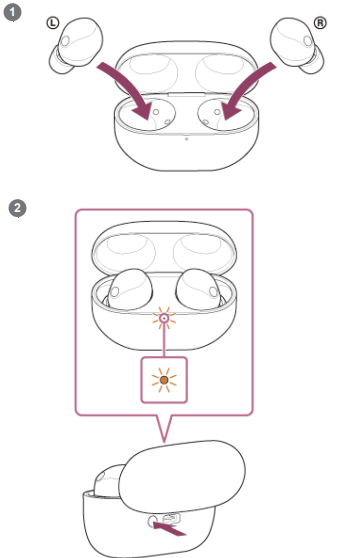
- Check that the indicator turns off and then release your finger. 3
Initializing the headset to restore factory settings
- If the headset does not operate correctly even after resetting, initialize the headset.
Set the headset units into the charging case.
Leave the charging case lid open. Press and hold the initialize button on the back of the charging case for about 15 seconds or more.
The indicator (blue) on the charging case repeatedly flashes twice in a row, and then the indicator (orange) startsflashing.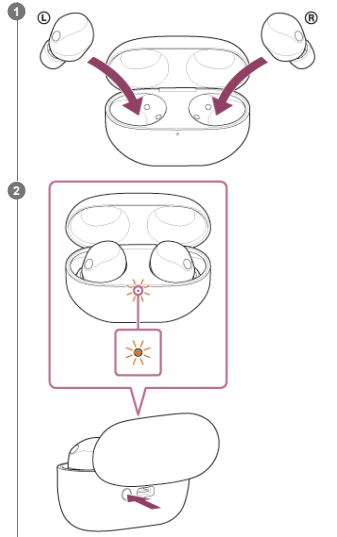
Release your finger within 5 seconds after the indicator (orange) on the charging case starts flashing.
When the initializing is complete, the indicator (green) on the charging case flashes 4 times.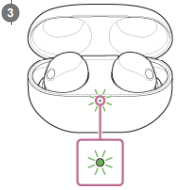
This operation resets volume settings, etc. to the factory settings, and deletes all pairing information. In this case, deletethe pairing information for the headset from the connected device and then pair them again.
If the headset does not operate correctly even after initializing, consult your nearest Sony dealer.
Note
- When the remaining battery charge of the charging case is not sufficient, the headset will not start initializing. Charge thecharging case.
- If the indicator (green) on the charging case does not flash 4 times after performing step , the headset has not beeninitialized. Try again from step
- If you have updated the software after purchasing the headset, the software is retained updated even if you initialize the headset.
- When you initialize the headset to restore to the factory settings after you change the language of the voice guidance, thelanguage will not return to the factory settings.
Headset WF-1000XM5 Troubleshooting
What can I do to solve a problem?
Before asking for repair, check the following items again.
- Find the symptoms of the issue in this Help Guide, and try any corrective actions listed.
- Set the headset units into the charging case, and close the charging case lid.You may be able to resolve some issues by setting the headset units into the charging case.
- Charge the headset.
- You may be able to resolve some issues by charging the headset battery.
- Restart the device that is being connected to the headset.
- You may be able to resolve some issues by restarting the device being connected such as your computer or smartphone.
- Reset the headset.
- Initialize the headset.
- This operation resets volume settings, etc. to the factory settings, and deletes all pairing information.
- Look up information on the issue on the customer support website.
If the operations above do not work, consult your nearest Sony dealer.
Unable to turn on the headset
- Make sure the battery is fully charged.
- You cannot turn on the headset when the headset is stored and being charged in the charging case. Remove the headset from the charging case to turn on.
- Charge the charging case.
- Set the headset units into the charging case, and close the charging case lid.
- You may be able to resolve some issues by setting the headset units into the charging case.
- Clean the charging ports of the headset units and charging case, then set the headset units into the charging case and check the status of the indicator on the charging case. For details, see “Maintenance”.
- The headset cannot be used during an automatic headset software update. Set the headset into the charging case and close the charging case lid, then wait for about 5 minutes.
- Reset the headset.
- Initialize the headset, and pair the headset and the device again.
Pros & Cons
Pros
- Excellent noise cancellation performance
- High-quality audio with detailed sound reproduction
- Long battery life with quick charging feature
- Comfortable fit with multiple ear tip sizes
- Advanced features through the Sony Headphones Connect app
Cons
- High price point compared to other wireless earbuds
- No support for aptX codec
- Limited water resistance (IPX4 rating)
- No wireless charging support in the base model
Customer Reviews
Customers have praised the Sony Wireless Noise Cancelling Headset WF-1000XM5 for its outstanding noise cancellation and sound quality. Many have noted that the earbuds are comfortable to wear for extended periods. However, some users have expressed concerns about the high price and the lack of wireless charging in the base model.
Common complaints include occasional audio dropouts and the need for frequent software updates to maintain optimal performance.
Faqs
What is the estimated battery life of the Sony?
Does the Sony support wireless charging?
How do I pair the Sony Wireless Noise Cancelling Headset with my device?
What codec does the Sony WF-1000XM5 support?
Is the Sony Wireless Noise Cancelling Headset water-resistant?
Can I customize settings on the Noise Cancelling Headset?
How do I update the firmware of my Sony?
What is the difference between the Sony and previous models?
Can I use the Sony Headset for hands-free calls?
Is there a warranty on the Sony Wireless Noise Cancelling Headset WF-1000XM5?
Leave a Comment
