Zumimall Battery Powered Camera GX1S User Manual | Installation

Content
Introducing the Zumimall Battery Powered Camera GX1S
The purpose of this cutting-edge security camera is to offer dependable and adaptable home surveillance. The GX1S is a wire-free device that is simple to install and deploy anywhere in your house thanks to its rechargeable battery and design. To provide thorough surveillance day and night, it has motion detection, night vision, and high definition video quality. The camera also has two-way audio capabilities, which lets you talk to guests or scare off intruders. The Zumimall GX1S is a great option for improving your home security because it is weather-resistant, long-lasting, and suitable for both indoor and outdoor use. The price of the product is $49.99, and it is set to be launched on March 15, 2023.
What’s in the Box

- ZUMIMALL Battery Camera*1
- Outdoor Metal Mount*1
- Quick User Guide*1
- Screws Set*1
- USB Cable*1
Detailed Specifications
The Zumimall Battery Powered Camera GX1S comes with a range of features that make it an excellent choice for anyone looking for a reliable security camera. Some of its key specifications include:
- 1080P Full HD resolution
- 130° wide-angle lens
- IP65 waterproof rating
- Night vision up to 33 feet
- Motion detection and alerts
- Two-way audio
- Mobile app control
- Up to 6 months battery life
Product Diagram
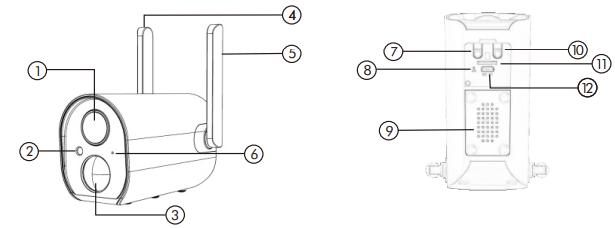
- Camera Lens
- IR
- PIR Sensor
- Antenna
- Camera Mode Indicator
- Microphone
- Reset Button
- Charging Indicator
- Speaker
- Power Button
- SD Card Slot
- USB Port
| Button/Indicator | Action/Status |
|---|---|
| Power Button | Keep pressing for 5 seconds to power on/power off |
| Reset Button | Keep pressing for 5 seconds to reset and restart |
| Blinking slowly in Red | Awaiting Wi-Fi Connection, ready for adding devices |
| Blinking fast in Red | Wi-Fi Connecting |
| Red spot | Network Problem |
| Blue spot | Wi-Fi Connected, camera running normally |
| Blinking slowly in Blue | AP Mode |
Description
It is possible to use the Zumimall Battery Powered Camera GX1S indoors or outdoors, making it a flexible security camera. Its tiny and stylish form makes it simple to install and transport, and its waterproof rating guarantees that it can resist even the worst weather. With a large field of vision and crystal clear images, the camera's 130° wide-angle lens and 1080P Full HD resolution make it simple to watch your house or place of business.
You can see up to 33 feet in total darkness with to the camera's night vision capability, and its motion detection and alerts system makes sure you're always aware of any potential threats. You can converse with anyone in close proximity to the camera thanks to its two-way audio capability, which makes it a great option for use as a pet or baby monitor.
Download & Install App
Download the CloudEdge APP from Google Play TM or APP Store. Or scan the QR codes as below, with your QR code scanner in your smart phone.
NOTE: Google PlayTM is a trademark of Google Inc. APP Storeis a service mark of Apple Inc.
Tips: Please turn on 2 permissions below when use this APP
- Allow CloudEdge to access mobile cellular data and wireless LAN, or it will be failed to add IP camera.
- Allow CloudEdge to receive pushed messages, or the smart phone will not receive notifications when motion detection or audible alarm is triggered.
Account Registration
New user needs to sign up ‘ZUMIMALL’ App with email. Click ‘Sign up’ to create a New Account and follow the steps to complete registration.
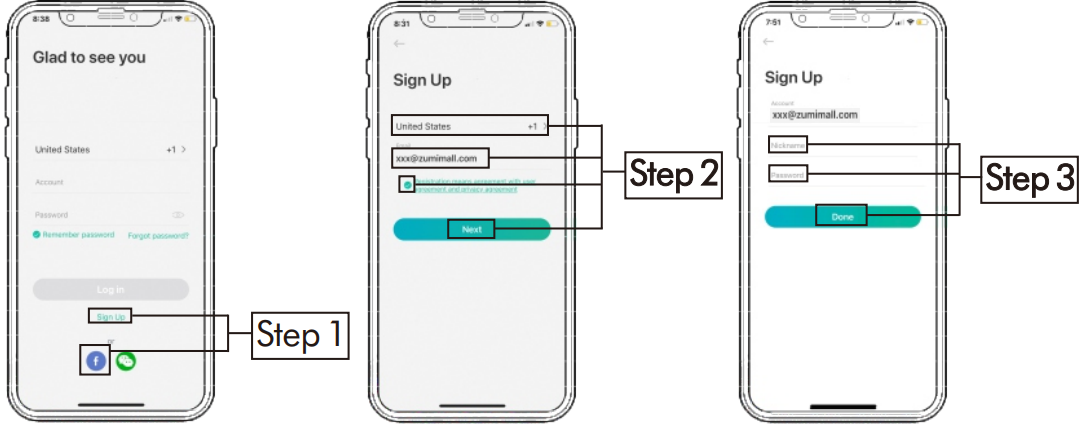
Camera Setup
Preparations for connection
- Insert Mirco SD card (NOT included) when the camera is turned off, for saving videos caused by motion detection automatically. (Supports up to128GB,)
Camera only works with 2.4G Wi-Fi,not support 5G.
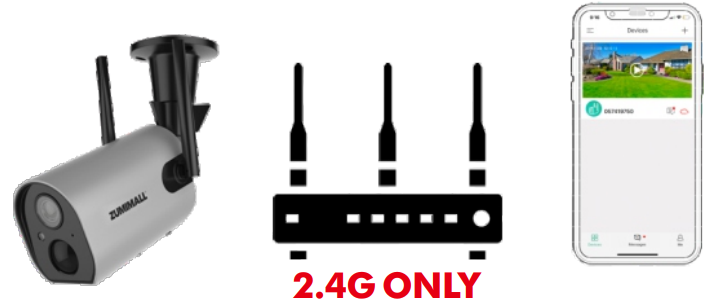
Connect Camera to App
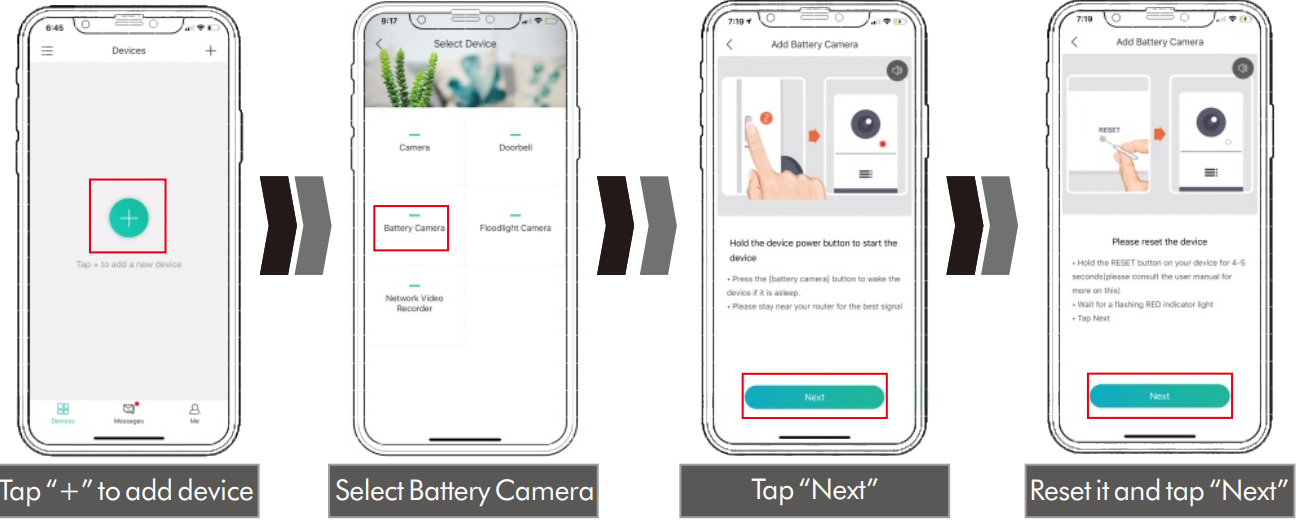
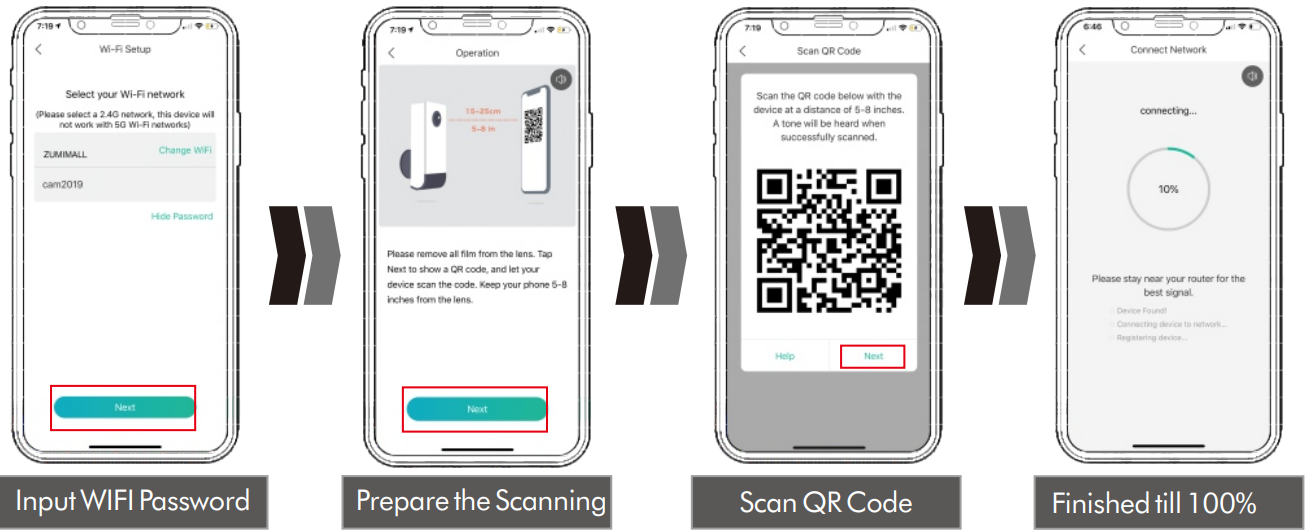
Camera Installation

- For wooden wall, it’s recommended to screw the bracket on.
- For cement or ceramic tile wall, it’s recommended to drill holes in the wall and fasten with provided explosion screws;
- Rotate the button counterclockwise to take off the camera.
Monitoring Area
- It is not suggested to install the camera vertically towards the moving objects, otherwise it may not detect the motion events or cause delay.
- It is suggested to make the angular between PIR and detected objects more than 10 degrees.
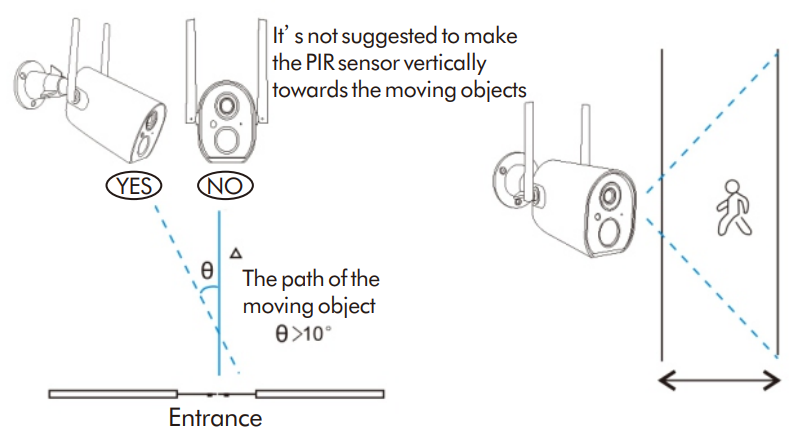
Important Notes for Reducing False Alarms
To reduce false alarms, please note that:
- Do not install the camera in a position facing strong lights/mirror/window/swimming pool.
- Do not place the camera too close to any angel with busy traffic.
- Recommended distance between the camera and motion objects is within10M (32ft).
- Stay away from the outlets, including air conditioner vents, humidifier outlets, the heat transfer vents of the projectors, etc.
Keep the camera at least 1 meter away from any wireless devices to avoid interference, such as microwave stove, Wi-Fi routers and etc.

Device Menu
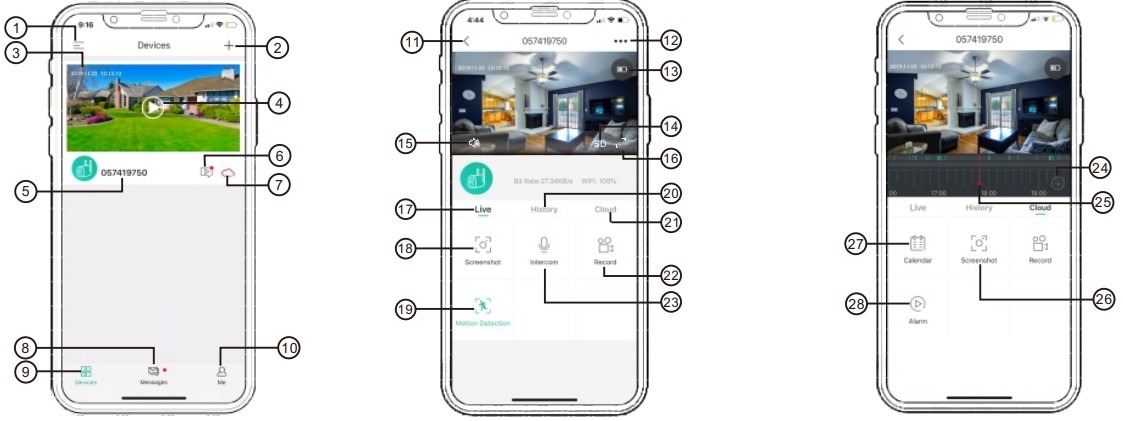
- Device List
- Add Camera
- Real-Time
- Live View Button
- Camera Name
- History Playback
- Cloud Storage
- Messages
- My Device List
- Personal Homepage
- Quit Live Viewing
- Camera Setting
- Battery Status
- HD/SD Switch
- Volume On/Off
- Full Screen
- Preview
- Screenshot Button
- Body Detection On/Off
- Recording in SD Card
- Cloud Storage
- Record Video to Phone
- Two-Way Talk
- Zoom
- Time Bar
- History Screenshot
- Alarm Record Album
- Date of History Record
Camera Settings
PIR Body Detection
Body Detection Alarm Setting
PIR ’Body Detection‘ is default to be on ‘High’ level. But it is adjustable. Please refer to the pictures below.
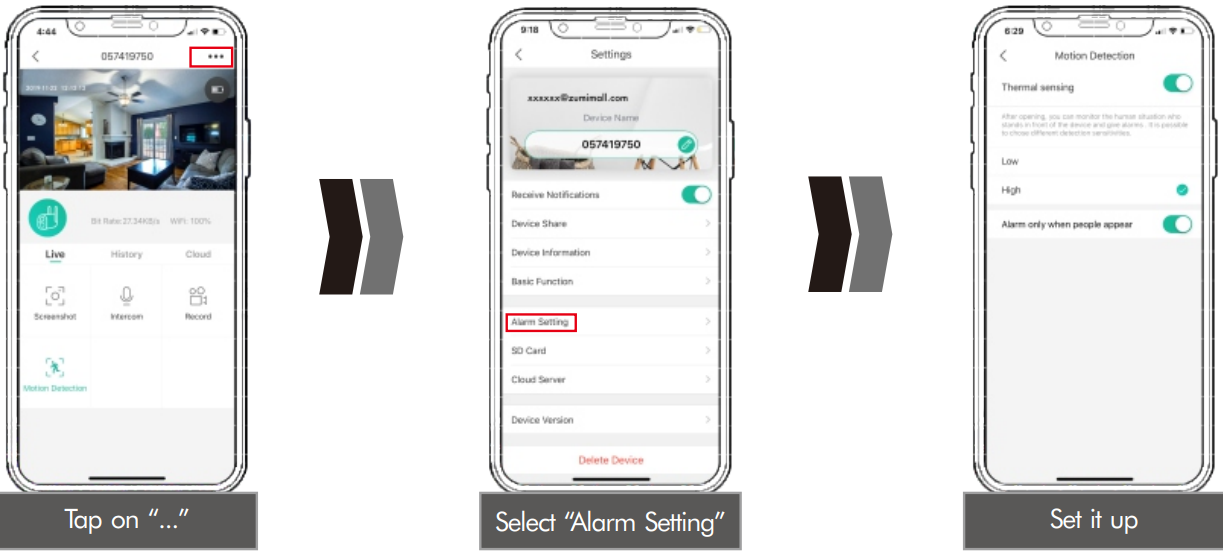
- Sensitivity
Detecting Distance (For moving and living objects) - Low
Up to 5 meters (16ft) - High
Up to 10 meters (32ft
Tips: Higher sensitivity offers longer detecting distance, but it would lead to more false alarms. You are advised to adjust to “Low” Level when you install the camera outside.
Alarm Notification
This camera is not designed for 7×24 full-day recording. It is only triggered when body motion is detected. Here are the system’s reactions:
- Alarm notifications with sounds from App.
- Pictures/videos are automatically stored in SD Card or Cloud.
Records/Playback/Delete
- On the "MESSAGES" page, click ‘Alarm Messages’, and you can view all the records listed.
Click the following buttons to playback or delete.
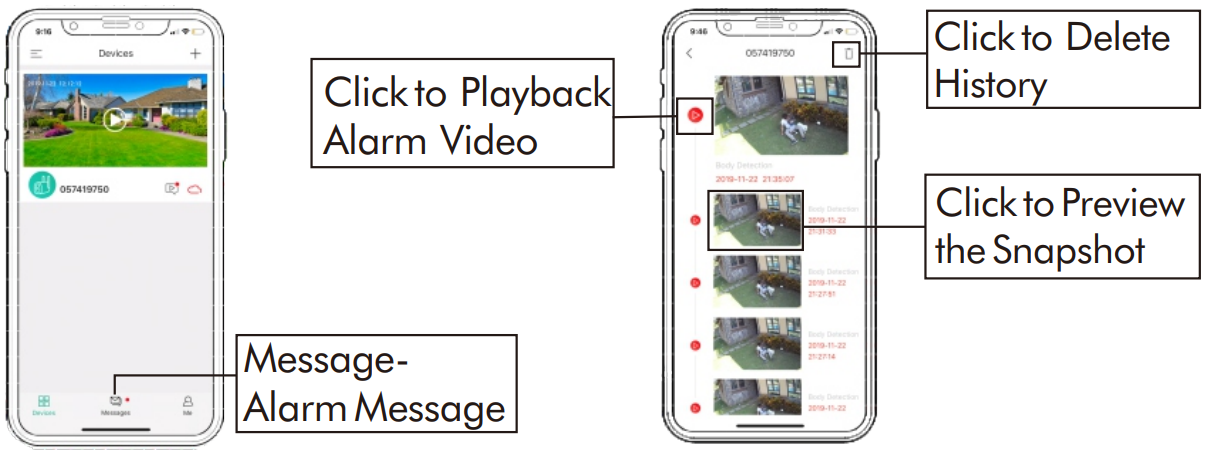
Two-Way Audio
- Step 1: Activate the audio option.
- Step 2: Press and hold the intercom button to speak.
Step 3: Release the button to listen.
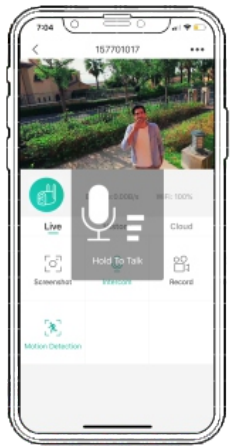
Battery Management

- The camera has a built-in 10400 mAh 18650 battery, which can be used for 3-6 months, assuming the camera wakes up15 times per day and plays video for 10 minutes
Tips: The battery durability depends on how frequently the camera is woke up. The more it wakes up, the faster the battery level is consumed. It is recommended to lower down the “Body Detection” sensitivity or turn it off occasionally. - When the battery level is less than 20%, the APP will send you reminding messages0 for charging in time.
- Charge the camera with DC 5V1A/2A phone charger, until it is fully charged after 8-16 hours.
PS: (Adapter Not included)
Multi-Device Management
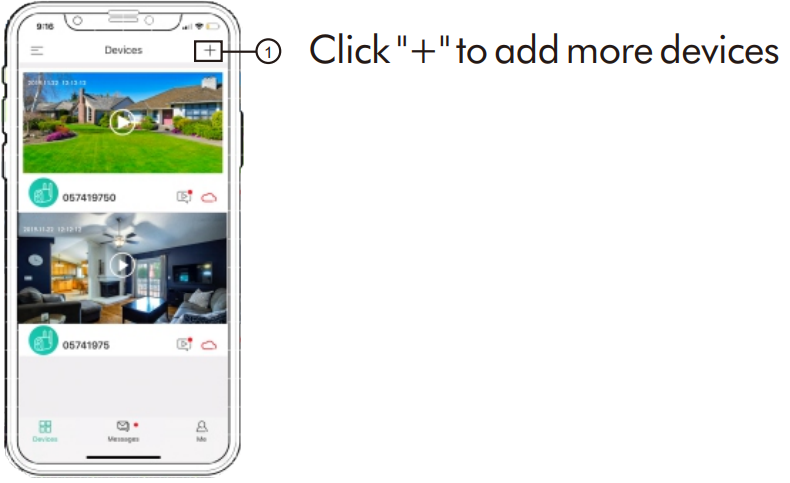
Reset
- Keep pressing to remove the device
- Press the reset button for 3-5s,until hear the “Boogu” sound
Reconnect as before...

Troubleshooting
Here's the table as it is from the image:
| No. | Description | Solution |
|---|---|---|
| 1 | Unable to connect | Check your Wi-Fi name and password Ensure your Wi-Fi is 2.4G. Not support 5G Ensure your camera and phone close to router for setup |
| 2 | Reset | Keep pressing the reset button for 3–5 seconds Hear “Boogy” LED blink slowly in Red |
| 3 | Change to a new network | Remove the camera in CloudEdge APP Press the reset button to factory setting Re-connection |
| 4 | Alarm picture without persons | It takes time for camera to wake up, or people move too fast. Some objects around 36℃ move around. |
| 5 | Frequent Alarm | Camera is trigger frequently. Suggest to adjust the installation angle. Adjust the camera alarm sensitivity to “Low” |
| 6 | Why is someone crossing without alarm | Make sure motion detection is turned on. Beyond the range of PIR monitoring area. |
| 7 | No Alarm Push | Make sure Notification is turned on from CloudEdge and phone |
| 8 | No alarm video | Make sure Micro SD card inserted / Cloud Storage activated |
| 9 | Device Offline | Check the camera if power off Make sure network is normal |
| 10 | Video Delay | Make sure network is normal |
| 11 | Battery Durability | Motion detection is trigger frequently / Two-Way Talk |
| 12 | Unable to charge | Charge at least 8-16 hours with 5V 1A/2A phone charger correctly. LED turns to be red means your camera is charging correctly. Make sure USB power cable and the phone charger both work well |
| 13 | CloudEdge APP Flashback | Phone system version is too low or too high |
| 14 | Unable to register account | Make sure to select correct country |
| 15 | Unable to add friend | Your account and friend’s account must be the same country, or the same area. For example, accounts in Europe and America cannot share to each other |
Zumimall Battery Powered Camera GX1S Warranty Service
We will keep optimizing the product quality and enhancing your purchase experience as much as we can. Zumimall will provide you an excellent lifetime online service. If you meet any problems in using our products, please contact with us Soon by email as below. We will supply a best solution for you in 24 Hours. Any of your advice will be collected and we'll do our best to improve.
Register via link below to get 3 Years Warranty Extension http://bit.ly/zuReg
Pros & Cons
- Pros:
- Long-lasting battery life
- Wide-angle lens and night vision
- Motion detection and alerts
- Mobile app control
- Waterproof and weather-resistant
- Cons:
- No local storage option
- Limited zoom functionality
Customer Reviews
Customers who have purchased the Zumimall Battery Powered Camera GX1S have praised its easy setup, long battery life, and excellent image quality. Some have noted that the mobile app could be improved, but overall, the camera has received positive reviews.
The most common complaint about the camera is that it can take some time to connect to Wi-Fi, but once connected, the camera performs well. Some users have also noted that the motion detection feature can be overly sensitive, causing false alarms.
Faqs
How can I set up my Zumimall Battery Powered Camera GX1S to connect to WiFi?
My camera won't charge; why is that?
Why is there an image of an alarm without people in it?
How can I adjust my Zumimall Battery Powered Camera GX1S network?
How can the camera on my Zumimall Battery Powered Camera GX1S be reset?
How come I can't share the camera with a friend?
What is the Zumimall Battery Powered battery life?
Does the GX1S capture sound?
How is motion detection implemented?
Does the Zumimall Battery Powered Camera GX1S have a warranty?
Leave a Comment
