Bestten Wi-Fi Smart Dimmer Switch USP-DS06S User Guide | Installation

Content
Introduction of Bestten Wi-Fi Smart Dimmer Switch USP-DS06S
The Bestten Wi-Fi Smart Dimmer Switch USP-DS06S is a state-of-the-art device that allows you to control your lights and other appliances with ease. This smart switch is compatible with Amazon Alexa, Google Assistant, and IFTTT, making it a versatile and convenient addition to any smart home setup. With an estimated price of $39.99 and a launching date set for March 15, 2023, the USP-DS06S is an affordable and highly anticipated product in the world of smart home technology.
Detailed Specifications
The Bestten Wi-Fi Smart Dimmer Switch USP-DS06S boasts the following key features:
- Works with Wi-Fi (2.4GHz)
- Compatible with Amazon Alexa, Google Assistant, and IFTTT
- Supports dimming function (10%-100%)
- Maximum load: 150W (LED), 300W (CFL), 600W (Incandescent)
- Neutral wire required
- Over-current and over-temperature protection
- Maximum standby power: < 1W
- Size: 86 x 86 x 38mm
- Type: Wi-Fi Smart Dimmer Switch
- Model USP: DS06S/KS-7012
- Power Requirement: Neutral Required Wire
- Rated Voltage: AC100-125V/60Hz
- Rated Power: LED 150W Max, In can desent 500W Max
- Wireless Frequency: 2.4GHZ IEEE802.11 b/g/n
Before Installation
- Wi-Fi Only works with a 2.4GHz network (802.11 b/g/n)
- One way/single pole only. Not compatible with 3-way circuits
- Neutral wire required
- Electrical wiring knowledge or experience required. Consulting a professional electrician is recommended
WARNING! RISK OF ELECTRIC SHOCK.
Incorrect installation could be dangerous or illegal. Multiple breakers may need to be turned off for safe installation. Please call a professional electrician if you are unfamiliar or uncomfortable with electrical work.
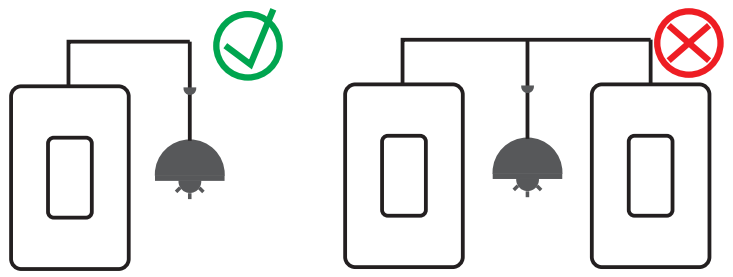
Make sure your wiring is compatible. The dimmer replaces a single-pole switch only. If your light can be turned on from two or more wall switches, it is not a one way/single pole circuit.
Check your bulb compatibility
All incandescent bulbs are dimmable, but not all LEDs are. Check the light bulb package to confirm
(Note: Most CFL bulbs are not dimmable)
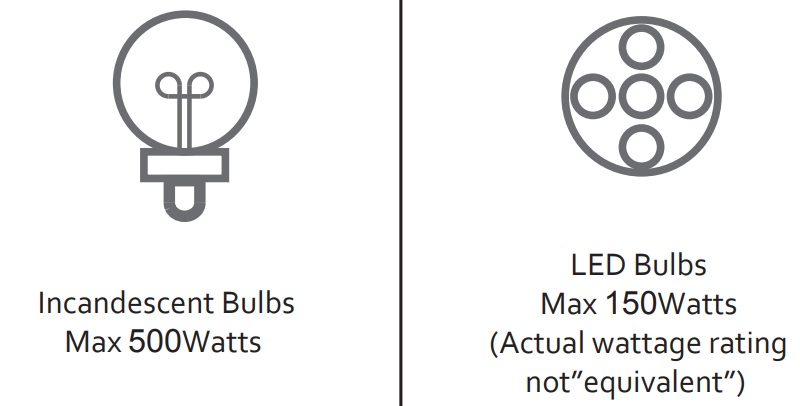
Product Overview
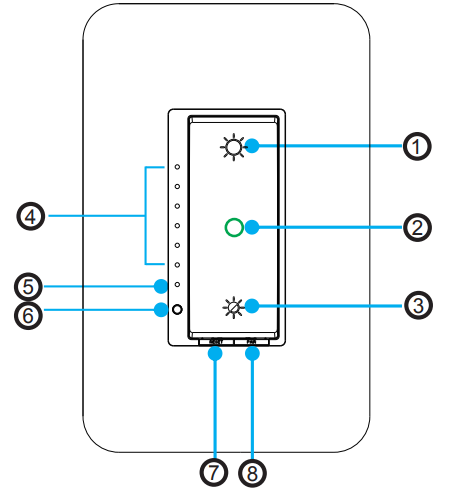
- Increase Brightness
- ON/OFF Button
- Decrease Brightness
- Brightness Level Indicator
- Wi-Fi Indicator
- Indicator Light Adjustment Button
- RESET Button
- PAIR Button(Reserved Bit)
Wi-Fi Indicator light meaning
Indicators | Status | Description |
Green |
Flash Rapidly | Ready for connection (Default Mode Only) |
Green | Flash Slowly (1 timeevery 3 S) | Ready for connection (AP Mode Only) |
Green |
Flash Slowly |
No Internet |
ON/OFF Button light meaning
Green light is always on | Off | Turn the light off |
Red light is always on | On | Turn the light on |
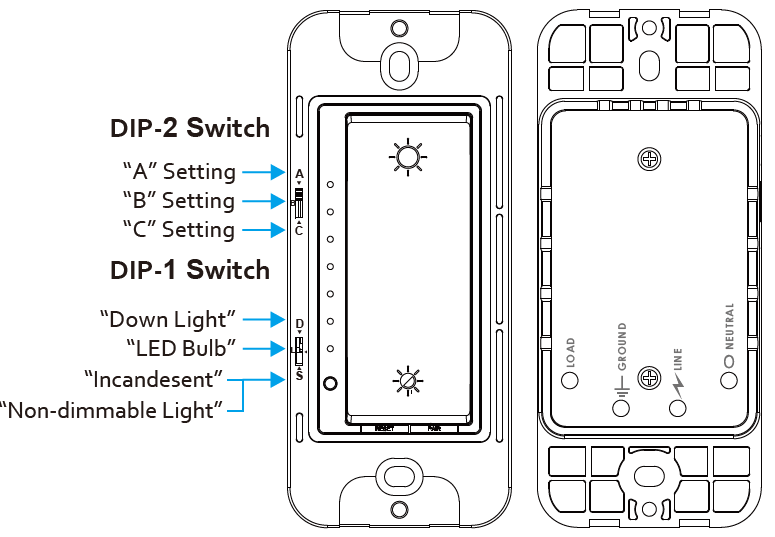
| DIP-1 Switch | Load Type | DIP-2 Switch | Notes |
|---|---|---|---|
| D | Down Light | A | (Factory default): For low power light (15w or under each) |
| B | For single down light 50-100W | ||
| C | For single down light 100-150W | ||
| L | LED Bulb | A | Factory default |
| B | If LED bulb is flickering on setting A, please select setting B | ||
| C | If LED bulb still flickers after selecting setting B, please select setting C | ||
| S | Incandescent Bulb | A | Factory default |
| B | If INC bulb is flickering on setting A, please select setting B | ||
| Non-dimmable light | C | For non-dimmable lights, this setting can be used as a smart switch without dimmer function |
Installation Guide
Turn off circuit breaker
Find the circuit breaker that controls your lights and turn it off. Then make sure the power is off by flipping the light switch a few times.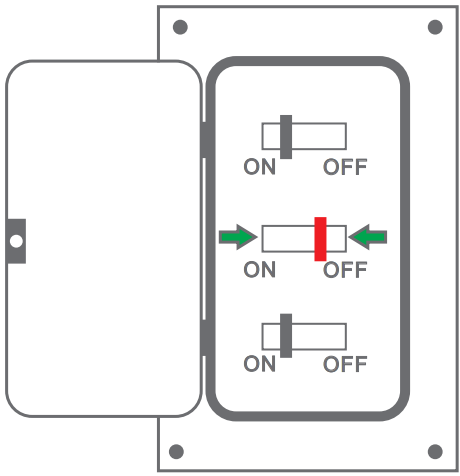
Find the neutral wire
Before installation, please confirm that there is a Neutral Wire available in the wall box you intend to install this switch. It can be identified by 2 or more white wires connected together in the wall box without being connected to a standard switch.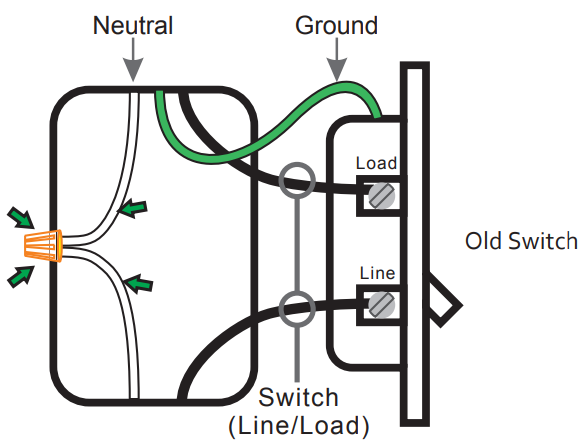
WARNING: If there is no neutral wire, please connect an electrician to install one or use the switch in a different location where a neutral wire exists.
Label your wires
Mark or take a picture of the wires in the eletrical box removing the old switch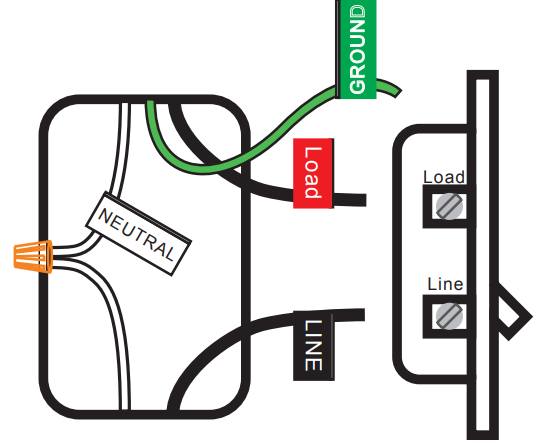
- HOT: identify the Hot Wire in the wall box which has power from the breaker panel. This is usually a black wire. Connect it to the black wire on this switch.
- LOAD: this is usually the other black wire which delivers power to the light and does not have power. Connect it to the red load wire on this switch.
- NEUTRAL: connect the white wire on this switch to the existing Neutral wire.
- GROUND: connect the green wire on this switch to the existing Green or bare copper wire in the wall box.
Wiring
Use wire-nuts to connect the switch wires to the wires in the electrical box by following the diagram below. Double check the line and load wires are connected correctly. Screw the switch into the electrical box and install the wall plate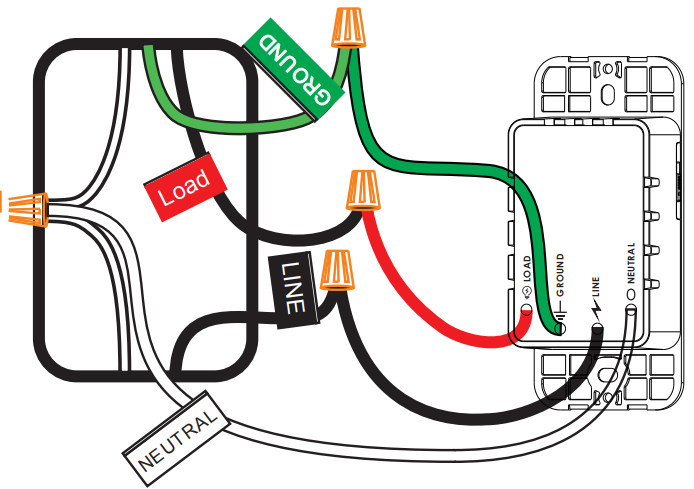
Turn on circuit breaker
Turn on the circuit breaker. Press the switch to make sure it has power.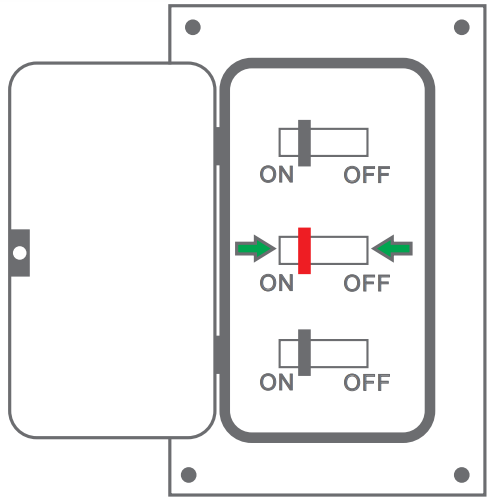
Install the Smart Life APP and add the switch to the APP
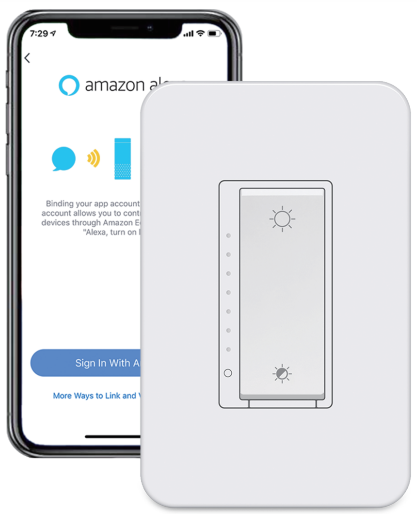
Install the “Smart Life” APP
Find the “Smart Life” app in Apple App Store, Google Play, or scan the QR code below and install it. The free app” Smart Life” is compatible with mobile devices that have IOS8.0 and above, or Android 4.4 and above.
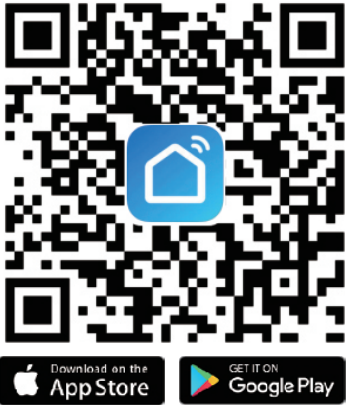
- Register a new account or login your existing account.
Add the switch to Smart Life APP

Note: This smart switch can only work with 2.4G Wi-Fi networks. Please make sure that your phone has been connected to the 2.4G Wi-Fi network
Tap “+” button on the top right corner, then tap “switch” to enter the next page.
Default Mode(Recommended)
.png)
_bestten_wi-fi_smart_dimmer_switch_usp-ds06s.png)
.png)
- Make sure the Wi-Fi indicator is blinking rapidly. If not, hold the ON/OFF button for 7-10 seconds for reset.
- Tap the blue button on screen
- Entre Wi-Fi passed and confirm
- Confirm your Wi-Fi network is 2.4GHz
- The switch is connecting to the App
AP Mode Alternative
.png)
Entering the Ap mode. When the indicator blinks rapidly, press and hold the ON/OFF button for another 7-10 seconds, the indicator will blink slowly.
_switch_usp-ds06s.png)
_bestten_wi-fi_smart_dimmer_switch_usp-ds06s.png)
- Give a name to the switch and tap “Completed”. you will find the device you’ve named is shown on the app home page. Tap the device to enter the setting page.
Note: The name you give to the device will be the name for voice control on Amazon Alexa or Google Home later. For example, the device is named “Switch” in this user guide.
-switch_usp-ds06s.png)
After completing Part Two. you can control the switch with Smart Life APP on this setting page now.
.png)
Try timer function to easily set up schedule to turn ON/OFF dimmer switch.
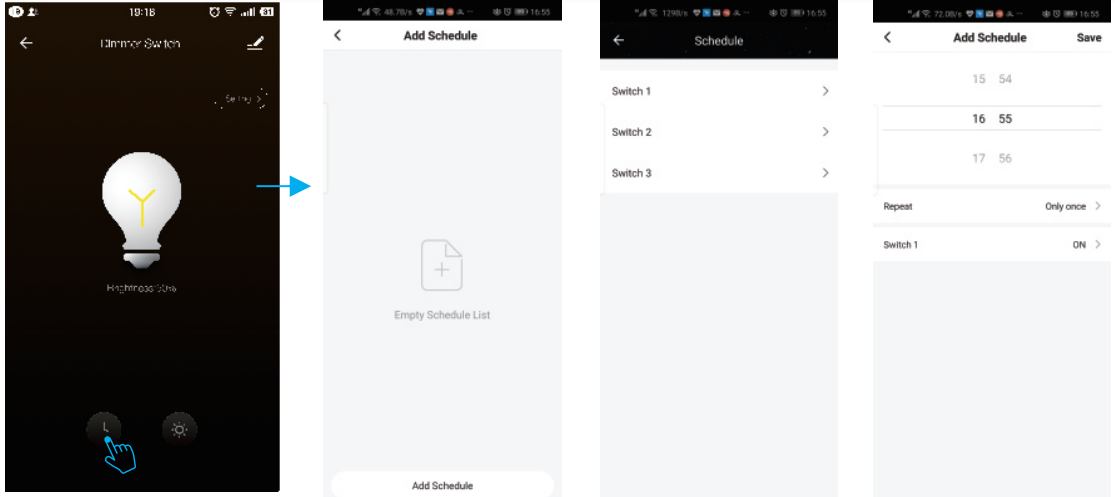
If you want to connect to Amazon Alexa, Google Home, IFTTT control, please follow the instructions to find the guide in the app. (Here are the matching videos and detailed steps)
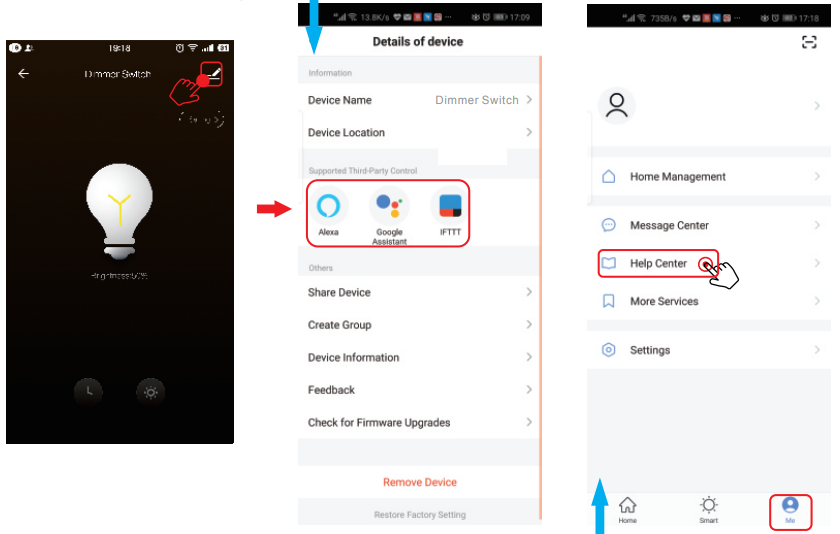
- If you have any questions, please check the “Help Center” in the app, maybe you can find a solution
Description of Bestten Wi-Fi Smart Dimmer Switch USP-DS06S
The Bestten Wi-Fi Smart Dimmer Switch USP-DS06S is a sleek and modern device that is easy to install and even easier to use. With its Wi-Fi connectivity, you can control your lights and appliances from anywhere using your smartphone or tablet. The dimming function allows you to adjust the brightness of your lights to create the perfect ambiance for any occasion. The USP-DS06S is also compatible with Amazon Alexa, Google Assistant, and IFTTT, allowing you to control your devices with voice commands or automate your smart home setup with ease.
Setup Guide
To set up your Bestten Wi-Fi Smart Dimmer Switch USP-DS06S, follow these steps:
- Download the Bestten Smart Life app from the App Store or Google Play Store.
- Connect the USP-DS06S to your Wi-Fi network using the app.
- Install the USP-DS06S in a standard electrical box with a neutral wire.
- Connect your lights or appliances to the USP-DS06S.
- Test the USP-DS06S using the app or voice commands.
Bestten Wi-Fi Smart Dimmer Troubleshooting
If you encounter any issues with your Switch USP-DS06S, try the following solutions:
- Check that the USP-DS06S is securely connected to your Wi-Fi network.
- Make sure that the USP-DS06S is installed correctly in a standard electrical box with a neutral wire.
- Check that your lights or appliances are compatible with the USP-DS06S and that they are connected properly.
- If you are using voice commands, make sure that your device is connected to the same Wi-Fi network as the USP-DS06S and that you are using the correct command words.
Pros & Cons
Pros
- Easy to install and use
- Compatible with Amazon Alexa, Google Assistant, and IFTTT
- Dimming function allows for customizable lighting
- Affordably priced
- Over-current and over-temperature protection
Cons
- Requires a neutral wire for installation
- Maximum load is relatively low compared to other smart switches
Customer Reviews about Switch USP-DS06S
"I love the Bestten Wi-Fi Smart Dimmer Switch USP-DS06S! It was easy to install and I love being able to control my lights with my phone or with voice commands. The dimming function is also a nice touch." - John Doe
"I was a little hesitant to buy a smart switch, but the USP-DS06S has exceeded my expectations. It was easy to set up and the app is user-friendly. The price was also very reasonable." - Jane Smith
Faqs
How do I initiate the setup process for the Bestten Wi-Fi Smart Dimmer Switch USP-DS06S?
What tools are required for the installation of the Bestten Wi-Fi Smart Dimmer Switch USP-DS06S?
Can the Bestten Wi-Fi Smart Dimmer Switch USP-DS06S with voice assistant devices?
What are the Wi-Fi requirements for connecting the Bestten Wi-Fi Smart Dimmer Switch USP-DS06S?
How do I install the Bestten Wi-Fi Smart Dimmer Switch USP-DS06S in a multi-switch setup?
What steps should I follow for troubleshooting connection issues with the Bestten Wi-Fi Smart Dimmer Switch USP-DS06S?
Is there a limit to the number of Bestten Wi-Fi Smart Dimmer Switch USP-DS06S I can install in my home?
Can I set schedules and timers for the Bestten Wi-Fi Smart Dimmer Switch USP-DS06S?
What should I do if the LED indicator on the Bestten Wi-Fi Smart Dimmer Switch USP-DS06S is not functioning?
How do I reset the Bestten Wi-Fi Smart Dimmer Switch USP-DS06S to factory settings?
Leave a Comment
