How to Use: Xiaomi Mesh System AX3000 User Manual

Content
Introduction of Xiaomi Mesh System AX3000
The Xiaomi Mesh System AX3000 is a high-speed Wi-Fi 6 mesh router that offers a seamless and stable internet connection for your home or office. This mesh system includes a primary router and one satellite unit to cover an area of up to 4,500 square feet. The estimated price of the Xiaomi Mesh System AX3000 is around $200, and it is expected to launch in the market soon.
Specifications
- Name: Xiaomi Mesh System AX3000
- Model: RA82
- Input: 12 V, 1 A
- Wired Technology
- 1 × 10/100/1000 Mbps WAN port
- 3 × 10/100/1000 Mbps LAN ports
- Wireless Technology
- 2.4 GHz Wi-Fi (574 Mbps), 2 × 2 MIMO
- 5 GHz Wi-Fi (2402 Mbps), 2 × 2 MIMO
- Operating Temperature: 0°C to 40°C
Description
The Xiaomi Mesh System AX3000 is a dual-band Wi-Fi 6 mesh router that supports speeds of up to 2976 Mbps. It comes with a 1.0GHz triple-core CPU, 256MB of RAM, and 128MB of flash memory. The primary router has four non-detachable antennas, while the satellite unit has two non-detachable antennas. The mesh system supports WPA3 encryption and features a parental control function to manage your children's internet usage.
Xiaomi Mesh System AX3000 How to Use
Read this manual carefully before use, and retain it for future reference.
Connecting the Cables
- Power on the router, then use the included network cable to connect the blue WAN port on the back of the router to the LAN port of the broadband modem.
Broadband modem is provided by the broadband operator. If it is not available, you can connect the network cable to the router and the Internet wall socket, or directly connect the indoor network cable to the router's WAN port.
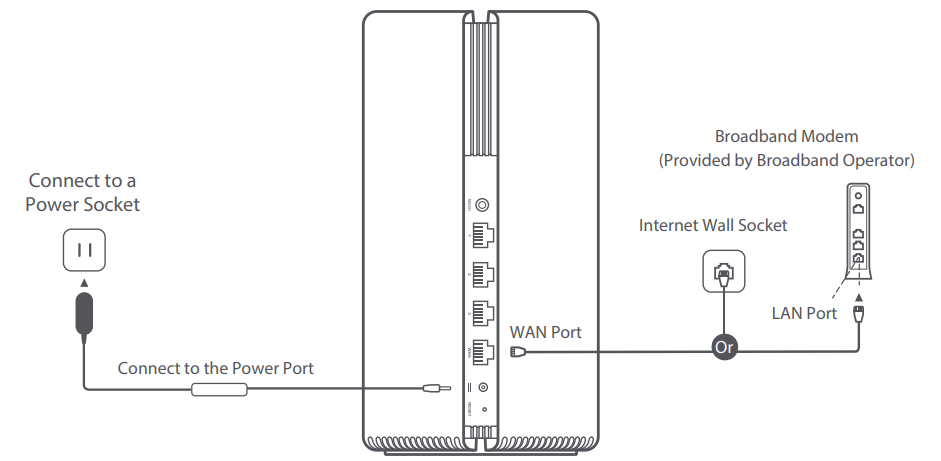
Configuring the Network
When the router's system indicator turns white, use your phone or computer to connect with the initial Wi-Fi.
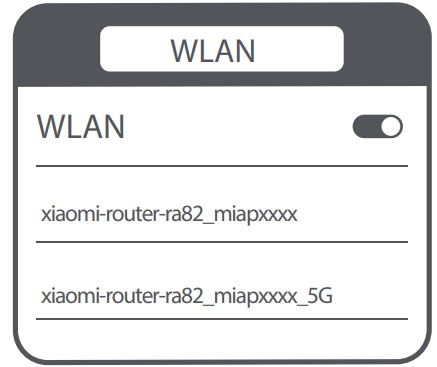
See the nameplate on the bottom of the router for the initial Wi-Fi name.
Once the initial Wi-Fi is connected, you will be directed to the configuration page. Follow the instructions on the page to complete the configuration process.
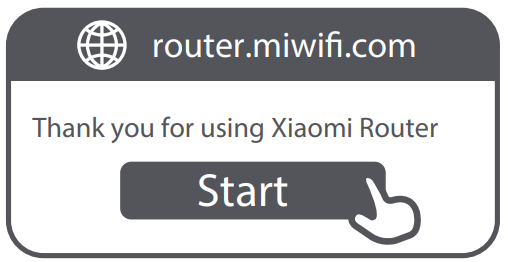
Managing by Mi Home/Xiaomi Home App
It is recommended to use the Mi Home/Xiaomi Home app to manage routers for a better experience. Connect the phone with the router's Wi-Fi, then open the Mi Home/Xiaomi Home app. Sign in to your Mi account and follow the on-screen instructions to pair.
* Scan the QR code or go to the app store to download the Mi Home/Xiaomi Home app.
Xiaomi Mesh Networking Methods
To achieve network coverage as much as possible in a larger-sized home, you can purchase the routers that support the Xiaomi Mesh function* to realize the networking. Follow the steps below to configure the network. Please go to https://www.mi.com/global to check the product model and version of the routers that support the Xiaomi Mesh function.
Method 1 (recommended)
Open the Mi Home/Xiaomi Home app, and enter the "Mesh network devices" page of the main router. Click "Add", and then follow the instructions to complete the wireless networking.
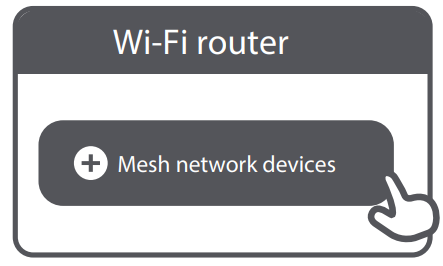
Note: Illustrations of product, accessories, and user interface in the user manual are for reference purposes only. Actual product and functions may vary due to product enhancements.
Method 2
- Reset the satellite router to the factory settings, and then power it on. To avoid mutual interference, place two routers near each other but keep the distance between them greater than one meter so that the network can be configured successfully.
- When the satellite router's system indicator turns blue or white (the indicator color depends on the specific model), the main router will automatically discover the satellite router, and the Internet indicator of the main router will blink slowly (one blink per second).
- Press the Mesh button on the back of the main router, and the Internet indicator will begin to blink quickly (two blinks per second), indicating the Mesh networking starts.
- When the Internet indicator of the satellite router remains lit, the networking is successfully completed. Place the satellite router in the room that needs network coverage.
Method 3
- Reset the satellite router to the factory settings, and then power it on. Wait for the satellite router's system indicator to turn blue or white (the indicator's color depends on the specific model).
- Connect the network cable to the satellite router's WAN port and the main router's LAN port, then the Internet indicator will begin to blink quickly (two blinks per second), indicating the Mesh networking starts.
When the Internet indicator of the satellite router remains lit, the Mesh networking is successfully completed.
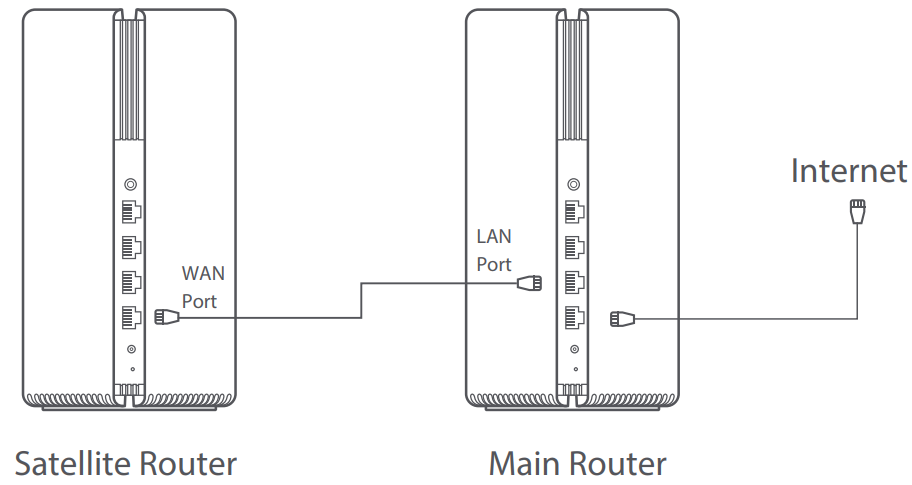
Indicator Status
Internet Indicator of Xiaomi Mesh System AX3000
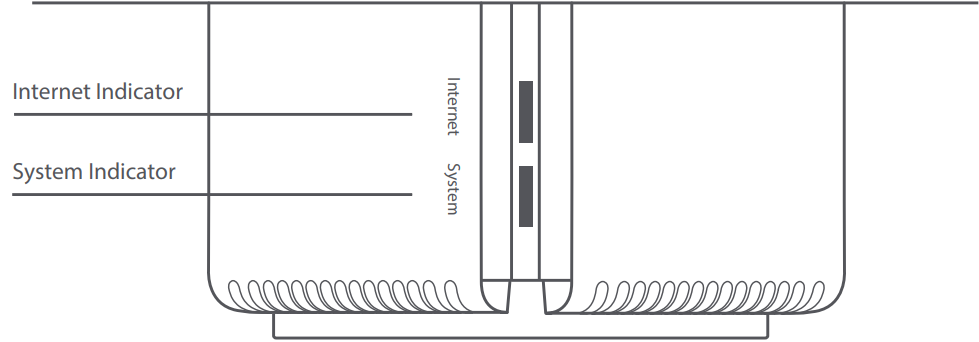
- Off: No network cable connected to the WAN port
- Orange
- On: The WAN port has been connected to the network cable, but the upper-level network has an error.
- White
- On: The WAN port has been connected to the network cable, and the upper-level network is working normally.
- Blink slowly (one blink per second): Available Mesh satellite routers are discovered.
- Blink quickly (two blinks per second): The pairing of Mesh routers is ongoing.
Xiaomi Mesh System AX3000 System Indicator
- Off: Not connected to a power socket
- Orange
- Blinking: The system is updating.
- On (turns white in about one minute): The system is starting up.
- On (does not turn white for more than 2 minutes): The system has an error.
- White
On: Working normally
Troubleshooting Xiaomi Mesh System AX3000
Here are some common problems and solutions
- Problem: The mesh system is not connecting to the internet.
- Solution: Check if the Ethernet cable is properly connected to the router and modem. Restart the router and modem and try again.
- Problem: The mesh system is not covering the entire area.
- Solution: Add more satellite units to extend the coverage area. Place the satellite units in a central location and avoid obstructions.
- Problem: The mesh system is frequently disconnecting.
- Solution: Check if there are any interferences from other devices. Move the mesh system to a different location and avoid placing it near metal objects.
Pros & Cons
Pros
- High-speed Wi-Fi 6 mesh router
- Seamless and stable internet connection
- Parental control function
- Easy to set up and manage
- Affordable price
Cons
- Limited coverage area compared to other mesh systems
- Non-detachable antennas
- Lacks some advanced features such as link aggregation and VPN support
- May have compatibility issues with some devices
Customer Reviews Xiaomi Mesh System AX3000
Customers have praised the Xiaomi Mesh System AX3000 for its high-speed performance and stable connection. However, some have noted that the coverage area is limited compared to other mesh systems. The parental control function has also received positive feedback from parents. The most common complaint is the non-detachable antennas, which make it difficult to adjust the direction of the signal.
Faqs
Why can't I access Xiaomi Mesh System AX3000 Internet after configuring the network?
What should I do if I forget the router's management password of Xiaomi Mesh System AX3000?
How can I return the router to its original configuration?
How can I configure my AX3000 Xiaomi Mesh System?
What unique attributes does the Xiaomi Mesh System AX3000 offer?
How many devices can be supported at once by the Xiaomi Mesh System AX3000?
Can an extensive home be covered by the Xiaomi Mesh System AX3000?
How can I use the Xiaomi Mesh System AX3000's parenting controls?
Which security features are available with the Xiaomi Mesh System AX3000?
How long is the Xiaomi Mesh System AX3000 warranty?
Leave a Comment
