Speedybee F745 Flight Controller User Manual | Specifications

Content
Introducing the SpeedyBee F745 Flight Controller
The SpeedyBee Flight Controller is the latest product to hit the drone market, and it's making waves with its impressive features and capabilities. With a launching price of $129.99, this flight controller is an affordable option for both hobbyists and professionals alike. The estimated launching date of the SpeedyBee F745 is mid-April 2023. The F745 Flight Controller is designed for use with drones, and it offers exceptional performance and stability. Its compact size and lightweight design make it the perfect choice for drones of all sizes, from small racing drones to larger camera drones.
Detailed Specifications of F745 Flight Controller
| Feature Category | Details |
|---|---|
| Product Name | SpeedyBee F745 35A BL_S AIO |
| Power Input | 3-6S Li-po |
| Mounting | 25.5 x 25.5mm, 3mm hole diameter |
| Dimension | 36.5mm(L) x 36.5mm(W) x 7mm(H), recommended for quads at 3.5" or above |
| Weight | 10.1g |
| FC (Flight Controller) | STM32F745 |
| MCU | MPU6000 |
| IMU/Gyro | |
| USB Connection | Need to solder a USB TYPE-C module to D+, D-, GND pads. |
| Barometer | BMP280 |
| OSD | Supported |
| BLE Bluetooth | Supported. Used for parameter configuration |
| Flash FC Firmware Wirelessly | Supported |
| Download/Analyze Blackbox | Supported |
| DJI Air Unit 6-pin Connector | Built-in |
| Flash (for BlackBox) | 8MB |
| Current Sensor | Scale-256 |
| BetaFlight Camera Control Pad | Yes (C pad) |
| 5V Output | 4 groups of 5V output. The total current load is 2.5A. |
| 9V Output | None |
| 3.3V Output | Supported. Up to 500mA current load. |
| ESC Signal Pads | M1 - M4 |
| UART | Full UART * 4(UART1, UART2, UART3,UART4) |
| ESC Telemetry UART | None |
| I2C | Supported |
| LED Pad | Used for WS2812 LED |
| Buzzer Button | BZ+ and BZ- pad used for 5V Buzzer |
| BOOT Button | Used to enter DFU mode |
| RSSI Input | Not supported |
| SmartPort | Use any TX pad of UART for the SmartPort feature. |
| Supported Flight Controller | BetaFlight(Default) |
| Firmware Target Name | SPEEDYBEE F745 AIO |
| ESC | |
| Power Input | 3-6S Li-po |
| Continuous Current | 35A * 4 |
| Burst Current | 45A(10s) |
| ESC Protocol | DSHOT300/600 |
| Power Output | VBAT |
| Current Sensor | Supported(Scale-256) |
| Firmware | BLHeli_S JH40 |
The SpeedyBee F745 Flight Controller boasts some impressive specifications, including
- F745 STM32F745 Cortex-M7 Processor
- 16M Flash Memory
- Built-in 5V BEC
- MPU6000 Gyroscope and Accelerometer
- Betaflight OSD
- 6 UART Ports
- 2.4G/5.8G Receiver Support
- 3-6S Battery Input These specifications make the SpeedyBee Flight Controller one of the most powerful and versatile flight controllers on the market.
Description of SpeedyBee F745
The SpeedyBee Flight Controller is a high-performance flight controller that offers exceptional stability and responsiveness. Its F745 STM32F745 Cortex-M7 Processor provides lightning-fast processing capabilities, while its MPU6000 Gyroscope and Accelerometer ensure accurate and precise flight control. The F745 Flight Controller also features a built-in 5V BEC, which provides a stable power supply to the drone's other components. Additionally, it includes a Betaflight OSD, which allows users to customize and display important flight data on their FPV goggles.
Dimensions of SpeedyBee F745 Flight Controller
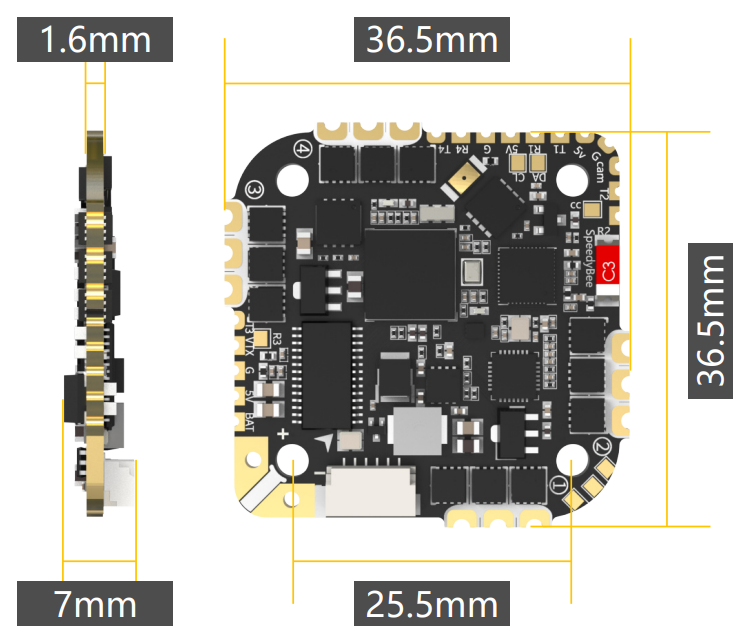
Package of SpeedyBee Flight Controller
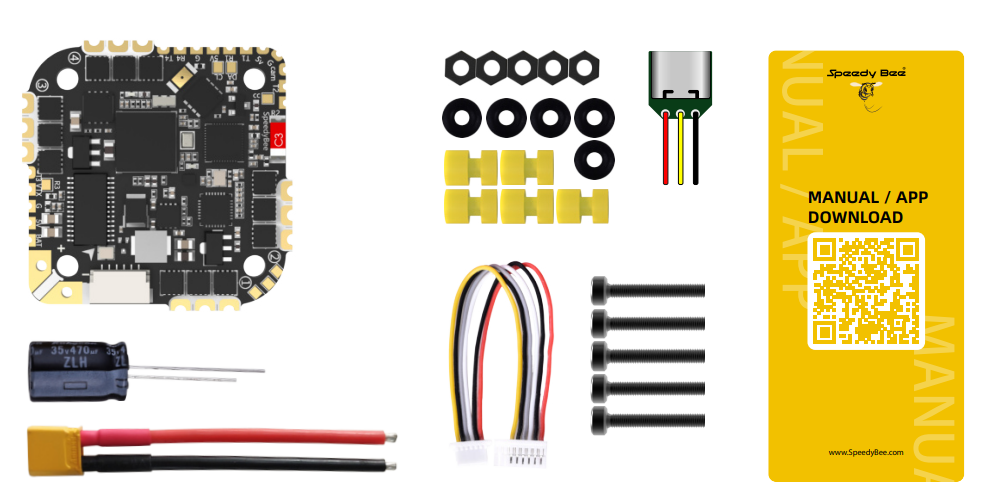
- SpeedyBee F745 35A BLS AIO x 1
- 35V 470uF Capacitor x 1
- XT30 Power Cable(Length: 7cm) x 1
- 6pin DJI Air Unit cable x 1
- External USB Port module(Wire Length: 5mm) x 1
- M2(Diameter) * 12mm(Length) Screw x 5
- M2(Hole Diameter) * 6.6mm(Height) Anti-vibration Silicone Grommets x 5 M2 Silicone O-Ring x 5
- M2 Nylon Hex Nut x 5
- Manual & App Download Card x 1
Layout of SpeedyBee F745
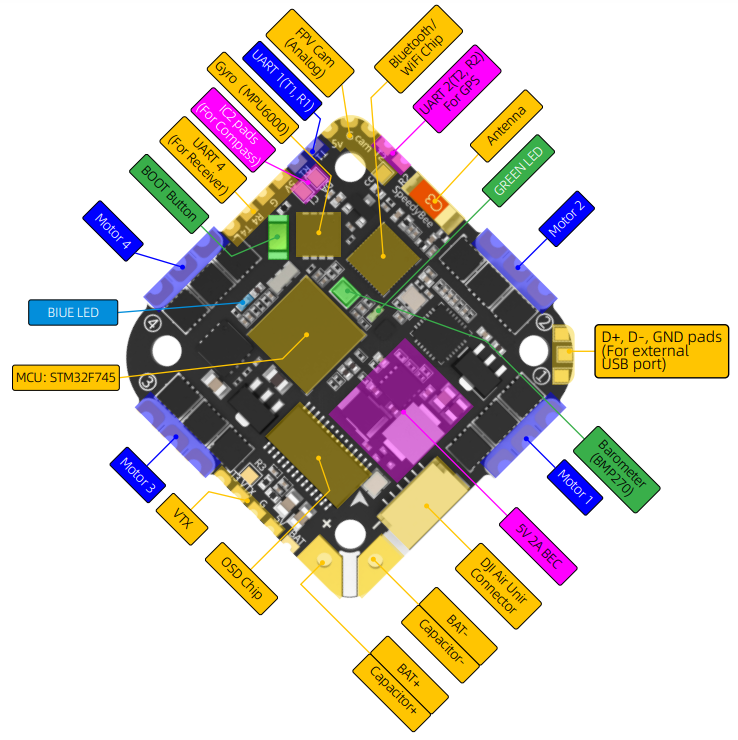
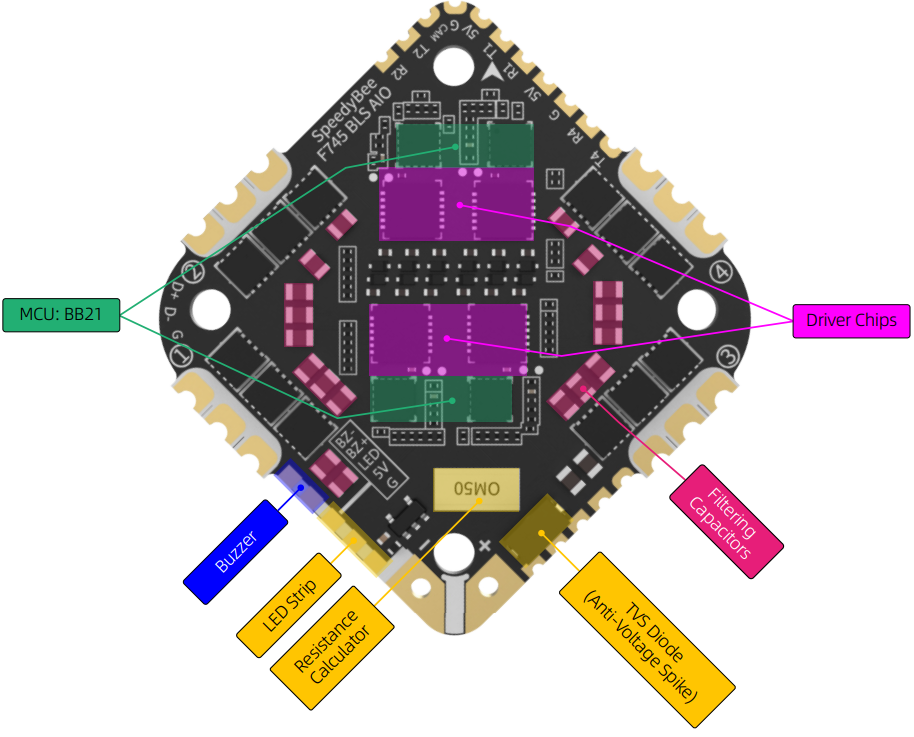
LED Indicator Definition
- GREEN LED: Solid Green indicates Bluetooth is connected.
- BLUE LED: Flight controller status light which is controlled by the flight controller firmware.
BOOT Button
Only if the flight controller gets bricked , please follow these steps to re-flash firmware for it
- Hold the BOOT button (the only button on the FC), and power to FC at the same time, then the FC will enter DFU mode.
- Open the SpeedyBee app, go to the FC Firmware Flashing page, and perform the Firmware Flashing as prompted.
Flight Controller of F745 Flight Controller
Wiring Diagram
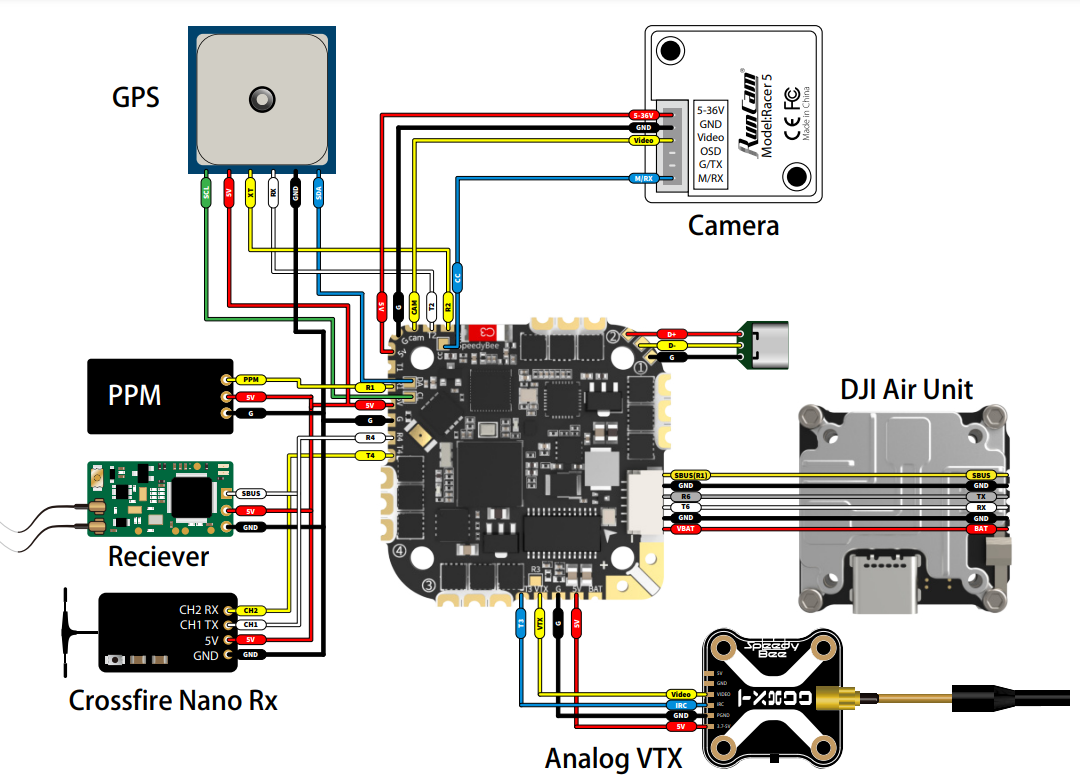
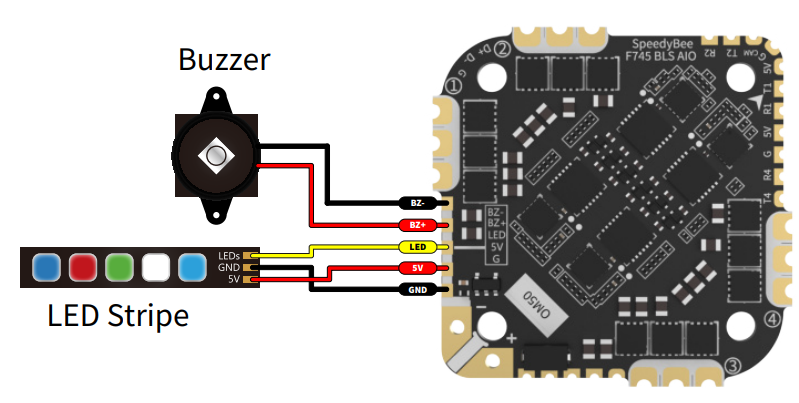
App of SpeedyBee Flight Controller
Get the SpeedyBee App
Search ‘SpeedyBee’ on Google Play or App Store. Or download the Android .apk file on our website: https://www.speedybee.com/download
Connect the App
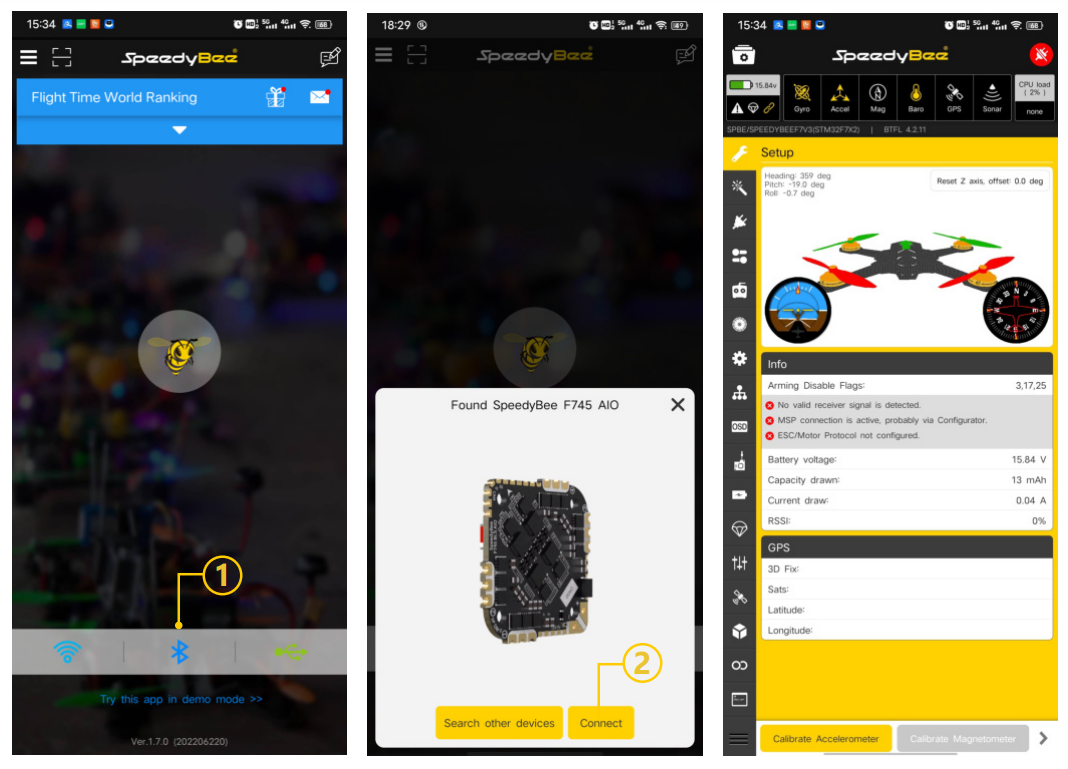
FC Firmware Update
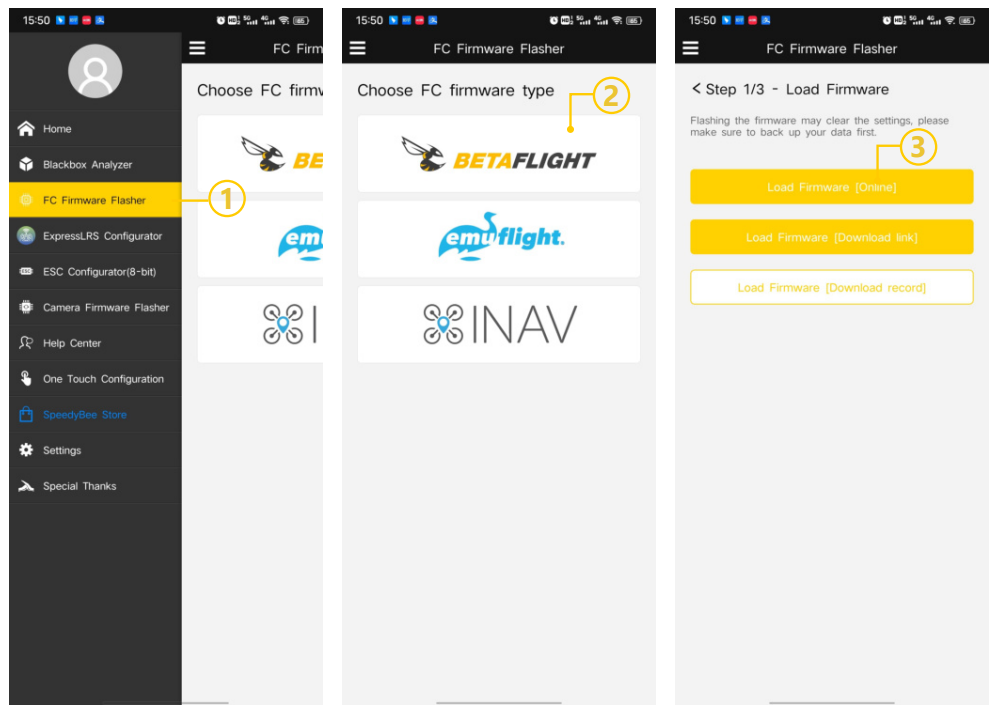
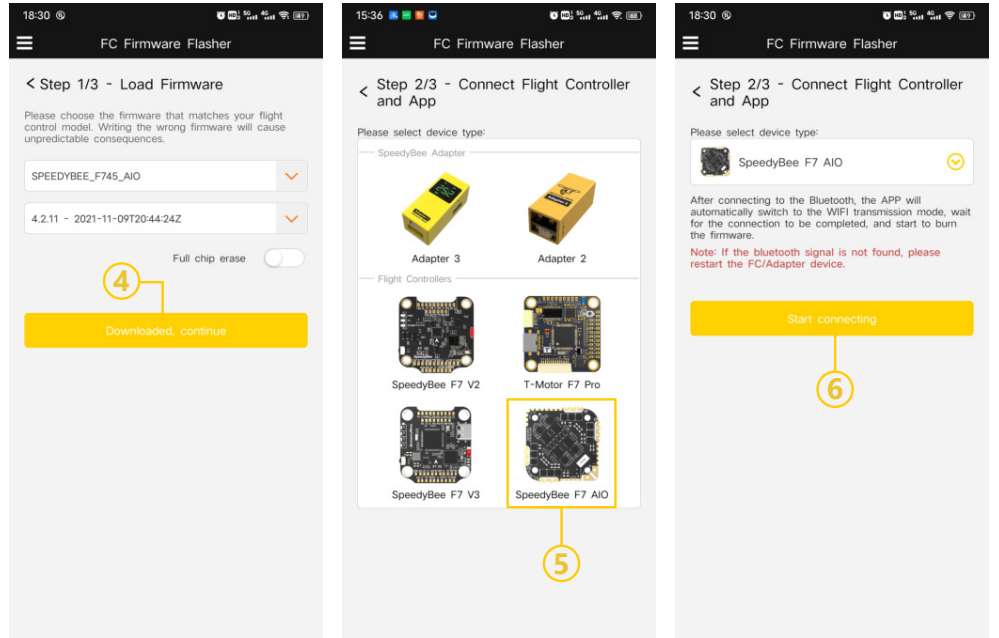
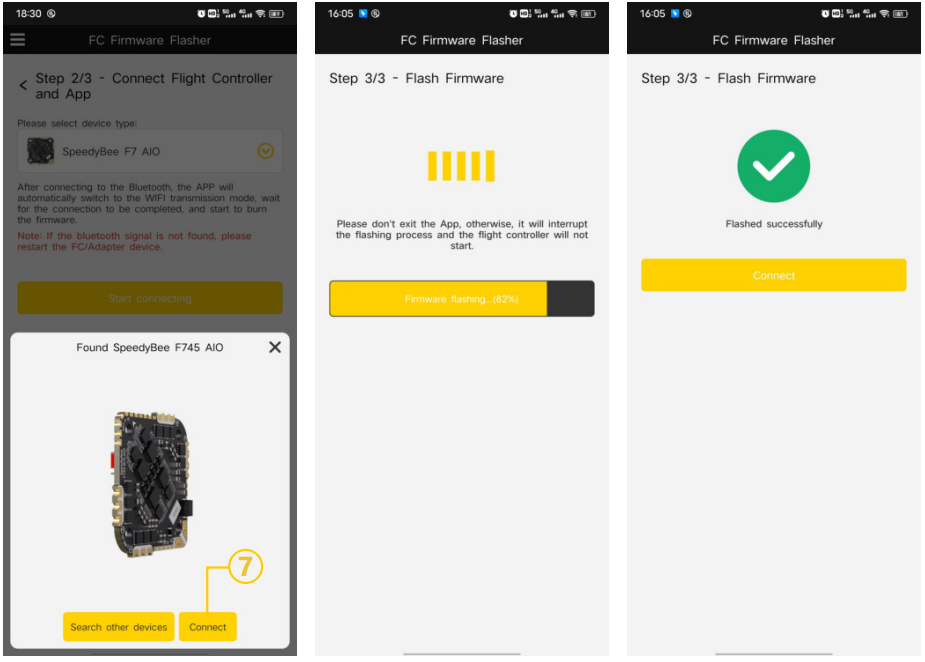
BlackBox Analyzer
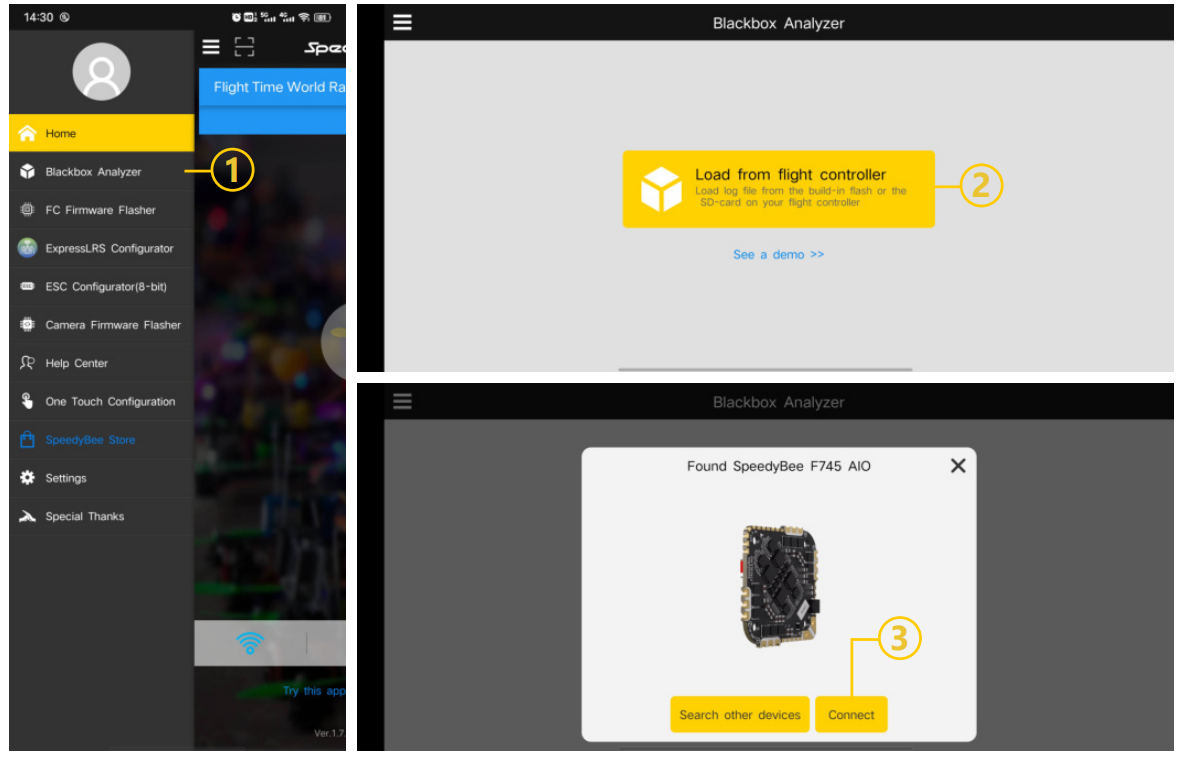
ESC OF SpeedyBee Flight Controller
Connection with Motors & Power Cable

Note: In order to prevent the AIO from being burnt out instantaneous voltage spikes on powering up, it is strongly recommended to use the Low ESR capacitor in the package.
ESC Configuration
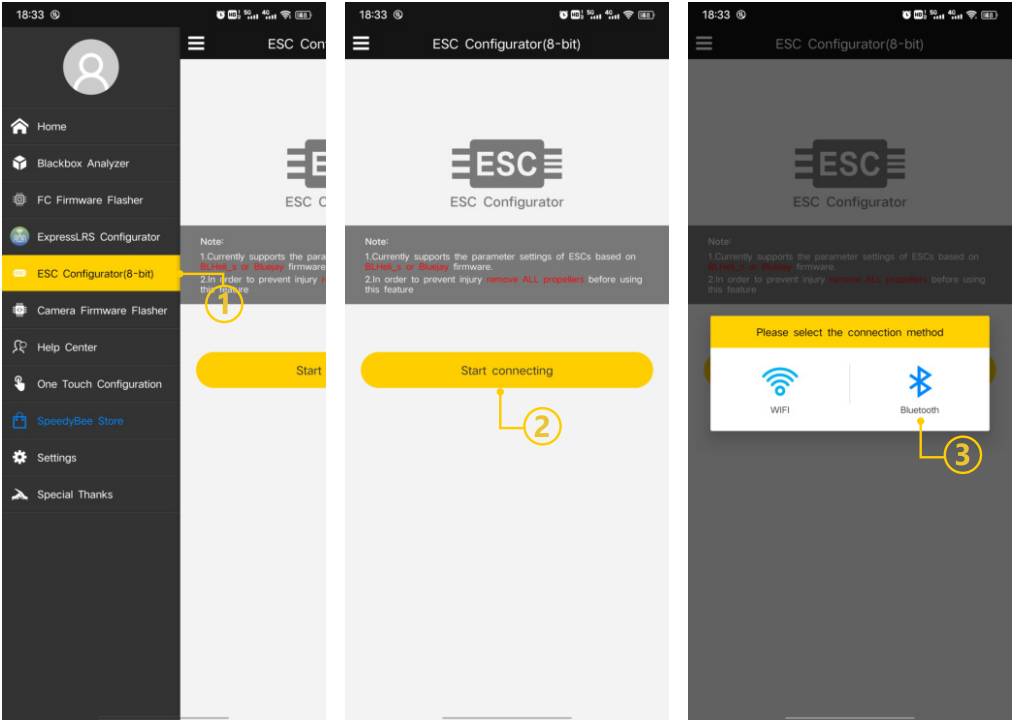
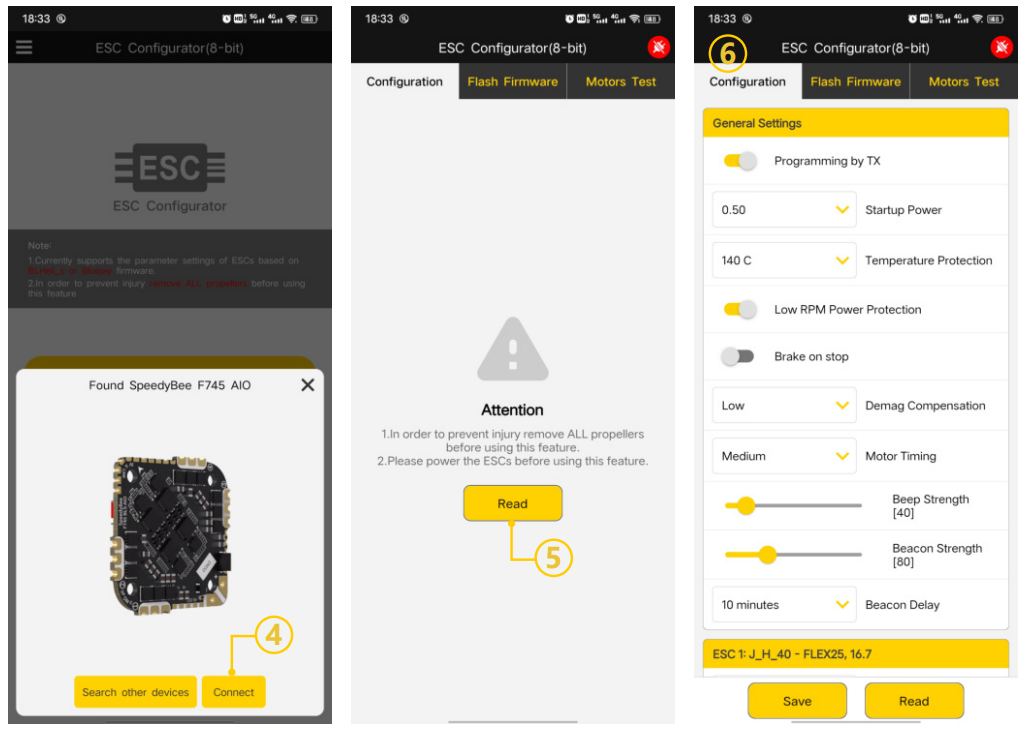
ESC Firmware Update
You could flash both BLHeli_S and Blue Jay firmware for this ESC.
You need to pulg in the battery to the AIO and then connect a USB cable between the AIO and your PC. Then flash ESC firmware (BLHeli_S or Blue Jay) in the following online configurator: https://esc-configurator.com/
Note: ESC Type should be set as 'J-H-40'.
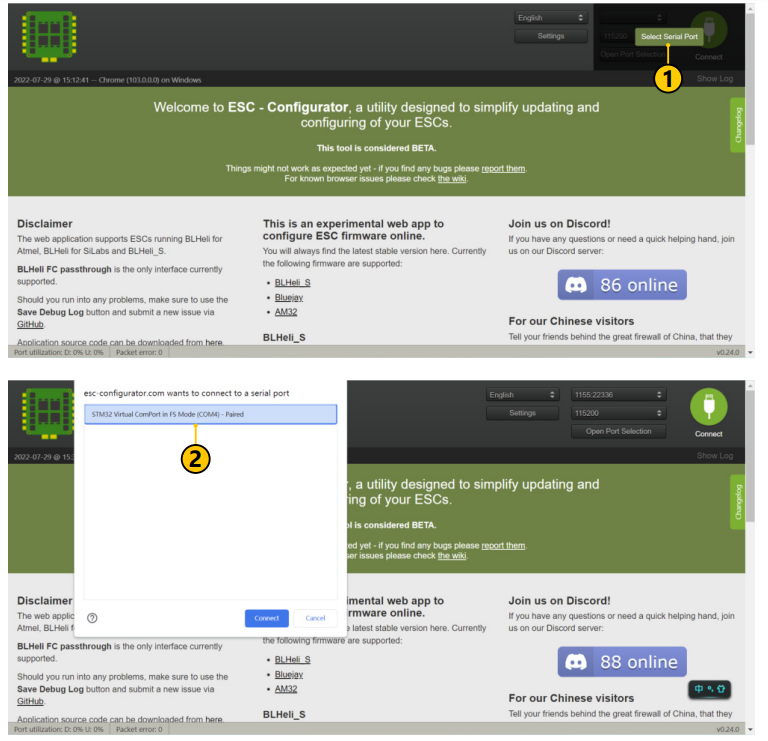
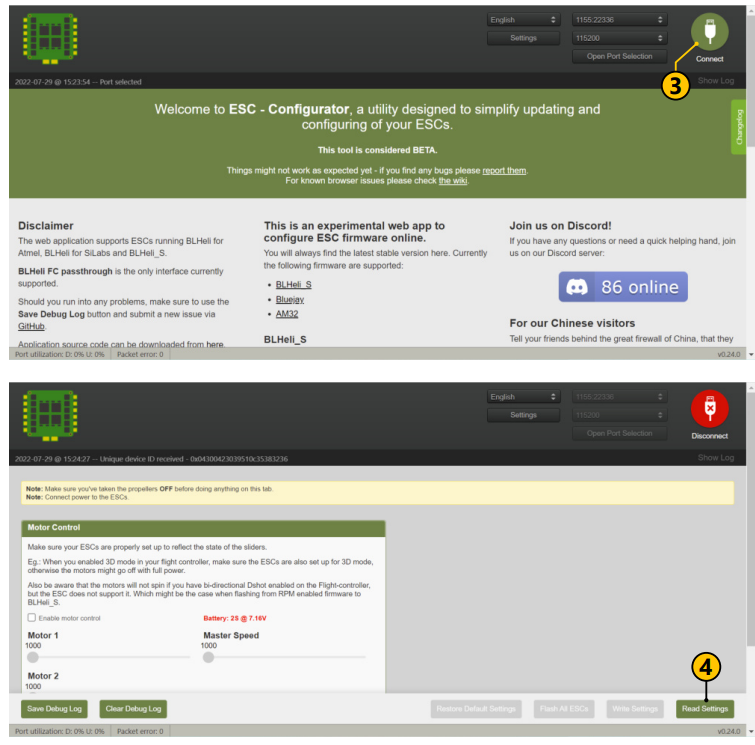
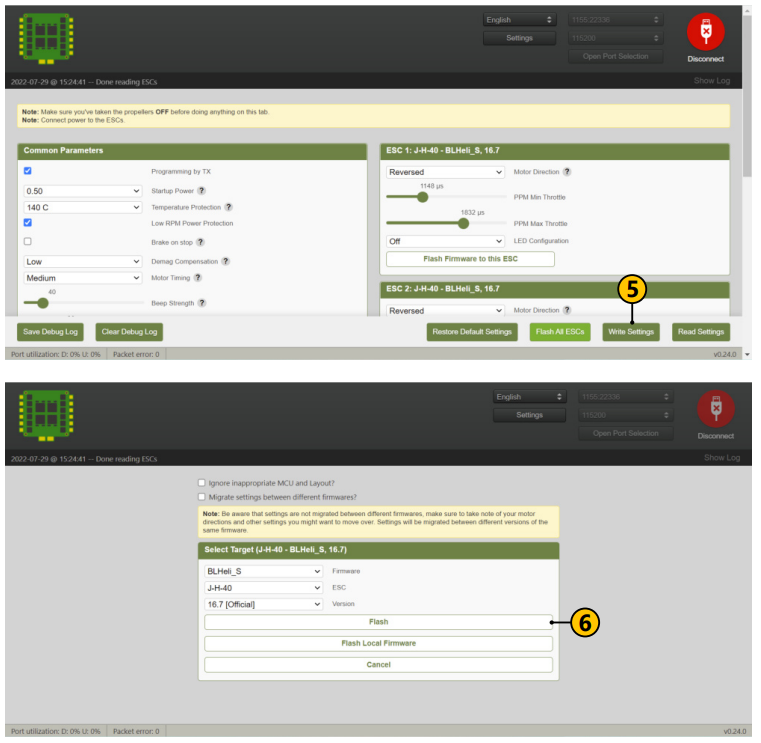
Troubleshooting of the F745 Flight Controller
Here are some common problems and solutions for the F745 Flight Controller
- Problem: The drone is not arming or flying properly.
Solution: Check the wiring and connections to ensure they are secure. Also, check the settings in the Betaflight software to ensure they are correct. - Problem: Interference with other devices.
Solution: Make sure the 2.4G/5.8G receiver is properly shielded, and avoid using other devices that may interfere with the drone's signal. - Problem: The flight controller is overheating.
Solution: Check the cooling system to ensure it is functioning properly. Also, avoid flying in extreme temperatures.
Pros & Cons of SpeedyBee Flight Controller
Pros
- Powerful and versatile F745 STM32F745 Cortex-M7 Processor
- MPU6000 Gyroscope and Accelerometer for accurate and precise flight control
- Built-in 5V BEC for stable power supply * Betaflight OSD for customizable flight data display
- 6 UART Ports and 2.4G/5.8G Receiver Support
Cons
- May be too advanced for beginners
- The cooling system may require additional attention
Faqs
How can I set up my drone to use the SpeedyBee F745 Flight Controller?
What firmware does the SpeedyBee F745 Flight Controller come with pre-installed?
Is it possible to change the firmware on my F745 SpeedyBee? How?
How should I proceed if the SpeedyBee F745 Flight Controller isn't receiving any response from my drone?
How can I adjust my SpeedyBee F745's PID settings?
What type of F745 Flight Controller technical support is provided by SpeedyBee?
Can I use the SpeedyBee F745 Flight Controller with any kind of drone?
Is it possible to utilize GPS with the Flight Controller SpeedyBee F745?
How can I adjust the SpeedyBee F745's ESCs?
What kind of warranty is included with the Flight Controller SpeedyBee F745?
Leave a Comment
