Texas Instruments Nspire Graphing Calculator CX CAS User Guide
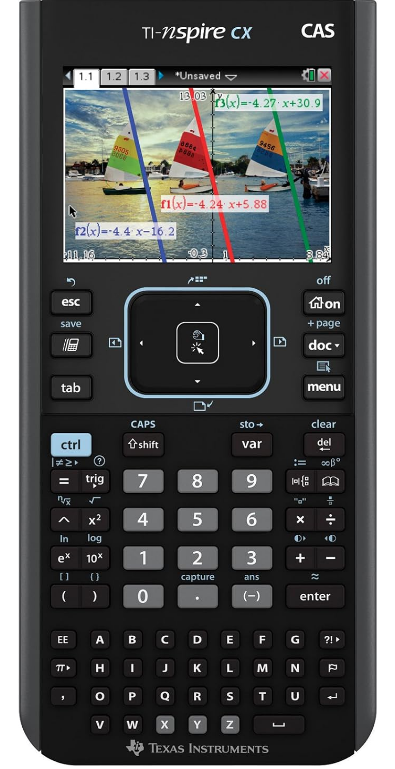
Content
Introduction
The c is a powerful educational tool designed for advanced mathematics and science applications. Featuring a high-resolution color display and a built-in Computer Algebra System (CAS), it allows users to perform symbolic calculations, solve equations, and visualize complex functions with ease. Its rechargeable battery and user-friendly interface make it ideal for students from middle school through college. The Nspire CX CAS is priced at approximately $149.99, offering exceptional functionality for academic success
Detailed Specifications
| Feature | Specification |
|---|---|
| Model | Nspire CX CAS |
| Type | Graphing Calculator |
| Display | Full-color backlit display |
| Display Size | 320 x 240 pixels |
| Screen Type | LCD with touchscreen |
| Dimensions | 7.5 x 3.2 x 0.9 inches (19.1 x 8.1 x 2.3 cm) |
| Weight | Approximately 1.2 lbs (0.54 kg) |
| Battery | Rechargeable lithium-ion |
| Battery Life | Up to 2 weeks on a single charge |
| Memory | 100 MB user memory; 64 MB RAM |
| Processor | ARM9 processor |
| Operating System | TI-Nspire OS |
| CAS (Computer Algebra System) | Yes (symbolic algebra capabilities) |
| Functionality | Algebra, calculus, statistics, geometry, and more |
| Graphing Capabilities | 2D and 3D graphing, parametric equations, polar graphs |
| Data Analysis | Statistical analysis tools, data plotting |
| Connectivity | USB, TI-Nspire software compatibility, TI Connectivity Kit |
| Educational Software | Includes built-in software for various subjects |
| Programming | Supports TI-BASIC and Python programming |
| Language Support | Multiple languages supported |
| Accessories | USB cable, user manual |
| Certifications | Approved for use on standardized tests in many states |
Description
We have prioritized usability in the development of the Texas Instruments Nspire Graphing Calculator CX CAS. Its user-friendly interface facilitates the navigation of a variety of applications and functions. Especially in low-light conditions, the calculator's full-color illuminated display improves visibility and readability. The 3D graphing capability enables users to rotate and zoom in on graphs, thereby facilitating a more profound comprehension of mathematical concepts.
By utilizing the CAS functionality, users can perform sophisticated mathematical operations, including the symbolic determination of equation roots, the factoring of polynomials, and the solution of differential equations. As a result, it is an essential resource for professionals and students who are addressing intricate mathematical issues.
Empty (Void) Elements
When analyzing real-world data, you might not always have a complete data set. TI-Nspire CAS Software allows empty, or void, data elements so you can proceed with the nearly complete data rather than having to start over or discard the incomplete cases.
You can find an example of data involving empty elements in the Lists & Spreadsheet chapter, under “Graphing spreadsheet data.”
The delVoid() function lets you remove empty elements from a list. The isVoid() function lets you test for an empty element.
Note: To enter an empty element manually in a math expression, type “_” or the keyword void. The keyword voidis automatically converted to a “_” symbol when the expression is evaluated. To type “_” on the handheld, press /_.
Calculations involving void elements
The majority of calculations involving a void input will produce a void result. See special cases below.

List arguments containing void elements
The following functions and commands ignore (skip) void elements found in list arguments.
count, countIf, cumulativeSum, freqTable►list, frequency, max, mean, median, product, stDevPop, stDevSamp, sum, sumIf, varPop, and varSamp, as well as regression calculations, OneVar, TwoVar, and FiveNumSummary statistics, confidence intervals, and stat tests

SortA and SortD move all void elements within the first argument to the bottom

List arguments containing void elements
In regressions, a void in an X or Y list introduces a void for the corresponding element of the residual.
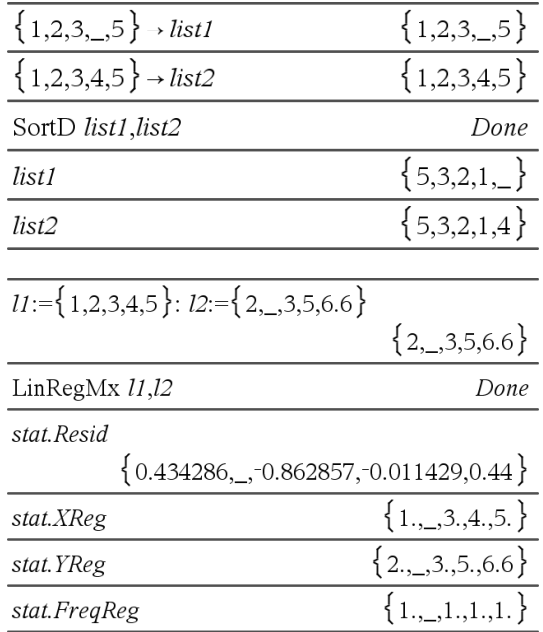
An omitted category in regressions introduces a void for the corresponding element of the residual.
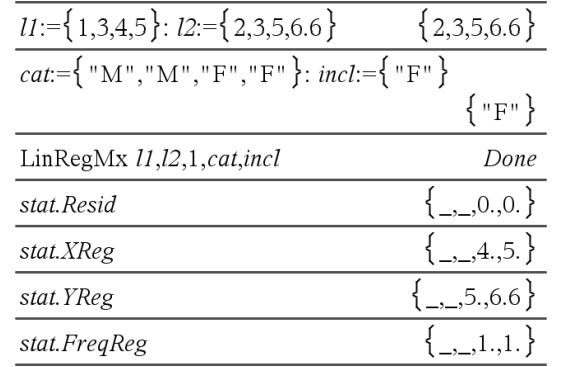
A frequency of 0 in regressions introduces a void for the corresponding element of the residual.
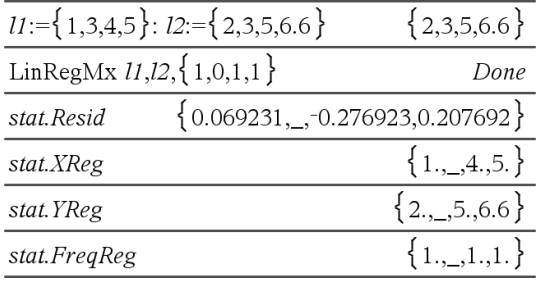
TI-Nspire CX II - TI-Basic Programming Features
Auto-indentation in Programming Editor
The TI-Nspire program editor now auto-indents statements inside a block command. Block commands are If/EndIf, For/EndFor, While/EndWhile, Loop/EndLoop, Try/EndTry
The editor will automatically prepend spaces to program commands inside a block command. The closing command of the block will be aligned with the opening command.
The example below shows auto-indentation in nested block commands.

Code fragments that are copied and pasted will retain the original indentation.
Opening a program created in an earlier version of the software will retain the original indentation.
Improved Error Messages for TI-Basic
Errors
| Error Condition | New message |
| Error in condition statement (If/While) | A conditional statement did not resolve to TRUE or FALSE NOTE: With the change to place the cursor on the line with the error, we no longer need to specify if the error is in an "If" statement or a "While" statement. |
| Missing EndIf | Expected EndIf but found a different end statement |
| Missing EndFor | Expected EndFor but found a different end statement |
| Missing EndWhile | Expected EndWhile but found a different end statement |
| Missing EndLoop | Expected EndLoop but found a different end statement |
| Error Condition | New message |
| Missing EndTry | Expected EndTry but found a different end statement |
| “Then” omitted after If <condition> | Missing If..Then |
| “Then” omitted after ElseIf <condition> | Then missing in block: ElseIf. |
| When “Then”, “Else” and “ElseIf” were encountered outside of control blocks | Else invalid outside of blocks: If..Then..EndIf or Try..EndTry |
| “ElseIf” appears outside of “If..Then..EndIf” block | ElseIf invalid outside of block: If..Then..EndIf |
| "Then” appears outside of “If.... EndIf” block | Then invalid outside of block: If..EndIf |
Syntax Errors
In case commands that expect one or more arguments are called with an incomplete list of arguments, a “Too few argument error” will be issued instead of “syntax” error

Note: When an incomplete list of arguments is not followed by a comma, the error message is: “too few arguments”. This is the same as previous releases.

Constants and Values
The following table lists the constants and their values that are available when performing unit conversions. They can be typed in manually or selected from the
Constants list in Utilities > Unit Conversions (Handheld: Press k 3).
| Constant | Name | Value |
| _c | Speed of light | 299792458 _m/_s |
| _Cc | Coulomb constant | 8987551787.3682 _m/_F |
| _Fc | Faraday constant | 96485.33289 _coul/_mol |
| _g | Acceleration of gravity | 9.80665 _m/_s2 |
| _Gc | Gravitational constant | 6.67408E-11 _m3/_kg/_s2 |
| _h | Planck's constant | 6.626070040E-34 _J _s |
| _k | Boltzmann's constant | 1.38064852E-23 _J/_¡K |
| _m0 | Permeability of a vacuum | 1.2566370614359E-6 _N/_A2 |
| _mb | Bohr magneton | 9.274009994E-24 _J _m2/_Wb |
| _Me | Electron rest mass | 9.10938356E-31 _kg |
| _Mm | Muon mass | 1.883531594E-28 _kg |
| _Mn | Neutron rest mass | 1.674927471E-27 _kg |
| _Mp | Proton rest mass | 1.672621898E-27 _kg |
| _Na | Avogadro's number | 6.022140857E23 /_mol |
| _q | Electron charge | 1.6021766208E-19 _coul |
| _Rb | Bohr radius | 5.2917721067E-11 _m |
| _Rc | Molar gas constant | 8.3144598 _J/_mol/_¡K |
| _Rdb | Rydberg constant | 10973731.568508/_m |
| _Re | Electron radius | 2.8179403227E-15 _m |
| _u | Atomic mass | 1.660539040E-27 _kg |
| _Vm | Molar volume | 2.2413962E-2 _m3/_mol |
| _H0 | Permittivity of a vacuum | 8.8541878176204E-12 _F/_m |
| _s | Stefan-Boltzmann constant | 5.670367E-8 _W/_m2/_¡K4 |
| _f0 | Magnetic flux quantum | 2.067833831E-15 _Wb |
Setup Guide
To set up the Texas Instruments Nspire Graphing Calculator CX CAS,
- Start by charging the battery using the provided USB cable.
- Once charged, turn on the calculator by pressing the power button located at the top right corner. Follow the on-screen instructions to set the language, date, and time.
- For pairing with other devices or computers, connect the calculator via USB and install the TI-Nspire software from the official Texas Instruments website.
- This software allows for data transfer, software updates, and synchronization of documents between the calculator and your computer.
Error Codes and Messages
When an error occurs, its code is assigned to variable errCode. User-defined programs and functions can examine errCode to determine the cause of an error. For an example of using errCode, See Example 2 under the Try command, page 191.
B: Some error conditions apply only to TI-Nspire™ CAS products, and some apply only to TI-Nspire™ products.
Error code |
Description |
10 | A function did not return a value |
20 | A test did not resolve to TRUE or FALSE. Generally, undefined variables cannot be compared. For example, the test If a<b will cause this error if either a or b is undefined when the If statement is executed. |
30 | Argument cannot be a folder name. |
40 | Argument error |
50 | Argument mismatch Two or more arguments must be of the same type. |
60 | Argument must be a Boolean expression or integer |
70 | Argument must be a decimal number |
90 | Argument must be a list |
100 | Argument must be a matrix |
130 | Argument must be a string |
140 | Argument must be a variable name. Make sure that the name:
See the Calculator section in the documentation for more details. |
160 | Argument must be an expression |
165 | Batteries too low for sending or receiving Install new batteries before sending or receiving. |
170 | Bound The lower bound must be less than the upper bound to define the search interval. |
180 | Break The dor c key was pressed during a long calculation or during program execution. |
190 | Circular definition This message is displayed to avoid running out of memory during infinite replacement of variable values during simplification. For example, a+1->a, where a is an undefined variable, will cause this error. |
200 | Constraint expression invalid For example, solve(3x^2-4=0,x) | x<0 or x>5 would produce this error message because the constraint is separated by “or” instead of “and.” |
210 | Invalid Data type An argument is of the wrong data type. |
220 | Dependent limit |
230 | Dimension A list or matrix indexis not valid.For example, if the list {1,2,3,4} is storedin L1, then L1[5] is a dimension error because L1 onlycontains fourelements. |
235 | Dimension Error. Not enough elements in the lists. |
240 | Dimension mismatch Two or more arguments must be of the same dimension. For example, [1,2]+[1,2,3] is a dimension mismatch because the matrices contain a different number of elements. |
250 | Divide by zero |
260 | Domain error An argument must be in a specified domain. For example, rand(0) is not valid. |
270 | Duplicate variable name |
280 | Else and ElseIf invalid outside of If...EndIf block |
290 | EndTry is missing the matching Else statement |
295 | Excessive iteration |
300 | Expected 2 or 3-element list or matrix |
310 | The first argument of nSolve must be an equationin a singlevariable. It cannotcontain a non- valued variable otherthan the variable of interest. |
320 | First argument of solve or cSolve must be an equation or inequality For example, solve(3x^2-4,x) is invalid because the first argument is not an equation. |
345 | Inconsistent units |
350 | Index out of range |
360 | Indirection string is not a valid variable name |
380 | Undefined Ans Either the previous calculation did not create Ans, or no previous calculation was entered. |
390 | Invalid assignment |
400 | Invalid assignment value |
410 | Invalid command |
430 | Invalid for the current mode settings |
435 | Invalid guess |
440 | Invalid implied multiply For example, x(x+1) is invalid; whereas, x*(x+1) is the correct syntax. This is to avoid confusion between implied multiplication and function calls. |
450 | Invalid in a function or current expression Only certain commands are valid in a user-defined function. |
490 | Invalid in Try..EndTry block |
510 | Invalid list or matrix |
550 | Invalid outside function or program A number of commands are not valid outside a function or program. For example, Local cannot be used unless it is in a function or program. |
560 | Invalid outside Loop..EndLoop, For..EndFor, or While..EndWhile blocks For example, the Exit command is valid only inside these loop blocks. |
565 | Invalid outside program |
570 | Invalid pathname For example, \var is invalid. |
575 | Invalid polar complex |
580 | Invalid program reference Programs cannotbe referenced withinfunctions or expressions such as 1+p(x)where p is a program. |
600 | Invalid table |
605 | Invalid use of units |
610 | Invalid variable name in a Local statement |
620 | Invalid variable or function name |
630 | Invalid variable reference |
640 | Invalid vector syntax |
650 | Link transmission A transmission between two units was not completed. Verify that the connecting cable is connected firmly to both ends. |
665 | Matrix not diagonalizable |
670 | Low Memory
If 1 and 2 fail, pull out and re-insert batteries |
672 | Resource exhaustion |
673 | Resource exhaustion |
680 | Missing ( |
690 | Missing ) |
700 | Missing “ |
710 | Missing ] |
720 | Missing } |
730 | Missing start or end of block syntax |
740 | Missing Then in the If..EndIf block |
750 | Name is not a function or program |
765 | No functions selected |
780 | No solution found |
800 | Non-real result For example, if the software is in the Real setting, √(-1) is invalid. |
To allow complex results, change the “Real or Complex” Mode Setting to RECTANGULAR or POLAR. | |
830 | Overflow |
850 | Program not found A program reference inside another program couldnot be foundin the provided path during execution. |
855 | Rand type functions not allowed in graphing |
860 | Recursion too deep |
870 | Reserved name or system variable |
900 | Argument error Median-median model could not be applied to data set. |
910 | Syntax error |
920 | Text not found |
930 | Too few arguments The function or command is missing one or more arguments. |
940 | Too many arguments The expression or equation contains an excessive number of arguments and cannot be evaluated. |
950 | Too many subscripts |
955 | Too many undefined variables |
960 | Variable is not defined No value is assigned to variable. Use one of the following commands:
to assign values to variables. |
965 | Unlicensed OS |
970 | Variable in use so references or changes are not allowed |
980 | Variable is protected |
990 | Invalid variable name Make sure that the name does not exceed the length limitations |
1000 | Window variables domain |
1010 | Zoom |
1020 | Internal error |
1030 | Protected memory violation |
1040 | Unsupported function. This function requires Computer Algebra System. Try TI-Nspire™ CAS. |
1045 | Unsupported operator. This operator requires Computer Algebra System. Try TI-Nspire™ CAS. |
1050 | Unsupported feature. This operator requires Computer Algebra System. Try TI-Nspire™ CAS. |
1060 | Input argument must be numeric. Only inputs containing numeric values are allowed. |
1070 | Trig function argument too big for accurate reduction |
1080 | Unsupported use of Ans.This application does not support Ans. |
1090 | Function is not defined. Use one of the following commands:
to define a function. |
1100 | Non-real calculation For example, if the software is in the Real setting, √(-1) is invalid. To allow complex results, change the “Real or Complex” Mode Setting to RECTANGULAR or POLAR. |
1110 | Invalid bounds |
1120 | No sign change |
1130 | Argument cannot be a list or matrix |
1140 | Argument error The first argument must be a polynomial expression in the second argument. If the second argument is omitted, the software attempts to select a default. |
1150 | Argument error The first two arguments must be polynomial expressions in the third argument. If the third argument is omitted, the software attempts to select a default. |
1160 | Invalid library pathname |
A pathname must be in the form xxx\yyy, where:
See the Library section in the documentation for more details. | |
1170 | Invalid use of library pathname
|
1180 | Invalid library variable name. Make sure that the name:
See the Library section in the documentation for more details. |
1190 | Library document not found:
See the Library section in the documentation for more details. |
1200 | Library variable not found:
See the Library section in the documentation for more details. |
1210 | Invalid library shortcut name. Make sure that the name:
See the Library section in the documentation for more details. |
1220 | Domain error: The tangentLine and normalLine functions support real-valued functions only. |
1230 | Domain error. |
Trigonometric conversion operators are not supported in Degree or Gradian angle modes. | |
1250 | Argument Error Use a system of linear equations. Example of a system of two linear equations with variables x and y: 3x+7y=5 2y-5x=-1 |
1260 | Argument Error: The first argument of nfMin or nfMax must be an expression in a singlevariable. It cannot contain a non-valued variable otherthan the variable of interest. |
1270 | Argument Error Order of the derivative must be equal to 1 or 2. |
1280 | Argument Error Use a polynomial in expanded form in one variable. |
1290 | Argument Error Use a polynomial in one variable. |
1300 | Argument Error The coefficients of the polynomial must evaluate to numeric values. |
1310 | Argument error: A function could not be evaluated for one or more of its arguments. |
1380 | Argument error: Nested calls to domain() function are not allowed. |
Warning Codes and Messages
You can use the warnCodes() function to store the codes of warnings generated by evaluating an expression. This table lists each numeric warning code and its associated message.
Warning code |
Message |
10000 | Operation might introduce false solutions. |
10001 | Differentiating an equation may produce a false equation. |
10002 | Questionable solution |
10003 | Questionable accuracy |
10004 | Operation might lose solutions. |
10005 | cSolve might specify more zeros. |
10006 | Solve may specify more zeros. |
10007 | More solutions may exist. Try specifying appropriate lower and upper bounds and/or a guess. Examples using solve():
|
10008 | Domain of the result might be smaller than the domain of the input. |
10009 | Domain of the result might be larger than the domain of the input. |
10012 | Non-real calculation |
10013 | ∞^0 or undef^0 replaced by 1 |
10014 | undef^0 replaced by 1 |
10015 | 1^∞ or 1^undef replaced by 1 |
10016 | 1^undef replaced by 1 |
10017 | Overflow replaced by ∞ or −∞ |
10018 | Operation requires and returns 64 bit value. |
10019 | Resource exhaustion, simplification might be incomplete. |
10020 | Trig function argument too big for accurate reduction. |
10021 | Input contains an undefined parameter. Result might not be valid for all possible parameter values. |
10022 | Specifying appropriate lower and upper bounds might produce a solution. |
10023 | Scalar has been multiplied by the identity matrix. |
10024 | Result obtained using approximate arithmetic. |
10025 | Equivalence cannot be verified in EXACT mode. |
10026 | Constraint might be ignored. Specify constraint in the form "\" 'Variable MathTestSymbol Constant' or a conjunct of these forms, for example 'x<3 and x>-12' |
Texas Instruments Nspire Graphing Calculator CX CAS Troubleshooting
- Battery Drain
- Ensure the calculator is properly charged.
- Close unnecessary applications to conserve battery life.
- Software Glitches
- Restart the calculator to resolve minor issues.
- Perform a software reset through the settings menu.
- Connectivity Problems
- Check that the USB cable is securely connected to both the calculator and the computer.
- Ensure that the TI-Nspire software is up-to-date and properly installed.
- Additional Resources
- Refer to the user manual for troubleshooting guides.
- Visit the Texas Instruments support website for further assistance.
Pros & Cons
Pros
- Advanced CAS Capabilities: Solves equations symbolically and performs advanced mathematical operations.
- Color Display: High-resolution color screen for vivid graphing and enhanced visibility.
- 3D Graphing: Visualize complex functions in three dimensions.
- Statistical Analysis: Comprehensive set of statistical functions for data analysis.
- Rechargeable Battery: Environmentally friendly and cost-effective.
Cons
- Cost: Pricier compared to other graphing calculators without CAS capabilities.
- Complexity: Steep learning curve due to advanced features.
- Software Updates: Requires periodic software updates to maintain functionality.
- Battery Life: Battery life can be short if not managed properly.
Customer Reviews
Customers generally praise the Texas Instruments Nspire Graphing Calculator CX CAS for its powerful features and user-friendly interface. Many reviewers highlight its ability to handle complex mathematical tasks with ease, making it an essential tool for students in advanced math and science classes. However, some users have noted that the calculator can be quite expensive and that the battery life could be improved.
Faqs
What are the key differences between the Texas Instruments and other graphing calculators?
How do I update the software on my Texas?
Can I use the Nspire Calculator CX CAS for exams like the SAT or ACT?
How long does the battery of the Calculator last?
Is the Texas Instruments Nspire Graphing Calculator CX CAS compatible with other TI-Nspire models?
How do I perform a factory reset on my Texas Instruments Nspire?
Can I use the Texas Instruments for programming?
How do I protect my Texas Instruments from damage?
Is the Texas Instruments CX CAS suitable for young students?
Where can I find additional resources and support for my Graphing Calculator?
Leave a Comment
