How to Install: Tp-Link HS200 Smart Wi-Fi Light Switch User Manual

Content
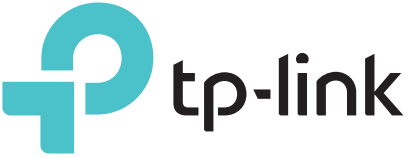
Introduction
The TP-Link HS200 Smart Wi-Fi Light Switch is a game-changer in home automation. With its easy-to-use app and voice control capabilities, you can now manage your home lighting system with just a few taps on your smartphone or a simple voice command. The HS200 is compatible with both Amazon Alexa and Google Assistant, making it a versatile choice for smart home enthusiasts. The estimated price of the product is around $40, making it an affordable option for those looking to upgrade their homes to smart homes.
Detailed Specifications
The TP-Link HS200 Smart Wi-Fi Light Switch comes with the following key features:
- Works with Wi-Fi, no hub required
- Voice control with Amazon Alexa and Google Assistant
- App control with Kasa app
- Schedule and countdown timer
- Energy monitoring
- Neutral wire is required
- Maximum load: 15A, 1800W (resistive) / 1200W (incandescent)
- Works with TP-Link smart plugs, bulbs, and switches for expanded control
Important Safety Information
Before installing, servicing, or removing the Smart Switch, read and follow all safety precautions including the following:
- WARNING: RISK OF ELECTRIC SHOCK OR FIRE. Turn OFF power supply at the circuit breaker or fuse. Use a non-contact voltage tester to ensure the power is off.
- The Smart Switch must be installed and used in accordance with the National Electric Code (NEC) or your local electrical code. If you are unfamiliar with these codes and requirements, or are uncomfortable performing the installation, consult a qualified electrician.
- The Smart Switch is an indoor single-pole switch that requires a neutral connection.
- Do not install the Smart Switch with wet hands or when standing on wet or damp surfaces.
Smart Wi-Fi Light Switch Installation
- Download TP-Link Kasa from the App Store or Google Play.
Scan QR code
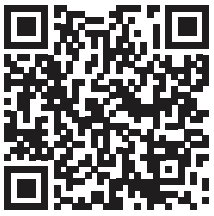
App Store is a trademark of Apple Inc. Google Play is a trademark of Google Inc.
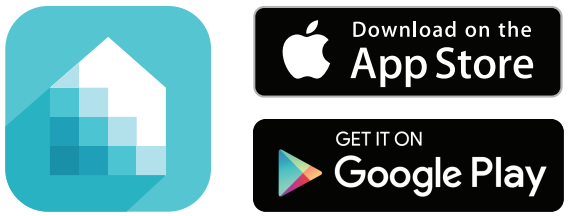
Connect your mobile device to a 2.4GHz Wi-Fi network.
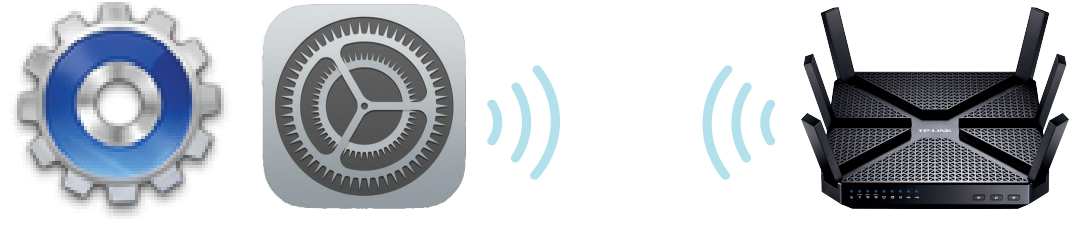
Note: The Smart Switch only supports 2.4GHz networks.Remove the faceplate from the Smart Switch. Launch Kasa and follow the in-app wiring steps to install and connect the Smart Switch to your home network.
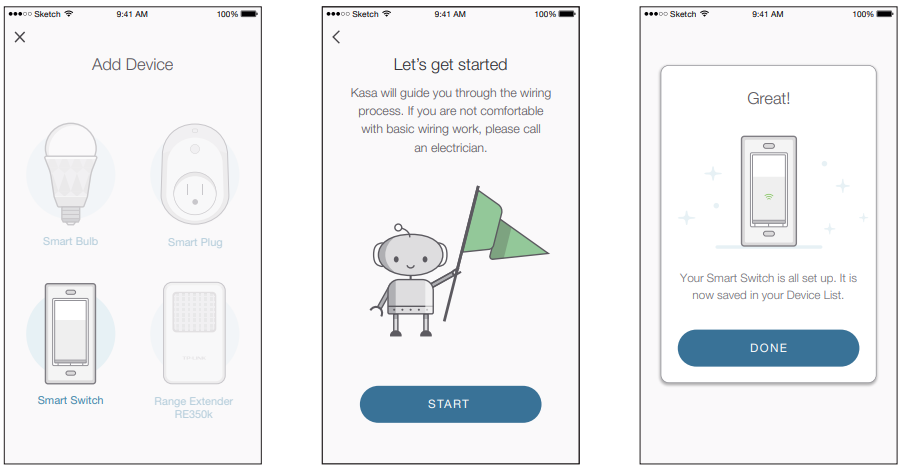
ATTENTION: A neutral wire is required to install the Smart Switch.
Smart TP-Link HS200 Smart Wi-Fi Light Switch Wi-Fi Light Switch
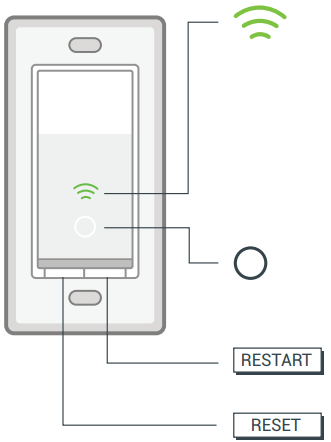
- Blinking Amber and Green: App-Config mode initiated. Green: Lit up for about 30 seconds when successfully connected to the Wi-Fi network, then turns off.
- Blinking Amber: Resetting.
- Red: No Wi-Fi connection.
- White: Lit up when the light is switched OFF to show the Smart Switch location in the dark.
- Press to reboot the Smart Switch.
- Press and hold (about 5 seconds) until the Wi-Fi status LED blinks amber and green alternately to initiate App-Config mode.
- Press and hold (about 10 seconds) until the Wi-Fi status LED blinks amber rapidly to factory reset the Smart Switch.
Description of TP-Link HS200 Smart Wi-Fi Light Switch
The TP-Link HS200 Smart Wi-Fi Light Switch is a high-quality, reliable, and easy-to-use smart switch that allows you to control your home lighting system with ease. With its voice control capabilities, you can turn your lights on and off without even lifting a finger. The Kasa app provides remote control and allows you to set schedules and timers for your lights. The HS200 also features energy monitoring, so you can track your energy usage and save on your electricity bills. The switch is easy to install, with no hub required, and is compatible with most bulbs, including LED, CFL, and incandescent bulbs.
Setup Guide
To set up the TP-Link HS200 Smart Wi-Fi Light Switch, follow these steps:
- Turn off the power to the circuit that you want to control.
- Remove the existing switch and connect the new switch following the instructions in the user manual.
- Download the Kasa app and create an account.
- Add the HS200 switch to the Kasa app by following the instructions in the app.
- Turn the power back on to the circuit and test the switch.
Troubleshooting
- What should I do when I can’t turn the Smart Switch on/off manually?
If the Smart Switch doesn’t respond when pressing the physical switch:- Make sure that you restore power to the Smart Switch at the circuit breaker.
- Make sure the Smart Switch is wired correctly. Please consult with a qualified electrician.
- What should I do when the Smart Switch doesn’t respond to commands or scheduled automations?
- Check your network connectivity.
- Check if the Wi-Fi status LED on the Smart Switch is blinking amber and green. If so, reconnect the Smart Switch to your Wi-Fi network.
- Do not use a metal faceplate with the Smart Switch to prevent Wi-Fi signal interference.
- Power cycle your router and/or reboot the Smart Switch by pressing the RESTART button underneath the switch.
- Factory reset the Smart Switch by pressing and holding the RESET button. You’ll need to configure the Smart Switch again.
- How do I pair the Smart Switch with Amazon Echo?
Visit https://www.tp-link.com/en/support/faq/944/ or within the Kasa Help section for pairing instructions.
Pros & Cons
Pros
- Easy to use and install
- Voice control with Amazon Alexa and Google Assistant
- App control with Kasa app
- Schedule and timer functions
- Energy monitoring
Cons
- Neutral wire is required for installation
- Only compatible with 15A circuits
- May not work with some dimmer switches
TP-Link HS200 Smart Wi-Fi Light Switch Customer Reviews
Customers love the TP-Link HS200 Smart Wi-Fi Light Switch for its ease of use and reliability. Many have praised the voice control capabilities, with one customer stating, "Being able to turn my lights on and off with just my voice is amazing." The app control and scheduling functions have also been well-received, with one customer noting, "I love being able to set schedules for my lights, so I don't have to worry about forgetting to turn them off." However, some customers have noted issues with compatibility, with one customer stating, "I had some issues getting the switch to work with my dimmer switch."
Faqs
What features does the TP-Link HS200 Smart Wi-Fi Light Switch offer?
How do I install the TP-Link HS200 Smart Wi-Fi Light in my home?
Does the TP-Link HS200 Smart Wi-Fi Light require a neutral wire for installation?
Can I control the TP-Link HS200 Smart Wi-Fi Light Switch with my voice?
Can I use the TP-Link HS200 Smart Wi-Fi Light with my existing light bulbs?
How do I connect the TP-Link HS200 Smart Wi-Fi Light switch to my Wi-Fi network?
Can I use the TP-Link HS200 Smart Wi-Fi Light Switch with a smart home system?
What if I experience connectivity issues with the TP-Link HS200 Smart Wi-Fi Light?
Can I control the TP-Link HS200 Smart Wi-Fi Light when I am away from home?
How do I connect the TP-Link HS200 Smart Wi-Fi Light to my Wi-Fi network?
Leave a Comment
