Tt Lock APP Smart Door Access ES230TT User Guide
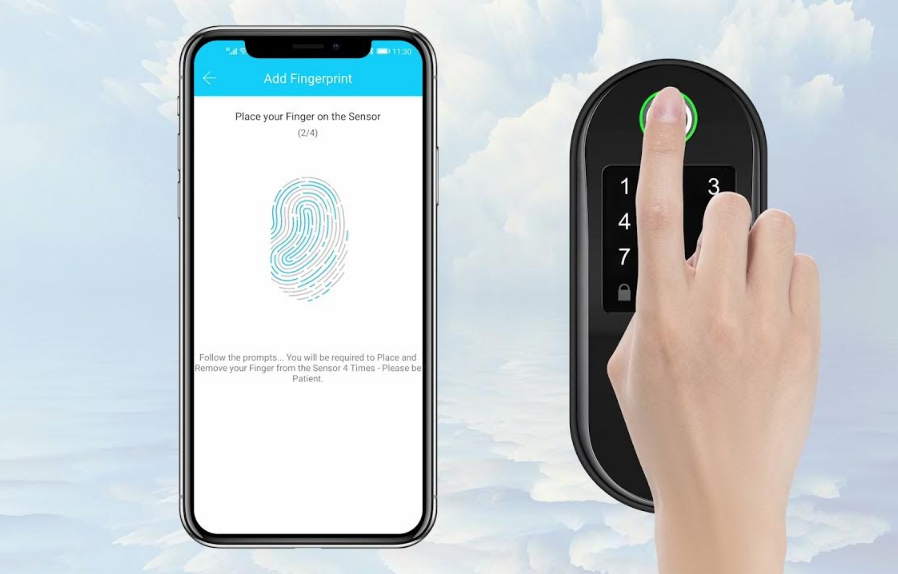
Content
Introduction
TT Lock App is a management software for smart lock. This APP can be used to manage various types of smart locks, including door locks, parking locks, safe locks, bicycle locks, and so on. The App and the lock communicate via Bluetooth to unlock, lock, hardware upgrade, read operation records, etc. on the App. The Bluetooth key can also help open the door lock through the AI watch.
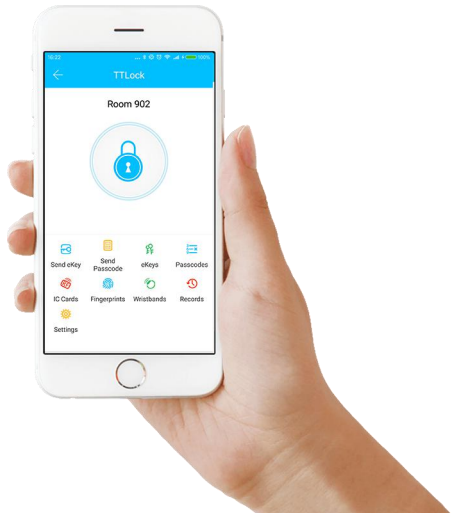
Currently, the App supports Simplified Chinese, Traditional Chinese, English, Spanish, French, German, Italian, Russian, Portuguese, Serbian, Malay, Japanese, Vietnamese.
Specifications
- Keyless Entry: Mobile app, biometric fingerprint, and traditional key options
- Smart Home Compatibility: Works with Alexa, Google Assistant, and other smart home systems
- Remote Access: Grant and revoke access permissions remotely through the app
- Alerts and Notifications: Receive real-time alerts for lock activity and unauthorized attempts
- Battery Life: Up to 12 months on 4 AA batteries with low-battery warnings
- Durable Construction: Weather-resistant design with IP65 rating
- Security Features: Anti-pick pins, tamper alerts, and automatic locking
Description
The TT Lock APP Smart Door Access ES230TT boasts a sleek and durable design, making it a stylish addition to any door. The lock features a high-resolution touchscreen display and an integrated fingerprint reader for quick and secure access. The mobile app allows for comprehensive control, including the ability to monitor lock activity, set up custom access schedules, and receive notifications for any unusual activity.
The lock is designed with security in mind, featuring anti-pick pins and tamper alerts to ensure your property remains safe. With its weather-resistant construction and long-lasting battery life, this smart lock is reliable in various environments.
Software installation
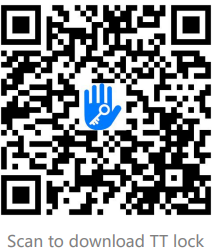
The software (iOS version) can be downloaded from the app store, and the Android version can be downloaded from the application store of Google play, Yingyongbao, Baidu, Ali, 360, Huawei, and Xiaomi.

Registration and login
TT lock users can register the account by mobile phone and Email which currently support 200 countries and regions on the world. The verification code will be sent to user’s mobile phone or email, and the registration will be successful after the verification.
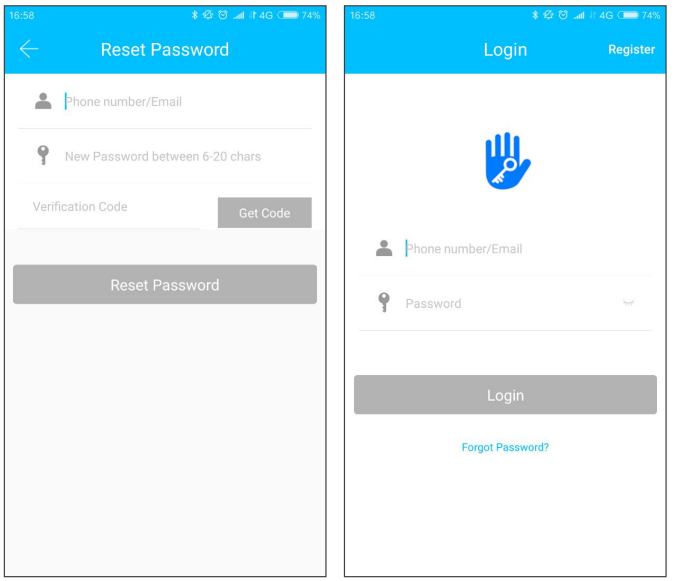
Security question settings
You will be taken to the security question settings page when registration is successful. When log in on a new device , the user can authenticate himself by answering the above questions.
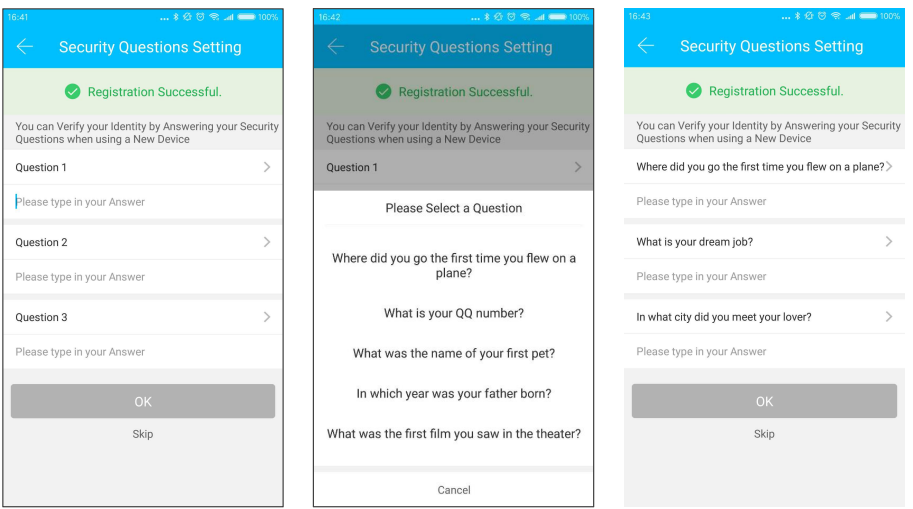
Login authentication
Log in with your mobile phone number or email account on the login page. The mobile phone number is automatically recognized by the system and does not input the country code. If you forget your password, you can go to the passward page to reset your password. When reset the password, you will receive a verification code from your mobile phone and email address.
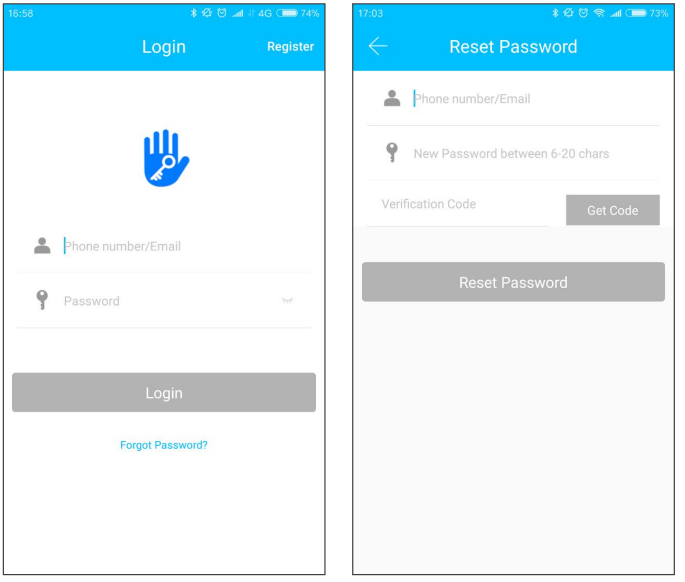
Verification is needed when the account is logged in on a new mobile phone. Once the verification is done, you can log in on the new mobile phone. All the data can be viewed and used on the new mobile phone.
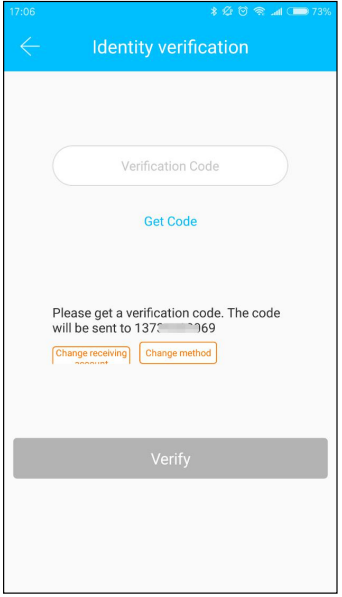
Verification mode
There are two ways of security verification. One is the way to get the verification code via the account number, and the other is the way to answer the question. If the current account verification is set as " answer the question" verification, when logged in, on a new device, the "answer the question verification" option will be prompted.
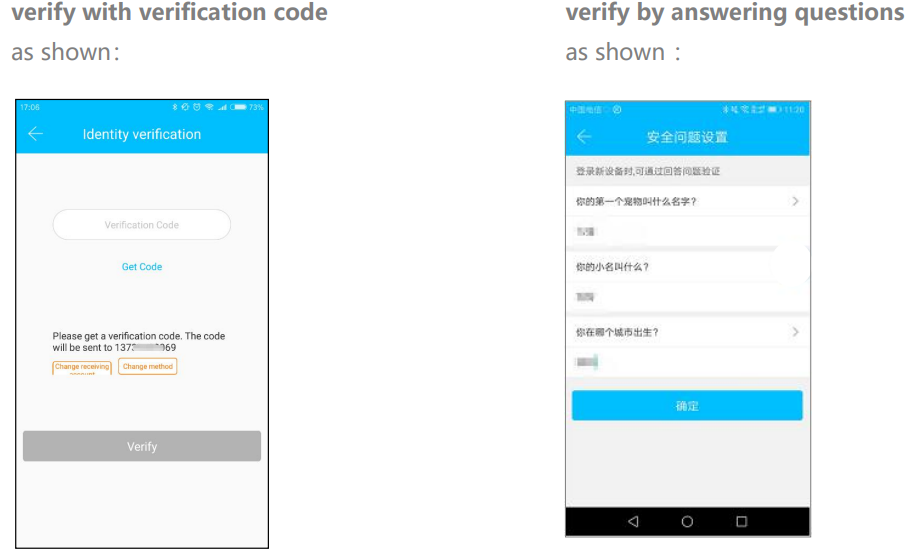
Login successful
The first time you use the app, if there is no lock or key data in the account, the home page will display the button to add a lock. If there is already a lock or key in the account, the lock information will be displayed.
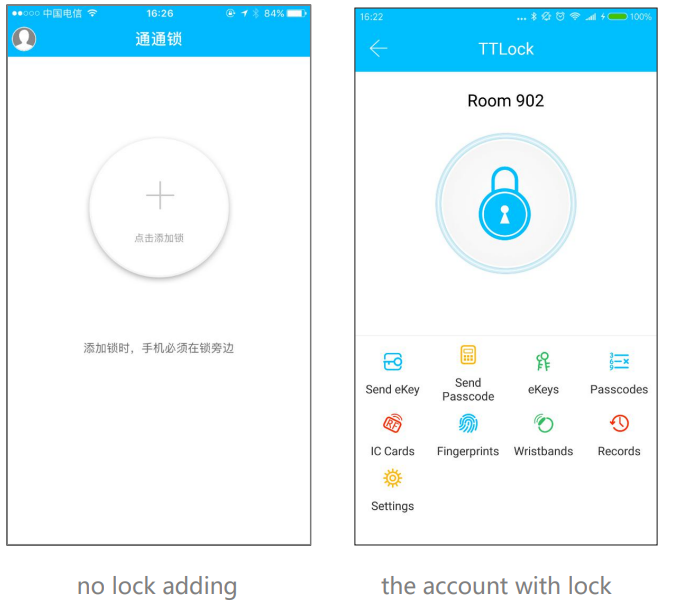
Apartment assistant
The apartment assistant module can be seen in the lock app only when the key comes from the apartment.
In the apartment assistant module, you can pay rent and repair. The landlord collects the rent from the Room Master APP and sends the rent bill to the tenant. According to actual usage, the bill includes rent, water and electricity, gas, property, broadband, etc.
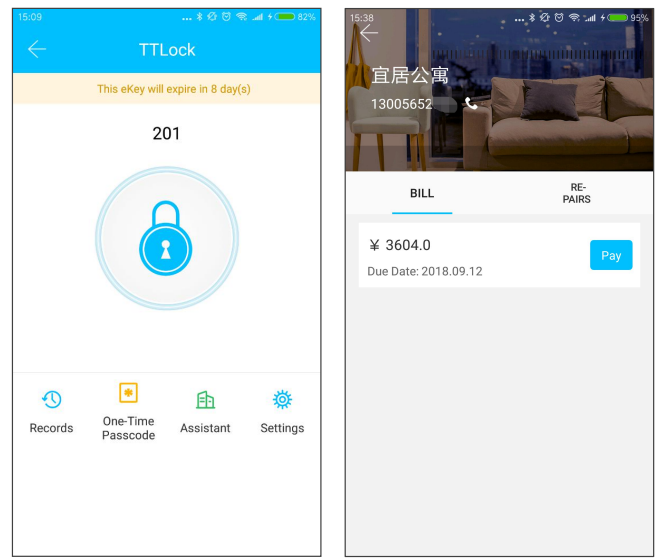
Card management
You need to add the IC card first. The whole process needs to be done via the app near the lock. The validity period of the IC card can be set, either permanent or time-limited.
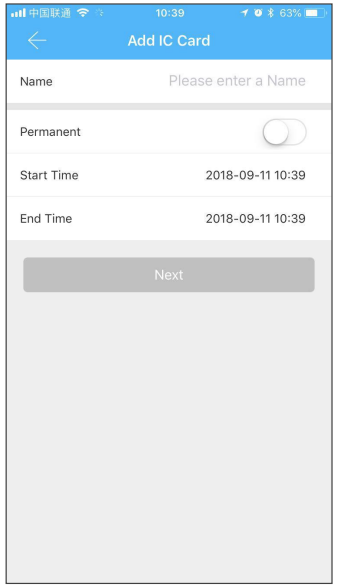
Card view and management
- All IC cards can be queried and managed through the IC card management module.
- The remote card issuance function is displayed in the case of a gateway. If there is no gateway, the feature is hidden.
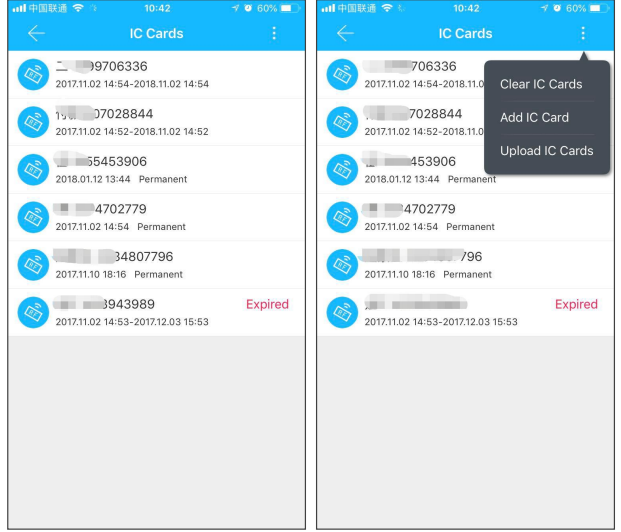
Fingerprint management
Fingerprint management is similar to IC card management. After adding a fingerprint, you can use the fingerprint to unlock the door.
Unlock via Bluetooth
User can lock the door via Bluetooth and can also send the Bluetooth ekey to other users.

Two ways of unlocking the door : A. press the unlock button on the APP; B. touch and activate the lock panel.
Use APP to unlock
Click the unlock button to unlock the door. Since the Bluetooth signal has a certain coverage, please use the APP within the range of Bluetooth signal.
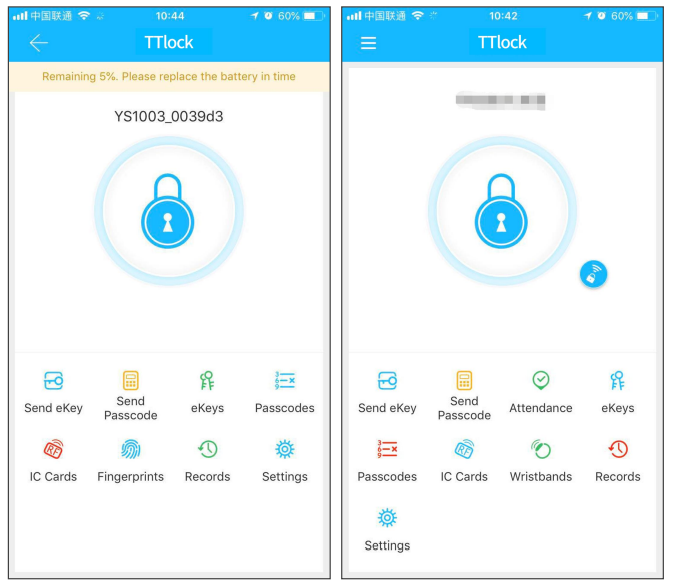
Touch to unlock
- You can Open the app and touch the keyboard to unlock the door.
- Click the small icon to the right of the unlock button to unlock remotely if the lock is paired with a gateway.
Setup Guide
To set up the TT Lock APP Smart Door Access ES230TT,
- Start by downloading and installing the TT Lock app on your smartphone.
- Follow the in-app instructions to create an account and pair the lock with your device via Bluetooth or Wi-Fi.
- Next, assemble the lock by attaching it to your door according to the provided instructions. Ensure all parts are securely fastened before proceeding.
- Configure the lock settings through the app, including setting up biometric authentication and custom access permissions.
- Finally, test the lock to ensure all features are working correctly. Refer to the user manual for detailed step-by-step instructions if needed.
System settings
In the system settings, it includes touch unlock switch, group management, gateway management, security settings, reminder, transfer smart lock and so on.
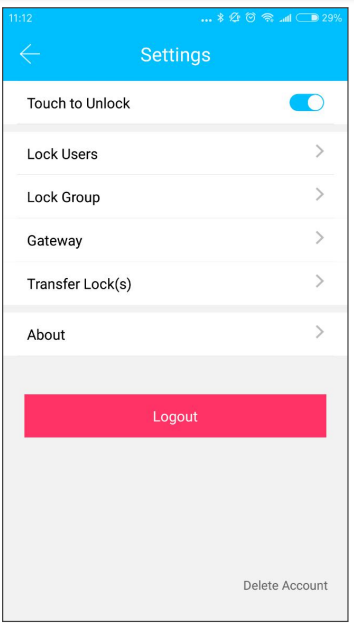
NOTE: The touch unlock setting determines whether you can open the door by touching the lock.
Key groups management
In case there is a large number of keys, users can create different groups to help them to manage the keys.
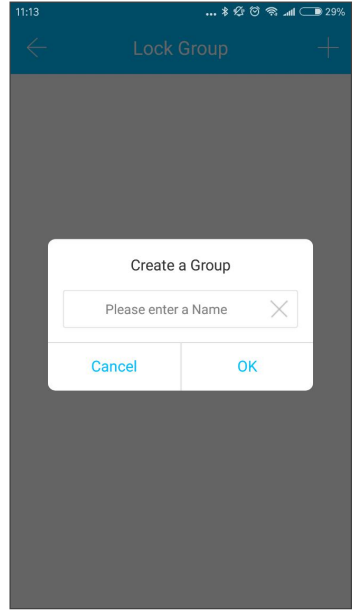
Transfer lock
The administrator can transfer a lock to other users apar tment(Room Master user). Only the origi nal administrator can transfer the lock to another user.
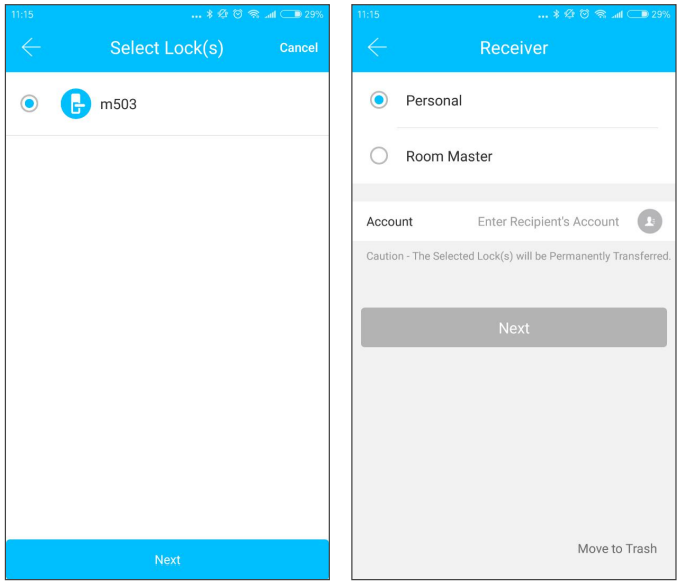
After inputting the account, you will receive a verification code. Filling in the correct number, you will transfer successfully.
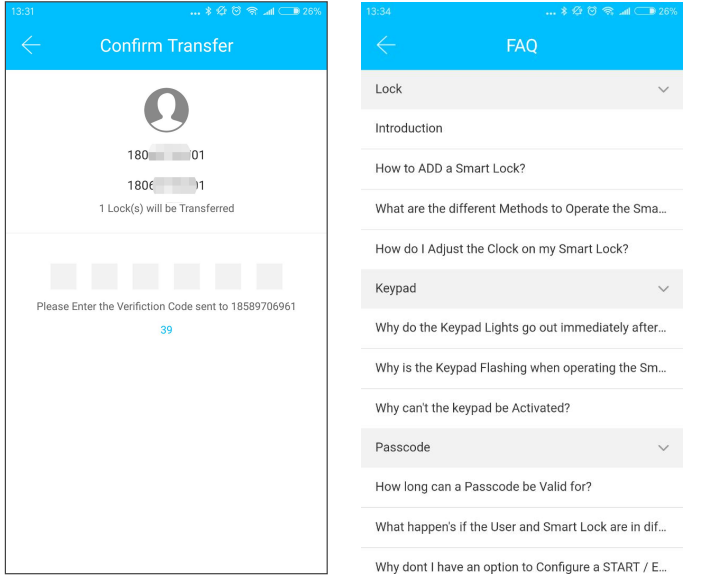
NOTE: The account of the apartment transfer receiver must be the administrator account.
AI customer service
The user can consult AI customer for service support 7X24.
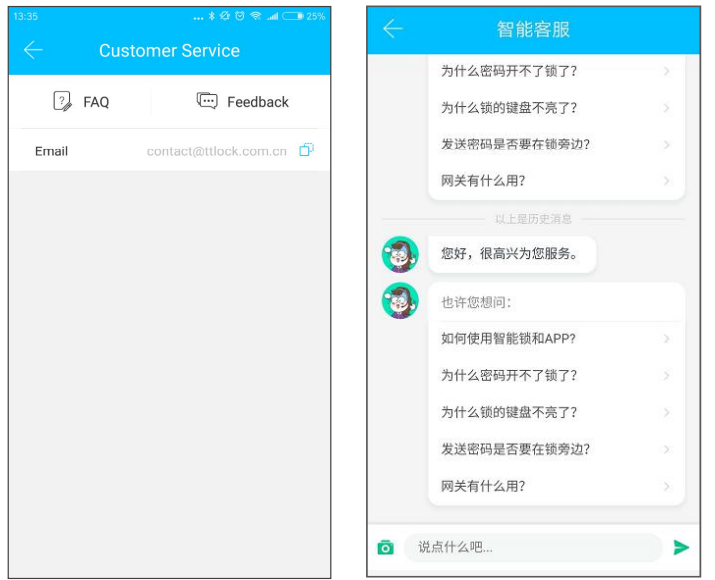
About the APP
Version information of the APP is available on this page.
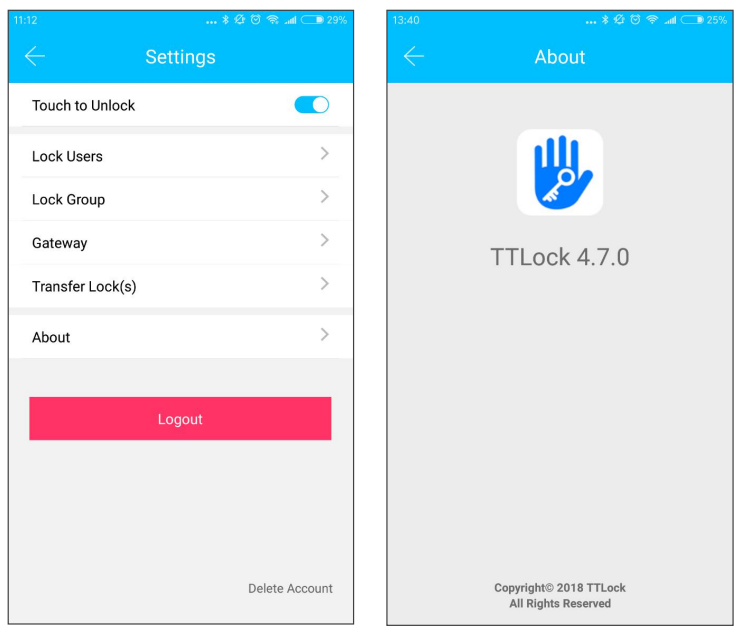
Gateway management
The smart lock is connected via Bluetooth, and it is not connected to the network itself, which is why it is not attacked by the network. The gateway is an accessory for the Smart Lock, which is a bridge between the smart lock and the home wifi network.
Through the gateway, the user can remotely view and calibrate the clock of the lock, read the unlock record of the password, IC, fingerprint, etc. in a timely manner, or delete and modify the password remotely.
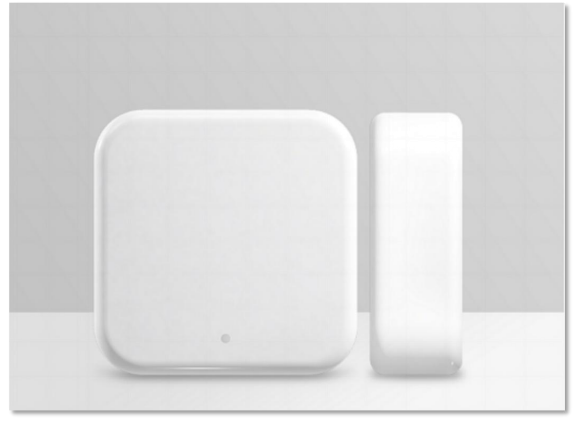
Add the gateway
Before the gateway is used, you must first add it via the app. Steps:
Connect your phone to an available wifi network
Click the plus sign in the upper right corner and enter the wifi password and gateway name on the Add page. Click Next and enter the password of the App account for authentication.
Press and hold the setting button on the gateway for 5 seconds. The red and blue lights flash alternately to indicate that the gateway has entered the add-on mode.
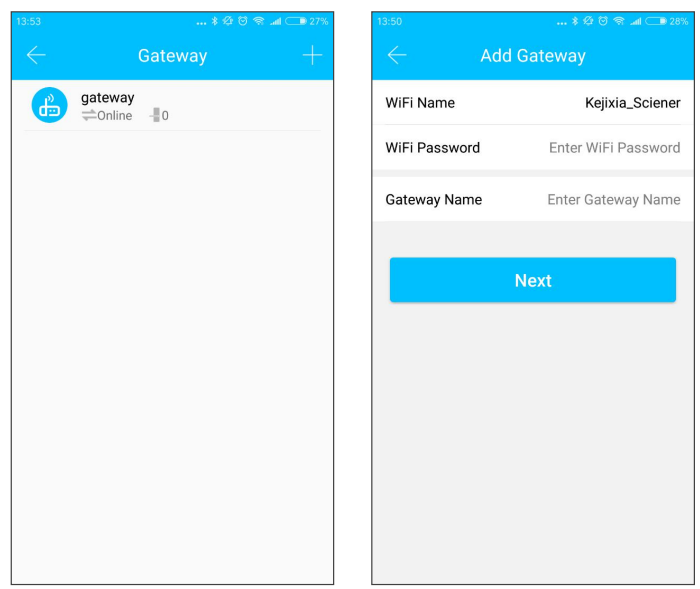
Manual
Once the gateway is added, it will search for locks around it. After a short period of time, you can see which locks are in their coverage in the app. Once the lock is bound to the gateway, the lock can be managed through the gateway.
When the fingerprint, password, or IC card is unlocked, the administrator will push the message.
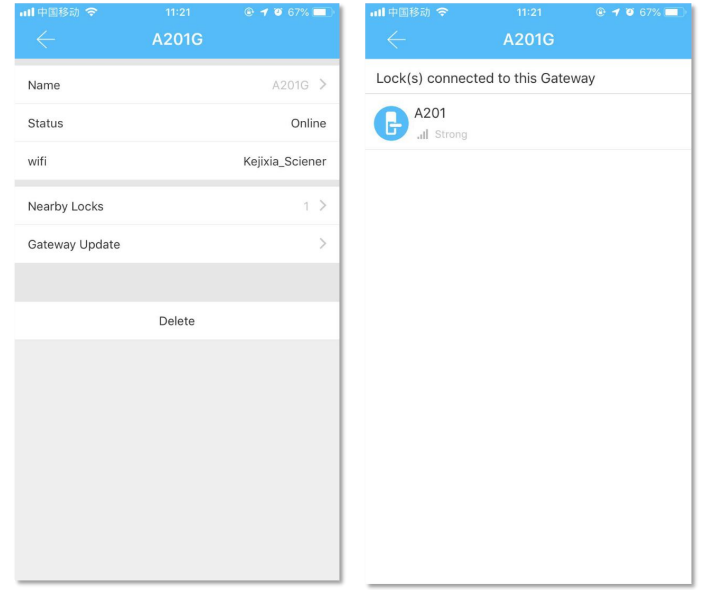
Transfer Gateway
The new added transfer gateway function is similar with the transfer smart lock operation. The gateway can be transferred to individual users and TT Renting users.
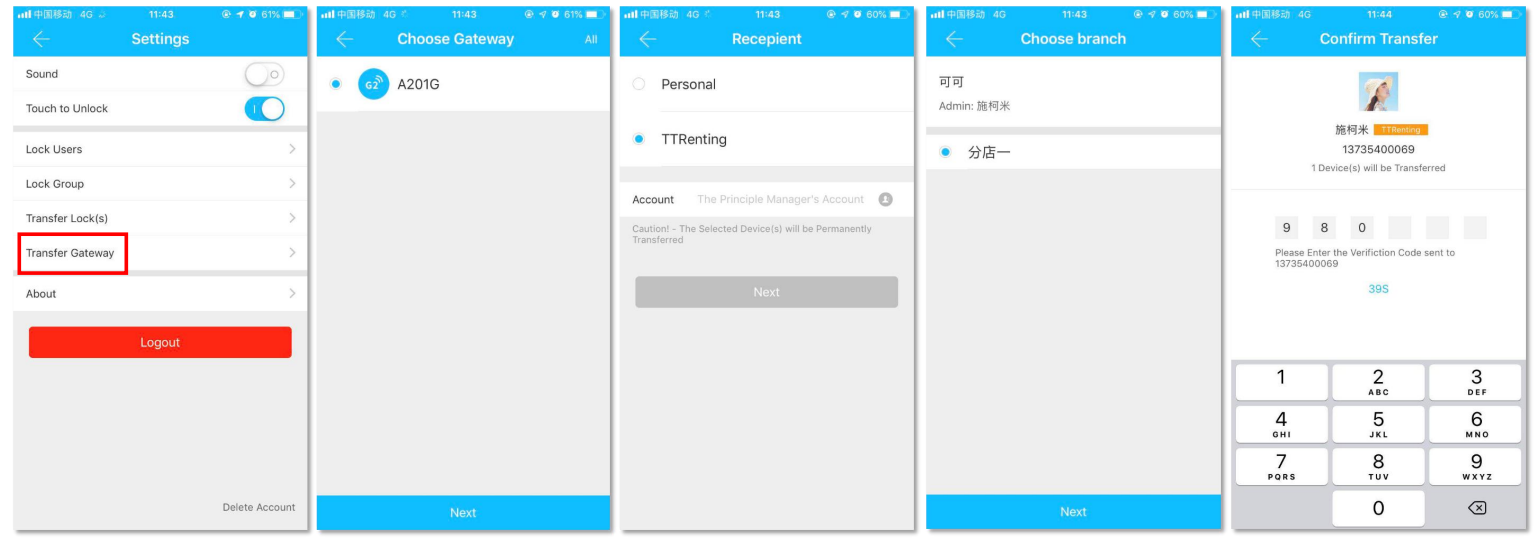
Troubleshooting
If you encounter issues with the lock not responding,
- Check the battery level and replace the batteries if necessary.
- For connectivity problems, ensure that your smartphone and the lock are in close proximity and that Bluetooth or Wi-Fi is enabled.
- If the fingerprint reader is not recognizing prints, clean the sensor area thoroughly and try re-registering your fingerprints.
- For any other issues, refer to the user manual or contact customer support for assistance.
Always follow safety instructions and warnings provided in the user manual to avoid any potential risks or damage to the product.
TT Lock APP Smart Door Access ES230TT Pros & Cons
Pros
- Multiple Access Methods: Keyless entry via app, fingerprint, or traditional key
- Remote Control: Manage access permissions and monitor activity remotely
- Smart Home Integration: Compatible with major smart home systems
- Enhanced Security: Anti-pick pins, tamper alerts, and automatic locking
- User-Friendly App: Easy-to-use interface for managing lock settings
Cons
- Cost: May be more expensive than traditional locks
- Technical Issues: Possible connectivity or software bugs
- Battery Maintenance: Requires periodic battery replacement
- Learning Curve: Some users may find the setup process complex
Customer Reviews
Customers have praised the TT Lock APP Smart Door Access ES230TT for its ease of use and robust security features. Many have appreciated the convenience of remote access and the reliability of the fingerprint reader. However, some users have reported minor connectivity issues and a slightly complex setup process.
Common complaints
Include occasional delays in app responses and the need for frequent battery replacements. Despite these minor drawbacks, the overall feedback has been positive, with users recommending this smart lock for its innovative features and enhanced security capabilities.
Faqs
How do I pair the TT Lock APP with my smartphone?
How long does the battery last in the Door Access?
What security features does the TT Lock APP offer?
How do I set up custom access schedules for the Door Access?
Can I grant temporary access to guests using the Door Access ES230TT?
What happens if I lose my smartphone or it is stolen?
Is the TT Lock APP Smart Door weather-resistant?
How do I troubleshoot connectivity issues with the TT Lock APP?
Leave a Comment
