Vivo Standing Control Box Desk-V130EB Instruction Manual

Content
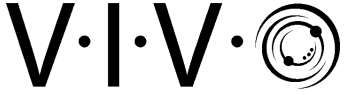
Introduction
The Vivo Standing Control Box Desk-V130EB is a cutting-edge desk solution that allows you to vary the height of your desk, which is designed to improve the ergonomics of your workstation. It is equipped with a sturdy control box that makes it simple to switch between sitting and standing positions, so contributing to the creation of a more dynamic and healthy working environment. The workstation is outfitted with a robust electric motor that allows for changes that are both smooth and silent, a durable frame that ensures stability, and an intuitive user interface that allows for the customization of height settings. Through its combination of utility and contemporary appearance, the Vivo Standing Control Box Desk-V130EB is an ideal choice for usage in either the home or the business, as it enhances both productivity and comfort.
Detailed Specifications
The vivo Standing Control Box Desk-V130EB is equipped with the subsequent features:
- To charge and power gadgets, there are two USB ports and four AC outlets.
- A system for managing cables to keep them neat and orderly
- Devices with integrated surge protection are shielded from power spikes.
- robust and long-lasting design for enduring use
- Simple controls and indications for practical use
Description
Anyone who uses a standing desk has to have the vivo standing control box Desk-V130EB. It offers your desktop gadgets plenty of power and charging choices with four AC outlets and two USB connections. The cable management system helps to keep cords neat and orderly, therefore lowering clutter and enhancing the general look of your workspace. By adding an additional degree of protection for your equipment, the built-in surge protector helps to stop damage from power surges. The control box guarantees long-lasting value and convenience by means of its strong and durable construction, which will help it to resist the wear and tear of frequent use.
OPERATING CONTROL PANEL
OPERATING INSTRUCTIONS
When the system is powered on, the existing desktop height will appear on the control panel.
Upward and Downward Movement
Press and hold the up or down arrow until the desk reaches the desired height.
Memory Mode
To store a certain height in the controller’s memory, first press “M”. The current height will begin flashing on the display. Now press “1”, “2”, “3” or “4” within six seconds to store the current height in memory. Each number can store a different height. Once in memory, you can recall any of the four height settings by pressing the corresponding button. Touching any button will stop the automatic adjustment.
Power-Saving Mode
When no actions are made for over 2 minutes, the system will enter power-saving mode. Touch any button to enter operating mode.
Function Mode
Press and hold the “M” button for 3 seconds, or until “S - -” begins flashing on the display. Press “M” again to enter Function mode. Within function mode, use the up and down buttons to scroll through settings, and use the “M” button to select options. If no action is taken for 20 seconds, the desk will return to operating mode.
- Change Displayed Unit (Un): Press the up or down buttons until the display shows “Un”, and press “M” to select. Press up or down to select “SI” (metric) or “In” (imperial). Hold “M” for 2 seconds to save the setting.
- Change Brightness (br): Press the up or down buttons until the display shows “br”, and press “M” to select. Press up or down to select Low (L), Normal (n) or High (H) brightness. Hold “M” for 2 seconds to save the setting.
- Collision Force Detection (CF): Press the up or down buttons until the display shows “CF”, and press “M” to select. Press up or down to select “OFF”, Low (L), Normal (n) or Heavy (H) collision force detection. Hold “M” for 2 seconds to save the setting.
Reset Mode While the unit is powered on, press the down arrow until the desk moves to the fully lowered position. Press and hold the down arrow for 5 seconds or until “rES” is displayed to enter reset mode. The desk will move down to the lowest possible height and then move back up slightly. The desk will then return to operating mode.
- E20 - Desk Overload: If overloaded while moving up, error will clear after 3 seconds. If overloaded moving down, unplug desk for 10 seconds then reconnect power.
- Circuit Protection: If motor or controller becomes disconnected, the desk will cease operation. Error will clear after all components are reconnected.
Setup Guide
It is simple to set up the vivo Standing Control Box Desk-V130EB. To begin utilizing the control box, just set it on your standing desk and plug it into a power outlet. Just connect your gadgets into the AC outlets like you would any other power outlet to start using them. utilize a USB cable to link your gadgets to the ports so you may utilize them. In addition, the control box has user-friendly controls and indicators that make it simple for you to monitor power usage and manage your devices.
WARNING!
If you do not understand these directions, or if you have any doubts about the safety of the installation, please call a qualified technician. Check carefully to make sure there are no missing or defective parts. Improper installation may cause damage or serious injury. Do not use this product for any purpose that is not explicitly specified in this manual and do not exceed weight capacity. We cannot be liable for damage or injury caused by improper mounting, incorrect assembly, or inappropriate use.
WARNING! ELECTRICAL SAFETY INSTRUCTIONS
THIS PRODUCT IS POWERED BY ELECTRICITY. IN ORDER TO AVOID BURNS, FIRE AND ELECTRIC SHOCK, PLEASE READ THE FOLLOWING INSTRUCTIONS CAREFULLY.
- DO NOT CLEAN PRODUCT WHILE POWER IS CONNECTED.
- DO NOT DISASSEMBLE OR REPLACE COMPONENTS WHILE POWER IS CONNECTED.
- NEVER OPERATE THE SYSTEM WITH A DAMAGED CORD OR PLUG. PLEASE CONTACT YOUR SELLER TO REPLACE DAMAGED PARTS.
- NEVER OPERATE SYSTEM IN DAMP ENVIRONMENTS OR IF ANY ELECTRICAL COMPONENTS HAVE MADE CONTACT WITH LIQUIDS.
- ALTERATIONS OF THE GIVEN POWER UNIT ARE NOT ALLOWED.
- OUTDOOR USE IS PROHIBITED.
Vivo Standing Control Box Desk-V130EB Troubleshooting
| Error Code | Description/Resolution |
|---|---|
| HOT | Heat Warning: Allow desk to rest for 18 minutes. |
| E10 | Motor connection fault: Disconnect desk power, disconnect the motor, reconnect the motor, then reconnect power. |
| E20 | Desk overload: Unplug desk for 10 seconds then reconnect to power. |
| E02 | Obstacle protection. Desk will automatically move back 4cm after collision. |
| E31 | Under-voltage (power brown out). Will clear automatically when line power is corrected. |
| E32 | Over-voltage (power surge). Will clear automatically when line power is corrected. |
| E60 | Legs are at different heights. Reset the desk to align the legs. |
NOTES
- Self-protection function: The unit will enter a protective mode should the system operate continuously in excess of 2 minutes with “HOT” on the controller display. The system will return to normal operation after approximately 18 minutes.
- Do NOT remove or reconnect power to reset the unit when in a protective or “HOT” state, as this may damage the electronics.
Controller: Scan the QR code with your mobile device or follow the link for helpful videos and specifications related to this product. https://vivo-us.com/products/desk-v130eb
Pros & Cons
Pros
- Provides plenty of power and charging options for desktop devices
- Helps to keep cords organized and tidy
- Features a built-in surge protector for added device protection
- Sturdy and durable construction for long-lasting use
- Easy-to-use controls and indicators for convenient operation
Cons
- May be slightly expensive for some users
- May not be compatible with all standing desks
Customer Reviews
Customers have praised the vivo Standing Control Box Desk-V130EB for its convenient and practical design, with many noting that it has helped to reduce clutter and improve the appearance of their workspace. Some customers have also noted that the control box is easy to use and provides plenty of power and charging options for their devices. However, a few customers have noted that the control box is slightly expensive and may not be compatible with all standing desks.
Faqs
What is the Box Desk-V130EB?
How do I set up the vivo?
What devices can I charge with the vivo Standing Control Box Desk-V130EB?
Does the vivo Standing Control Box Desk-V130EB have a surge protector?
Can I use the vivo with a non-standing desk?
How many devices can I charge with the vivo?
What is the warranty on the vivo Standing Control?
Can I use the vivo Standing Control Box with a laptop?
How big is the vivo?
Where can I buy the vivo Desk-V130EB?
Leave a Comment
