Vizio SmartCast Crave Go Speaker SP30-E0 User Manual

Content
Introduction
The Vizio SmartCast Crave Go Speaker SP30-E0 is a portable audio solution designed for music lovers on the move. This compact speaker delivers impressive sound quality with deep bass and clear highs, making it perfect for any setting. Priced at $149.99, the Crave Go features Bluetooth connectivity for easy pairing with devices and a long-lasting battery life of up to 18 hours, ensuring you can enjoy your favorite tunes throughout the day. Its sleek design and durable build make it an ideal companion for outdoor adventures or home use.
PACKAGE CONTENTS
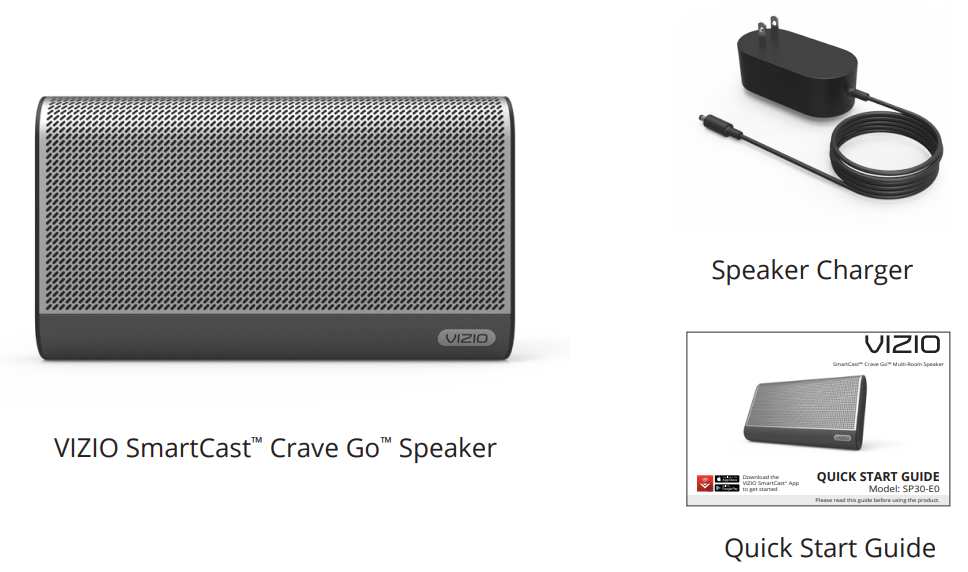
Specifications
- Compact and portable design with a weight of approximately 3.2 pounds
- Waterproof and dustproof with IP67 rating
- Up to 10 hours of battery life on a single charge
- Bluetooth 5.0 for stable and wide-range connectivity
- Wi-Fi connectivity for SmartCast features
- Support for Google Assistant and Amazon Alexa
- Dual 3-inch full-range drivers for clear and powerful sound
- USB-C charging port and auxiliary input
Description
The Vizio SmartCast Crave Go Speaker SP30-E0 boasts a sleek and durable design, making it both stylish and functional. The speaker is equipped with dual 3-inch full-range drivers that deliver clear and powerful sound, ensuring an immersive audio experience. Its waterproof and dustproof IP67 rating makes it perfect for outdoor use, such as beach trips or backyard barbecues.
The speaker features a long-lasting battery that provides up to 10 hours of continuous playback, and it can be easily charged via the USB-C port. The inclusion of Bluetooth 5.0 and Wi-Fi connectivity allows for seamless streaming from your devices and integration with smart home systems.
VIZIO SmartCast Easy Setup
Download the Free VIZIO SmartCast App
Go to http://www.vizio.com/smartcastapp to get started.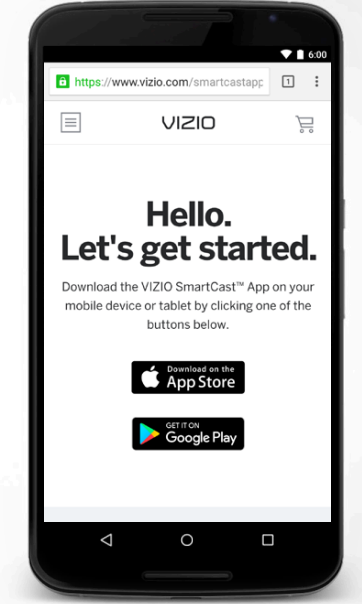
A mobile device (Android 4.4+ smartphones and tablets; iOS 8.0+ iPhone, iPad, and iPod) and VIZIO SmartCast App are required to setup your speaker. Chromecast–enabled apps may require a subscription to access certain content. Mobile device not included.
Plug in your Speaker
Press LED power button on the back of the speaker to power on.
Pair your Device
Open the VIZIO SmartCast App on your device and follow the on-screen instructions to pair it with your speaker. Ensure bluetooth is enabled on your source device.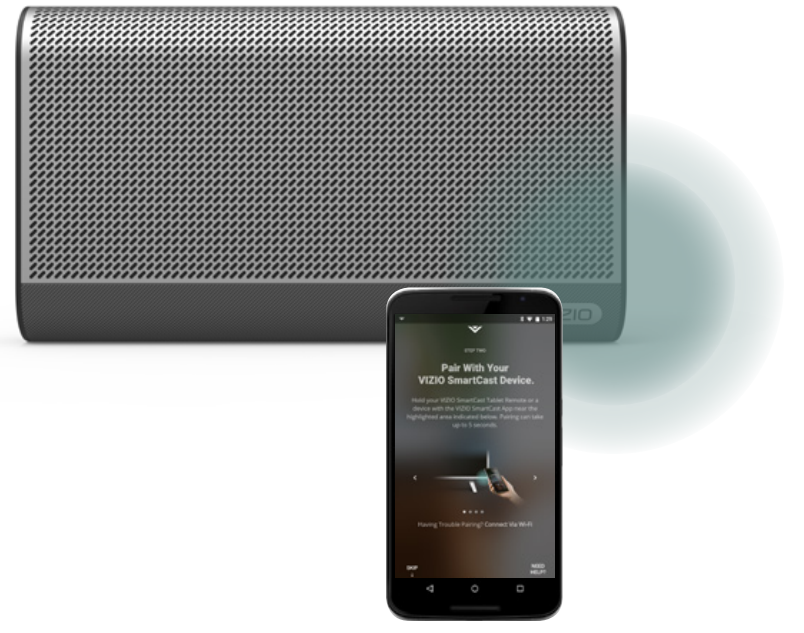
Pairing your Device using Wi-Fi
If your device is not Bluetooth enabled or you are having trouble pairing, you can pair your device with the speaker using your Wi-Fi network.
To pair through your Wi-Fi network:
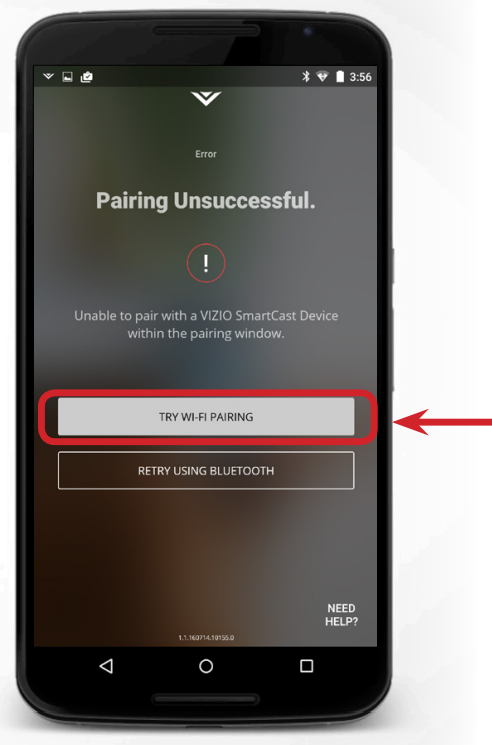
- Tap Connect Via Wi-Fi from the VIZIO SmartCast App’s pairing screen
- Look for your speaker name, such as VIZIOCastAudioXXXX, on the list of discovered devices and tap to select.
Follow the on-screen instructions to complete the setup wizard.
How to Cast Audio Vizio SmartCast Crave
With Chromecast built-in, you can cast your favorite audio content from your device right to your speaker. Streaming audio content to your speaker is as simple as tapping an icon on your favorite app.
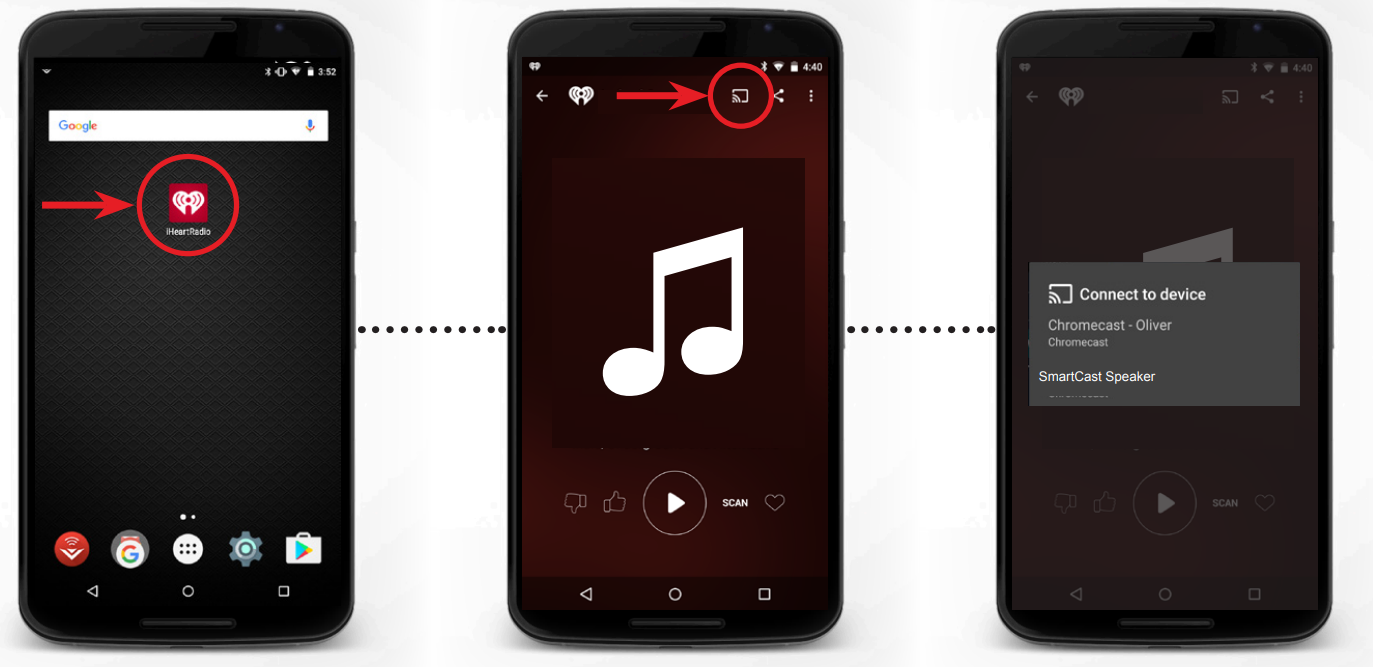
- Open a Chromecast-enabled app, such as iHeartRadio
- Choose something you want to listen to and tap the (Cast) button and select your speaker.
- Press the play button to begin listening to your content.
CREATING AN AUDIO GROUP
With Chromecast built-in, the multi-room playback capability allows you to create audio groups and cast different music or the same music to multiple speakers at the same time. Prior to creating an audio group, ensure all devices were set up using the VIZIO SmartCast App.
To create an audio group:
Install and open the Google Home App.

- Tap Devices to see a list of available audio devices and select a device. Tap the menu icon on the top right corner of the speaker window.
- From the menu, select Create group. A list of all available speakers appears.
Check or uncheck the box next to each speaker to add or remove it from the group. Tap save to finalize the group.*
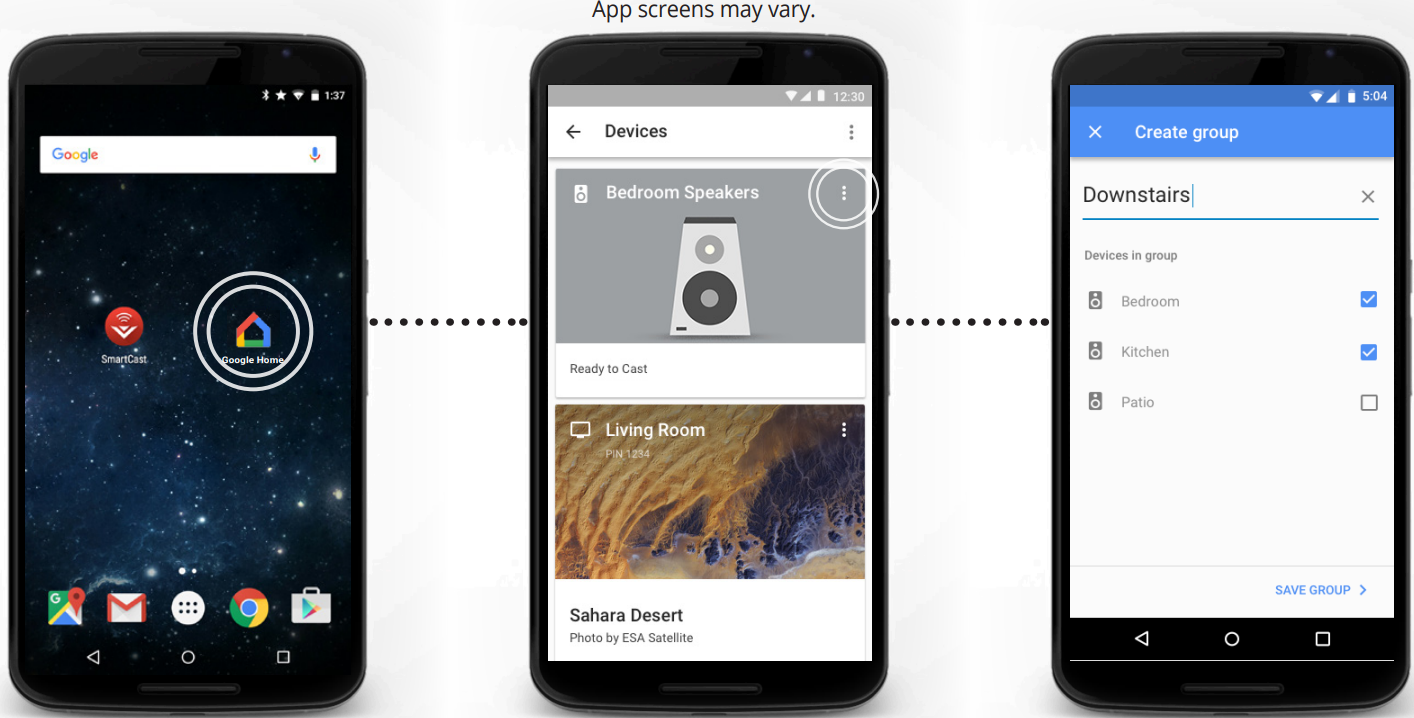
- Only audio devices can be put into groups.
CONTROLS & CONNECTIONS

Note: Not all external devices can be charged from the speaker's USB out port. Charging rate may be slower than using your external device's original power cord. Charging your external device will reduce the speaker's battery life and playback time. USB also supports WAV file playback. Max USB charge is 5V/0.5A.
Note: Cannot be used for headphones, input port only. The speaker will automatically switch to AUX input when a 3.5mm cable (not supplied) is connected.
LED INDICATORS
| LED Behavior | Description |
Off  | Speaker is off.* |
Rapid pulsing white | Speaker is starting up. |
Pulsing white  | Speaker is ready to be setupvia the SmartCast App or connecting to a previous network. |
Solid White | Speaker is connected to a network and ready to cast. |
Pulsing blue | Speaker is in bluetooth discovery mode. |
Solid blue  | Speaker is bluetooth connected to device andready to play audio. |
Pulsing red | Error has occurred. |
Red | Speaker battery is low. |
Very rapid pulsing white  | Speaker is installing an update. |
Note: when you disconnect the charger from the speaker, the speaker will power off after a period of inactivity in order to preserve battery life. In this event, the power button on your device remote must be pressed to power on the speaker.
CHARGING THE SPEAKER
The Crave Go Speaker offers up to 6 hours* of playback time on a full charge.
To charge your speaker:
- Plug the charger into an outlet
- Plug the other end of the charger into the back of the speaker
It takes 3 hours to fully charge the speaker.
TIP: If unplugged from the charger, the speaker will enter standby mode after 5 minutes of inactivity.
When the speaker battery falls below 20%:
- If streaming, the speaker will beep and the LED will glow red.
- If in standby, the LED will glow red.
TURNING THE SPEAKER ON/OFF
To turn the speaker On :
- Press the back LED button.
- The LED will rapidly pulse white as it starts up.
To turn the speaker Off:
- Short press the back LED button.
- The LED button will turn off when powered down.
To reset your speaker:
- Hold down Bluetooth and Volume Down buttons for 10 seconds.
- Using a paper clip, press the back pinhole to reset.
- Short Press: Resets the battery connection.
- Long Press (20 seconds): Hold until the LED button stop flashing to factory reset the speaker.
You can also reset the speaker via the app settings.

BLUETOOTH PAIRING
To pair the speaker with a Bluetooth device:
- If the speaker is off, power it on by pressing the back LED button. Wait for the LED to be solid white or pulsing white.
- Press and hold the Bluetooth
 button on the side of the speaker. When the speaker is in Bluetooth Pairing Mode, the LED power button will pulse blue and a pairing tone will be heard. If prevously paired to a device then a simple press of the Bluetooth button will reconnect the device.
button on the side of the speaker. When the speaker is in Bluetooth Pairing Mode, the LED power button will pulse blue and a pairing tone will be heard. If prevously paired to a device then a simple press of the Bluetooth button will reconnect the device. - You can now search for the speaker
(VIZIO SP30) using your Bluetooth device. For more information, refer to the user documentation that came with the device.
Once the device is paired, the LED button will stop pulsing and remain a solid blue .
To exit Bluetooth Mode:
- Select the speaker on the SmartCast App and begin a new cast session.
- If you are on a new Wi-Fi network, select the speaker on the SmartCast App and setup a new Wi-Fi connection.
- Disable the Bluetooth connection from the source device.
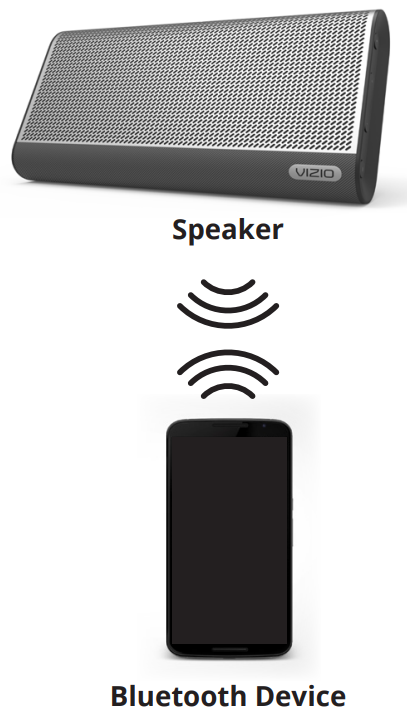
To switch bluetooth devices, the connected device must disconnect before the new device can connect.
IMPORTANT SAFETY INSTRUCTIONS
Your Unit is designed and manufactured to operate within defined design limits, and misuse may result in electric shock or fire. To prevent your Unit from being damaged, the following rules should be observed for its installation, use, and maintenance. Please read the following safety instructions before operating your Unit. Keep these instructions in a safe place for future reference.
- CAUTION: Please read the entire user manual carefully before using this product.
- Read these instructions.
- Keep these instructions.
- Heed all warnings.
- Follow all instructions.
- Do not expose the battery to fire. Do not throw or place the battery into a fire.
- Never reverse charge the battery.
- Never short-circuit the battery.
- Avoid excessive physical shock or vibration.
- Do not disassemble or deform the battery.
- Never allow the battery to get wet or be immersed in water.
- Do not use non-Lithium Ion batteries of a different type or capacity with this product.
- CAUTION: Danger of explosion if the battery is incorrectly replaces. Replace only with the same or equivalent type.
- Keep away from children.
- Charge at the appropriate conditions.
- Only use the charger provided to charge this product. All other means of charging this product is prohibited.
- Never charge the battery for more than 24 hours at a time
- Do not use this unit near water.
- Clean only with a dry cloth.
- Do not block any ventilation openings. Install in accordance with the manufacturer’s instructions.
- Do not install near any heat sources such as radiators, heat registers, stoves, or other unit (including amplifiers) that produce heat.
- Do not defeat the safety purpose of the polarized or grounding-type plug. A polarized plug has two blades with one wider than the other. A grounding type plug has two blades and a third grounding prong. The wide blade or the third prong are provided for your safety. If the provided plug does not fit into your outlet, consult an electrician for replacement of the obsolete outlet.
- Protect the power cord from being walked on or pinched, particularly at plugs, convenience receptacles, and the point where they exit from the unit.
- Only use attachments/accessories specified by the manufacturer.
- Use only with the cart, stand, tripod, bracket, or table specified by the manufacturer, or sold with the unit.
- Unplug this unit during lightning storms or when unused for long periods of time.
- Refer all servicing to qualified service personnel. Servicing is required when the unit has been damaged in any way, such as power-supply cord or plug is damaged, liquid has been spilled or objects have fallen into the unit, the unit has been exposed to rain or moisture, does not operate normally, or has been dropped. Maintain an open space for all sides of the system for ventilation purposes.
- To reduce the risk of electric shock or component damage, switch off the power before connecting other components to your Unit.
- Unplug the power cord before cleaning your Unit. A damp cloth is sufficient for cleaning. Do not use a liquid or a spray cleaner on your Unit. Do not use abrasive cleaners.
CAUTION
RISK OF ELECTRIC SHOCK DO NOT OPEN
DANGER
The lighting flash with arrowhead symbol within an equilateral triangle is intended to alert the user to the presence of not isolated dangerous voltage within the product that may be sufficient magnitude to constitute a risk of shock to persons.
WARNING
The exclamation point within an equilateral triangle is intended to alert the user to the presence of important operating and servicing instructions in the literature accompanying the appliance.
Warning: This equipment is a Class II or double insulated electrical appliance. It has been designed in such a way that it does not require a safety connection to electrical earth.
Go Speaker SP30-E0 Troubleshooting
There is no power
- Plug the charger into the speaker and press the POWER LED button on the back of the speaker.
- Plug a different device into the electrical outlet to verify that the outlet is working correctly.
- Ensure your speaker is fully charged. The speaker comes partially charged for first time setup but may have drained.
There is no sound
- Increase the volume. Press Volume Up on your smartphone or press the volume up button on the speaker to increase the volume.
- If using Bluetooth or Aux input, ensure that the volume on your source device is turned up and that the device is not muted.
- Ensure the speaker is properly paired with the cast source device.
- Remove any cables connected to the 3.5mm Aux input.
- Press the Play/Pause button on the side of the speaker.
- If the speaker is out of Wi-Fi range, move the speaker closer to the access point used during setup or switch to bluetooth mode for streaming audio.
VIZIO SmartCast app isn’t working
- Ensure the device is properly paired with the speaker. See Easy Setup section.
- Ensure the speaker is selected within the SmartCast App.
LED button is pulsing red
- Reconnect to Wi-Fi following the steps in the Easy Setup section.
- Using a paper clip, press the bottom pinhole to reset. A short press resets the battery connection. A long press of 20 seconds, holding until after the LED button stops flashing, will factory reset the speaker. Holding down the Bluetooth and Volume Down button for 10 seconds to factory reset the speaker. After a factory reset, the speaker will need to be set up once more. See Easy Setup section.
Pros & Cons
Pros
- Portable and compact design
- Long-lasting battery life
- Waterproof and dustproof
- Clear and powerful sound quality
- Seamless integration with smart home systems
- Affordable price point
Cons
- No built-in microphone for hands-free calls
- No NFC pairing option
- Limited bass response compared to larger speakers
Customer Reviews
Customer reviews compliment the Vizio SmartCast Crave Go Speaker SP30-E0's sound quality, durability, and use. Its waterproof construction and extended battery life make it popular for outdoor activities. Some customers have complained that the bass response is less than bigger speakers.
WARRANTY
How Long This Warranty Lasts
For non-commercial use, VIZIO warrants the product on the terms set forth below for one (1) year from the date of original purchase. For commercial use, VIZIO warrants this product on the terms set forth below for ninety (90) days from the date of original purchase.
Faqs
How do I pair the Vizio SmartCast Crave Go Speaker SP30-E0 with my device?
What is the battery life of the Vizio SmartCast Crave Go Speaker SP30-E0?
Is the Vizio SmartCast Crave waterproof?
How do I update the firmware of the Go Speaker SP30-E0?
Can I use voice assistants with the Vizio SP30-E0?
What is the weight of the Go Speaker?
How do I reset the Speaker SP30-E0?
Can I connect multiple devices to the Vizio Go Speaker at once?
What are the dimensions of the Vizio SP30-E0?
Leave a Comment





