Features & Specs: Voice Recorder L87 Digital 72GB User Manual

Content
Introducing the Voice Recorder L87 Digital with 72GB of Storage
The Voice Recorder L87 Digital 72GB is a high-quality recording device that offers an impressive 72GB of storage. This recorder is perfect for a wide range of purposes, including recording lectures, interviews, meetings, and more. With its sleek and compact design, the L87 Digital is easy to take with you wherever you go. It is estimated to be priced at around $150 and will be launching in the upcoming months.
L87 Open Box Package List
- 1 x L87 16GB Voice Recorder
- 1 x 32GB TF Card
- 1 x Type-C USB Cable (for data transfer and charging)
- 1 x User Manual
Detailed Specifications
- 72GB of internal storage
- High-quality microphone for clear recordings
- Up to 100 hours of recording time
- Compatible with both Windows and Mac operating systems
- USB 2.0 connectivity for easy file transfer
- Built-in rechargeable battery with up to 20 hours of battery life
- Lightweight and portable design
Product Instruction
- Adopt professional voice recorder chip,Support 1536Kbps HD lossless linear recording.
- TF-Memory card: maximum support 128GB expansion;
- One-key quick recording (supports two formats of MP3 and WAV); adopts high-sensitivity microphone, with strong stereo reproduction;
- Support line-in recording and voice-activated recording;
- Support recording monitoring and segmented recording;
- Support timing recording, and set the recording time more rationally;
- Support WAV/APE/FLAC three loss less audio formats (support common audio formats: MP3, WMA, AAC-LC, M4A, OGG and other audio formats);
- Support loop function and A-B segment repeat playback and other functions; Play: support eight-level variable speed adjustment function;
- Built-in high-fidelity speakers (directly play music, share the wonderful sound as you like);
- (WAV: 512kbps mode) fully charged - screen off - continuous recording time: lithium battery about 14 hours.
- (WAV: 1536kbps mode) fully charged - screen off - continuous recording time: lithium battery about 12 hours.
- Long time recording, built-in large-capacity battery;
- Battery-low voltage automatic detection and protection function;
- With password boot function, protect the internal data of the machine - prevent leakage;
- Digital products integrating voice recorder, MP3, and flash drive;
- Built-in lithium battery, charge the product directly through the USB interface;
- Support USB2.0 computer connection, easy to upload and download voice or music.
Operation Voice Recorder L87 Guide
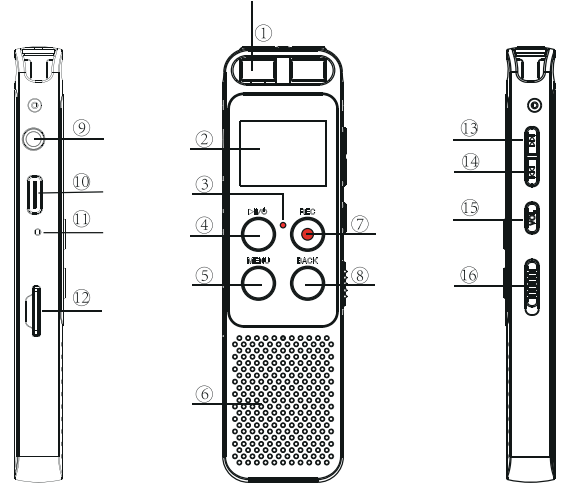
| Number | Feature |
|---|---|
| 1 | Microphones |
| 2 | LED Display |
| 3 | Recording Indicator |
| 4 | Confirm/Play/Pause |
| 5 | M(Menu) Key |
| 6 | Speakers |
| 7 | Rec Recording |
| 8 | Back/Save |
| 9 | Earphone Jack / Line in |
| 10 | USB/Charging Port |
| 11 | Reset Hole |
| 12 | External Expansion Card |
| 13 | UP/Volume up/Fast forward |
| 14 | DOWN/Volume down/Rewind |
| 15 | Volume Keys / Lock Button Key |
| 16 | Power Button (NO/OFF) |
Quick Start Guide
- Built-in Mic: Captures the voice and records. Do not click on buttons when device is recording.
- Earphone: You may plug in earphones to hear the playback.
- USB: For charging or to download recordings to a computer.
- POWER Button: Switch on/off device power (we recommend you keep power button at ON position unless storing the device).
- PLAY/PAUSE: Play recordings or turn on/off the device (while power button is at the ON position).
- REC: Button for recording.
- STOP: Save recording, stop playback.
- M: Menu options. Use UP / DOWN to select, use PLAY Button to confirm. Press BACK/SAVE Button to return to main menu.
- Speaker: Device has a built-in speaker. You can hear the playback without earphones.
- UP/DOWN: Selects Menu Options.
- VOL+ / VOL- : Click the" VOL" button ,then press the "UP/DONW" button to adjust the volume
Operational Explanations
The words “short press” and “long press” often appear in this paper, the meanings are as follows:
- Short Press: short press of the button less than 2 seconds.
- Long Press: Press and hold the button for more than 2 seconds until the screen displays the appropriate message.
Turn On Voice Recorder
Simply push the power button at the “NO” position, and the recorder will boot up the screen light, and see WELCOME, indicating that the machine is turned on.
Turn Off the Voice Recorder
- In the power-on state, switch it back to the “OFF” position to turn off the device. At this time, the screen displays the “Bye-Bye” icon, indicating that the machine is turned off.
- In the power-on state, press and hold the “Play” button for 3 seconds to power off, and the screen will display the “Bye-Bye” interface and then power off.
- After the machine is turned on, it will automatically shut down within 3 minutes without any operation, and it will also automatically shut down when the battery used when the machine is working is exhausted.
Please refer to the battery power display section to charge in time.
How to Record?
- Long press the “PLAY” button to power on the voice recorder (NOTE: keep the right side POWER switch at the “NO” position).
- Press the REC button to start a new recording.
- Press the BACK/SAVE button to save the recording after we finished recording.
Press the “PLAY” button to play the recording file after saved successfully.
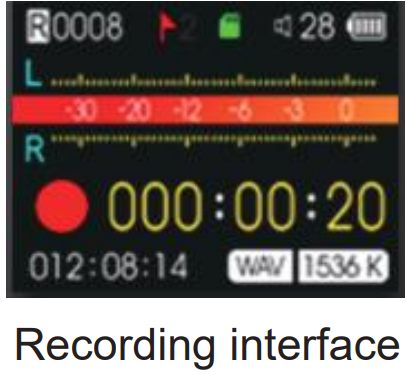
HOW to Play/Pause Your Recordings?
- In playing mode, short press the "Play" button to start playback. We could press UP/DOWN button to select the recordings which need to playback.
During playback, short press “PLAY” button to pause playing, press PLAY again to resume recording.
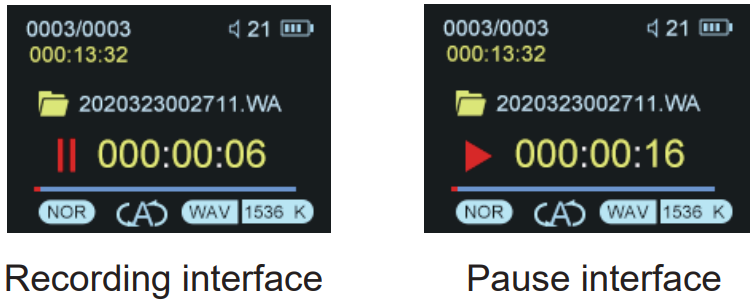
How to Playback Music?
Turn on the voice recorder, Press the Menu button, switch to music folder ( if you are at recordings folder) ,Press PLAY to playback music under the music mode .
Notice: if it shows “no songs” that mean there is no songs file in the recorder, or the song file format are not supported.
How to Charge Voice Recorder?
Connect it to computer with enclosed cable, it will charge, and the screen display like below picture: the upper right corner battery icon will be flashing/moving, that means it is in charging.
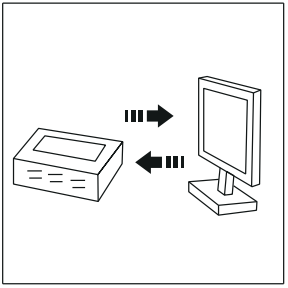
Once it has finished charging ( typically around 1.5-2 hours), the battery icon of the screen will be full, that means it was fully charged(See below picture). At this time, we could eject the device from the USB port.
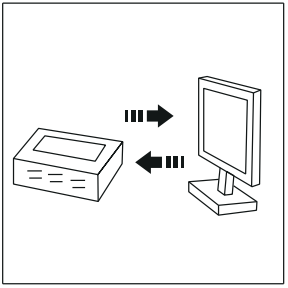
We can also connect the voice recorder to other USB socket for charging (like USB wall charger, USB charge dock)
Charging Input: 5V 500mAh
- How to switch to Play Next / Previous Recording
During playback, SHORT press the Up/Down button to switch recordings. - How to Fast Forward / Rewind
During playback, LONG press the Up/Down button to fast forward and rewind. - How to Delete Recording
Delete recordings, it could have 5 method.- Format the recorder L87 disk on your WINDOWS computer directly (all data will be erased completely).
- From computer, go to L87 disk, find folder “RECORD”, select the recordings you want to delete on computer .
- Format the recorder on the device directly.
- Delete single file on the device by enter delete mode.
- Delete all recordings on the device by enter delete mode . Now we introduce how to delete recordings on the device by enter delete mode. In pictures ,we introduced how to Delete single recordings, and how to delete all recordings.
Press M(menu) button -> Delete File -> you can choose Delete Single or Delete All,Select Yes, press PLAY Button to confirm your selection, it will delete the recordings as your selection.
Warning: The "Delete All" operation is permanent deletion, the file will not be recovered, please be careful if you want to delete the file.
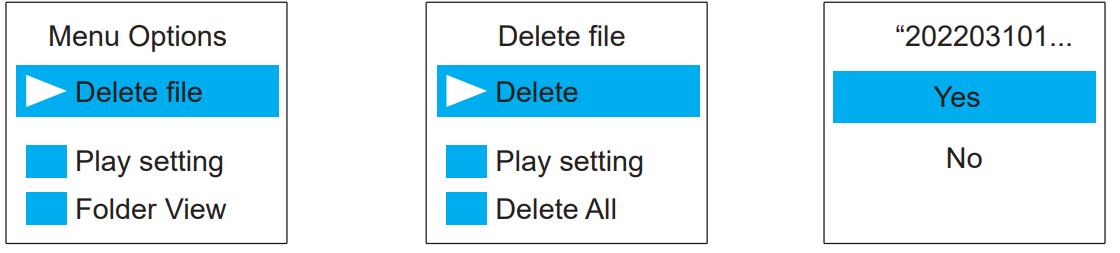
Note: We could press UP/DOWN to select recordings firstly, and then press PLAY button to select delete file.
Using UP/Down Button
To select and confirm, press Menu (M) button.
Main Function Module

- Change Record Format/Quality: Go to Menu (M) -> Up/Down button to select Record Setting -> Recording quality -> (1536kpbs WAV format, 128kpbs / 64kpbs MP3 format) .
- Voice Activated Mode (AVR mode): Go to Menu (M) -> select Record Setting -> Up/Down button to Voice-activated mode-> M button to select AVR mode -> select ON.
- Voice Activated Level: Go to Menu (M) -> Up/Down button to select Record Setting -> select Voice activated sensitivity -> select from levels 1 to7.
- Set Time: Go to Menu (M) -> Up/Down button to select System setting -> Up/Down button to select Date and time -> select Set time -> use Up/Down and VOL+ buttons to change time. Press PLAY button to confirm.
Set Time- Select Set time, Press M
- Press UP / DOWN to adjust hoer, Press VOL+/VOL-move to next
Press UP / DOWN to adjust Minutes, After setting Press M(menu) to confim.
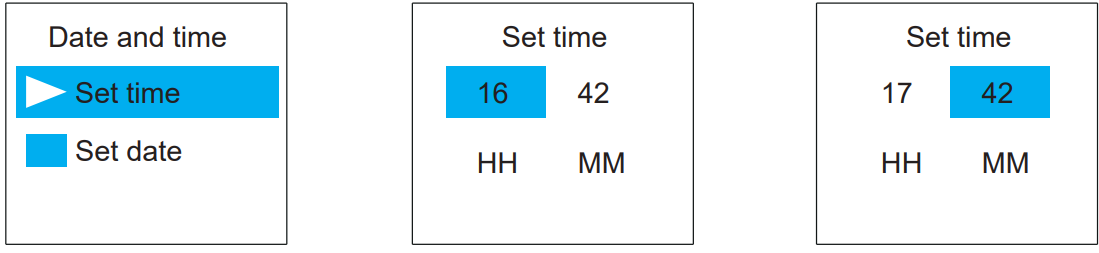
- Set Date: Go to Menu (M) -> Up/Down button to select System setting -> Up/Down button to select Date and time -> select Date -> with Up/Down and VOL+ buttons change date, and press PLAY button to confirm.
- Select Set Date, Press M
- Press UP / DOWN to adjust Year, Press VOL+/VOL- move to next mobth & day
After setting, Press M(menu) to confirm
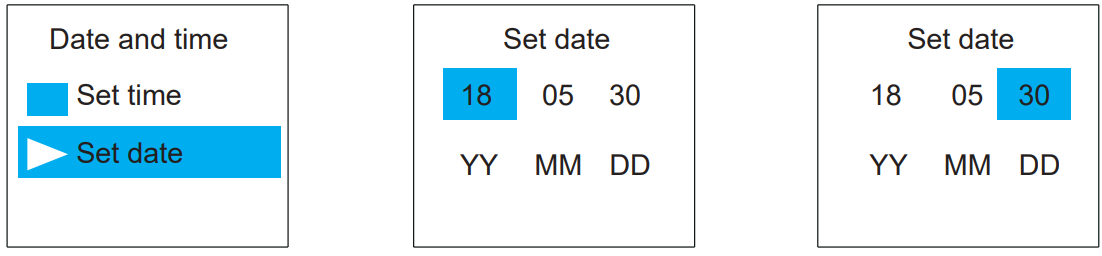
Format L87 Drive on Computer Directly
->When successfully connected to computer, click the mouse right button, and format it, like below picture shows: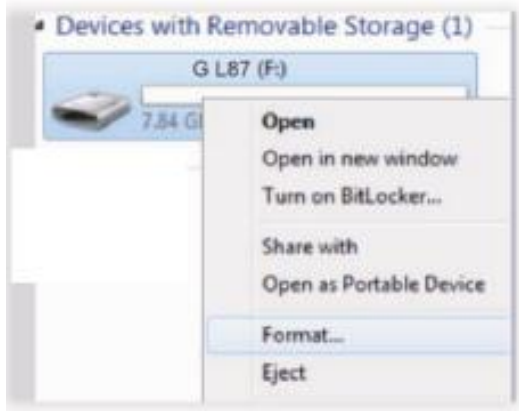
- Restore to Factory Settings
- Restores to factory default. Very helpful if confusion arises when creating settings.
- Here is the steps to restore to factory settings
- Press Play (turn on device) -> hit MENU Button -> use Up/Down to System Settings -> hit MENU
- Find & select “Factory Settings”
- Press M(menu), enter it, find & select “Yes”
Press PLAY button, confirm your selection, and it starts to restore to factory settings. When it succeed, screen will show “restored!”
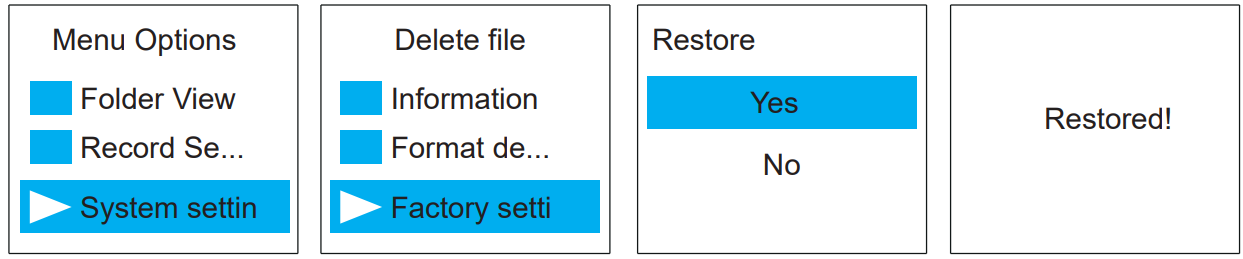
- Format Device
- Format on the device directly
- Here is the steps to format the recorder
- Press Play (turn on device) -> hit M -> use Up/Down to System Settings -> hit M
- Find & select “Format Device”
- Press M , enter it, find & select “Yes”
- Press M , confirm your selection, and it starts to format
- Screen will show “please wait”, after format completed, the device will restore settings, and reboot.
Do not shut down the device, until this procedure completed
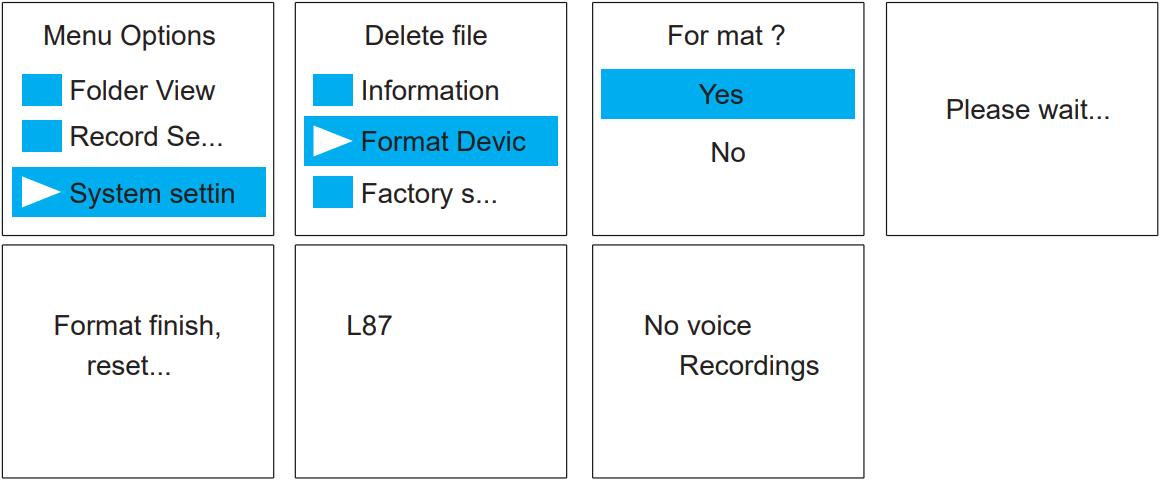
WARNNING: When format device, do not cut down the device power, unless formatting completed, and the device could operate again. Backup all files you need before format the device, once format completed, all data will be erased and cannot restore.
- Go to Setting (Menu Options)
At the status of stop recording and playback, you could press M (menu), enter menu options. The buttons will performs like this:- UP,DOWN: For selection.
- VOL+, VOL-: For move to next when in time setting
- Play(Button): For confirm selections
- STOP: Return back
Detailed Description
The Voice Recorder L87 Digital is a top-of-the-line recording device that is perfect for anyone who needs to record high-quality audio. With its 72GB of internal storage, you'll have plenty of space to store all of your recordings. The high-quality microphone ensures that your recordings will be clear and easy to understand. The L87 Digital is also compatible with both Windows and Mac operating systems, so you can easily transfer your recordings to your computer. With up to 100 hours of recording time and a built-in rechargeable battery that lasts up to 20 hours, you can record for extended periods of time without having to worry about running out of power. The lightweight and portable design makes it easy to take with you wherever you go.
Troubleshooting
- Common Problem: The recorder is not turning on
Solution: Make sure the recorder is charged. If it is still not turning on, try resetting the device. - Common Problem: The audio quality is poor
Solution: Make sure the microphone is positioned correctly and that there is no background noise. If the problem persists, try using a different recording format. - Instructions & Warnings: Always make sure the device is turned off before connecting it to a computer. Do not expose the device to extreme temperatures or moisture.
Product Warranty
1-year warranty and 18 months for G VIP. Please feel free to contact us if you have any questions during using our product, you can contact us for a replacement if it is a quality problem.
Pros & Cons
Pros
- Large storage capacity
- High-quality microphone
- Long battery life
- Compatible with both Windows and Mac
- Lightweight and portable design
Cons
- May be more expensive than some other recording devices
- No external microphone input
Customer Reviews
Customers have praised the Voice Recorder L87 Digital for its large storage capacity, high-quality microphone, and long battery life. However, some have noted that it may be more expensive than some other recording devices and that it does not have an external microphone input. Overall, the L87 Digital is a top-quality recording device that is well-suited to a wide range of purposes.
Faqs
How can I start a Voice Recorder L87 Digital 72GB recording?
How do I increase Voice Recorder L87 Digital 72GB volume?
How do I charge the device last long Voice Recorder L87 Digital 72GB battery?
Voice Recorder L87 Digital 72GB recording quality declines over time. What should I do?
How do I start recording on the Voice Recorder L87 Digital 72GB?
With the Voice Recorder L87 Digital 72GB, how do I begin recording?
How can I remove files from the Voice Recorder L87 Digital 72GB without using the app?
Is it feasible to tag or label recordings on the Voice Recorder L87 Digital 72GB to make them easier to find?
How can my Voice Recorder L87 Digital 72GB sensitive records be protected?
What is the Voice Recorder L87 Digital 72GB Digital's warranty?
Leave a Comment
