Western Digital Car SSD Dashboard User Manual | Settings
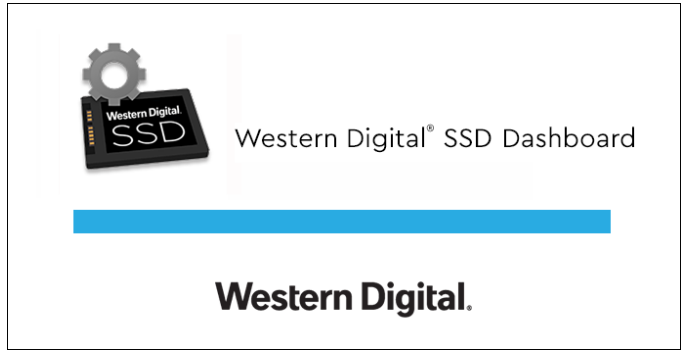
Content
Introduction
Minimum System Requirements
The Western Digital SSD Dashboard is a Microsoft Windows application. Administrative rights are required for installation and execution of the application.
Supported Operating Systems
- Windows 10 (32/64 bit)
- Windows 8.1 (32/64 bit)
- Windows 7 (32/64 bit)
- Windows 7 requires a Microsoft Hotfix to support NVMe, see:
MS Hotfix 2990941 - Windows 7 requires the support of a graphics driver that supports OpenGL 2.1 or higher.
Supported Languages
Seventeen languages are supported:
- Czech
- Danish
- Dutch
- English
- French
- German
- Italian
- Japanese
- Korean
- Polish
- Portuguese
- Russian
- Simplified Chinese
- Spanish
- Swedish
- Traditional Chinese
- Turkish
Detailed Specifications
| Specifications* | 240GB | 120GB |
| ModelNumbers1 | ||
| WD Green SSD 2.5”/7mm cased | WDS240G2G0A | WDS120G2G0A |
| WD Green SSD M.2 2280 | WDS240G2G0B | WDS120G2G0B |
| Interface2,3 | ||
| WD Green SSD 2.5”/7mm cased | SATA III 6 Gb/s | SATA III 6 Gb/s |
| WD Green SSD M.2 2280 | SATA III 6 Gb/s | SATA III 6 Gb/s |
| Performance4 [4KB QD32] | ||
| SequentialRead up to (MB/s) | 545 | 545 |
| Power5 | ||
| Average Active Power (mW) | 80 | 80 |
| Max Read Operating (mW) | 2,800 | 2,200 |
| Max Write Operating (mW) | 2,800 | 2,200 |
| Slumber (mW) | 30 | 30 |
| DEVSLP (mW) | 10 | 10 |
| Reliability | ||
MTTF6 | Up to 1.0M hours | Up to 1.0M hours |
| Environmental | ||
| Operating Temperatures | 0°C to 70°C | 0°C to 70°C |
| Non-operating Temperatures | -55°C to 85°C | -55°C to 85°C |
| Operating Vibrations | 5.0 gRMS, 10-2000Hz | 5.0 gRMS, 10-2000Hz |
| Non-operating Vibrations | 4.9 gRMS, 7-800 Hz | 4.9 gRMS, 7-800 Hz |
| Shock | 1,500 G@ 0.5 msec half sine | 1,500 G@ 0.5 msec half sine |
| Certifications | FCC, UL, TUV, KC, BSMI,VCCI | FCC, UL, TUV, KC, BSMI,VCCI |
| Limited Warranty7 | 3 years | 3 years |
| Physical Dimensions | ||
| Size: 2.5”/7mm cased | 7.00mm x 69.85mm x 100.50mm | 7.00mm x 69.85mm x 100.50mm |
| Size: M.2 2280 | 1.5mm x 22.0mmx 80mm | 1.5mm x 22.0mmx 80mm |
| Weight: 2.5”/7mm cased | 32.2g, ± 0.5g | 32.1g, ± 0.5g |
| Weight: M.2 2280 | 6.51g, ± 0.5g | 6.46g, ± 0.5g |
* Specifications subject to change without notice.
- Not all products may be available in all regions of the world.
- Backward compatible to SATA II and I.
- As used for storage capacity, one megabyte (MB) = one million bytes, one gigabyte (GB) = one billion bytes, and one terabyte (TB) = one trillion bytes. Total accessible capacity varies depending on operating
environment. As used for buffer or cache, one megabyte (MB) = 1,048,576 bytes. As used for transfer rate or interface, megabyte per second (MB/s) = one million bytes per second, and gigabit per second (Gb/s) = one billion bits per second. Effective maximum SATA 6 Gb/s transfer rate calculated according to the Serial ATA specification published by the SATA-IO organization as of the date of this specification sheet. Visit www.sata-io.org for details. - Performance is based on the CrystalDiskMark benchmark using a 1000MB LBA range on ASUS Z170A ATX desktop with Intel Z170 chipset, Intel i7–6700K 4.0GHz, 8M, Skylake, 8GB 2133MHz DDR4, Windows 10 Pro 64- bit using Intel iRST version 15.2.0.1020, secondary drive, C-state off. Performance may vary based on host device. 1 MB = 1,000,000 bytes. IOPS = input/output operations per second.
- Measured using the MobileMark™ 2014 benchmark with DIPM (Device Initiated Power Management) enabled.
- MTTF = Mean Time To Failure based on internal testing using Telcordia stress part testing.
- See support.wdc.com for regional specific warranty details.
Western Digital Car SSD Dashboard Installation
You can download the current version of the Western Digital SSD Dashboard software from http://support.wdc.com.
After the file has been downloaded, follow these steps to install the application.
Double-click on the WesternDigitalSSDDashboardSetup.exe file icon to launch the installation.
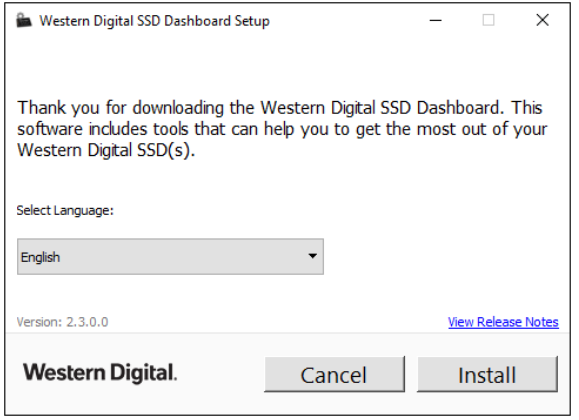
Note: To cancel the installation, click on the X in the upper-right corner of the dialog box.
When the installation is complete, click Finish. The Western Digital SSD Dashboard launches and populates the Status section.
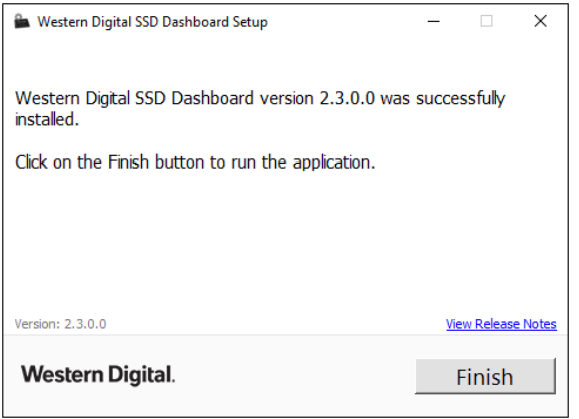
When the installation has completed successfully, click on the Finish button. This will automatically launch the Western Digital SSD Dashboard and load the Status section.
NOTE: To perform an application update, see Application Update.
Description
The Western Digital Car SSD Dashboard provides a range of benefits for drivers, including faster data processing, improved navigation, and a more intuitive driving experience. The SSD drive ensures quick boot-up times and efficient data management, while the LCD display provides easy-to-read information on your vehicle's performance, including speed, fuel efficiency, and engine status. The built-in GPS and Bluetooth connectivity allow for hands-free calling, music streaming, and turn-by-turn navigation, making your driving experience safer and more enjoyable.
Usage
The Western Digital SSD Dashboard automatically scans for Western Digital SSDs after it launches.
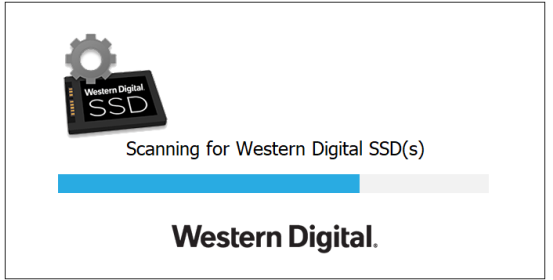
If a Western Digital SSD is connected to the system after Dashboard is launched, the Dashboard will automatically scan the system. It will add the drive as the current model if this is the only Western Digital drive in the system, or add it to the list of drives in the Select Drive drop-down. If, for some reason, you do not see the drive, click the Refresh icon in the upper right corner of the screen to rescan the system for Western Digital SSDs.
When all SSD drives have been detected, you can select a specific drive by clicking on the Select drive drop-down menu.
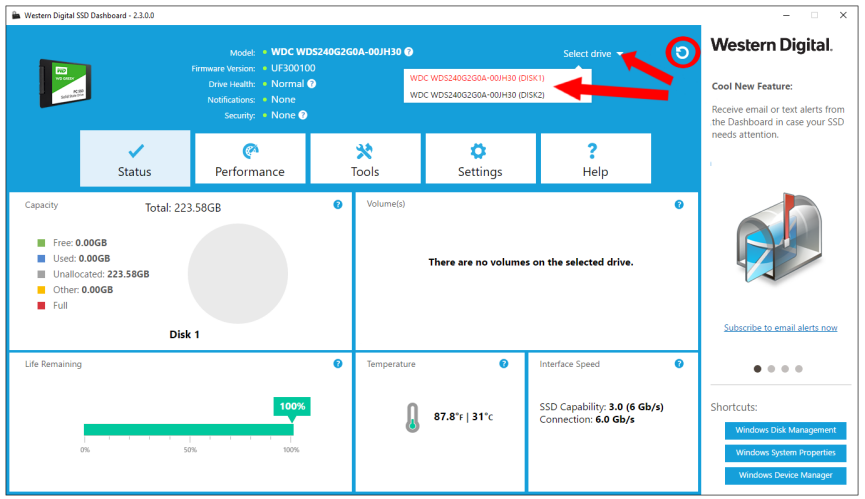
Performance
Performance Chart
- The Performance chart provides two different real time performance metrics: transfer speed MB/s (megabytes per second) and transfer IOPS (I/O operation count per second).
- The chart scrolls from right to left and shows moving, 5-minute time line increments on the horizontal axis. The vertical axis of the chart will show either Transfer Speed MB/s or Transfer IOPS.
Transfer Speed MB/s
The SSD MB/s write and read speeds are shown in the chart with blue and green indicators, respectively.
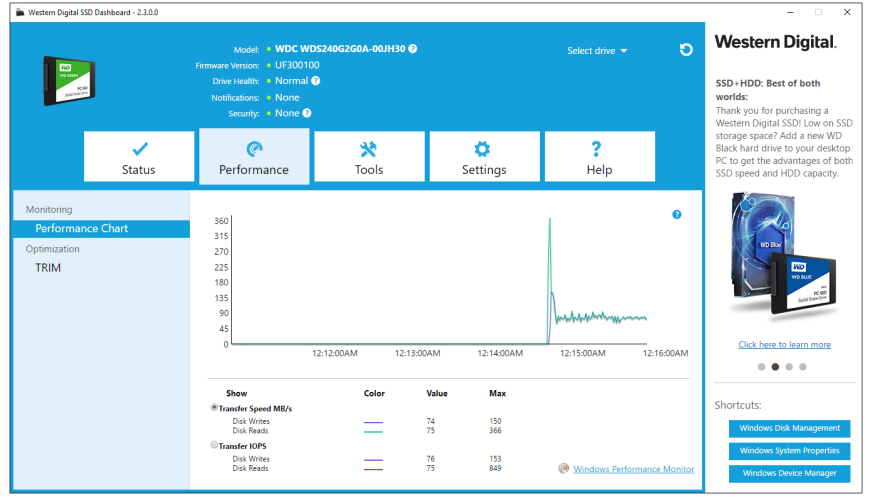
Transfer IOPS
The SSD I/O write and read speeds are shown in the chart with purple and red indicators, respectively.
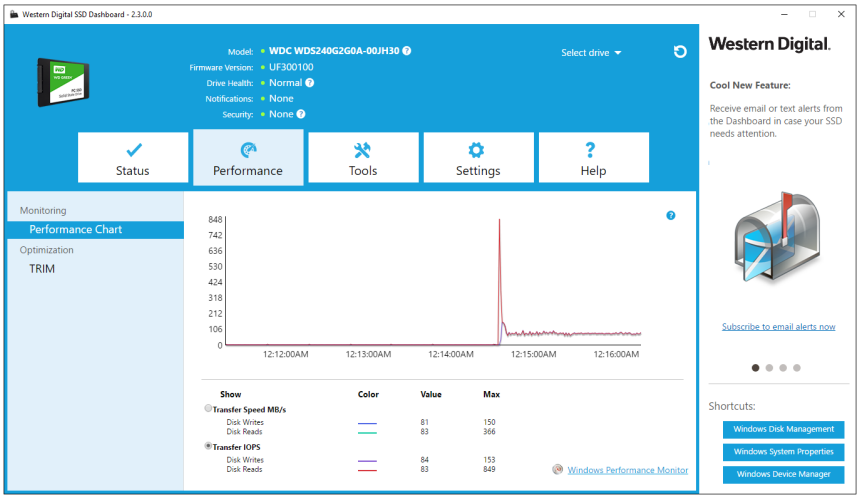
TRIM
(This feature will be displayed if the operating system supports it.) The TRIM function frees up space on the SSD that was used by files that have been deleted.
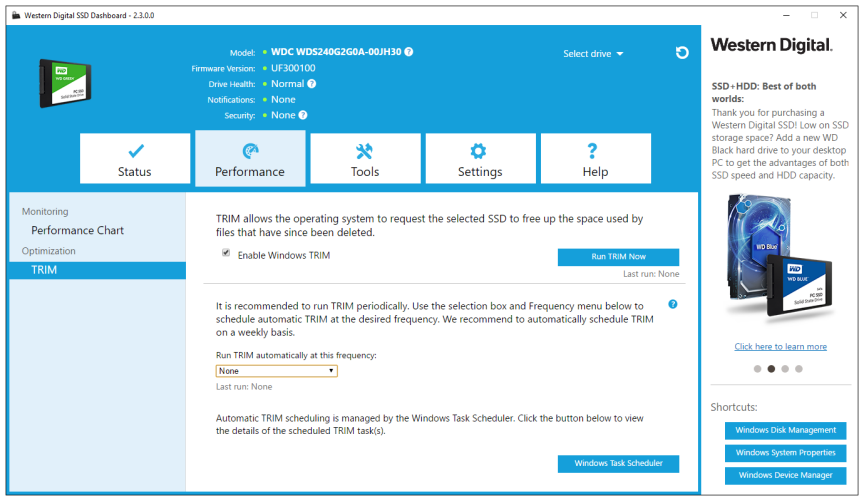
Note: Western Digital recommends that TRIM be run on a weekly basis.
- Click the Enable Windows TRIM checkbox to automatically run TRIM.
- Select Weekly, for the frequency, if available.
- Click Run TRIM Now to manually run TRIM.
Setup Guide
- Setting up the Western Digital Car SSD Dashboard is a breeze.
- Simply plug the device into your vehicle's OBD-II port, and the dashboard will automatically power on and connect to your car's systems.
- From there, you can customize the display to show the information you want to see, such as speed, fuel efficiency, and engine status.
- The dashboard also includes a USB port for charging and data transfer, making it easy to keep your devices charged and your data organized.
Western Digital Car SSD Dashboard Settings
Application Update
If a newer version of the application is available, a message will be displayed in the Notifications area.
Clicking on the New Application Available link will take you to the Settings section, which will display the number of the new version available. Click on Update Western Digital SSD Dashboard to initiate the update.
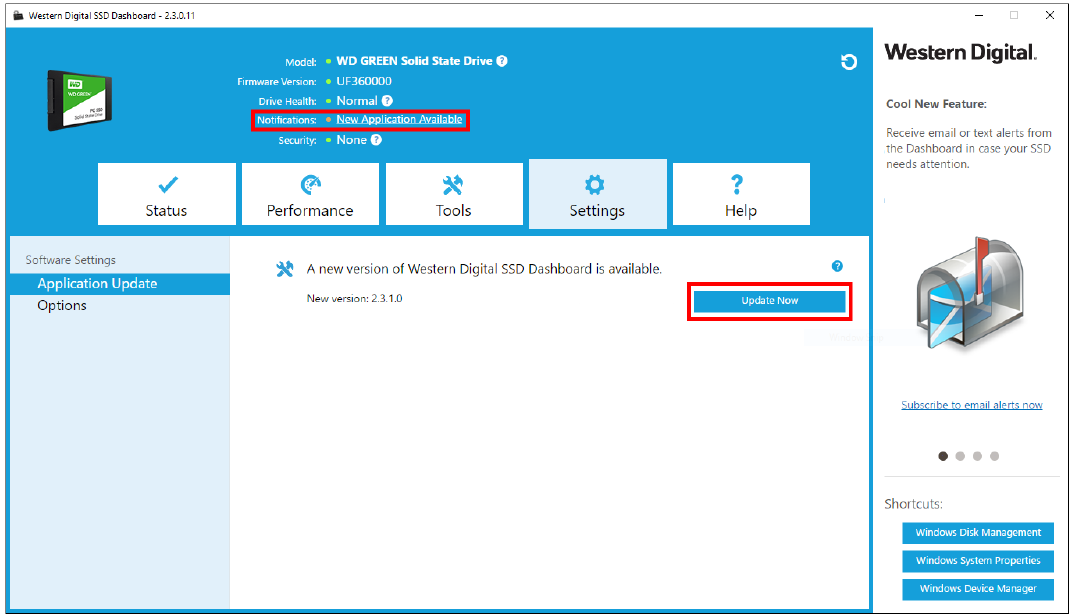
Click OK to confirm and proceed with the application update. After the update has finished downloading, the installation process will begin.
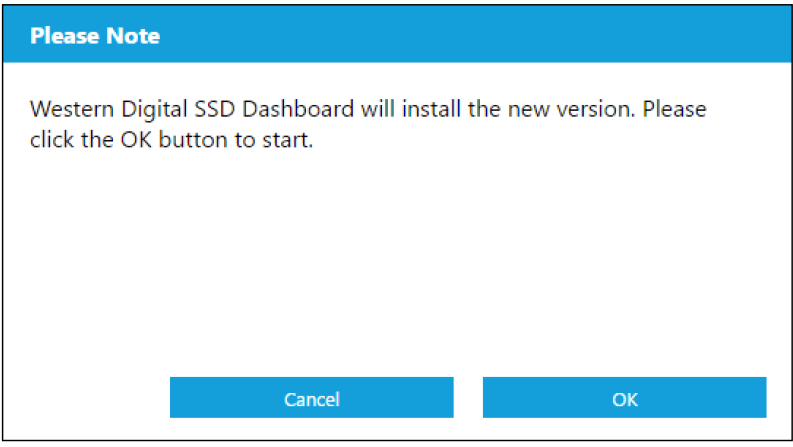
Starting Western Digital SSD Dashboard with Windows Startup
- To launch the Western Digital SSD Dashboard at Windows startup, check Start SSD Dashboard with Windows startup.
To open the Western Digital SSD Dashboard in Windows’ system tray on the taskbar, check Start minimized.
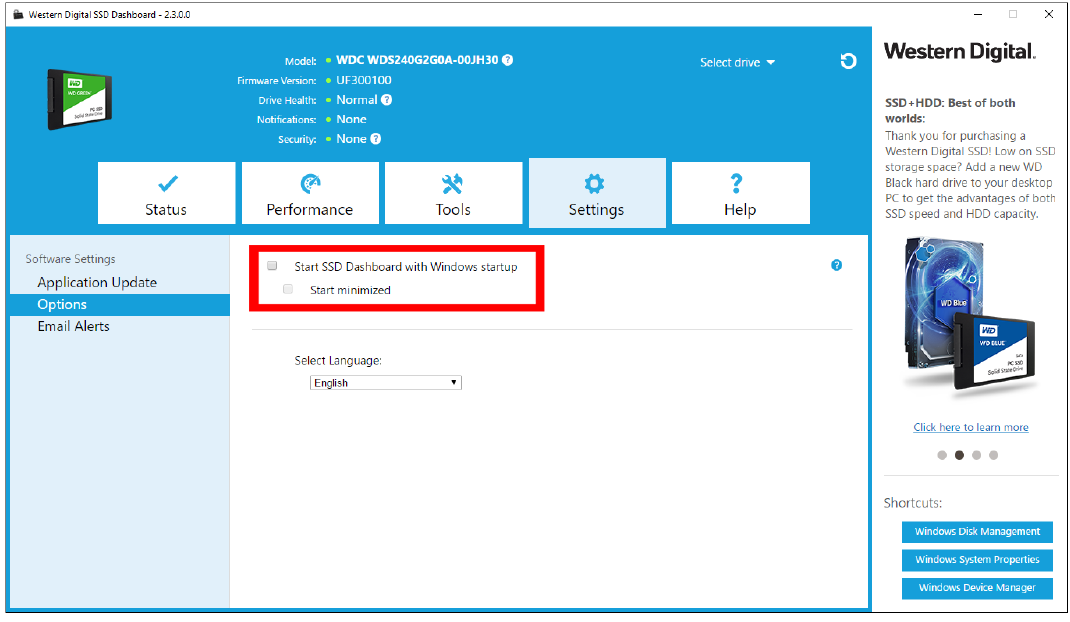
Select Language
Click the Select Language drop-down menu to select the display language of the Western Digital SSD Dashboard.
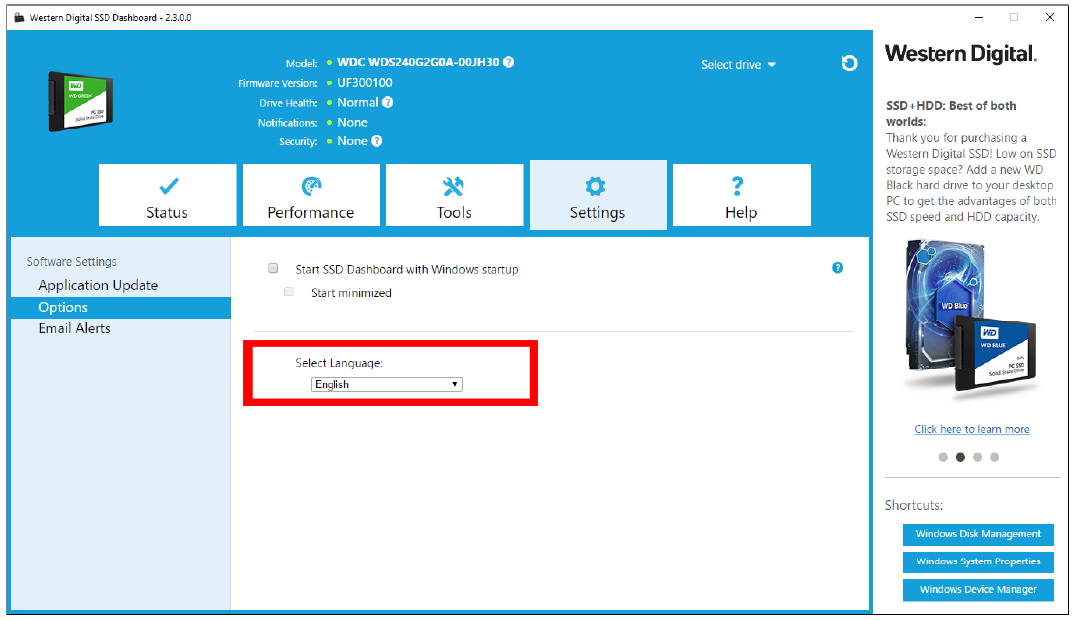
Troubleshooting
If you encounter any issues with the Western Digital Car SSD Dashboard, try the following troubleshooting steps:
- Check that the device is properly plugged into the OBD-II port.
- Make sure the dashboard is connected to your vehicle's systems.
- Restart the device and try again.
- If the issue persists, contact Western Digital customer support.
Pros & Cons
Pros
- Faster data processing with SSD drive
- Easy-to-read LCD display
- Built-in GPS and Bluetooth connectivity
- Compact and sleek design
- Plug-and-play installation
Cons
- May not be compatible with older vehicles
- Some users may find the display difficult to read in bright sunlight
- The device may obstruct the view of the dashboard in some vehicles
Customer Reviews
Customers rave about the Western Digital Car SSD Dashboard's quick boot-up times, intuitive interface, and improved navigation. Some users have noted that the device can be difficult to read in bright sunlight, but overall, the dashboard has received positive reviews for its fast data processing, sleek design, and easy installation.
Faqs
What exactly is the dashboard for the Car SSD SSD?
In what ways does the Western Digital Dashboard provide its users with support?
Is it possible to use the Western Digital Car SSD Dashboard with any of the Western Digital solid-state drives?
What kind of drive cloning capabilities does the Dashboard have?
Is there a cost associated with using the Western Dashboard?
I have a Western Digital Car SSD Dashboard; how do I use it to examine the health of my solid-state drive (SSD)?
Are there any tools for optimizing performance that are included in the SSD Dashboard?
Leave a Comment
