How to Use & Set: Yale Card Key type YDR3110+ User Guide

Content
Yale Card Key Type YDR3110+ Introduction
The Yale Card Key Type YDR3110+ is a modern digital door lock that combines security and convenience. It supports both pin code and RF card key access, allowing users to register up to 20 cards. Priced at $3.95, it enhances home security with advanced features like automatic locking and a break-in alarm.
Front Body
(Front Body, installation on the outside of the door)

| ① | Keypad (10-key) | ② | Dead Bolt Jam Lamp |
|---|---|---|---|
| ③ | Reset Hole | ④ | CardKey Reader |
| ⑤ | Battery Change Lamp | ⑥ | Emergency Power Supply Terminal |
Main Body
(Main Body, installation on the inside of the door)

| ① | Dead Bolt | ② | Automatic Locking Sensor |
|---|---|---|---|
| ③ | Thumb Turn Lock | ④ | Open/Close Button |
| ⑤ | Speaker | ⑥ | Registration Button (Ⓡ) |
| ⑦ | 1.5V AA Alkaline Batteries | ⑧ | Slot for Remote Control Module |
| ⑨ | Battery Cover |
Basic Contents


Specifications
Parts | Specifications | Remarks |
Front Body | 62(W) X 179.B(H) X 18(0) mm PC/Die-Casting | Operating temperature -15~55'C (5~131'F) |
Main Body | 142.1(W) X 87.1(H)X 36.4(0) mm PC/Die-Casting | |
Typeof Product | Direct current, TemperatureSensor, Not fireresistant,Keyis not available,Deadbolt typedoor lock (D-NF-T-NK-S) | |
Opt oIn Remote Control BluetoothModul | Wireless e Wireless security system | Optional Optional |
- Battery life may vary depending on temperature, moisture levels, frequency of use and the quality of the batteries.
- Please make sure that all parts are included when purchasing the product.
- Optional products may not be available depending on your country or local dealer.
Setting Menu
 Touch the Keypad of the Front Body with your palm to begin.
Touch the Keypad of the Front Body with your palm to begin. Press the ✱ button on the Keypad.
Press the ✱ button on the Keypad. Press # the button on the Keypad.
Press # the button on the Keypad. Press Ⓡ the (Registration) button in every step to start or complete the session.
Press Ⓡ the (Registration) button in every step to start or complete the session. Enter User Card Key. (Up to 40 EA)
Enter User Card Key. (Up to 40 EA) Enter User Code. (4 ~ 10 digits)
Enter User Code. (4 ~ 10 digits)- The User code is used for unlocking the lock. (Up to 30)
 Enter Master Code. (4 ~ 10 digits)
Enter Master Code. (4 ~ 10 digits)- The Master code is managed by a certain person who is in charge of controlling the lock and is used for setting up the features.
 Enter Visitor Code. (Only 4 digits)
Enter Visitor Code. (Only 4 digits)- The Visitor code is different from the user code and is given out to visitors only.
 Enter Onetime Code. (Only 4 digits)
Enter Onetime Code. (Only 4 digits)- The Onetime code is used only once for unlocking the door lock and is automatically deleted after usage.
 User Slot Number should be 2 digits. (like ‘01’, ‘02’...)
User Slot Number should be 2 digits. (like ‘01’, ‘02’...)- When registering a group of users in advanced mode, the User Slot Number is used to vary individuals and offer private pin codes.
 Rotation area to add more features.
Rotation area to add more features.
Product Features
- Normal Mode
Without a designated person, anyone who knows 'User PIN Code' has authority to set features. - Master Mode
Only a designated person who knows 'Master PIN Code' has authority to set features. - 3mi n ute L ock Out Feature
After five(5) unsuccessful attempts at entering a invalid code or Cardkey 3minute Lock Out mode will be activated - Smart Etiquette
To enter pin codes on the keypad and open the door lock in silent mode. - Network Module Sett ing (*Optional)
This setting becomes available through the Main Menu (9) and allows the lock to connect with the Controllers. - Bluetooth Pack (*Optional)
After inserting the Bluetooth Pack, user could lock and unlock the door by using smart phone. - Automatic Lock
When the door lock is set on Automatic Lock mode, it will be locked automatically. - Manual Lock
When the door lock is set on Manual Lock mode, it should be operated manually.
When changing from Normal to Master mode, all of the previously registered PIN codes and other credential will be automatically deleted.
Quick Menu
Normal Mode
Without a designated person, anyone who knows 'User PIN Code' has authority to set features.


Advanced Mode
Only a designated person who knows 'Master PIN Code' has authority to set features.
_yale_card_key_type_ydr3110+.png)
_yale_card_key-type_ydr3110+.png)
When changing from Master to Normal mode, all of the previously registered PIN codes and other credential will be automatically deleted.
Unlocking Door with Card Key
Contact registered Card Key.
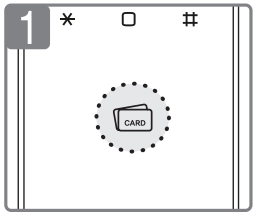
Unlocking Door with Code
- Palm touch
- Enter the Code
Palm touch OR Enter the
 button
button
Unlocking Door with Smart Etiquette
- Palm touch for 3 sec.
- Enter the User PIN Code then touch the keypad with your Palm
- Enter the Card on the reader

Unlocking the door from inside
 Opening the door with O/C Button
Opening the door with O/C Button
The door will be open by pressing O/C button. Opening the door with Thumb Turn Knob
Opening the door with Thumb Turn Knob
The door will be open by turning the Thumb Turn Knob into opening direction.
Locking the door
- Automatic Lock Mode(Default)
 The door will be automatically locked within 5 seconds.
The door will be automatically locked within 5 seconds. - Locking the door from outside when the lock is set on manual locking mode
 To lock the door lock, touch the Keypad with your palm.
To lock the door lock, touch the Keypad with your palm. - Locking the door from inside when the lock is set to manual locking mode
 The door will be locked by turning the Thumb Turn Knob into closing direction.
The door will be locked by turning the Thumb Turn Knob into closing direction. The door will be locked by pressing O/C button
The door will be locked by pressing O/C button
External Forced Lock
- External Forced Lock Setting Card Key
 Contact Card Key on [Card Key reader] for 5 seconds until you hear 3 beeps.
Contact Card Key on [Card Key reader] for 5 seconds until you hear 3 beeps. - External Forced Lock Setting User Code
 Palm touch
Palm touch Enter the User PIN Code
Enter the User PIN Code Enter the button for 5 Sec.
Enter the button for 5 Sec.
- Releasing External Forced Lock Setting
When the door is unlocked from outside based upon proper authentication, the External forced lock is will be released.
Internal Forced Lock
- Activate Internal Forced Lock
 By continuously pressing the O/C button for 5 seconds the internal forced lock will be activate after 3 'beeping' sound.
By continuously pressing the O/C button for 5 seconds the internal forced lock will be activate after 3 'beeping' sound. - Deactivate Internal Forced Lock
 By continuously pressing the O/C button for 5 seconds the internal forced lock will be deactivate after 3 'beeping' sound.
By continuously pressing the O/C button for 5 seconds the internal forced lock will be deactivate after 3 'beeping' sound.
Description
The Yale Card Key Type YDR3110+ is a slim, user-friendly device that fits easily into a wallet or purse. Its sleek design makes it unobtrusive while ensuring it remains accessible when needed. The card features an intuitive interface that allows users to quickly identify it among other cards. The advanced RFID technology ensures fast and accurate recognition by compatible door locks, providing swift access without the need for physical keys.
Yale Card Key Type YDR3110+ Alarm
- Intrusion / Damage alarm
- Break in Alarm: The alarm will be activated if someone forces to open the door when the door is locked.
- Damage Alarm: The alarm will be activated if IN and/or OUT side of a door lock is physically damaged by any other forces.
- High tempe rature alarm
In case of fire emergency, the digital door lock detects high temperature and automatically unlocks the digital door lock. - To turn off Alarm
- Enter the registered User Code.
- Press the button for 5 seconds.
- Enter the
 registered Cardkey.
registered Cardkey.
3-minute Lock Out Feature
After five(5) unsuccessful attempts at entering an invalid code or Card Key, a 3-minute Lock Out mode will be activated.
To Release 3-minute Lock Out
- Press the Open/Close button.
- Press
 button
button
There is no limitation for digits of Fake Pin Code.
Unlocking Door with Fake Code
- Palm touch
- Enter the User Code and Fake Code
- Enter the Fake Code and User Code
- Palm touch

Power supply
The product uses four 1.5V Alkaline AA batteries. They may sustain 1 year if used 10 times a day.(Users are advised to use authentic Alkaline batteries.)

You must replace all 4 batteries in the following cases:
- The Low Battery LED on keypad flickers red.
- When low battery notification message is played.
RISK OF EXPLOSION IF BATTERY IS REPLACED BY AN INCORRECT TYPE. DISPOSE OF USED BATTERIES ACCORDING TO THE NATIONAL CODE OR RECYCLING PROGRAM.
Emergency power supply for discharged batteries

Setup Guide
To set up your Yale Card Key Type YDR3110+, follow these steps:
- Pairing: Insert the card into the designated slot on your Yale digital door lock and follow the on-screen instructions to register the card.
- Configuration: Use the lock's control panel to set up user permissions and access levels for the new card.
- Testing: Ensure the card is recognized by the lock and functions correctly before finalizing the setup.
Code Chart (Duplicate if necessary)
PIN CodeManagement(Up to 30 Users.) | ||
UserType | User Name | PIN Code |
Master | ||
User | ||
User | ||
User | ||
User | ||
User | ||
User | ||
User | ||
User | ||
User | ||
User | ||
User | ||
User | ||
User | ||
User | ||
User | ||
User | ||
User | ||
User | ||
User | ||
User | ||
User | ||
User | ||
PIN CodeManagement(Up to 30Users.) | ||
UserType | UserName | PIN Code |
Master | ||
User | ||
User | ||
User | ||
User | ||
User | ||
User | ||
User | ||
User | ||
User | ||
User | ||
User | ||
User | ||
User | ||
User | ||
User | ||
User | ||
User | ||
User | ||
User | ||
User | ||
User | ||
User | ||
User | ||
User | ||
Safety and Warning
- Do not install the digital door lock in an outdoor environment.
- Do not attempt to disassemble the digital door lock by your self. By doing so, you may get an electronic shock and damage the product.
- Do not use force with a tool onto the product.
- Make sure to lock the door tight when you go out.
- Be careful not to hit the handle as it may cause injuries.
- Do not use water and any type of solvent to clean the product such as gasoline or benzene as they can cause damage to electronic circuit, deterioration and or paint peel-off.
- It is recommended to change User Code on a regular basis.
- In manual lock mode, make sure to double check whether the door is securely locked.
- When External Forced lock is set and unlock the door, the alarm will be activated.
- Do not use rechargeable batteries. Only alkaline batteries are recommended.
- Make sure to follow the above instructions to avoid any injuries.
- It cannot be guaranteed in a special conditions & environment such as water condensation, seaside.
Make sure to change the manufacture default Master code upon installation.
Troubleshooting
If you encounter any issues with your Yale Card Key Type YDR3110+, here are some common problems and solutions:
- Card Not Recognized: Check if the card is properly aligned and inserted into the slot. Ensure that the card has been correctly registered in the lock's system.
- Battery Issues: Replace the battery if it is low or exhausted. Use high-quality batteries for optimal performance.
- Interference: Avoid placing other RFID cards or devices near the lock as they may interfere with the signal.
Pros & Cons
Pros
- Enhanced Security: Advanced encryption and secure data transmission protect against unauthorized access.
- Convenience: Keyless entry system eliminates the risk of lost or stolen keys.
- Compatibility: Works seamlessly with Yale digital door locks and other compatible devices.
- Durable Design: High-quality materials ensure long-lasting performance.
Cons
- Dependence on Technology: Requires a functional lock system and proper setup for optimal performance.
- Battery Maintenance: Requires periodic battery replacements to maintain functionality.
- Cost: May be more expensive than traditional key systems for initial setup.
Customer Reviews
Customers have praised the Yale Card Key Type YDR3110+ for its ease of use, enhanced security features, and sleek design. However, some users have noted occasional issues with battery life and compatibility with certain lock models.
Most Common Complaints
- Occasional Connectivity Issues: Some users have reported intermittent connectivity problems between the card and the lock.
- Battery Life Variability: Battery life can vary significantly depending on usage patterns.
Faqs
How do I pair my YDR3110+ with my digital door lock?
What should I do if my Yale is not recognized by the lock?
How long does the battery in the Yale Card Key Type last?
Can I use multiple Yale Card Keys with one digital door lock?
Is the Yale Card Key Type YDR3110+ waterproof?
How secure is the data transmission between the Yale Card Key and the digital door lock?
Can I replace the battery in my Yale myself?
What happens if I lose my Yale Card Key?
Is there a warranty on the Yale Card Key Type YDR3110+?
Leave a Comment
