Yale Digital Door Lock YDD424+ User Guide | Installation

Content
Introduction Yale Digital Door Lock YDD424+
The Yale Digital Door Lock YDD424+ offers advanced security solutions for modern homes and businesses. This digital lock features dual access methods, including a PIN code and fingerprint recognition, ensuring convenience and safety. Its sleek design includes an invisible keypad that activates upon touch, making it both stylish and functional. Additionally, the lock is equipped with a voice guide feature for easy operation.
The new Yale Digital Lock uses the latest technology to make life so much easier. This user manual enables you to operate the product safely. Be sure to read this completely before using the Yale Digital Lock. Unlock your life!
Priced at $26.26, the YDD424+ is an affordable choice for enhancing door security.
Components Overview
Basic Contents
The contents of this product may be subject to change without notice for performance or quality improvement.
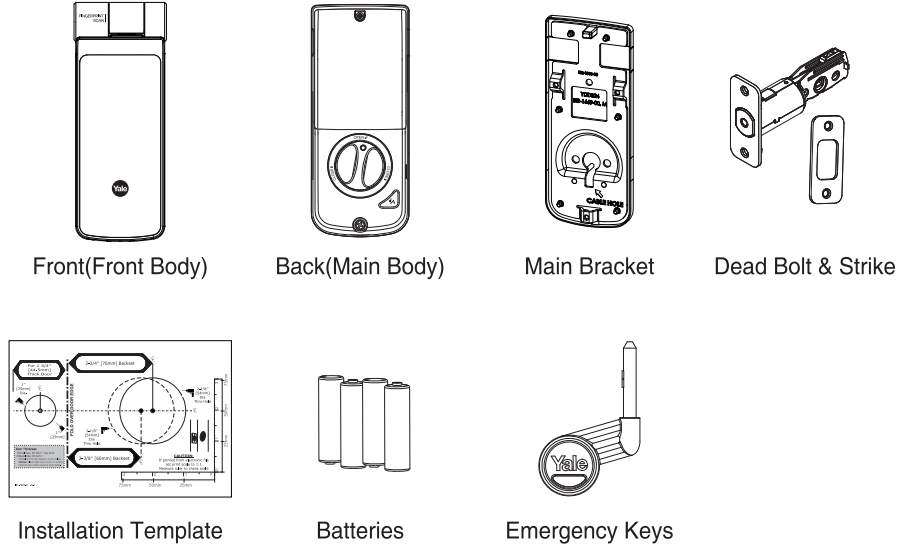
Tools Required
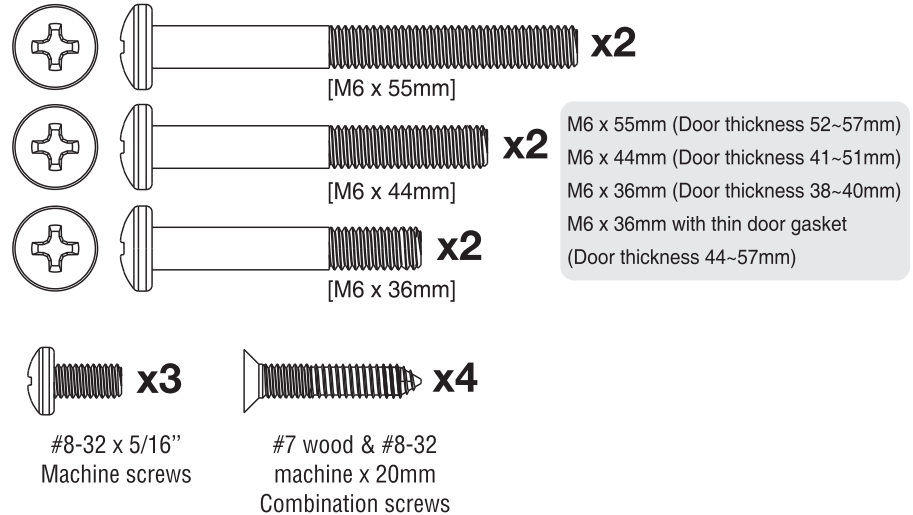
Identification
Front
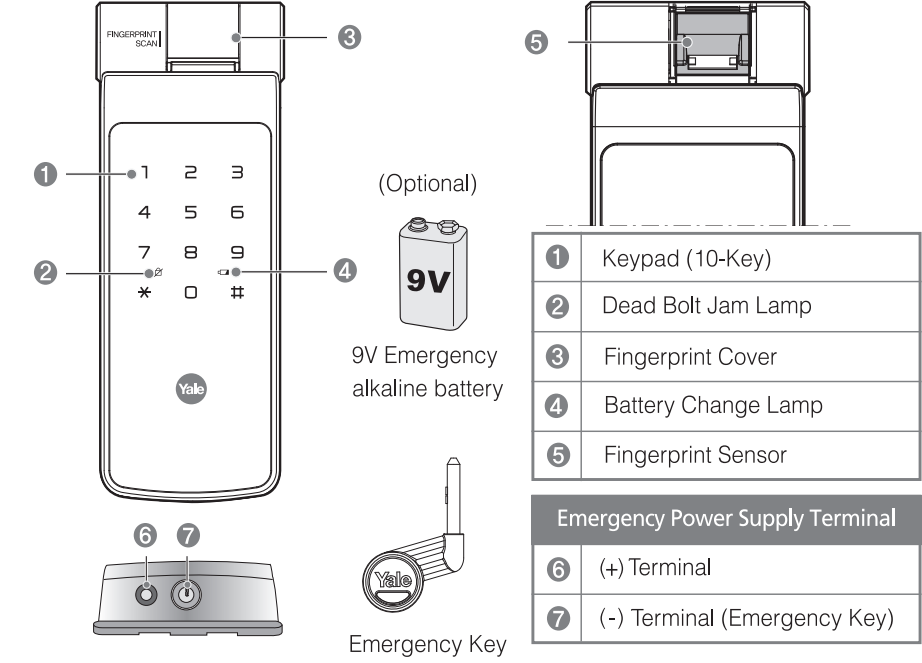
Back
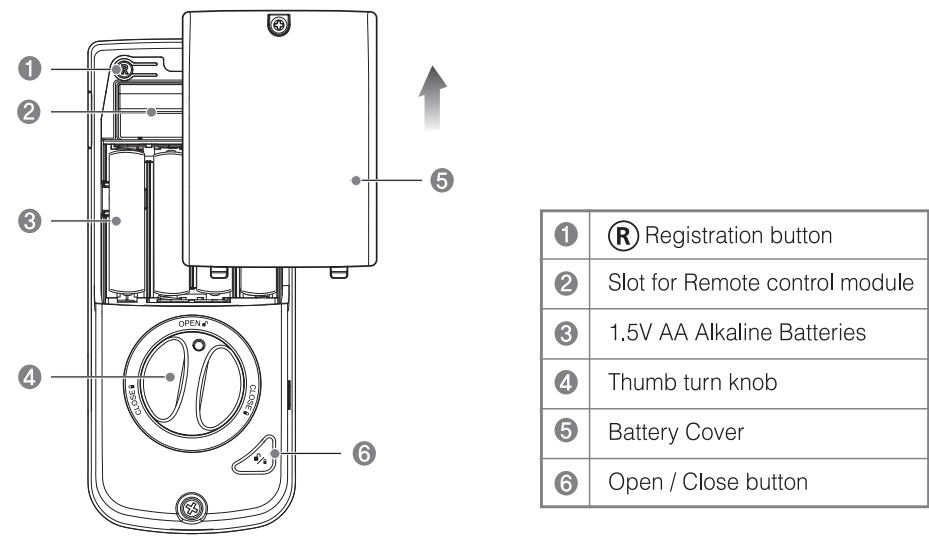
Specifications
| Parts | Specifications | Remarks |
|---|---|---|
| Front (Front Body) | 31.5(D)x66(W)x176(H) Zinc die-casting | Operating temperature: -15 |
| Back (Main Body) | 35(D)x70(W)x170(H) ALDC | |
| User code | 30 different User codes | Up to 30 User codes |
| Fingerprint | 20 different fingerprints | Up to 20 fingerprints |
| Emergency Key | 3EA | |
| Battery | 4EA 1.5V AA alkaline batteries (Operating voltage: 4.5 ~ 6 V) | Last up to 1 year (10 times used a day) |
| Option | Remote Control | Wireless |
| Optional |
- Battery life may vary depending on temperature, moisture levels, frequency of use and the quality of the batteries.
- Please make sure that all parts are included when purchasing the product.
- Optional products may not be available depending on your country or local dealer.
Product Features
- Automatic Locking
The built-in Auto Lock sensor automatically locks a door within 5 seconds after the door is closed.
Language Setting Mode - Choosing Korean(1 ), Chinese(2), English(3), and Taiwanese(4) become the (default) settings for the lock's voice prompts.
- Low Battery
- When battery power is low, the Low Battery Warning indicator flashes RED. If battery power is completely lost, use the 9Volt battery override. To use the 9V battery override apply 9V battery, in either direction, to terminals below the touchscreen for backup power option. Wake up the lock and enter your code to unlock the door.
- Master code
The Master code is used for programming and for feature settings. It can be used for professional and highly secure management. The Master code will also operate (unlock/lock) the lock. - Network Module Setting
This setting becomes available through the Main Menu (9) and allows the lock to connect with the Controllers. - Tamper Alert
An audible alarm sounds if attempting to forcibly remove the outside lock from the door . - User code
The User code operates the lock. The maximum number of user codes is 30.
Note: When deleting User code(s), the keypad will display the User Number (not code) being deleted. - Volume Setting Mode
The volume setting for code verification is set to High (1) by default; otherwise, it can be set to Low (2) or Silent (3) for quiet areas . - Wrong Code Entry Mode
After five (5) unsuccessful attempts at entering a valid code, the unit will shut down and not allow operation.
Description
The Yale Digital Door Lock YDD424+ boasts a sleek and modern design that complements any home's aesthetic. It features a high-resolution touchscreen display for easy navigation and a robust construction that ensures long-lasting durability. The lock's advanced biometric authentication system provides multiple entry methods, enhancing both security and convenience. With its smart home integration capabilities, users can manage their door lock remotely, receive notifications, and even grant temporary access to guests or service providers.
Installation
Preparing Door
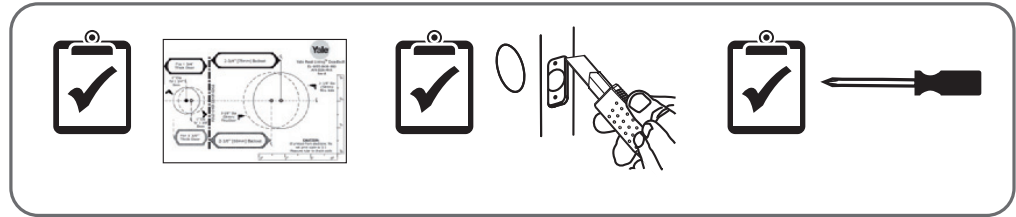
- Installing Latch & Strike Plate
Installing Touchscreen Escutcheon
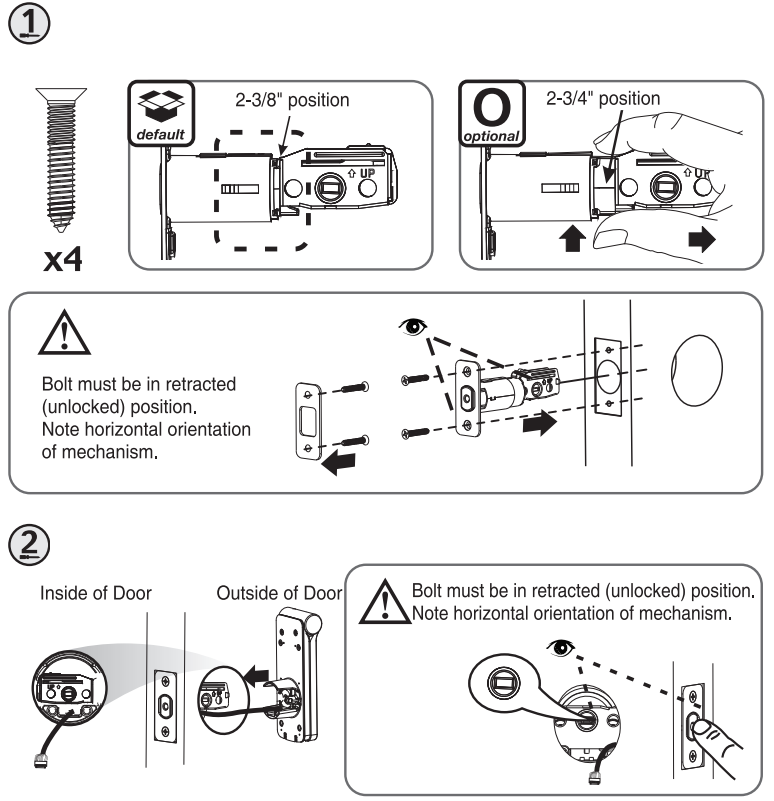
- Installing Interior Mounting Plate
- Attaching the Cable Assembly
Installing Interior Escutcheon
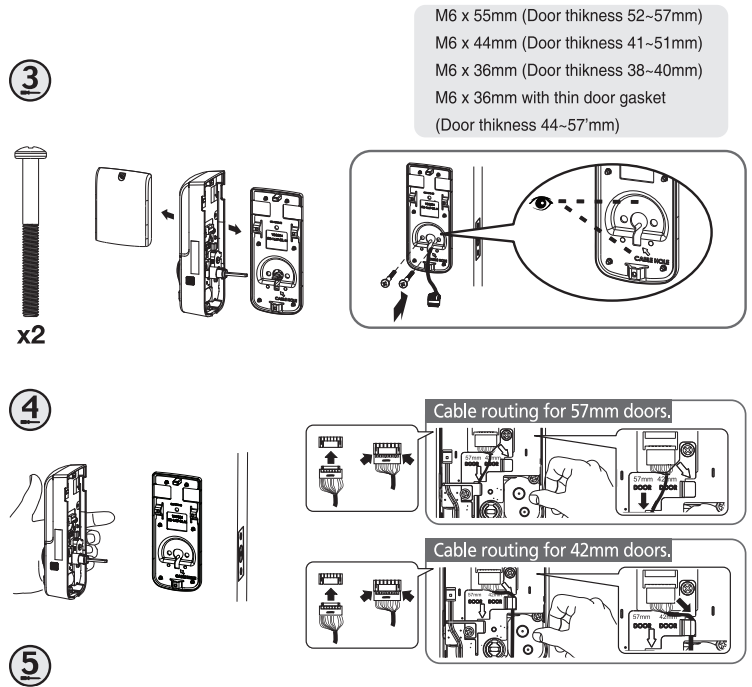
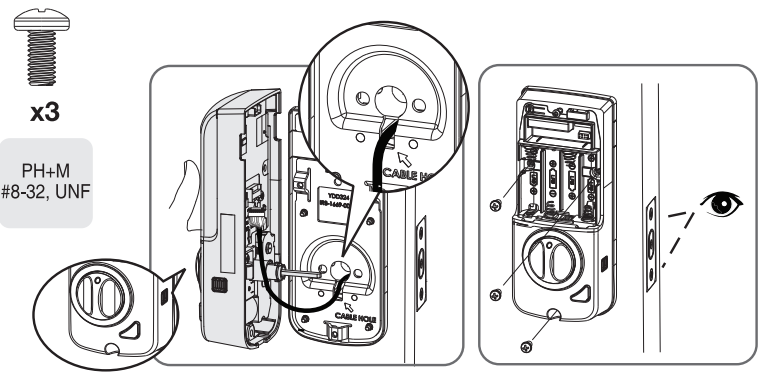
Testing Operation
WARNING: The bolt must be in a retracted (unlocked) position before installing AA batteries.
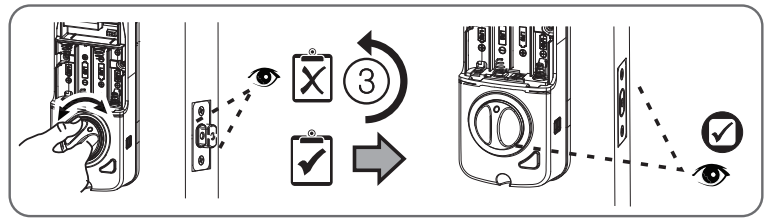
Handing the Lock
(How to change door direction)
- Initial configuration
- Creating a Master code must be performed upon installation before configuring the handling of the lock
- Touch the keypad with your palm or the Open/Close button to complete the handling.
To reconfigure the handling, please follow as below.
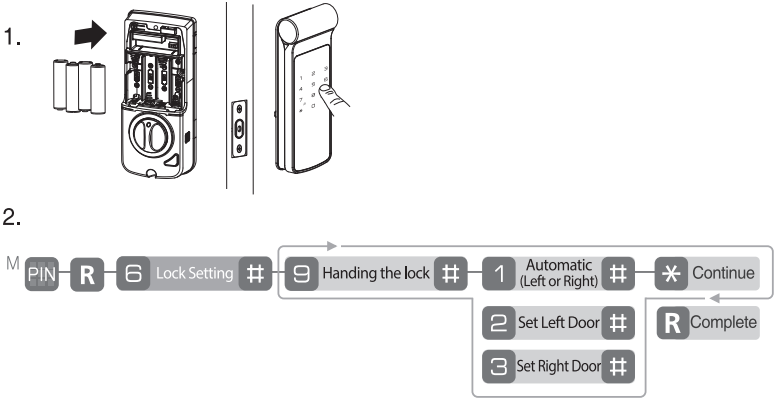
- Initial configuration
Installing Cover
Congratulations, you've installed the product! Please read the Programming Instructions to customize your product.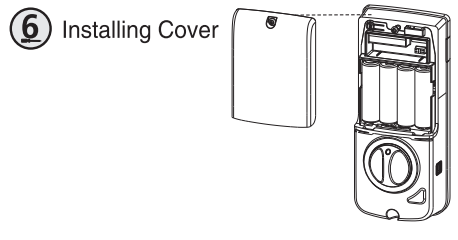
Resetting Lock to Factory Default
When the lock is reset to factory defaults all user codes (including the Master code*) are deleted and all programming features are reset to the original default settings (see below).

- Remove the battery cover and batteries.
- Remove the interior escutcheon to access the reset pads.
- The reset pads are located on the bottom of the PCB board (See image)
- While pressing the reset pads with the tweezer, reinstall the batteries and release the reset pads with the tweezer.
- The reset pads are located above of PCB cable connector
Upon reset, Master code creation is the only option available and must be performed prior to any other programming of the lock.
Code Chart Duplicate
if necessary………………………
| PIN Code Management (Up to 30 Users.) |
|---|
| User Type |
| -------------- |
| Master |
| User ___ |
| User ___ |
| User ___ |
| User ___ |
| User ___ |
| User ___ |
| User ___ |
| User ___ |
| User ___ |
| User ___ |
| User ___ |
| User ___ |
| User ___ |
| User ___ |
Quick Menu
Quick Menu Icon
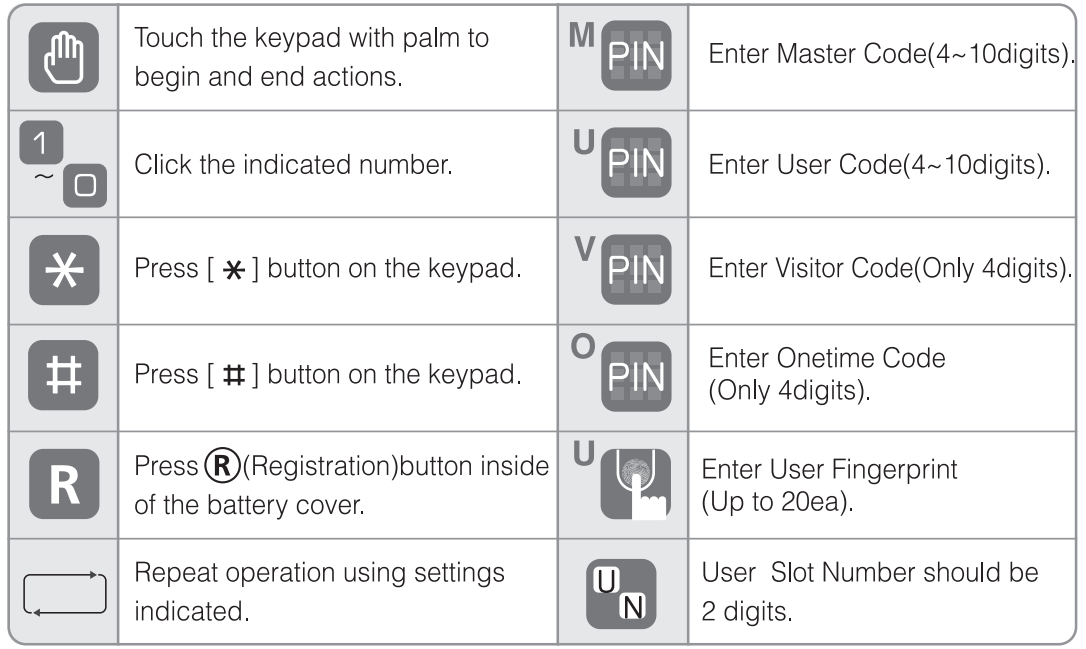
Creating a User PIN code
Creating a user PIN code must be performed upon Installation or after resetting the lock to factory default. Programming and use of lock is not possible until this step has been successfully completed.

- Press R button.
- Enter New User Code.
- Press the R button to complete.

Normal mode
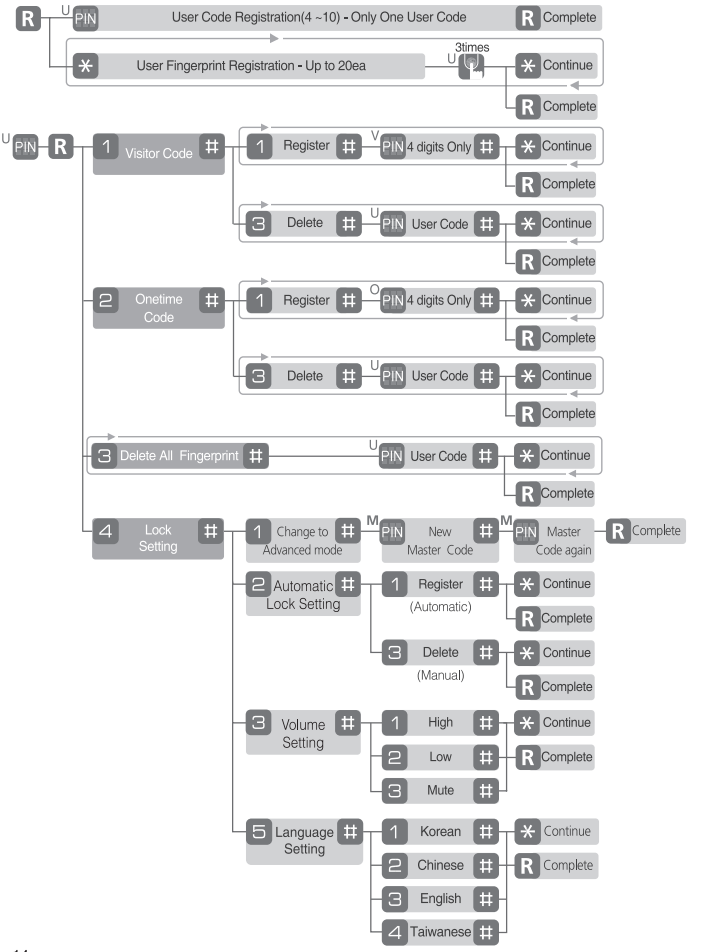
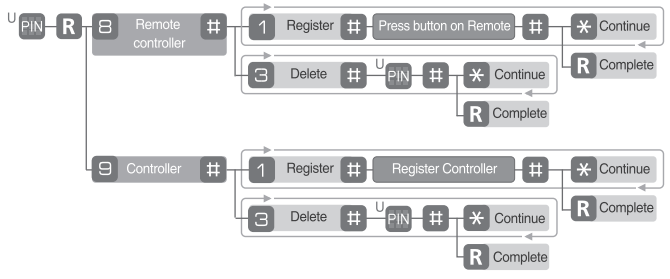
User Code Registration (4~ 1 o digits)
_yale_digital_door_lock_ydd424+.png)
User Fingerprint Registration (Up to 20ea)
_digital_door_lock_ydd424+.png)
- Press the (R) button.
- After opening the cover, swipe your finger 3 times through the fingerprint sensor followed by the voice guide.
- Press the [* ] button to continue.
OR - Press R button to complete.
Caution
- Make sure to leave the door open when registering User Code and Fingerprints because you may accidentally lock the door while trying to register or change a credential.
- The previously registered User Code will automatically be deleted when a new credential is registered.
- It is recommended to change the User Code on a regular basis.
Advanced mode
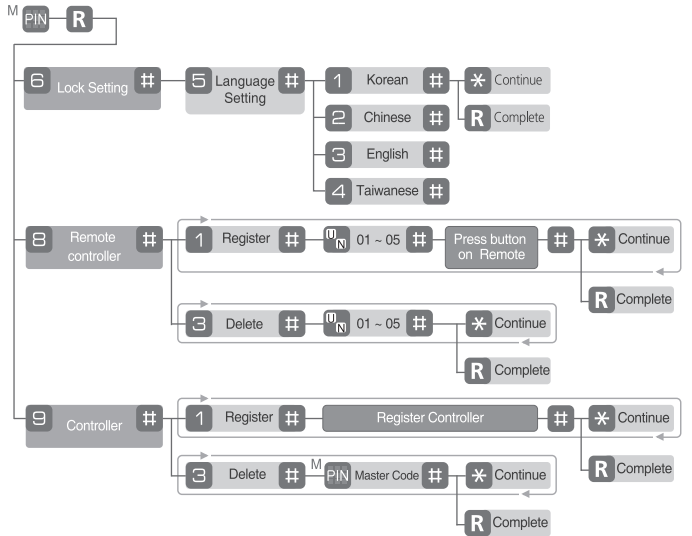
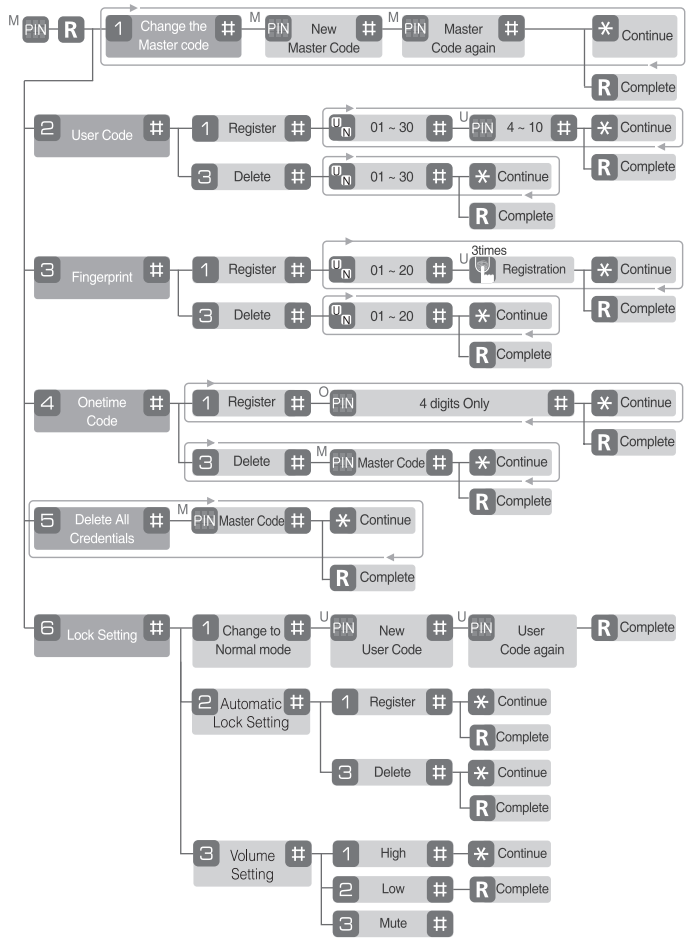
Configuration
Change the Master code
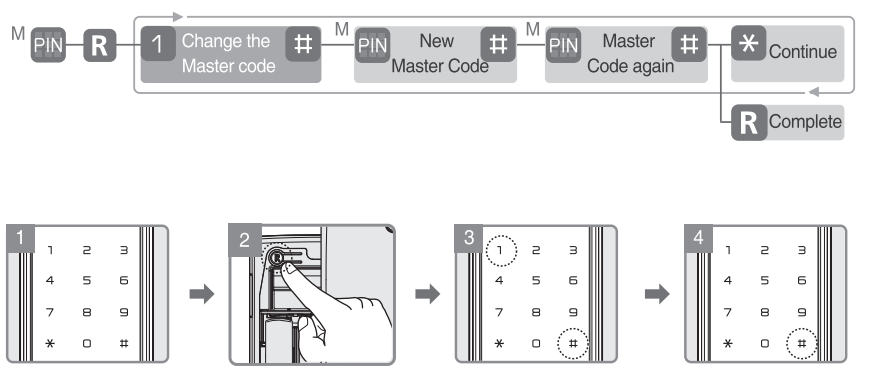
- Enter the Master Code.
- Press the R button.
- Enter [ 1 ], and [# ] buttons to change the Master code.
- Enter the New Master Code and [ #] button.
- Again enter the Master Code and [ #] button.
- Press the [* ] button to continue.
OR
Press the R button to complete.
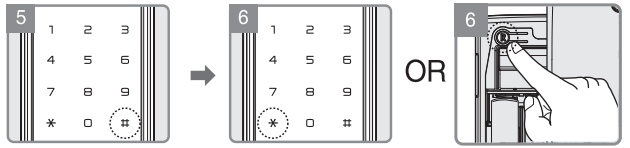
Register User code
- Enter the Master Code.
- Press R button.
- Enter [2 ], and [#] buttons.
Enter [ 1], and [# ] buttons to register the User code.
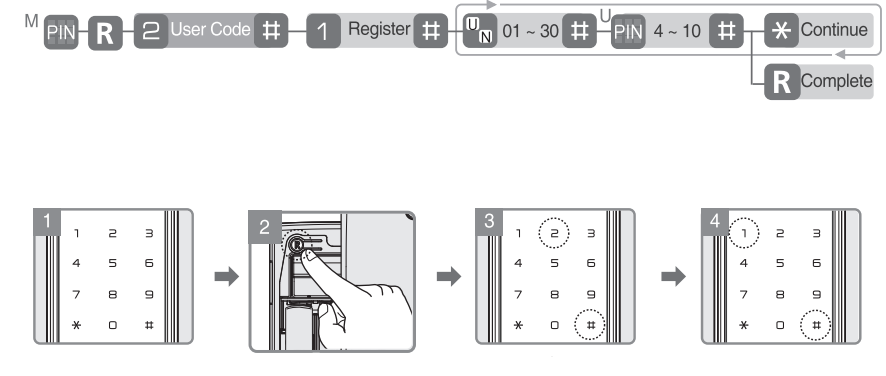
- Enter the User Number (01~30) and [ #] button.
- Enter the User Code (4 ~10 digits) and [ #] button.
- Press the [* ] button to continue.
OR
Press R button to complete.

Delete User Code

Register Fingerprint
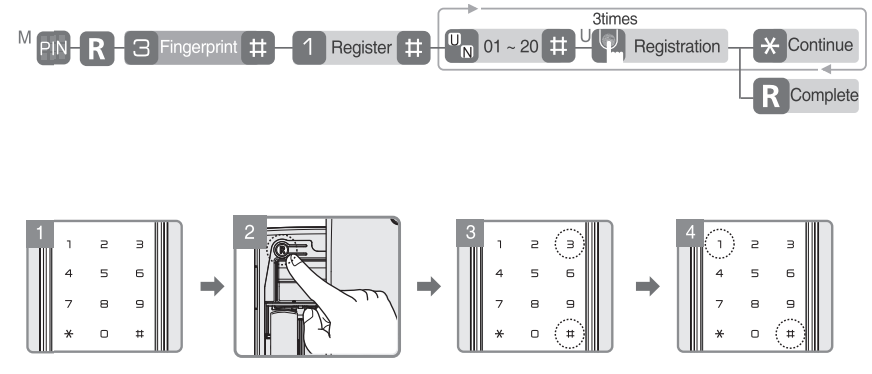
- Enter the Master Code.
- Press the R button.
- Enter [ 3], and [# ] buttons.
- Enter [ 1 ], and [# ] buttons to register a fingerprint.
- Enter the User Number (01~20) and [#] button.
- After opening the cover, swipe your finger 3 times through the fingerprint sensor followed by the voice guide.
- Press the [*] button to continue.
OR
Press the R button to complete.

Delete Fingerprint

Register Onetime code
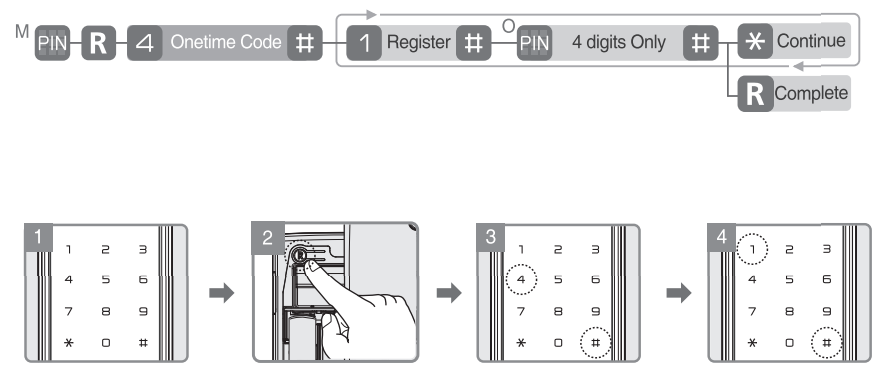
- Enter the Master Code.
- Press the R button.
- Enter [4], [# ] buttons.
- Enter [ 7 ], and [# ] buttons to register the Onetime Code.
- Enter the Onetime Code (4 digits) and [##] button.
- Press the [ *] button to continue.
- Press the R button to complete.
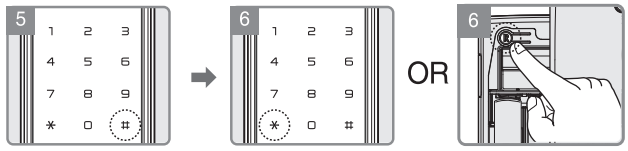
Delete Onetime code

Delete All Credentials

Change to Normal mode

Automatic Lock Setting
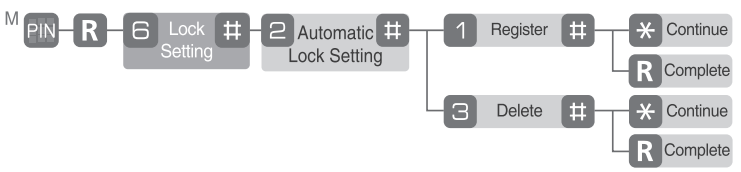
Volume Setting

Language Setting
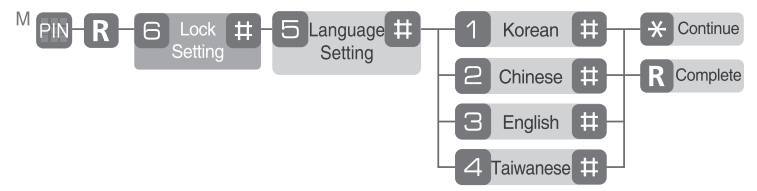
Register Remote control
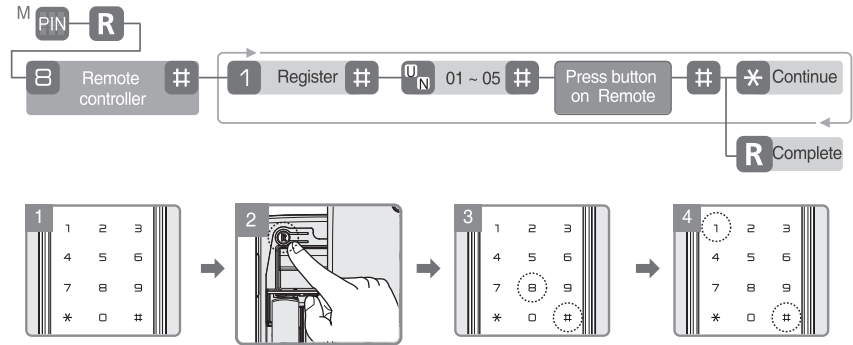
- Enter the Master Code.
- Press the R button.
- Enter [8], [# ] buttons.
- Enter [ 1 ], and [# ] buttons to register the Remote control.
- Enter the User Number (01~05) and [# ] button.
- Press registration button on the Remote controller followed by pressing #] button to complete after the beep sound from the digital door lock.
- Press the [* ] button to continue.
OR
Press the R button to complete.

Delete Remote control

Register Controller
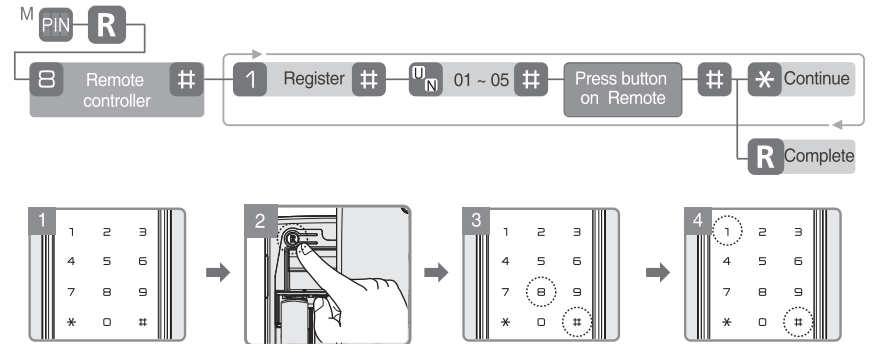
- Enter the Master Code.
- Press the R button.
- Enter [8], [# ] buttons.
- Enter [ 1], and [# ] buttons to register the Remote control.
- Enter the User Number (01~05) and [# ] button.
- Press registration button on the Remote controller followed by pressing the [ #] button to complete after the beep sound from the digital door lock.
- Press the [* ] button to continue.
OR
Press the R button to complete.

Delete Remote control

Setup Guide
To set up the Yale Digital Door Lock YDD424+, follow these steps:
- Install the lock according to the provided instructions, ensuring it is securely attached to your door.
- Insert the batteries and initialize the lock by following the on-screen prompts.
- Register your fingerprints, facial data, or pin codes for secure access.
- Download and install the Yale Home app to configure remote access and integrate with your smart home system.
- Test all entry methods to ensure they are functioning correctly.
How to Use
Unlocking Door with Code
- Touch the keypad of the Front Body with your palm.
- Enter the registered Code on the keypad.
- Touch the keypad of the Front Body with your palm.
- Enter the [* ]button.

Opening Door with Fake Code
(Only Normal mode)
- Touch the keypad with the palm of your hand.
- Method 1 Enter the fake code
Method 2 Enter the user code user code → fake code - Press the [* ] button to confirm. or Touch the keypad with your palm to confirm.

Unlocking Door with fingerprint
- Lift open the fingerprint cover and wait for the operation sound 'ding-dong'.
- Swipe the registered fingerprint through the fingerprint sensor In the front body.

Check if the door opens!
Make sure to examine if the door opens normally with the registered User Code after the registration is complete.
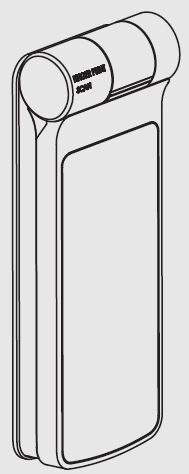
Unlocking the Door from Inside
Press the Open/Close button
- Open
Press the Open/Close button to unlock the door. - Closed
Press the Open/Close button to lock the door.

Using Manual thumb turn knob in Emergency
- To open the lock, turn the manual thumb turn knob from the 'Close' direction to the 'Open' direction.

Emergency mechanical key override
- Operate the lock with a mechanical key when there is a problem with the lock or unlock the door that is the same as below PIN Code.
- Forgotten User PIN Code
- Electronic malfunction
- Insert the mechanical key as shown
- Turn Left(Right handed door) or Turn Right(Left handed door)
- Push upward fully ⤒ 4 Turn backward

Note: When the key is turned in the wrong direction, the key may break.
Lock Door
To Close Door from Outside
- Auto Lock status
The built-in Auto Lock sensor automatically Locks a door within 5 seconds after the door is closed. - Manual Lock status
Touch the keypad in the front body gently with your palm to lock a door.
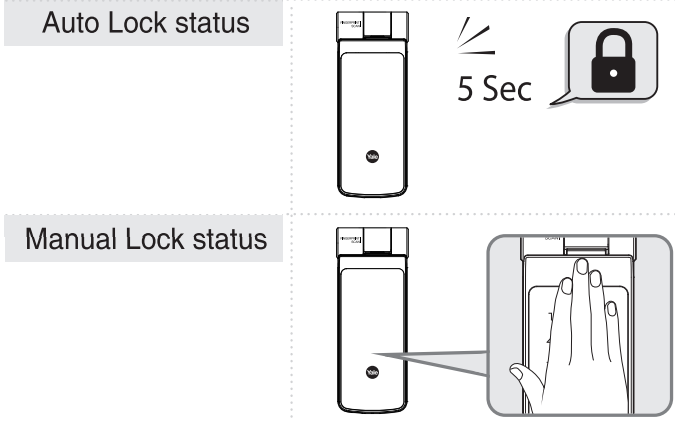
To Close the Door from the Inside
- Auto Lock status
The built-in Auto Lock sensor automatically locks a door within 5 seconds after the door is closed. - Manual Lock status
Turn the manual thumb turn knob to close the lock, In the 'Close' marked direction.
Press the Open/Close button

Note: Even after a door was locked by the Auto Lock function, please check again
Forced Lock
Outside Forced Lock Setting - Fingerprint
To open the door lock, swipe with registered fingerprint and touch the[#]button for 3 seconds until you hear 3 beeps.
- Outside Forced Lock Setting - code
- Touch the keypad with the palm
- Enter the User code
- Press the [ #]button for 3 seconds until you hear 3 beeps
Confirming Outside Forced Lock

Inside Forced Lock Setting
- Setting
Press the Open/Close button for 3 seconds until you hear "pik" beep. - Release
- Method 1:
Press the Open/Close button for 3 seconds until you hear "pike beep. - Method 2:
Turn the manual thumb turn knob.
- Method 1:
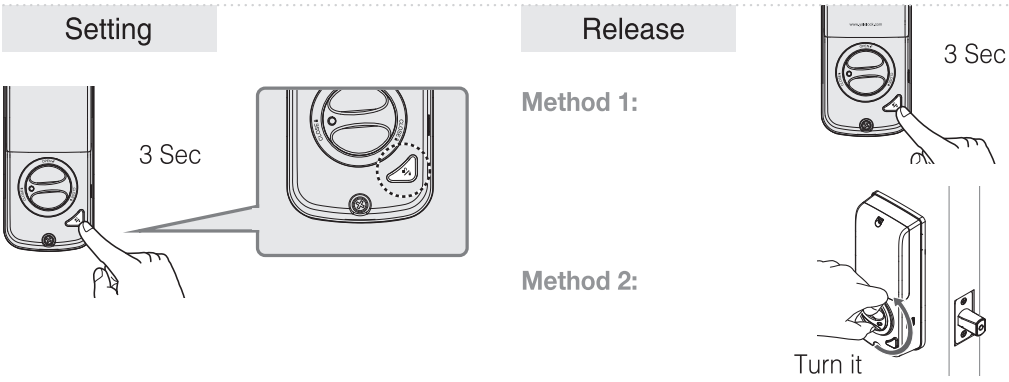
NOTE
- If you try to open a door with the manual thumb turn knob from inside when the Outside Forced Lock is set, the alarm goes off.
- If the Inside Forced Lock is set, any attempt to open a door from outside whether it's be a Fingerprint or a code won't work.
Yale Digital Door Lock YDD424+ Break-in Alarm
- Break-in Alarm
When the front body is separated from the door, the damage alarm will sound. - To turn off the Alarm
- Method 1 Enter the registered Codes.
- Method 2 Press the interior R button for 5 seconds.
- Method 3 Enter the registered Fingerprint.
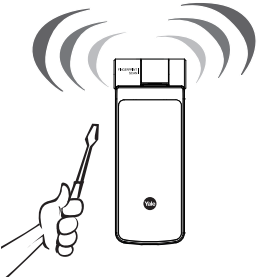
3-minute Lock Out Feature
- During the 3-minute Lock Out mode, the lock will shut down and not allow operation.
- After five(5) unsuccessful attempts at entering a valid code or fingerprint, a 3-minute Lock Out mode is activated.
To Release 3-minute Lock Out
- Method 1 Press the R button.
- Method 2 Press the Open/Close button.
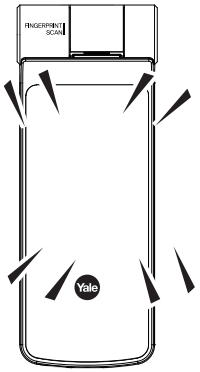
Emergency Power
Emergency power supply for discharged batteries
In case the batteries are dead, you can open the door by using a 9V battery as shown.
To supply emergency power
- Place the 9V battery power supply terminal.
- Touch the keypad onto the emergency with your palm
- Enter the registered Code on the keypad.
- Touch the keypad with your palm or Press the [ * ] button to confirm and replace the batteries.

Power supply
Expiry period
The product uses four 1.5V alkaline AA batteries. / One-on-one real-life size ] They may sustain 1 year if used 10 times a day. 1.5V(LR6) alkaline AA battery
(Users are advised to use authentic alkaline batteries.)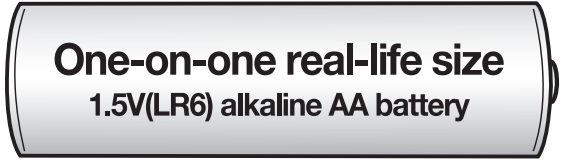
- Low battery alarm
You must replace all 4 batteries in the following cases:- The Low Battery LED on key pad flickers red.
When a low battery notification message is played.
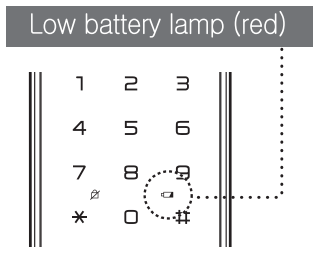
RISK OF EXPLOSION IF BATTERY IS REPLACED BY AN INCORRECT TYPE. DISPOSE OF USED BATTERIES ACCORDING TO THE NATIONAL CODE OR RECYCLING PROGRAM
Note
- The battery life varies according to ambient temperature, humidity, the frequency of use, and the quality of the battery.
- Do not use rechargeable batteries. Only alkaline batteries are recommended.
Safety Precautions
Please read this carefully
- Do not install the unit in an outdoor.
- Do not attempt to disassemble the unit by yourself. By doing so, you may get an electronic shock and damage the product.
An infant and some users who have unusual fingerprints (those that are difficult to register) may not be registered for fingerprint verification.
* Scan-type fingerprint modules do not recognize fingerprints with water or foreign materials and set off alarm sounds.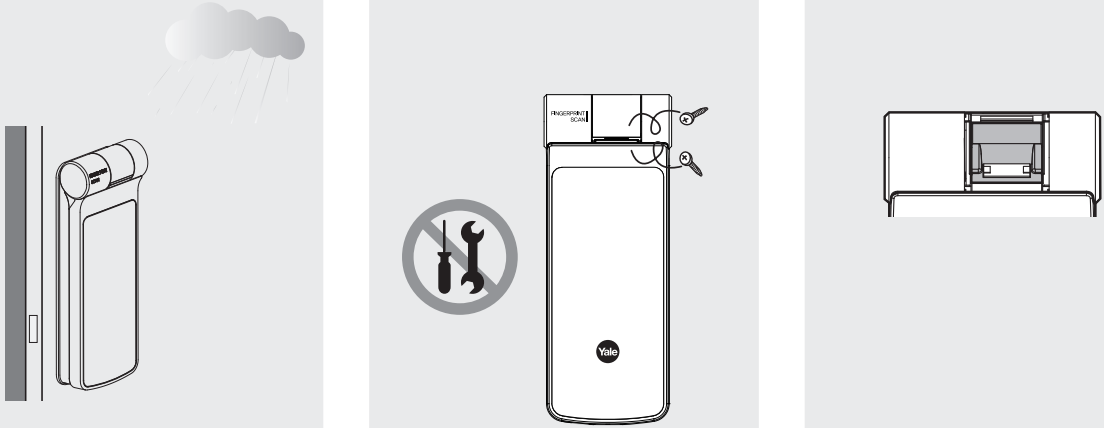
- Do not use force with a tool on the product.
- Please keep your code safe and Make sure to lock the door tight when you go out.
Do not use water and any type of solvent to clean the product such as gasoline or benzene as they can cause damage to electronic circuits, deterioration, and or paint peel-off.
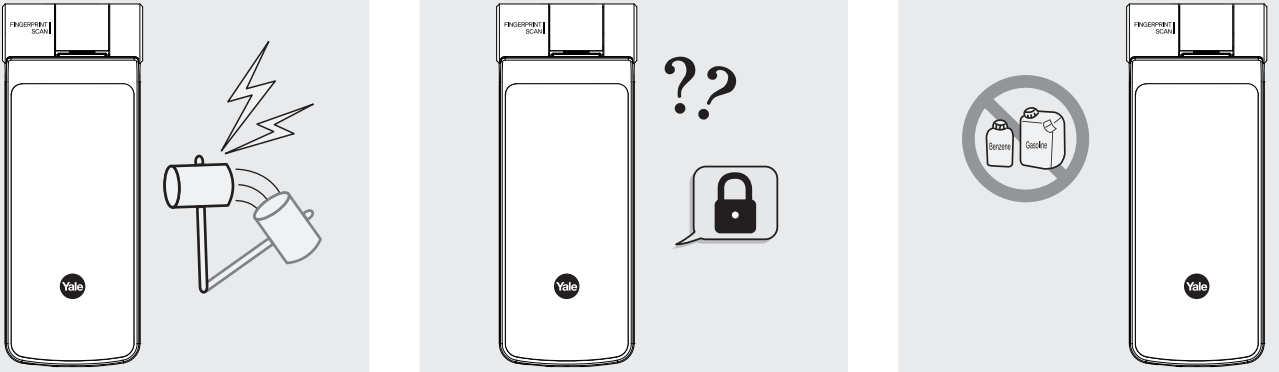
Caution: Make sure to follow the above instructions to avoid any injuries or damages to the properties.
Troubleshooting
Common issues with the Yale Digital Door Lock YDD424+ include:
- Dead Batteries: If the lock is not responding, check the battery levels and replace them if necessary.
- Authentication Issues: Ensure that your biometric data is properly registered or try re-registering if you encounter any errors.
- Connectivity Problems: Restart your Wi-Fi router or check the app settings if you're having trouble connecting to the lock remotely.
- Physical Malfunction: If the lock's mechanical parts are not functioning correctly, refer to the user manual or contact customer support for assistance.
Always follow safety guidelines when handling electrical components and avoid tampering with internal mechanisms to prevent damage.
Pros & Cons
Pros
- Advanced Security: Multiple authentication methods provide enhanced security.
- Smart Home Integration: Seamless integration with popular smart home systems.
- Convenience: Keyless entry and remote access for added convenience.
- Durable Construction: Built with high-quality materials for long-lasting use.
- User-Friendly Interface: Easy-to-use touchscreen display.
Cons
- Higher Cost: More expensive than traditional mechanical locks.
- Technical Issues: This may require occasional troubleshooting for connectivity or biometric recognition.
- Battery Maintenance: Requires periodic battery replacements.
- Compatibility Limitations: May not be compatible with all types of doors or smart home systems.
Customer Reviews
Customers have praised the Yale Digital Door Lock YDD424+ for its robust security features, sleek design, and ease of use. However, some users have reported minor issues with biometric recognition and occasional connectivity problems. Overall, it has received positive reviews for its reliability and innovative technology.
Common complaints include the need for frequent battery replacements and some limitations in compatibility with certain types of doors.
Faqs
How do I reset the Yale Digital Door Lock YDD424+?
Is the Yale YDD424+ waterproof?
How long does it take to install the Yale Digital Door Lock?
What if I forget my pin code or biometric data?
Is the Yale Lock compatible with Apple HomeKit?
How many users can be registered on the Yale Digital Door Lock YDD424+?
What happens if there is a power outage?
How do I update the software of the Yale Digital Door Lock YDD424+?
Leave a Comment
