Yale Smart Door Lock YDR4110 Plus User Guide | Settings

Content
Introduction
The Yale Smart Door Lock YDR4110 Plus is a cutting-edge electronic lock that combines advanced security features with modern convenience. Featuring RFID card access, a touchpad, and a built-in auto-lock sensor, this lock ensures your door is always secure. Its sleek black design complements any entryway, while the easy installation process makes it a hassle-free upgrade for your home. The Yale YDR4110 Plus is priced at $334.39, offering a premium smart lock solution at a competitive price point.
Front Body
(Front Body, installation on the outside of the door)
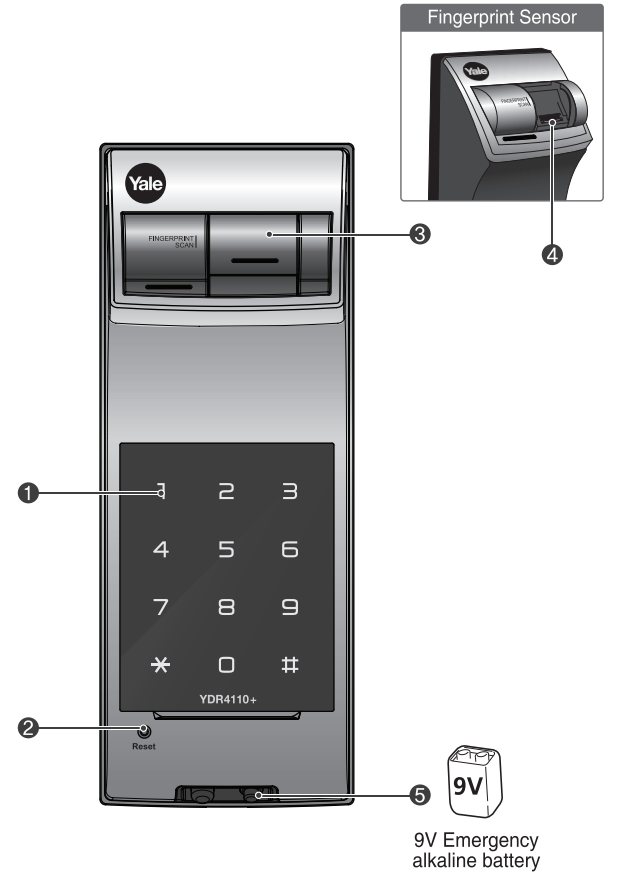
| ① | Keypad (10-key) | ② | Reset Hole |
|---|---|---|---|
| ③ | Fingerprint Cover | ④ | Fingerprint Sensor |
| ⑤ | Emergency Power Supply Terminal |
Main Body
(Main Body, installation on the inside of the door)

| ① | Dead Bolt | ② | Automatic Locking Sensor |
|---|---|---|---|
| ③ | Thumb Turn Lock | ④ | Open/Close Button |
| ⑤ | Speaker | ⑥ | Registration Button (Ⓡ) |
| ⑦ | 1.5V AA Alkaline Batteries | ⑧ | Slot for Remote Control Module |
| ⑨ | Battery Cover |
Basic Contents
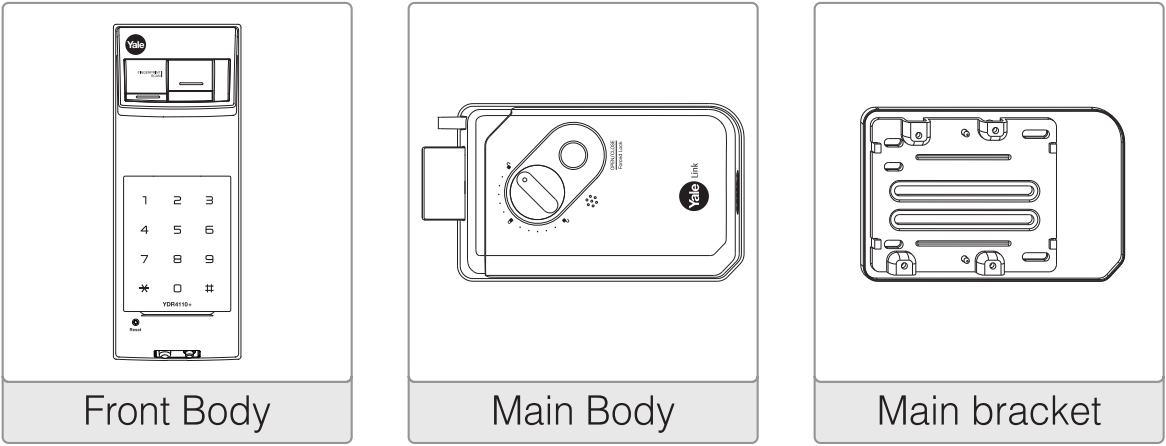

Accessories
- User Guide
- Install Guide
- Screws
Optional Accessories
- Remote Control
- Bluetooth Module
Yale Smart Door Lock YDR4110 Plus Specifications
Parts | Specifications | Remarks |
Front Body | 64.6(W) X 160.5(H) X 20(D)mm Die-Casting | Operating temperature: -15~55°C (5~131°F) |
Main Body | 142.1(W, X 87.1(H) X 36.4(D)mm Die-Casting | |
Type of Product | Direct current, Temperature Sensor, Not fire resistant, Key is notavailable, Deadbolt type door lock (D-NF-T-NK-S) | |
Option"I Remote Control ls1uetoolh Module | Wireless Wireless security system | Optional Optional |
- Battery life may vary depending on temperature, moisture levels, frequency of use and the quality of the batteries.
- Please make sure that all parts are included when purchasing the product.
- Optional products may not be available depending on your country or local dealer.
Setting Menu
 Touch the Keypad of the Front Body with your palm to begin.
Touch the Keypad of the Front Body with your palm to begin. Press the ✱ button on the Keypad.
Press the ✱ button on the Keypad. Press # the button on the Keypad.
Press # the button on the Keypad. Press Ⓡ the (Registration) button in every step to start or complete the session.
Press Ⓡ the (Registration) button in every step to start or complete the session. Enter User Card Key. (Up to 40 EA)
Enter User Card Key. (Up to 40 EA) Enter User Code. (4 ~ 10 digits)
Enter User Code. (4 ~ 10 digits)- The User code is used for unlocking the lock. (Up to 30)
 Enter Master Code. (4 ~ 10 digits)
Enter Master Code. (4 ~ 10 digits)- The Master code is managed by a certain person who is in charge of controlling the lock and is used for setting up the features.
 Enter Visitor Code. (Only 4 digits)
Enter Visitor Code. (Only 4 digits)- The Visitor code is different from the user code and is given out to visitors only.
 Enter Onetime Code. (Only 4 digits)
Enter Onetime Code. (Only 4 digits)- The Onetime code is used only once for unlocking the door lock and is automatically deleted after usage.
 User Slot Number should be 2 digits. (like ‘01’, ‘02’...)
User Slot Number should be 2 digits. (like ‘01’, ‘02’...)- When registering a group of users in advanced mode, the User Slot Number is used to vary individuals and offer private pin codes.
 Rotation area to add more features.
Rotation area to add more features.
Product Features
- Easy Scan (Patent)
Easy User Interface of using finger print scanning type by Sliding up the fingerprint cover and swipe down. - Normal Mode
Without a designated person, anyone who knows 'User PIN Code' has authority to set features. - Master Mode
Only a designated person who knows 'Master PIN Code' has authority to set features. - 3 minute L ock Out Feature
After five(5) unsuccessful attempts at entering a invalid code or Cardkey 3minute Lock Out mode will be activated - Smart Etiquette
To enter pin codes on the keypad and open the door lock in silent mode. - Network Module Setting (*Optional)
This setting becomes available through the Main Menu (9) and allows the lock to connect with the Controllers. - Bluetooth Pack (*Optional)
After inserting the Bluetooth Pack, user could lock and unlock the door by using smart phone. - Automatic Lock
When the door lock is set on Automatic Lock mode, it will be locked automatically. - Manual Lock
When the door lock is set on Manual Lock mode, it should be operated manually.
When changing from Normal to Master mode, all of the previously registered PIN codes and other credential will be automatically deleted.
Quick Menu
Normal Mode
Without a designated person, anyone who knows 'User PIN Code' has authority to set features.
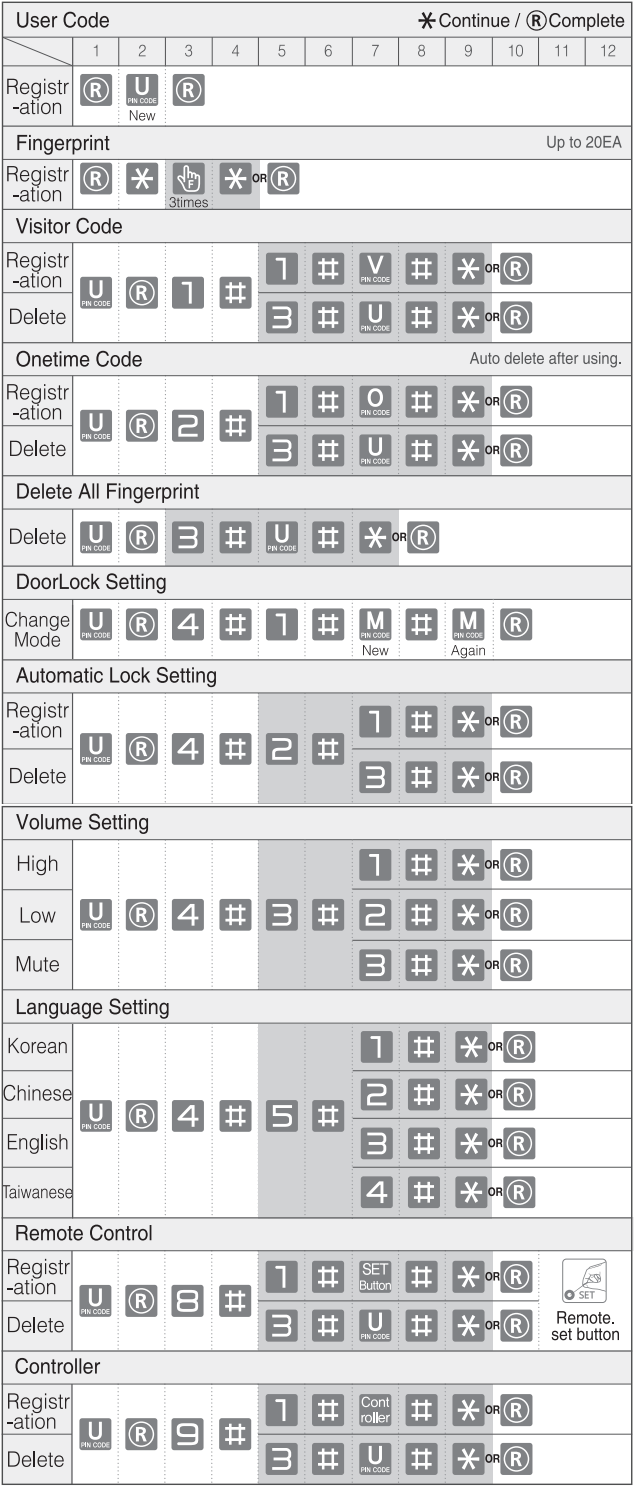
Advanced Mode
Only a designated person who knows 'Master PIN Code' has authority to set features.
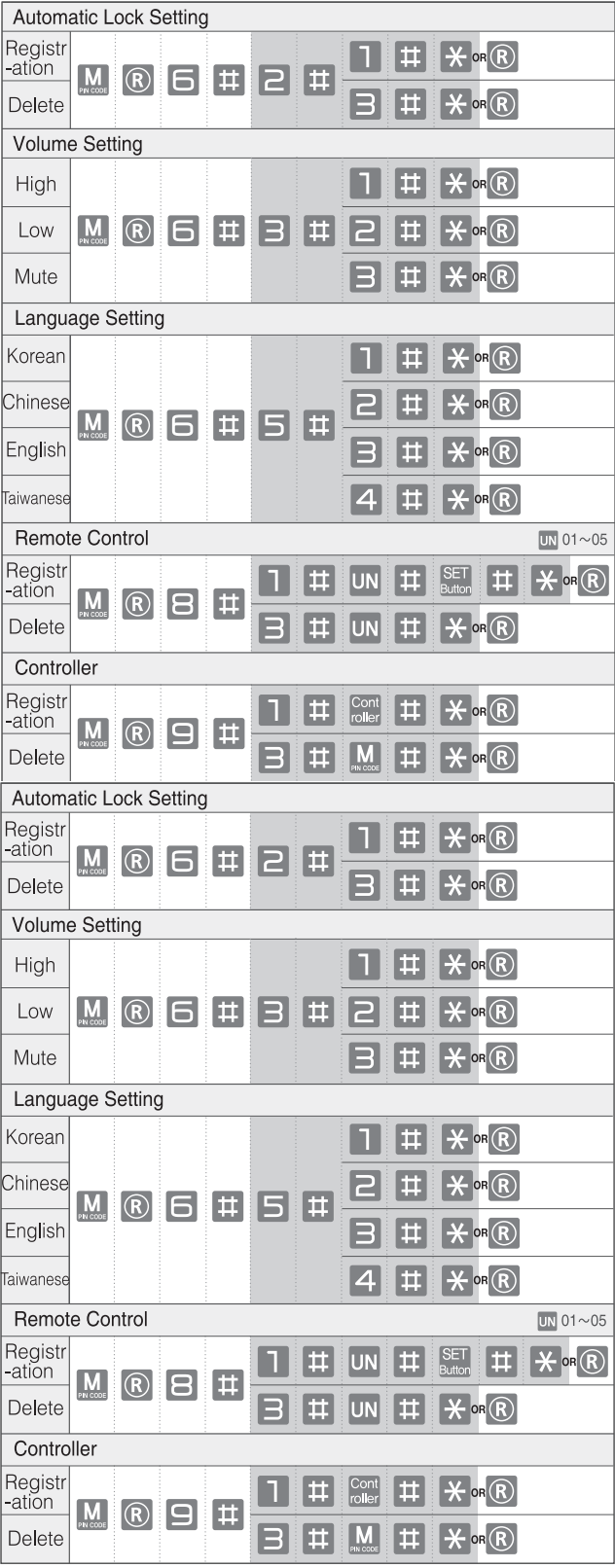
When changing from Master to Normal mode, all of the previously registered PIN codes and other credential will be automatically deleted.
Unlocking Door with Fingerprint

- Slide up the Fingerprint cover and wait for 1 second
- Slide down to swipe the fingerprint
- Fingerprint scan completed
Unlocking Door with Code
- Palm touch
- Enter the Code
Palm touch OR Enter the
 button
button
Unlocking Door with Smart Etiquette
- Palm touch for 3 sec.
- Enter the User PIN Code then touch the keypad with your Palm

Unlocking the door from inside
 Opening the door with O/C Button
Opening the door with O/C Button
The door will be open by pressing O/C button. Opening the door with Thumb Turn Knob
Opening the door with Thumb Turn Knob
The door will be open by turning the Thumb Turn Knob into opening direction.
Locking the door
- Automatic Lock Mode(Default)
 The door will be automatically locked within 5 seconds.
The door will be automatically locked within 5 seconds. - Locking the door from outside when the lock is set on manual locking mode
 To lock the door lock, touch the Keypad with your palm.
To lock the door lock, touch the Keypad with your palm. - Locking the door from inside when the lock is set to manual locking mode
 The door will be locked by turning the Thumb Turn Knob into closing direction.
The door will be locked by turning the Thumb Turn Knob into closing direction. The door will be locked by pressing O/C button
The door will be locked by pressing O/C button
External Forced Lock
- External Forced Lock Setting User Code
 Palm touch
Palm touch Enter the User PIN Code
Enter the User PIN Code Enter the button for 5 Sec.
Enter the button for 5 Sec.
- Releasing External Forced Lock Setting
When the door is unlocked from outside based upon proper authentication, the External forced lock is will be released.
Internal Forced Lock
- Activate Internal Forced Lock
 By continuously pressing the O/C button for 5 seconds the internal forced lock will be activated after 3 'beeping' sounds.
By continuously pressing the O/C button for 5 seconds the internal forced lock will be activated after 3 'beeping' sounds. - Deactivate the Internal Forced Lock
 By continuously pressing the O/C button for 5 seconds the internal forced lock will be deactivated after 3 'beeping' sounds.
By continuously pressing the O/C button for 5 seconds the internal forced lock will be deactivated after 3 'beeping' sounds.
Description
The Yale Smart Door Lock YDR4110 Plus has a sophisticated, long-lasting design that complements the style of any house. The lock has an incredibly strong fingerprint reader that guarantees safe and speedy access, together with a high-resolution touchscreen display for simple navigation. Due to its high-quality construction, the lock's body is impervious to weather and possible tampering efforts.
Advanced security features like auto-locking, which makes sure the door is always locked after access, and a tamper alarm system, which alerts you if someone tries to force the lock open, are also included in the lock. Furthermore, the lock accommodates several user profiles, so you can simply grant or cancel access to other people via the mobile app.
Yale Card Key Type YDR3110+ Alarm
- Intrusion / Damage alarm
- Break-in Alarm: The alarm will be activated if someone is forced to open the door when the door is locked.
- Damage Alarm: The alarm will be activated if the IN and/or OUT side of a door lock is physically damaged by any other forces.
- High temperature alarm
In case of a fire emergency, the digital door lock detects high temperatures and automatically unlocks the digital door lock. - To turn off the Alarm
- Enter the registered User Code.
- Press the button for 5 seconds.
- Enter the
 registered Cardkey.
registered Cardkey.
3-minute Lock Out Feature
After five(5) unsuccessful attempts at entering an invalid code or Card Key, a 3-minute Lock Out mode will be activated.
To Release 3-minute Lock Out
- Press the Open/Close button.
- Press
 button
button
There is no limitation for digits of Fake Pin Code.
Unlocking Door with Fake Code
- Palm touch
- Enter the User Code and Fake Code
- Enter the Fake Code and User Code
- Palm touch

Power supply
The product uses four 1.5V Alkaline AA batteries. They may sustain 1 year if used 10 times a day.(Users are advised to use authentic Alkaline batteries.)

You must replace all 4 batteries in the following cases:
- The Low Battery LED on keypad flickers red.
- When low battery notification message is played.
RISK OF EXPLOSION IF BATTERY IS REPLACED BY AN INCORRECT TYPE. DISPOSE OF USED BATTERIES ACCORDING TO THE NATIONAL CODE OR RECYCLING PROGRAM.
Emergency power supply for discharged batteries

- Contact 9V battery
- Palm touch
- Enter the User Code and Plam touch
Setup Guide
To set up the Yale Smart Door Lock YDR4110 Plus,
- Start by removing your existing door lock following the manufacturer's instructions.
- Next, align the new lock with the door's strike plate and secure it using the provided screws.
- Download and install the Yale Access app on your smartphone to connect the lock via Bluetooth.
- Register your lock through the app by following the on-screen instructions, which will guide you through pairing and configuring your lock.
- You can then add user profiles, set up fingerprint recognition, and configure any additional settings such as auto-locking and smart home integrations.
Code Chart (Duplicate if necessary)
PIN CodeManagement(Up to 30 Users.) | ||
UserType | User Name | PIN Code |
Master | ||
User | ||
User | ||
User | ||
User | ||
User | ||
User | ||
User | ||
User | ||
User | ||
User | ||
User | ||
User | ||
User | ||
User | ||
User | ||
User | ||
User | ||
User | ||
User | ||
User | ||
User | ||
User | ||
PIN CodeManagement(Up to 30Users.) | ||
UserType | UserName | PIN Code |
Master | ||
User | ||
User | ||
User | ||
User | ||
User | ||
User | ||
User | ||
User | ||
User | ||
User | ||
User | ||
User | ||
User | ||
User | ||
User | ||
User | ||
User | ||
User | ||
User | ||
User | ||
User | ||
User | ||
User | ||
User | ||
Safety and Warning
- Do not install the digital door lock in an outdoor environment.
- Do not attempt to disassemble the digital door lock by your self. By doing so, you may get an electronic shock and damage the product.
- Do not use force with a tool onto the product.
- Make sure to lock the door tight when you go out.
- Be careful not to hit the handle as it may cause injuries.
- Do not use water and any type of solvent to clean the product such as gasoline or benzene as they can cause damage to electronic circuit, deterioration and or paint peel-off.
- It is recommended to change User Code on a regular basis.
- In manual lock mode, make sure to double check whether the door is securely locked.
- When External Forced lock is set and unlock the door, the alarm will be activated.
- Do not use rechargeable batteries. Only alkaline batteries are recommended.
- Make sure to follow the above instructions to avoid any injuries.
- It cannot be guaranteed in a special conditions & environment such as water condensation, seaside.
Make sure to change the manufacture default Master code upon installation.
Troubleshooting
Common issues with the Yale Smart Door Lock YDR4110 Plus include connectivity problems with the mobile app or fingerprint reader malfunctions.
- For connectivity issues, ensure your Bluetooth is enabled on both your smartphone and the lock.
- Restarting both devices can often resolve this problem.
- If the fingerprint reader is not recognizing prints, clean the sensor area with a soft cloth and try again.
- Ensure that your fingers are dry and free from oils or lotions that could interfere with the reader.
Warning: Always follow the manufacturer's instructions for installation to avoid any damage to the lock or your door. Regularly check for software updates to maintain optimal functionality.
Yale Smart Door Lock YDR4110 Pros & Cons
Pros
- Advanced Security: Biometric fingerprint recognition and auto-locking features enhance home security.
- Easy Setup: Straightforward installation process with clear instructions.
- Smart Home Integration: Seamless compatibility with popular smart home platforms.
- Durable Design: Weather-resistant and tamper-proof construction ensures longevity.
Cons
- Battery Replacement: Requires periodic battery replacements which can be inconvenient if not planned ahead.
- Cost: Higher cost compared to traditional locks due to advanced features.
- Technical Issues: Potential connectivity issues or software bugs that may require troubleshooting.
Customer Reviews
Many users have praised the Yale Smart Door Lock YDR4110 Plus for its ease of use and robust security features. Some reviewers have noted that the fingerprint reader is highly accurate and quick to recognize prints. However, a few customers have reported occasional connectivity issues with the mobile app.
A common complaint is the need for more frequent battery replacements than anticipated, but overall satisfaction with the product's performance and design remains high.
Faqs
What are the primary features of the Yale Smart Door Lock YDR4110 Plus?
How do I set up the Yale Smart Door Lock YDR4110 Plus?
Is the Yale Smart Door Lock Plus compatible with all smart home systems?
How do I troubleshoot common issues with the fingerprint reader?
What are some common complaints about the Yale Smart Door Lock Plus?
Can I grant access to multiple users using the Yale Smart Door Lock YDR4110 Plus?
How secure is biometric fingerprint recognition on this lock?
What if my smartphone runs out of battery or is lost while I have this lock installed?
Does this lock come with any warranty?
Is it easy to replace batteries in this smart lock?
Leave a Comment
