Youview Bluetooth Remote Control Box User Guide | Setup

Content
Introduction
The YouView Bluetooth Remote Control Box is a modern device designed to enhance your television viewing experience with seamless connectivity and user-friendly features. This remote utilizes Bluetooth technology, allowing it to control the YouView box and most TVs without needing direct line-of-sight. With easy access to channels, recordings, and streaming services, it simplifies navigation. Priced at approximately $50, it offers an affordable solution for users looking to streamline their home entertainment setup.
Specifications
The YouView Bluetooth Remote Control Box boasts several key features:
- Bluetooth Connectivity: Utilizes Bluetooth technology for reliable and stable connectivity.
- Range: Offers a range of up to 10 meters, allowing you to control your set-top box from anywhere in the room.
- Plug and Play: Simple setup with no need for complicated configurations.
- Compact Design: Small and discreet, making it easy to place anywhere.
- Battery Life: Long-lasting battery life with minimal power consumption.
- Compatibility: Compatible with all YouView set-top boxes.
Description
The YouView Bluetooth Remote Control Box is a compact device that connects to your YouView set-top box via Bluetooth, enabling you to control it wirelessly. This device is designed to be user-friendly, with a simple plug-and-play setup that requires no technical expertise. The sleek design ensures it blends into any home environment, and its long battery life means you don't have to worry about frequent replacements.
How to set things up
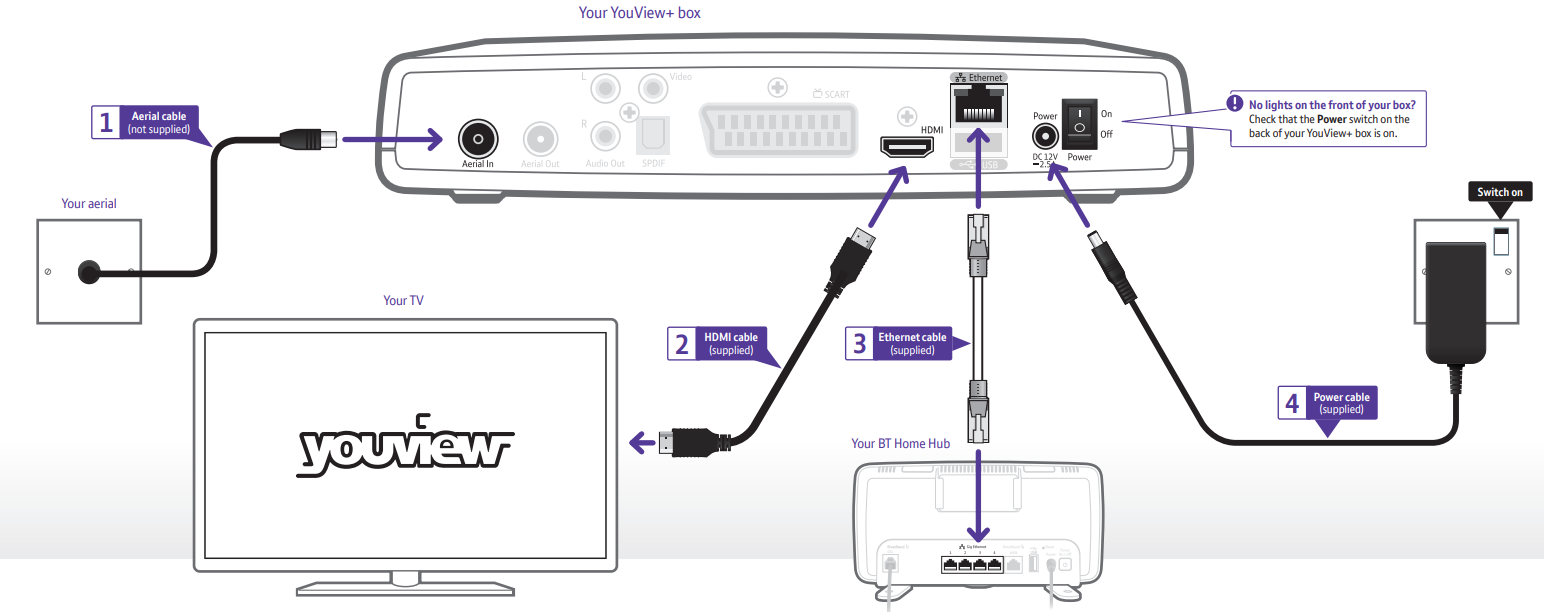
Connect your aerial
- Your YouView+ box needs a working TV aerial. Unplug your aerial cable from your TV and plug it into Aerial In on your YouView+ box.
- The Freeview channels you get depend on where you live and the quality of your aerial and cables. To check which digital channels you can get in your area, go to youview.com
Connect your TV
- Plug your HDMI cable into the HDMI sockets on your YouView+ box and TV.
- Turn on your TV and select the appropriate audio-visual (AV) input
 for the HDMI connection (some TVs do this automatically when you turn on your YouView+ box).
for the HDMI connection (some TVs do this automatically when you turn on your YouView+ box).
Using surround sound or other equipment
If you’re using a home cinema amp, or something similar, and connecting using an HDMI cable into that instead of your TV:
- Turn on surround sound on the other equipment
- Go to Settings on your YouView+ box and select TV Signal & Quality, then change the HDMI Audio Format to Surround.
No HDMI socket on your TV?
You need HDMI to watch in high definition (HD). If your TV doesn’t have an HDMI socket, use a SCART cable (not supplied) to watch in standard definition instead.
Connect your broadband
- If your Hub is close enough to your YouView+ box, use the Ethernet cable to connect your YouView+ box’s Ethernet socket to one of your Hub’s gigabit (Gig) Ethernet ports.
- If your Hub is too far from your YouView+ box and you’ve ordered broadband extenders (Powerline adapters), see the user guide that came with them to set them up.
- To find out more about broadband extenders, go to https://bt.com/help/tvpowerlines.
Make sure that your broadband is working properly..If it isn’t, see your Hub manual for help. Don’t worry if your Hub looks different from the one above.
Turn it on and get started.
- Using the power cable, connect your YouView+ box to a power socket and switch the socket on (the box’s power light will turn red).
- Check the power switch on the back of your box is on, then press Power button on the top of the box to turn it on (the box’s power light will turn blue). To find out more about your box’s lights, see your User Guide.
- When you see a welcome message on your TV, follow its steps to finish set-up. Your default YouView PIN is 1234. Remember to make a note if you change it.
- Press BT PLAYER on your remote control and open up the BT Player. This will activate the player so you can access programs that are part of your subscription as well as your rentals and purchases.
Six of the best tips in YouView Bluetooth Remote Control Box
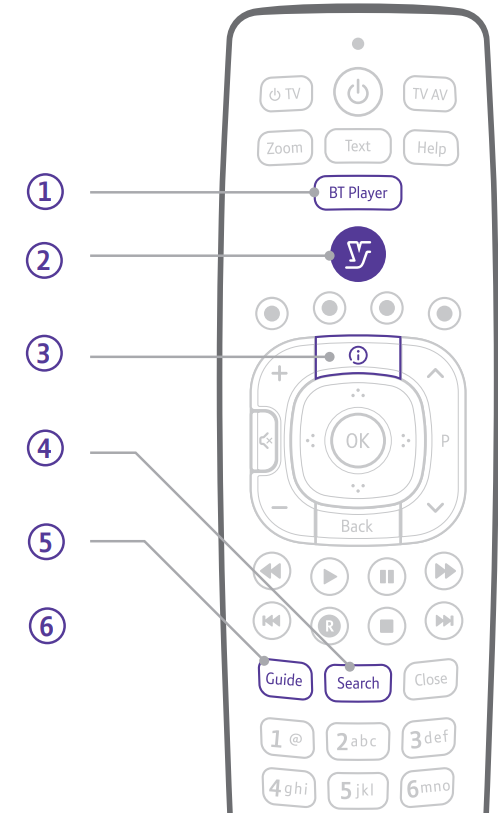
- Open BT Player for even morechoicese.
Press for all your BT TV programs. There’s something for everyone, including kids’ shows, films,, and music – all without ads. - Press
 to open the YouView main menu
to open the YouView main menu
This button is your launchpad into the wonderful world of YouView, including easy access to on-demand programs, players, apps, your recordings, settings, and more. - Fine-tune your viewing with HD.
To watch in HD, press while watching a channel. If it’s available in HD, you’ll see an option to Watch Now in HD. Freeview HD channels start at channel 101.
while watching a channel. If it’s available in HD, you’ll see an option to Watch Now in HD. Freeview HD channels start at channel 101. - Use your super-smart search tool.
If you know what program you’re looking for, press and start typing using the number buttons on your remote.
and start typing using the number buttons on your remote. - Find what to watch using the YouView Guide and filters
Press to see what’s on and scroll back to catch programs you might have missed. To quickly find what you want, press the blue
to see what’s on and scroll back to catch programs you might have missed. To quickly find what you want, press the blue  button, scroll left or right to choose the category to filter by,, and then press
button, scroll left or right to choose the category to filter by,, and then press .
. - Move quickly through the YouView Guide.
With just one press of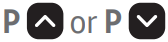 you can jump up or down a page. With just one press of
you can jump up or down a page. With just one press of 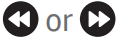 you can go forward or back for 24 hours.
you can go forward or back for 24 hours.
Setup Guide
To set up the YouView Bluetooth Remote Control Box, follow these steps:
- Power On: Turn on your YouView set-top box.
- Insert Batteries: Place batteries into the remote control box.
- Pairing Mode: Put the remote control box into pairing mode by pressing and holding the pairing button until it flashes.
- Connect to Set-Top Box: Ensure your set-top box is in pairing mode and wait for the devices to connect.
- Test Remote: Once paired, test the remote control to ensure it is working correctly.
Troubleshooting
If you encounter any issues with your YouView Bluetooth Remote Control Box, here are some common problems and solutions:
- No Signal: Check if the remote control box and set-top box are properly paired. Restart both devices if necessary.
- Interference: Move other Bluetooth devices away from the area to minimize interference.
- Battery Issues: Replace batteries if they are low or dead.
Instructions and warnings include ensuring that the device is placed in an open area to avoid obstruction of the signal and keeping it away from children to avoid accidental damage.
YouView Bluetooth Remote Control Box Pros & Cons
Pros
- Convenient Control: Allows control of your set-top box without needing line of sight.
- Easy Setup: Simple plug-and-play installation process.
- Compact Design: Small and discreet, making it easy to place anywhere.
- Long Battery Life: Minimal power consumption with long-lasting batteries.
Cons
- Compatibility Limitations: Only compatible with YouView set-top boxes.
- Potential Interference: May experience interference from other Bluetooth devices.
- Additional Cost: Requires an additional purchase on top of the set-top box.
Customer Reviews
Customers have generally praised the YouView Bluetooth Remote Control Box for its ease of use and convenience. However, some users have reported occasional interference issues with other Bluetooth devices.
Here are some common complaints:
- "The setup was very straightforward, but I sometimes experienced a lag in the signal.
- " - "It's great for hiding my set-top box, but I wish it had more features like voice control.
- " - "It works well, but it's a bit pricey for what it does."
Faqs
How do I pair the YouView Bluetooth Remote Control Box?
What is the range of the YouView?
How long does the battery of the YouView Bluetooth Remote Control Box last?
What should I do if I experience signal interference with my Box?
Is it easy to set up the YouView Bluetooth Remote?
Can I place the YouView anywhere in my room?
How do I troubleshoot if my YouView Bluetooth is not working?
Is there any additional cost for purchasing the YouView Control Box?
Can I purchase the YouView from any retailer?
Leave a Comment
