How to Setup: Anran HD Wireless IP Camera User Guide

Content
Introduction of Anran HD Wireless IP Camera
The anran HD Wireless IP Camera is a high-definition, wireless security camera designed for both indoor and outdoor use. With a sleek and modern design, this camera is perfect for monitoring your home or office. The estimated price of the anran HD Wireless IP Camera is $99.99, and it is now available for purchase.
Thank you for purchasing Anran products!
This is a quick user’s guide explaining how to set the system up and get it running. If you need customer support, please email us at [email protected]. You can expect a response within 24 hours
Detailed Specifications
The anran HD Wireless IP Camera features a 1080p full HD resolution, providing clear and detailed video footage. The camera has a wide-angle lens of 110 degrees, allowing you to cover a larger area. It also has night vision capabilities, with up to 30 feet of visibility in complete darkness. The camera is weatherproof, with an IP65 rating, making it suitable for outdoor use. Additionally, the anran HD Wireless IP Camera has a two-way audio system, motion detection, and can be accessed remotely through a mobile app.
Know the camera hardware

- Lens
- Light sensor
- WiFi antenna
- Reset
- SD card Slot
- Speaker
- Power port
- RJ45 data port
Package Includes in Anran HD Wireless IP Camera
- Please check all products and accessories according to vendor after item received. Package includes a Wireless IP camera with antenna, a power adapter, a quick user guide and note that the micro SD card is not included. If anything is missed or damaged, please contact us.
- Please install a micro SD card inside the Camera before you connect the power adapter. (If the item which you purchased are pre-installed the micro SD card, please ignore it). The micro SD card is to record video, so you can playback the video. Otherwise, you can view the picture on the phone but can’t record the video without micro SD card.
- Following the steps in section 5 to setup Wi-Fi for the camera. If all work well, you can go ahead to plan and mount the camera to where you want.
Setting up WiFi for camera on mobile phone
- Download and install “CamHipro” APP.
from Google play
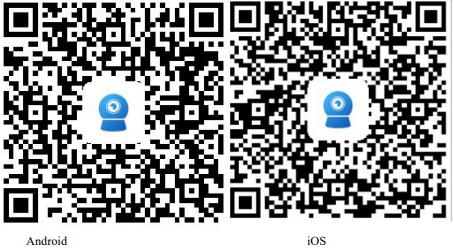
- from Apple Store
- or Scan the following QR code
- Setting up Wi-Fi for camera on mobile phone
There are two ways for setting up Wi-Fi for camera. Method A is Wired connection, which needs a network cable to connect with the router and setup Wi-Fi for camera in the same LAN.
Method B is wireless connection, which doesn’t need network cable and to setup Wi-Fi for camera with AP mode.
Setting up WIFI for Camera with LAN
Please note that your mobile phone and the camera connect with the same Wi-Fi that the same router transmits.
Start the IP Camera
Please connect the camera with the power adapters which came with the box refer to PIC.1, and connect the camera with the router via network cable. About 60 seconds later, the camera has completed the starting and you can start to set up Wi-Fi for it (for first time using).
NOTE: Please make sure the smart phone and camera connect with the same Wi-Fi router. Please place the camera as much as possible near the router, and the distance that is in the range of 5 meters.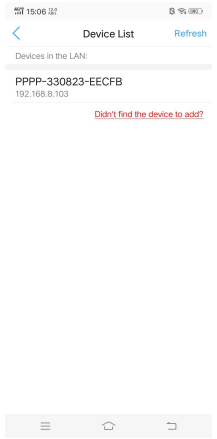
Open the “Camhipro” APP, click "Click Add device" , and select “IP camera” to add your camera.

Step3. Click “New device"→“Power is on, next step”, and select “Connected network cable”, then the APP will search for cameras in the same LAN, select and add it.
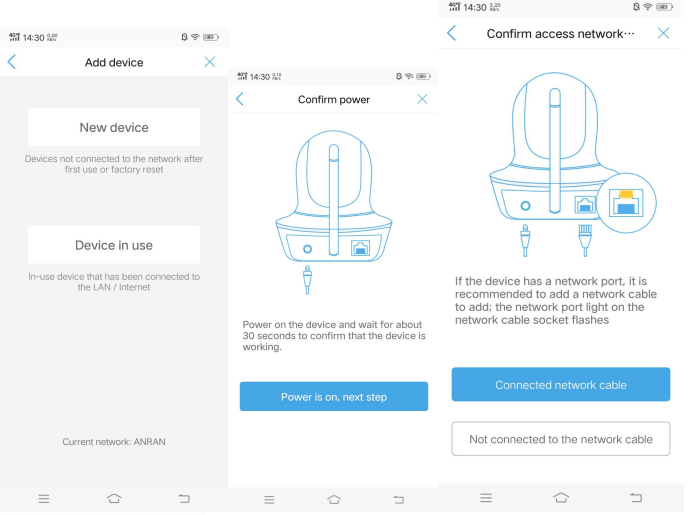
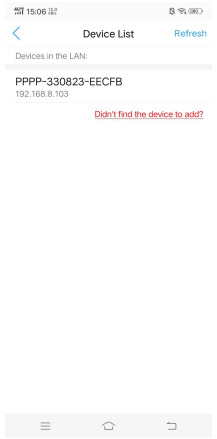
Camera default User Name and password is “admin”, click “ADD TO” and name your camera, then click “confirm” to add the camera.
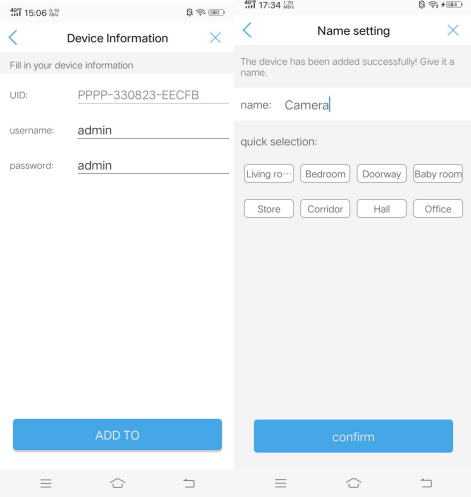
Click the icon , and click "Wireless Setting" to configure your home WiFi to your camera.
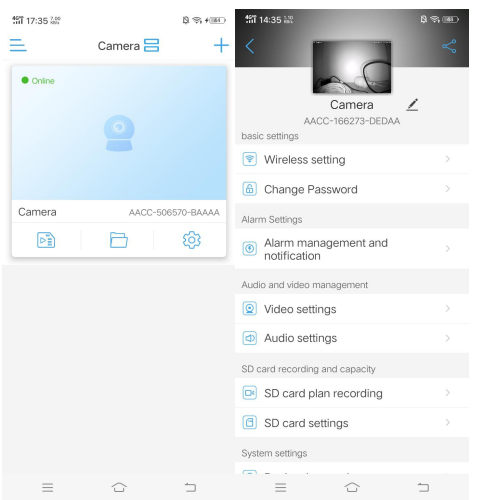
Click "Get the wireless network around the device", and select the Wi-Fi which the camera will connect to, input the Wi-Fi password and click “Application”. If you see the “Wireless setup is successful” show on the APP, which means the camera connect to Wi-Fi successfully. Then you can pull out the network cable and view the camera on your mobile phone.
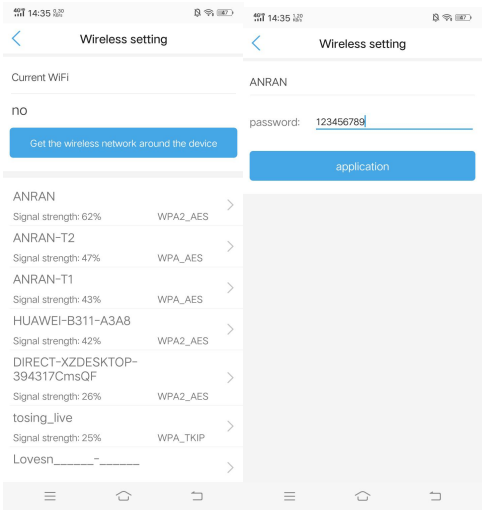
Setting up WiFi for Camera with AP mode
Start the IP Camera
Please connect the camera with the power adapters which came with the box refer to PIC.10. About 60 seconds later, camera has completed the start and you can start to setting up Wi-Fi for it (for first time using).
Tips: Please place the camera as much as possible near the router, and the distance that is in the range of 5 meters.
Please go to mobile phone WLAN setting menu, then choose the wifi which named beginning with IPCAM, and the camera AP(Access Point) password is “01234567”.
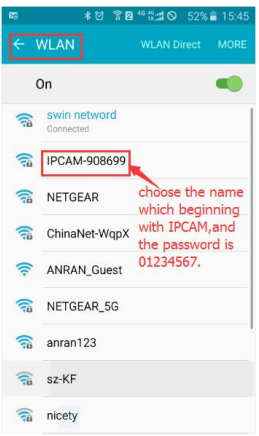
Open the “Camh ipro” APP, click "Click Add device" , and select “IP camera”, then the APP will search for cameras, then click “YES, I WANT TO ADD THIS DEVICE” and add it.
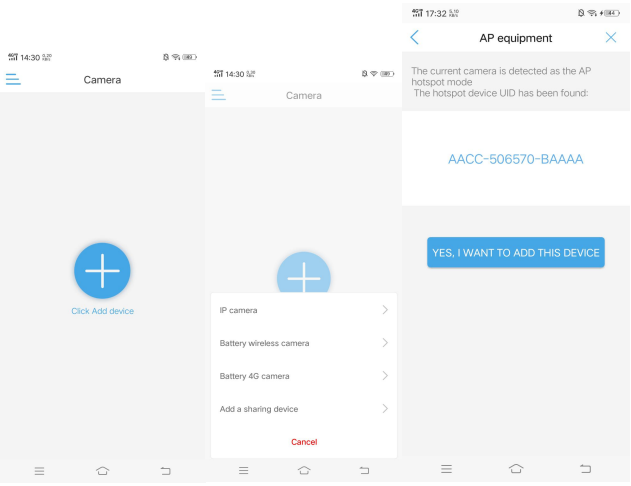
The camera default User Name and password is “admin
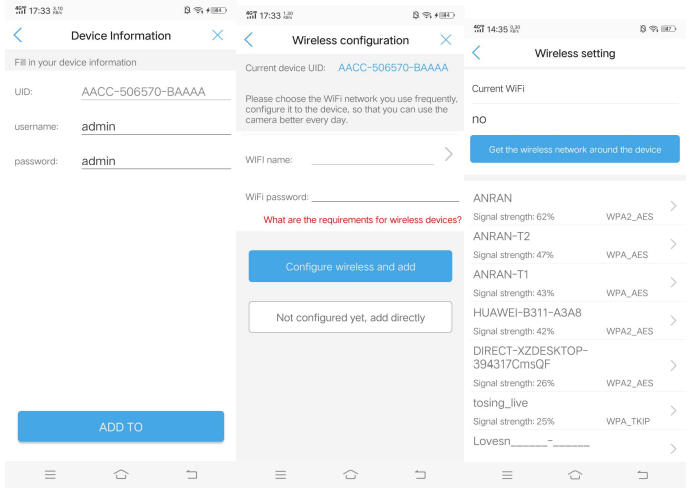
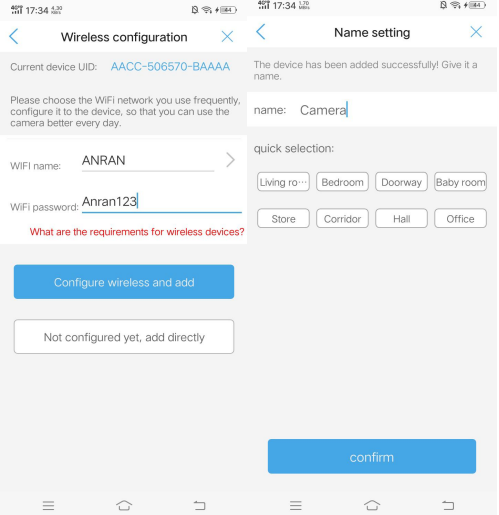
- Click “ADD TO” and icon and select your home WiFi and input WiFi password;
- Then click “Configure wireless and add” to add the camera;
- Name your camera and click “confirm”
- You can view the camera videos on your phone app.
Description of Anran HD Wireless IP Camera
The anran HD Wireless IP Camera is a high-quality security camera that offers a range of features to keep your home or office secure. The camera is easy to install and can be set up in just a few minutes. With its wireless capabilities, you can place the camera anywhere in your home or office without the need for any complicated wiring. The camera's 1080p full HD resolution ensures that you get clear and detailed footage, while the wide-angle lens allows you to cover a larger area. The night vision capabilities of the camera ensure that you can see what's happening even in complete darkness, and the two-way audio system allows you to communicate with anyone near the camera.
Record video with micro SD card
- Please install a micro SD card (max support 128GB) inside the Camera before you connect the power adapter. (If the item which you purchased are pre-installed the micro SD card, please skip it).Then open “Cam Hipro” APP to format the SD card. You can check it in Camera Setting SD Card Settings → Format SD Card.
- Go to Camera Setting SD card plan Recording (refer to PIC.23), you can modify the camera record parameters (refer to PIC.24).
Record files duration: you can set the length of record video each files. The minimum record video time are 15 seconds, and the maximal record video time are 600seconds. Whether to Enable Recording: Please check whether to Enable Record or not.
Record Timer: You can select “Easy setup” or “Advanced setting”. “Easy setup” which means the camera will 24x7 continuous recording. “Advanced setting” which means you can set the camera's recording time manually.

Anran HD Wireless IP Camera Setup Guide
Setting up the anran HD Wireless IP Camera is straightforward. First, download the mobile app and create an account. Then, plug in the camera and wait for it to power on. Once the camera is on, use the mobile app to scan the QR code on the bottom of the camera. The app will then connect to the camera and guide you through the setup process. During setup, you can name the camera, set up motion detection alerts, and adjust other settings as needed.
Pros & Cons
Pros
- 1080p full HD resolution
- Wide-angle lens
- Night vision capabilities
- Two-way audio system
- Weatherproof and suitable for outdoor use
Cons
- May be too expensive for some users
- Some users may find the setup process complicated
Customer Reviews about Anran HD Wireless IP Camera
"I've had the anran HD Wireless IP Camera for a few months now, and I'm really impressed with the quality. The video footage is clear and detailed, and the night vision capabilities are excellent. I also appreciate the two-way audio system, which allows me to communicate with anyone near the camera. Overall, I highly recommend this camera for anyone looking for a high-quality security solution." - John D.
"I was a little intimidated by the setup process at first, but the mobile app guided me through it step by step. Now that the camera is set up, it's really easy to use. I appreciate the motion detection alerts, which let me know if anyone is near my home. The camera's weatherproof design also gives me peace of mind, knowing that it can withstand the elements." - Sarah K.
"The anran HD Wireless IP Camera is a great value for the price. It offers a range of features that you would typically only find in more expensive cameras. I'm particularly impressed with the camera's night vision capabilities, which allow me to see what's happening even in complete darkness. I highly recommend this camera to anyone looking for a high-quality, affordable security solution." - Michael P.
Faqs
How to Properly Install Your Anran HD Wireless IP Camera for Maximum Coverage?
What Are the Initial Setup Steps for the Anran HD Wireless IP Camera?
Effective Maintenance Tips for Your Anran HD Wireless IP Camera?
How to Enhance the Video Quality of Your Anran HD Wireless IP Camera?
Can the Anran HD Wireless IP Camera be Accessed from Multiple Devices?
How to Securely Access Your Anran HD Wireless IP Camera Remotely?
What to Do If There's No Video Feed from Your Anran HD Wireless IP Camera?
Can You Connect Multiple Anran HD Wireless IP Camera to the Same Network?
Ensuring Clear Night Vision with Your Anran HD Wireless IP Camera?
What Are the Best Practices for Recording and Storage with Anran HD Wireless IP Camera?
Leave a Comment
