Apc Schneider Electric Smart-UPS 230 VAC User Manual

Content
Introduction
The APC Schneider Electric Smart-UPS 230 VAC is a robust uninterruptible power supply designed to provide reliable power protection for critical electronic devices. Featuring a line-interactive design, it offers pure sine wave output, ensuring compatibility with sensitive equipment. The Smart-UPS includes advanced features like automatic voltage regulation and remote monitoring capabilities via the SmartConnect app. This UPS is ideal for servers, networking equipment, and point-of-sale systems. The exact cost of the Smart-UPS 230 VAC is $1,049.00.
Unpack
Read the Safety Guide before installing the UPS.
Inspect the UPS upon receipt. Notify the carrier and dealer if there is damage. The packaging is recyclable; save it for reuse or dispose of it properly.
Check the package contents:
- UPS
- EPO connector
- UPS literature kit containing:
- product documentation
- safety information
- warranty information
- UPS literature kit additional contents:
- PowerChute CD
- Serial an dUS B communication cables
- input power cord
- utility connector plug
- IEC jumper cables
Position the UPS in the Specified Environment
The UPS is heavy. Select a location sturdy enough to handle the weight. Do not operate the UPS where there is excessive dust or the temperature or humidity are outside the specified limits:

Connect the Battery Module
Insert the battery connector into the battery jack and push firmly, twice. You will feel a snap as the connector partially engages the jack. Push firmly a second time. You will feel a second snap as the connector securely seats in the battery jack.
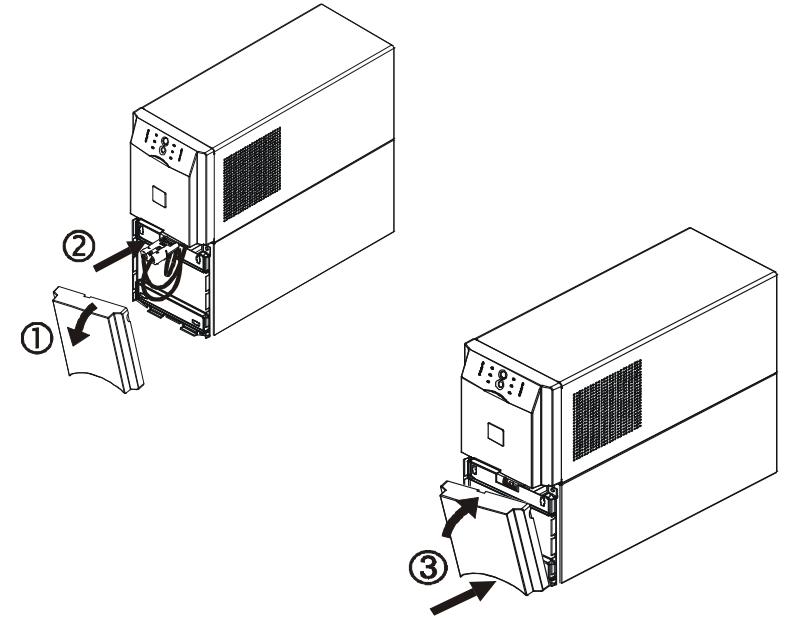
Detailed Specifications
- Input Voltage: 230 VAC
- Output Power Capacity: Up to 3 kVA
- Battery Type: Sealed Lead Acid
- Runtime: Up to 2 hours at full load
- Connectivity: USB, RS-232, and SmartSlot
- Management Software: APC PowerChute Business Edition
- Surge Protection: Automatic voltage regulation (AVR)
- Efficiency: High-efficiency mode for reduced energy costs
Start-Up
Connect Equipment and Power to the UPS
WARNING: HAZARD OF ELECTRIC SHOCK
All electrical work must be performed by a qualified electrician.
Turn off all power to this equipment before working on the equipment. Practice lockout/tagout procedures. Do not wear jewelry when working with electrical equipment.
Failure to follow these instructions can result in serious injury.
- The UPS features a transient voltage surge-suppression (TVSS) screw
 located on the rear panel, for connecting the ground lead on surge suppression devices such as telephone and network line protectors. 0Prior to connecting the grounding cable, ensure that the UPS is NOT connected to utility or battery power.
located on the rear panel, for connecting the ground lead on surge suppression devices such as telephone and network line protectors. 0Prior to connecting the grounding cable, ensure that the UPS is NOT connected to utility or battery power. - Connect equipment to the UPS.
- Add optional accessories to the Smart-Slot.
- Plug the UPS into a two-pole, three-wire, grounded receptacle only. Avoid using extension cords.
The utility power cord is supplied in the UPS literature kit. Prior to connecting the utility power, connect the ground lead (optional) to the TVSS screw. - Turn on all connected equipment. To use the UPS as a master on/off switch. Be sure all connected equipment is switched on.
Rear Panel
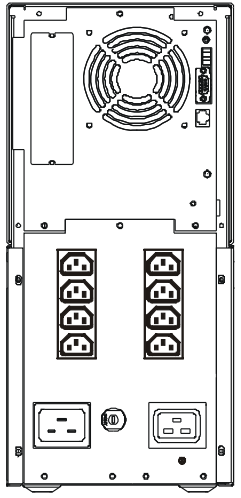
Start the UPS
- Press the
 button on the front panel to start the UPS.
button on the front panel to start the UPS.
The battery charges to 90% capacity during the first four hours of normal operation. Do not expect full battery run capability during this initial charge period.
Refer to the APC by Schneider Electric Web site, www.apc.com for battery runtimes. - For optimal computer system security, install PowerChute Smart-UPS monitoring software.
Connect the UPS to the Network (if applicable)
Communication Ports
SERIAL PORT
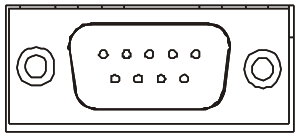
USB PORT

Use only the supplied cable to connect to the serial port. A standard serial interface cable is incompatible with the UPS. Serial and USB ports cannot be used simultaneously.
This is a Class A product. In a domestic environment, this product may cause radio interference, in which case the user may be required to take corrective actions.
Emergency Power Off
The emergency power off (EPO) feature is user-configurable. EPO provides immediate de-energizing of connected equipment from a remote location, without switching to battery operation.
- Use the EPO connector supplied with the UPS.
- Use a normally open contact to connect the +24 terminal to the IN terminal.
- Wire the four-pin connector to the EPO system.

The EPO interface is a Safety Extra Low Voltage (SELV) circuit. Connect it only to other SELV circuits. The EPO interface monitors circuits that have no determined voltage potential. Such closure circuits may be provided by a switch or relay properly isolated from the utility. To avoid damage to the UPS, do not connect the EPO interface to any circuit other than a closure type circuit.
Use one of the following cable types to connect the UPS to the EPO switch.
- CL2: Class 2 cable for general use.
- CL2P: Plenum cable for use in ducts, plenums, and other spaces used for environmental air.
- CL2R: Riser cable for use in a vertical run in a floor-to-floor shaft.
- CLEX: Limited use cable for use in dwellings and for use in raceways.
- Use standard low-voltage cable in accordance with national and local regulations.
CAUTION: EQUIPMENT DAMAGE
Do not connect the EPO interface to any circuit other than a unused circuit. Failure to follow these instructions can result in equipment damage.
Description
The APC Schneider Electric Smart-UPS 230 VAC is engineered with reliability and efficiency in mind. It features a compact design that makes it easy to install in various environments. The UPS includes multiple outlets to support multiple devices and offers hot-swappable battery packs for extended runtime without downtime. The built-in network card allows for remote monitoring and management through web/SNMP interfaces, making it easy to integrate into existing network infrastructure.
The Smart-UPS also includes intelligent battery management that prolongs battery life and ensures optimal performance. The automatic self-test feature helps in detecting early signs of battery wear, allowing for timely replacements. Additionally, the UPS supports green mode operation which significantly reduces energy consumption when the load is below a certain threshold.
APC Schneider Electric Smart-UPS 230 VAC Operation
Display Panels
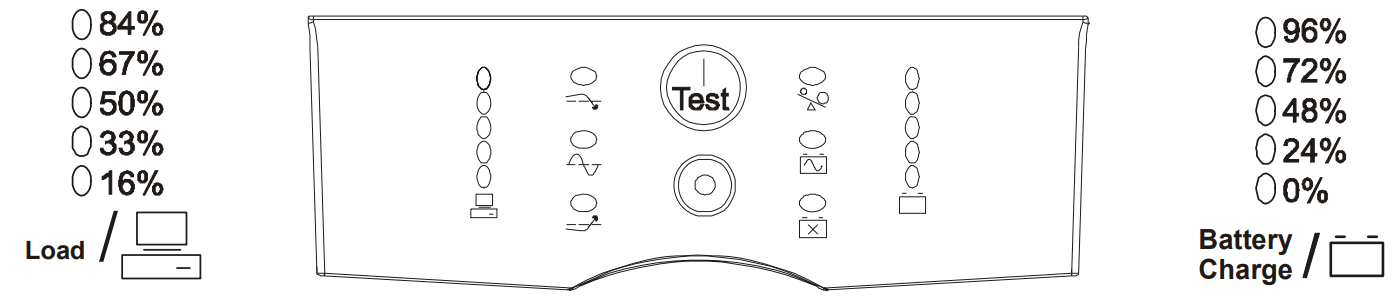
Display Panel Indicators and Function Buttons
Indicator LED | Indicator Title |
Description |
On Line | The UPS is supplying utility power to the connected equipment, (see Troubleshooting). | |
AVR Trim | The UPS is compensating for a high utility voltage. | |
AVR Boost | The UPS is compensating for a low utility voltage. | |
On Battery | The UPS is supplying battery power to the connected equipment. | |
Overload | The connected equipment is drawing more than the UPS power rating allows, (see Troubleshooting). | |
 | Replace Battery/Battery Disconnected | The battery is disconnected or must be replaced, (see Troubleshooting). |
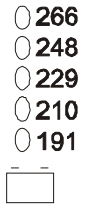 | Diagnostic Utility Voltage | The UPS has a diagnostic feature that indicates the utility voltage. The UPS starts a self-test as part of this procedure. The self-test does not affect the voltage display. Press and hold the seconds, this five-LED Battery Charge Refer to the figure on the left for the voltage reading, (values are not listed on the UPS). The indicator on the UPS shows the voltage is between the displayed value on the list and the next higher value, (see Troubleshooting). |
 | Power On | Press this button to turn on the UPS. Continue reading for additional capabilities. |
 | Power Off | Press this button to turn off the UPS. |
| Self-Test | Automatic: The UPS performs a self-test automatically when tuned on, and every two weeks thereafter (by default). During the self-test, the UPS briefly operates the connected equipment on battery.
Manual: Press and hold the |
 | Cold Start | When there is no utility power and the UPS is off, the cold start feature will switch the UPS and connected equipment onto battery power, (see Troubleshooting). |
Configuration
UPS settings
Settings are adjusted through PowerChute software or optional Smart Slot accessory cards.
Function | Factory Default |
User Selectable Choices |
Description |
| Automatic Self-Test | Every 14 days (336 hours) |
| Set the interval at which the UPS will execute a self-test. |
| UPS ID | UPS_IDEN | Up to eight characters (alphanumeric) | Uniquely identify the UPS, (i.e. server name or location) for network management purposes. |
| Date of Last Battery Replacement | Manufacture Date | mm/dd/yy | Reset this date when you replace the battery module. |
Minimum Capacity Before Return from Shutdown | 0 percent | • 0% • 50% • 15% • 60% • 30% • 75% • 45% • 90% | Specify the percentage to which batteries will be charged following a low battery shutdown before powering connected equipment. |
Voltage Sensitivity The UPS detects and reacts to line voltage distortions by transferring to battery operation to protect the connected equipment. | High sensitivity
| Brightly illuminated: high sensitivity Dimly illuminated: medium sensitivity No illumination: low sensitivity | Adjust by pressing the VOLTAGE SENSITIVIY switch Note: In situations of poor power quality, the UPS may frequently transfer to battery operation. If the connected equipment can operate normally under such conditions, reduce the sensitivity setting to conserve battery capacity and service life. |
| Alarm Delay Control | Enable |
| Mute ongoing alarms or disable all alarms permanently. |
| Shutdown Delay | 90 seconds | • 0 s • 360 s • 90 s • 450 s • 180 s • 540 s • 270 s • 630 s | Set the interval between the time when the UPS receives a shutdown command and actual shutdown. |
| Low Battery Warning | 2 minutes  PowerChute software interface provides automatic, unattended shutdown when approximately two minutes of battery operated run time remains. | Brightly illuminated:  low battery warning level of about 2 minutes Dimly illuminated: low battery warning level of about 5 minutes No illumination: low battery warning level is about 8 minutes | The low-battery warning beeps are continuous when two minutes of run time remain. To change the default interval setting, use a pointed object such as a pen to press the VOLTAGE SENSITIVIY switch pressing the or system software requires to safely shut down. | |
| Synchronized Turn-on Delay | 0 seconds |
|
| Specify the time the UPS will wait after the return of utility power before start up, (to avoid branch circuit overload). |
| High Transfer Point | 253 VAC |
|
| To avoid unnecessary use of the battery where utility voltage is chronically high, set thehigh transfer pointhigher if the connected equipment can tolerate this condition. |
| Low Transfer Point | 208 VAC |
|
| To avoid unnecessary use of the battery where utility voltage is chronically low, set the low transfer point lower if the connected equipment can tolerate this condition. |
| Output Voltage | 230 VAC |
|
| Sets the output voltage of the UPS. |
Setup Guide
To set up your APC Schneider Electric Smart-UPS 230 VAC, follow these steps:
- Unpack the UPS and ensure all components are included.
- Place the UPS on a firm surface and connect it to a reliable power source.
- Connect your critical devices to the available outlets on the UPS.
- Install the network card if you plan to monitor remotely.
- Download and install APC PowerChute Business Edition software for comprehensive management.
- Configure settings according to your needs using the provided software or web interface.
Storage
Store the UPS covered in a cool, dry location with the batteries fully charged. At 5° to 86° F (–15° to 30° C), charge the UPS battery every six months. At 86° to 113° F (30° to 45° C), charge the UPS battery every three months.
Service
If the unit requires service, do not return it to the dealer. Follow these steps:
- Review the Troubleshooting section of the manual to eliminate common problems.
- If the problem persists, contact APC by Schneider Electric Customer Support.
- Note the model number and serial number and the date of purchase. The model and serial numbers are located on the rear panel of the unit and are available through the LCD display on select models.
- Call APC by Schneider Electric Customer Support and a technician will attempt to solve the problem over the phone. If this is not possible, the technician will issue a Service Request Number.
- If the unit is under warranty, the repairs are free.
An Authorised Service Representative will visit your location and try to resolve the issue.
Replacing the Battery Module
This UPS has an easy-to-replace, hot-swappable battery module. Replacement is a safe procedure, isolated from electrical hazards. You may leave the UPS and connected equipment on during the replacement procedure.
Once the batteries are disconnected the connected equipment is not protected from power outages.
Refer to the appropriate replacement battery user manual for battery module installation instructions. See your dealer or contact APC by Schneider Electric at www.apc.com/support for information on replacement battery modules.
Be sure to deliver the spent battery(s) to a recycling facility or ship it to APC by Schneider Electric in the replacement battery packing material.
Important Safety Information
Read the instructions carefully to become familiar with the equipment before trying to install, operate, service or maintain it. The following special messages may appear throughout this manual or on the equipment to warn of potential hazards or to call attention to information that clarifies or simplifies a procedure.
The addition of this symbol to a Danger or Warning safety label indicates that an electrical hazard exists which will result in personal injury if the instructions are not followed. This is the safety alert symbol. It is used to alert you to potential personal injury hazards. Obey all safety messages that follow this symbol to avoid possible injury or death.
WARNING indicates a potentially hazardous situation that, if not avoided, can result in death or serious injury.
CAUTION indicates a potentially hazardous situation that, if not avoided, can result in minor or moderate injury.
CAUTION addresses practices not related to physical injury including certain environmental hazards, potential damage or loss of data.
Safety and General Information
Inspect the package contents upon receipt. Notify the carrier and dealer if there is any damage.
- This UPS is for indoor use only.
- Do not operate this UPS in direct sunlight, in contact with fluids, or where there is excessive dust or high humidity.
- Do not operate the UPS near open windows or doors.
- Be sure the air vents on the UPS are not blocked. Allow adequate space for proper ventilation. Note: Allow a minimum of 20 cm clearance on both front and rear sides of the UPS.
- Environmental factors impact battery life. Elevated ambient temperatures, poor quality utility power, and frequent discharges will shorten battery life. Follow the battery manufacturer recommendations.
Troubleshooting
Use this chart to solve minor UPS installation and operation problems. Refer to www.apc.com with complex UPS problems.
Problem and/or Possible Cause | Solution |
| UPS will not turn on | |
| The battery is not connected properly. | Check that the battery connector is fully engaged. |
| Press the  button once to power-up the UPS and connected equipment. button once to power-up the UPS and connected equipment. |
| The UPS is not connected to utility power supply. | Check that the power cable from the UPS to the utility power supply is securely connected at both ends. |
| Very low or no utility voltage | Check the utility power supply to the UPS by plugging in a table lamp. If the light is very dim, have the utility voltage checked. |
| UPS will not turn off | |
| The UPS is experiencing an internal fault | Do not attempt to use the UPS. Unplug the UPS and have it serviced immediately. |
| UPS beeps occasionally | |
| Normal UPS operation when running on battery. | None: The UPS is protecting the connected equipment. Press the button to silence this alarm. |
| UPS is not providing expected backup time | |
The UPS battery(s) are weak due to a recent power outage or battery(s) are near the end of their service life. | Charge the battery(s). Batteries require recharging after extended outages. Batteries can wear faster when put into service often or when operated at elevated temperatures. If the battery(s) are near the end of their service life, consider replacing the battery(s) even if the replace battery LED is not yet illuminated. |
| All LEDs are illuminated and the UPS emits a constant beeping | |
| The UPS is experiencing an internal fault. | Do not attempt to use the UPS. Unplug the UPS and have it serviced immediately. |
| Front panel LEDs flash sequentially | |
| The UPS has been shut down remotely through software or an optional accessory card. | None: The UPS will restart automatically when utility power returns. |
| All LEDs are off and the UPS is plugged into a wall outlet | |
| The UPS is shut down or the battery is discharged from an extended outage. | None: The UPS will restart automatically when utility power is restored and the battery has a sufficient charge. |
| The Overload LED is illuminated and the UPS emits a sustained alarm tone | |
| The UPS is overloaded. | The connected equipment exceeds the specified “maximum load” as defined in Specifications on the APC. The alarm remains on until the overload is removed. Disconnect nonessential equipment from the UPS to eliminate the overload condition. The UPS continues to supply power as long as it is online and the circuit breaker does not trip; the UPS will not provide power from batteries in the event of a utility voltage interruption. |
| The Replace Battery/Battery Disconnected LED is illuminated | |
| The Replace Battery/Battery Disconnected LED flashes and a short beep is emitted every two seconds to indicate the battery is disconnected. | Check that the battery connectors are fully engaged. |
| Weak battery | Allow the battery to recharge for 24 hours and perform a self-test. If the problem persists after recharging, replace the battery. |
| Failure of a battery self-test: Replace Battery/Battery Disconnected LED illuminates and the UPS emits short beeps for one minute. The UPS repeats the alarm every five hours. | Allowthe battery to recharge for 24 hours.Perform the self-test procedure to confirm the replace battery condition. The alarm stops and the LED clears if the battery passes the self-test. If the battery fails again, it must be replaced. The connected equipment is unaffected. |
| The input circuit breaker trips | |
| The connected equipment exceeds the specified “maximum load” as defined in Specifications on the APC by Schneider Electric Web site, | Unplug all nonessential equipment from the UPS. Reset the circuit breaker. |
| The AVR Boost or AVR Trim LEDs are illuminated | |
| The system is experiencing very high or low utility voltage. | Have a qualified service personnel check your facility for electrical problems. If the problem persists, contact the utility company for further assistance. |
| There is no utility power | |
| There is no utility power and the UPS is off. | Use the cold start feature to supply power to the connected equipment front the UPS battery(s). Press the
Press and hold the |
| UPS operates on battery although line voltage exists | |
| The UPS input circuit breaker trips. | Unplug all nonessential equipment from the UPS. Reset the circuit breaker. |
| Your system is experiencing very high, low or distorted line voltage. | Move the UPS to a different outlet on a different circuit: Inexpensive fuel powered generators may distort the voltage. Test the input voltage with the utility voltage display, (see Operation). If acceptable to the connected equipment, reduce the UPS sensitivity. |
| Battery Charge and Load LEDs flash simultaneously | |
The UPS has shut down. The internal temperature of the UPS has exceeded the allowable threshold for safe operation. | Check that the room temperature is within the specified limits for operation. Check that the UPS is properly installed, allowing for adequate ventilation. Allow the UPS to cool down. Restart the UPS. If the problem persists, contact APC by Schneider Electric |
| Diagnostic utility voltage | |
| All five LEDs are illuminated. | The line voltage is extremely high and should be checked by an electrician. |
| There is no LED illumination. | The line voltage is extremely high and should be checked by an electrician. |
| On Line LED | |
| There is no LED illumination. | The UPS is running on battery, or it must be turned on. |
| The LED is blinking. | The UPS is running an internal self-test. |
Two-Year Factory Warranty
Schneider Electric IT Business India Private Ltd. (SEITBIPL), warrants its products to be free from defects in materials and workmanship for a period of two (2) years from the date of purchase. The SEITBIPL obligation under this warranty is limited to repairing or replacing, at its own sole option, any such defective products or parts thereof. Repair or replacement of a defective product or part thereof does not extend the original warranty period.
Pros & Cons
Pros
- High Efficiency: Reduces energy consumption with high-efficiency mode.
- Reliable Power Protection: Ensures continuous operation during power outages.
- Advanced Management Features: Remote monitoring and automatic shutdown capabilities.
- Long Battery Life: Intelligent battery management extends battery lifespan.
Cons
- Cost: Higher cost compared to basic UPS models.
- Complex Setup: Requires technical knowledge for full feature utilization.
- Noisy Fans: Some users report fan noise during operation.
Customer Reviews
Customers praise the APC Schneider Electric Smart-UPS 230 VAC for its reliability and advanced features. Many appreciate the ease of remote monitoring and the efficiency of the UPS in reducing energy costs. However, some users have noted that the setup process can be complex and that fan noise may be an issue for those seeking silent operation.
Faqs
What is the purpose of the APC Schneider?
What are the key features of the -UPS 230 VAC?
How do I set up my Electric Smart-UPS 230 VAC?
Why does my Smart-UPS show an overload warning?
Can I monitor my Smart-UPS remotely?
How long does the battery last in a Smart-UPS?
What should I do if my Electric Smart-UPS 230 VAC battery is not charging?
Is the Smart-UPS efficient in terms of energy consumption?
Can I replace batteries in my APC Schneider Electric Smart-UPS 230 VAC?
Does the Smart-UPS require technical knowledge for setup?
Leave a Comment






 indicator on the right of the display panel will show the utility input voltage.
indicator on the right of the display panel will show the utility input voltage.
 (rear panel). Use a pointed object, (such as a pen) to doso.
(rear panel). Use a pointed object, (such as a pen) to doso.