How to Use: Inswan NS-1 USB Document Camera User Manual

Content
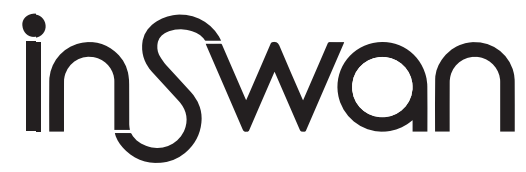
Introduction of Inswan NS-1 USB Document Camera
The Inswan Document Camera is a revolutionary device that is poised to change the way we view and interact with documents. This document camera is a versatile and feature-rich device that is perfect for a variety of applications, including education, business, and healthcare. With an estimated price range of $100 to $150 and a launch date set for mid-2022, this document camera is an affordable and accessible solution for anyone in need of a high-quality document camera.
Detailed Specifications of Inswan NS-1 USB
The Inswan NS-1 USB Document Camera boasts a range of impressive specifications, including a 5-megapixel camera that can capture images and videos in stunning detail. The camera has a wide field of view of 80 degrees, making it perfect for capturing large documents or multiple pages at once. The document camera also features an LED light that can be adjusted to provide the perfect level of lighting for any document. Additionally, the Inswan Document Camera is compatible with both Windows and Mac operating systems, making it a versatile solution for any user.
Description of Inswan NS-1 USB Document Camera
The Inswan Document Camera is a compact and lightweight device that is easy to use and transport. The document camera features a sleek and modern design, with a flexible neck that allows for easy positioning and adjustment. The camera can be connected to a computer via USB, making it easy to integrate into any workflow. The Inswan NS-1 USB Document Camera also features a range of software options, including document scanning, image editing, and video recording, making it a versatile tool for any user.
Package Content
- INS-1 USB Document Camera
- Anti-Glare Sheet
- Quick Guide (this page)
- Microscope Adapters
INS-1 USB Document Camera Overview
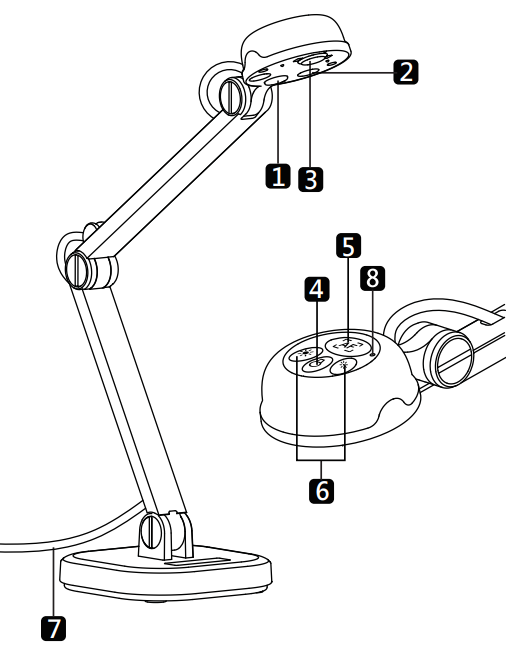
- LED Lamp
- Microphone Camera
- Lamp Button
- Auto Focus Button
- Brightness
- Adjusting Button
- USB Cable
- Camera Indicator
Setup Guide of NS-1 USB
Setting up the Inswan USB Document Camera is a simple and straightforward process. To get started, connect the document camera to your computer via the included USB cable. Once connected, the document camera will be automatically detected by your computer, and you can begin using the included software to scan documents, capture images, and record videos. Additionally, the document camera features a range of adjustable settings, including resolution, brightness, and contrast, allowing you to customize the camera to your specific needs.
Installing application software on a computer/laptop
INS-1 requires the Documate application software to function. Please download the latest version for PC, Mac, or Chromebook at https://www.inswan.com/.
Connecting INS-1 and computer/laptop with USB cable.
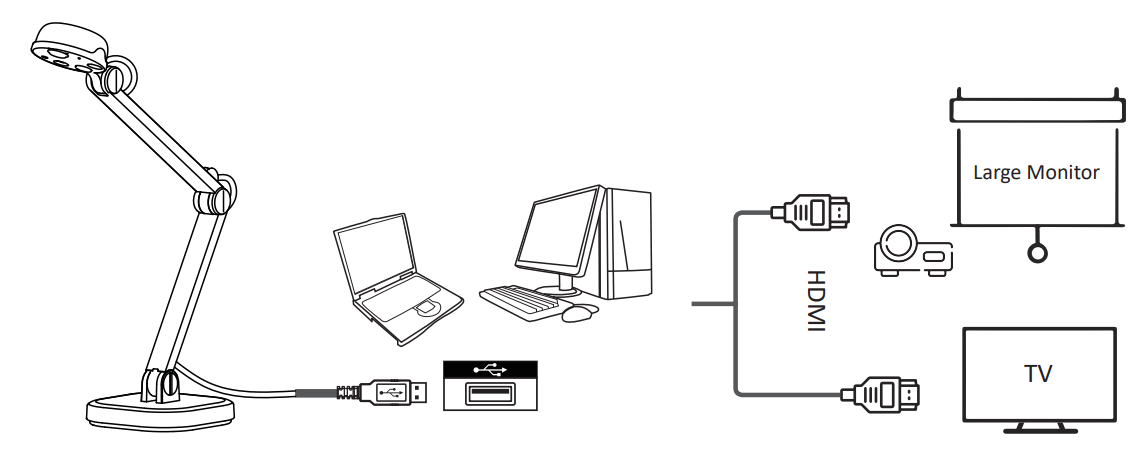
Working with application software
Start the application on your computer/laptop and choose the desired operation mode.
Recording video and image capture
Click![]() to take snapshots or
to take snapshots or![]() to record video clips for future use.
to record video clips for future use.
Live mode (default)

Shows a live image captured by the INS-1 and provides various functions to enhance your presentation.
Playback mode
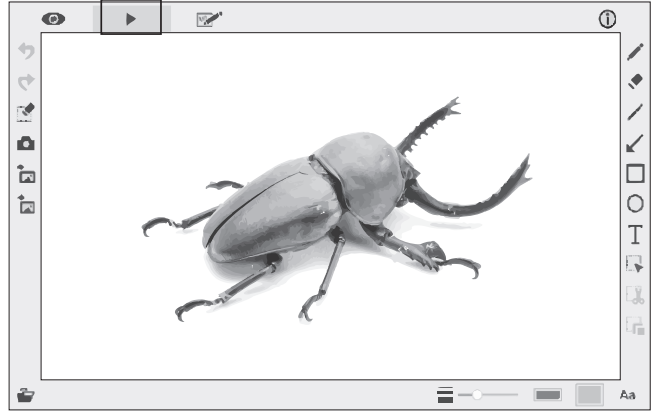
Review and/or edit snapshots and video clips taken by INS-1 or other devices.
Drawing mode
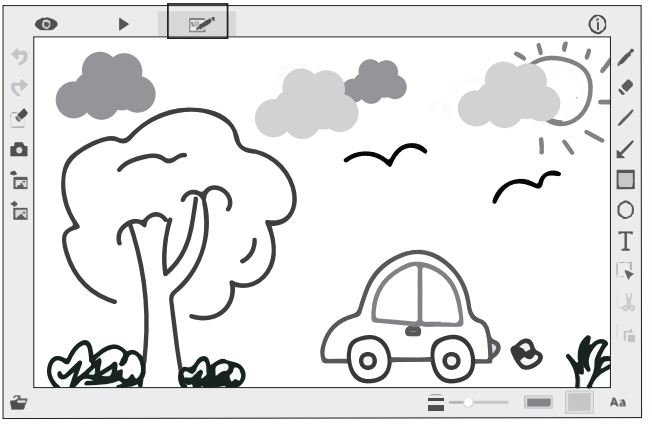
Provides a whiteboard space with markup tools to add text, create drawings or markup existing images.
Adjusting INS-1 position
Change the height and/or position of the INS-1 multi-joint document camera to capture a wide variety of objects.
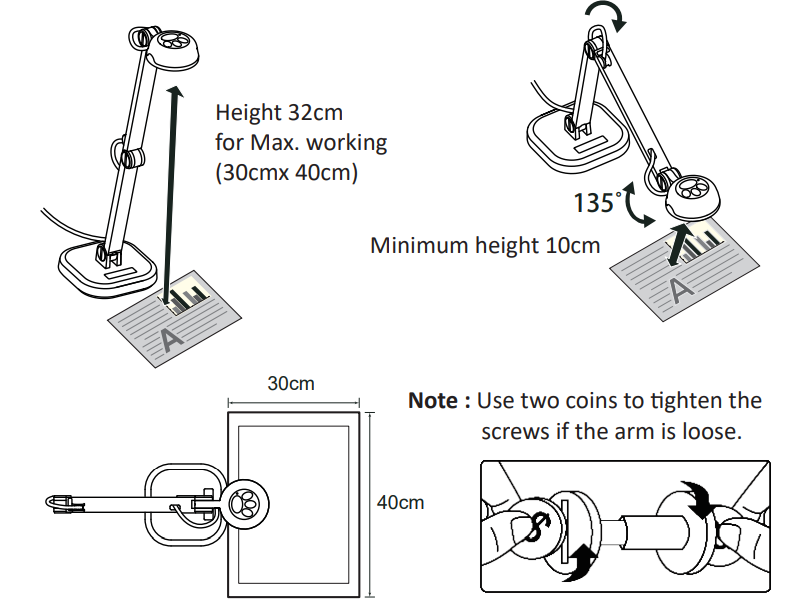
Adjusting focus
The Auto Focus button automatically adjusts to optimal focus one time.

Adjusting brightness
Adjust brightness levels up or down with the Brightness button.
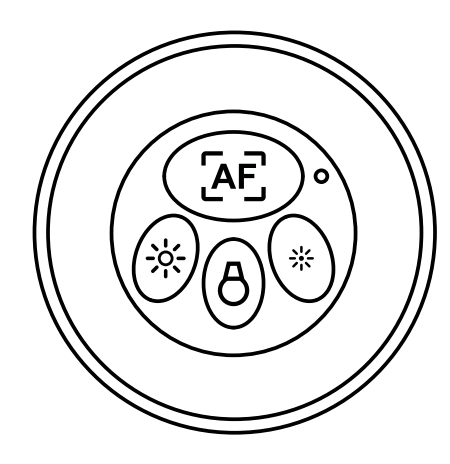
Press these two buttons at the same time to change the image orientation when capturing images for a live show.
Supplemental illumination
Turn on the LED lamp to improve image quality in dark environments.
Connecting a microscope(advanced operation)
Connect your INS-1 to a microscope to project microscopic objects on a big screen.
- Adjust the microscope and focus on the desired object.
Choose an appropriate microscope adapter.
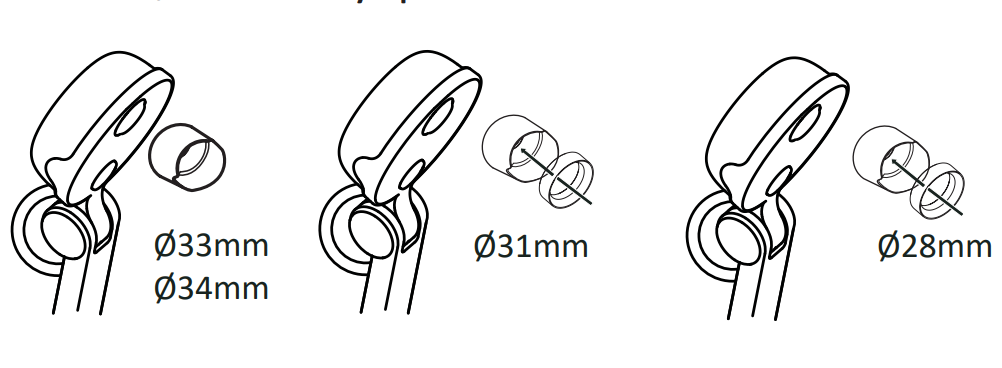
Microscope adapter accessories are applicable to Ø28mm , Ø31mm, Ø33mm, and Ø34mm eyepieces.
Mount the microscope adapter to the lens.
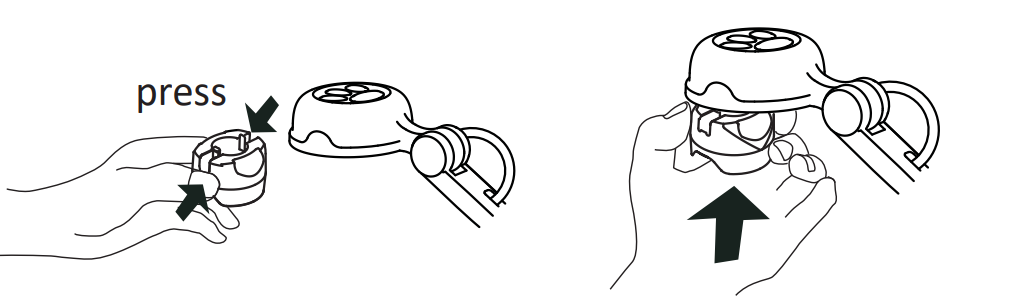
Connect the lens with the microscope adapter to the microscope.
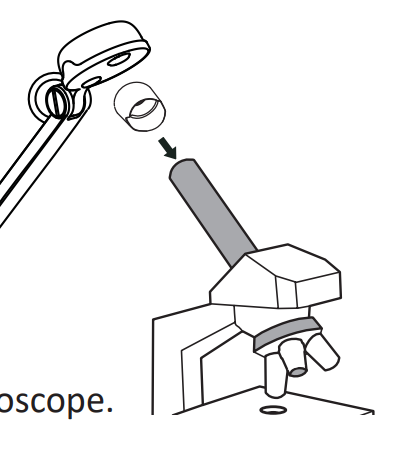
Troubleshooting of NS-1 USB
If you encounter any issues with the Inswan USB Document Camera, there are a few common solutions to try. If the camera is not being detected by your computer, make sure that it is properly connected and that the USB cable is not damaged. Additionally, you can try updating the camera's drivers or restarting your computer. If you are having issues with image quality, try adjusting the camera's resolution, brightness, or contrast settings. Finally, if you are having issues with software performance, try closing other applications or restarting the software.
Pros & Cons of Inswan NS-1 USB Document Camera
Pros
- High-quality 5-megapixel camera
- Wide field of view
- Adjustable LED light
- Compatible with both Windows and Mac
- Sleek and modern design
Cons
- May be too expensive for some users
- May require additional software for advanced features
Customer Reviews about Inswan NS-1 USB Document Camera
Customers who have used the NS-1 USB Document Camera have praised its high-quality camera and adjustable settings. Many users have also commented on the camera's sleek and modern design, as well as its ease of use. However, some users have noted that the camera may be too expensive for some users, and that additional software may be required for advanced features.
Faqs
The Inswan NS-1 USB Document Camera: What is it?
How should the Inswan NS-1 USB Document Camera be installed?
Is it possible to utilize my video conferencing software with the Inswan NS-1?
Is it simple to operate the Inswan NS-1 USB Document Camera?
Which operating systems may I use with the Inswan NS-1?
Is video recording possible with the Inswan NS-1 USB Document Camera?
How can I focus the Inswan NS-1 so that the pictures are clear?
Is external power required for the Inswan NS-1 USB Document Camera?
What should I do if my computer does not recognize my Inswan NS-1?
Which warranty is included with the Inswan NS-1?
Leave a Comment
