Arris SURFboard SB6183 Cable Modem Pairing Instructions

Content

Introduction of ARRIS SURFboard SB6183 Cable Modem
The ARRIS SURFboard SB6183 Cable Modem is a high-speed device designed to provide fast and reliable internet connectivity for your home or office. This modem is compatible with major cable internet providers such as Comcast, Cox, and Spectrum, and it supports DOCSIS 3.0 technology, which allows for download speeds of up to 686 Mbps and upload speeds of up to 131 Mbps.
The ARRIS SURFboard SB6183 Cable Modem is an excellent choice for users who require high-speed internet for streaming, gaming, or working from home. With its sleek and compact design, this modem can fit easily into any home or office environment. The estimated price of this product is around $70, and it has been available in the market since 2015.
In the Box
SB6183 Cable Modem

Power Supply

Ethernet Cable

Software License & Regulatory Card
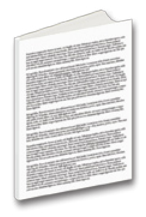
Quick Start Guide
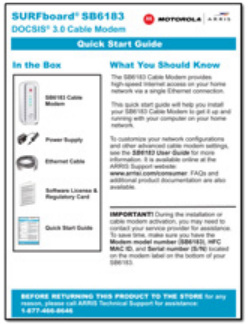
What You Should Know
The SB6183 Cable Modem provides high-speed Internet access on your home network via a single Ethernet connection. This quick start guide will help you install your SB6183 Cable Modem to get it up and running with your computer on your home network.
IMPORTANT! During the installation or cable modem activation, you may need to contact your service provider for assistance. To save time, make sure you have the Model name (SB6183), HFC MAC ID, and Serial number (S/N) located either on the attached label on page 4 of this document or on the bottom of the device itself.
ARRIS Detailed Specifications
- Download speed: Up to 686 Mbps
- Upload speed: Up to 131 Mbps
- DOCSIS technology: 3.0
- Number of downstream channels: 16
- Number of upstream channels: 4
- Modem protocol: IPv4 and IPv6
- Maximum modem speed: 1.4 Gbps
- Weight: 0.75 lbs
- Dimensions: 4.6 x 2.4 x 5.2 inches
- Warranty: 2 years
Install Your Cable Modem
- Connect the coaxial cable to a cable wall outlet (if not connected) and the Cable connector on your SB6183. Hand-tighten each connector.
- Connect the Ethernet cable to the Ethernet port on your computer and the Ethernet port on your SB6183.
- Connect the power cord to the Power port on your SB6183 and then plug it into an electrical wall outlet.
This automatically powers ON your SB6183. Check the front panel LEDs. During the initial startup, the Power, Receive, Send, and Online LEDs on the SB6183 front panel will FLASH. Afterwards, check that all four LEDs are lit SOLID green or blue.
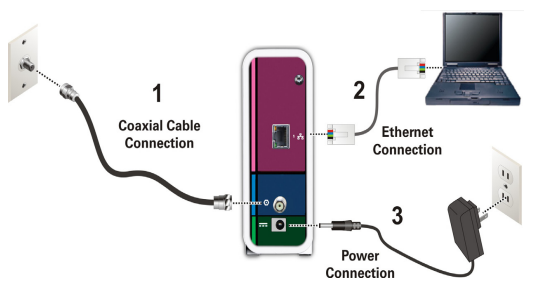
ARRIS SURFboard Front Panel LEDs
During normal operation, the Power, Receive, Send, and Online LEDs on the SB6183 front panel should always be lit SOLID green or blue.
Note: During startup, all four LEDs will FLASH and then light up SOLID in sequence. If the Power LED does not light up SOLID or FLASH, check the power connection on your SB6183 before contacting ARRIS Technical Support. If any of the four LEDs do not light up SOLID green or blue, please call ARRIS Technical Support at 1-877-466-8646 for assistance.
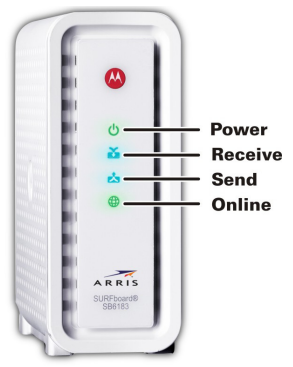
Test Your Cable Modem Connection
- Power ON your computer and log in.
Note: Your service provider may allow for automatic activation which will automatically launch a special website when you open a web browser. - Contact your service provider to activate your SB6183, if automatic activation is not available.
- Open a web browser on your computer, such as Internet Explorer, Firefox, Google Chrome, or Safari.
- Type a valid URL (for example, www.arrisi.com) in the address bar and then click or press Enter. The website should open.
- If the web page opens, your SB6183 was set up properly.
- If the web page fails to open, first check each cable connection on your connected devices to ensure that they are securely connected. Then, retype the URL.
If still unsuccessful, you may have to contact your current service provider to either set up your Internet service or activate your SB6183.
Modem Label
The modem label is located on the bottom of your SB6183 Cable Modem. To receive high-speed Internet service, your service provider may request the Media Access Control (MAC) address (see HFC MAC ID) and Serial number (see S/N) located on the modem label.
LED Status
- POWER: ON Green Power is properly connected
- RECIEVE: ON Green Downstream channel is connected
- ON Blue High-speed Internet connection with bonded downstream channels
- SEND: ON Green Upstream channel is connected
- ON Blue High-speed Internet connection with bonded upstream channels
- ONLINE: ON Green Cable modem is connected to the Internet
Description
The ARRIS SURFboard SB6183 Cable Modem is a high-performance device that supports some of the fastest cable internet plans available. With its 16 downstream and 4 upstream channels, this modem can handle multiple devices simultaneously, providing a lag-free and buffer-free internet experience. The device also features advanced security protocols, ensuring that your network is safe and secure from external threats.
The ARRIS SURFboard SB6183 Cable Modem is easy to set up and use, with a simple and intuitive interface that guides you through the installation process. The modem also features a variety of LED indicators, providing real-time feedback on the status of your connection. With its compact design and sleek aesthetic, this modem is an excellent choice for users who want a high-performance device that won't take up too much space.
Setup Guide of ARRIS SURFboard SB6183 Cable Modem
- Connect the modem to your cable internet source using the coaxial cable provided.
- Connect the modem to a power source and turn it on.
- Connect your computer or device to the modem using an Ethernet cable.
- Open a web browser and enter "http://192.168.100.1" in the address bar.
- Follow the on-screen instructions to complete the setup process.
Troubleshooting
If you encounter any problems with the ARRIS SURFboard SB6183 Cable Modem, try the following solutions:
- Check that the modem is properly connected to your cable internet source and power source.
- Restart the modem by disconnecting it from power and reconnecting it after a few minutes.
- Check for any firmware updates for the modem and install them if necessary.
- Contact your cable internet provider for further assistance.
ARRIS SURFboard Pros & Cons
Pros
- High-speed internet connectivity
- Compatible with major cable internet providers
- Compact and sleek design
- Easy to set up and use
- Advanced security protocols
Cons
- May not be compatible with some smaller cable internet providers
- Does not include a built-in Wi-Fi router
- May require regular firmware updates
Customer Reviews about ARRIS SURFboard SB6183
Customers who have purchased the ARRIS SURFboard SB6183 Cable Modem have generally praised its high-speed performance and easy setup process. However, some users have reported issues with compatibility with certain cable internet providers, and others have noted that the modem may run hot during extended use.
Faqs
How should my ARRIS SURFboard SB6183 Cable Modem be configured?
In what location should I put my ARRIS SB6183 modem to get the optimum signal?
How can my ARRIS SB6183 modem be connected to a router?
How can I get my cable provider to activate my ARRIS SB6183 modem?
If my ARRIS SB6183 modem isn't connecting to the internet, what should I do?
How can I improve my streaming with my ARRIS SB6183 by getting faster internet speeds?
How do I set up my ARRIS SB6183 modem's security settings?
What should I do if my ARRIS SB6183 frequently loses connection?
How do I make sure my ARRIS SB6183 modem operates continuously?
What is the ARRIS SURFboard SB6183 Cable Modem warranty?
Leave a Comment
