Asus TUF Gaming AX3000 V2 Guide

Content

Asus TUF Gaming AX3000 V2
The Asus TUF Gaming AX3000 V2 is a high-performance Wi-Fi 6 router that offers fast speeds, low latency, and improved network efficiency. This router is perfect for gamers, streamers, and anyone who needs a reliable and fast internet connection. The estimated price of the Asus TUF Gaming is around $150, and it was launched in the second quarter of 2021.
Detailed Specifications
The Asus TUF Gaming V2 supports Wi-Fi 6 technology and offers dual-band speeds of up to 3000 Mbps. It has a 1.5 GHz quad-core processor, 256 MB of flash memory, and 512 MB of RAM. The router has four Gigabit Ethernet ports, one 2.5 Gigabit Ethernet port, and two USB 3.2 ports. It also supports MU-MIMO technology, which allows multiple devices to connect to the router simultaneously without slowing down the network.
Hardware Explanations
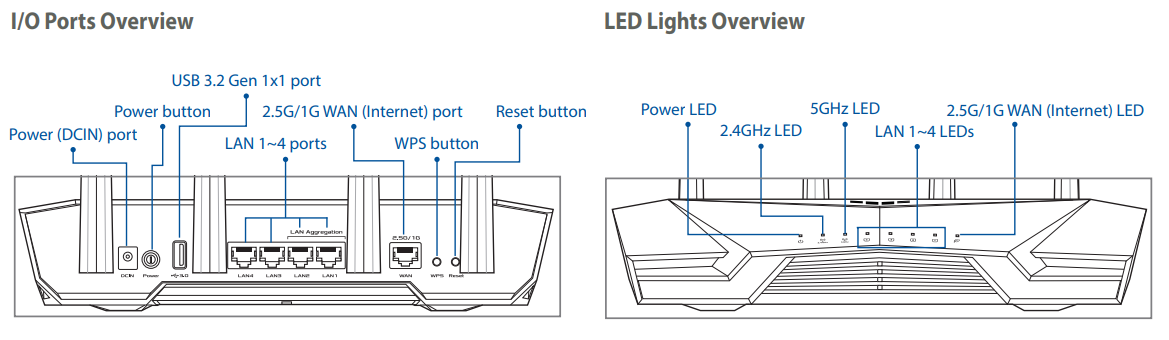
Router Setup Steps
Prepare your Modem
Unplug the power of cable / DSL modem.
I f you are using DSL for internet, you will need your username / password from your Internet service provider (ISP) to properly configure your router.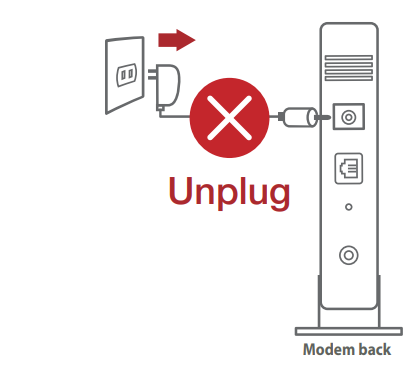
Connect your modem to WAN port at the back side of the router with the network cable provided.
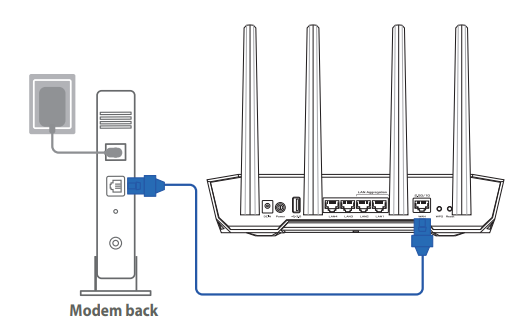
- Power on the modem. Plug modem to the power outlet and power on.
- Check the modem LED lights to ensure the connection is active.
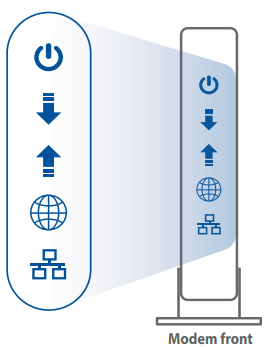
Install your Router
Plug the adapter into the DCIN port, and press the Power button.
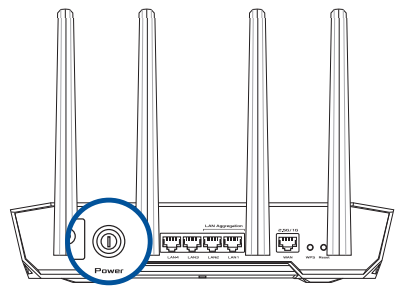
The power LED will light up when the hardware is ready.
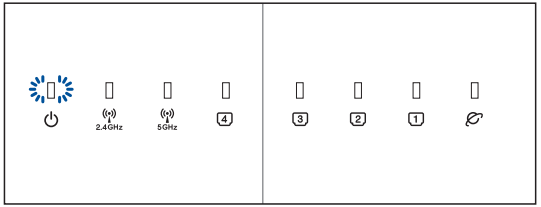
via App
- [App] On your iOS or Android mobile device, go to the app store, search for ASUS Router, and download the app.
[App] On your iOS or Android mobile device, tap Settings > Wi-Fi, and connect to the default network SSID shown on the product label on the bottom side of the router. Or scan the QR code on the product label to connect the default network SSID.
XX refers to the last two digits of MAC address. You can find it on the label on the back of your router.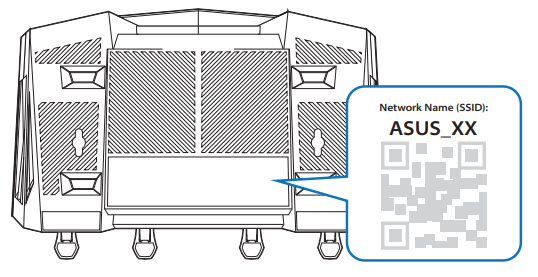
[App] Launch the ASUS Router App and follow the instructions to complete the setup.
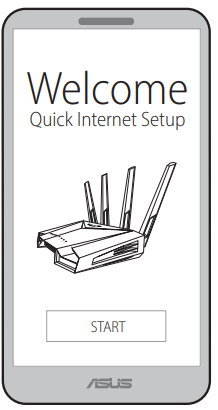
or via Web Browser[Wired] Connect your PC to a LAN port at the back side of the router using an additional network cable.
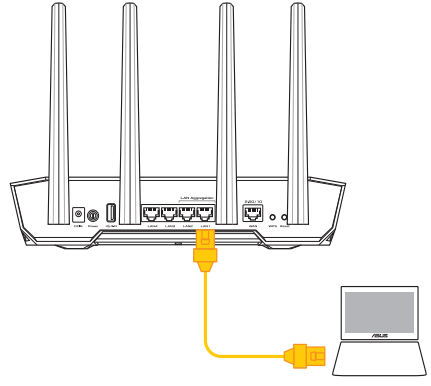
[Wireless] Connect to the network with the default SSID shown on the product label on the back side of your router “ASUS_XX”.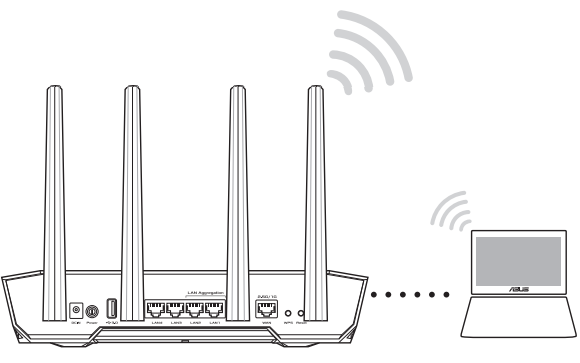
- [Wired / Wireless] Open a web browser. You will be redirected to the ASUS Setup Wizard. If not, navigate to http://router.asus.com. Follow the instructions to complete the setup.
Link Aggregation Setup Steps
Prepare your Router
Use Ethernet cables to connect your client to the LAN1 and LAN2 ports of TUF-AX3000 V2.
NOTE: The client that you connect to TUF-AX3000 V2 must support Link Aggregation Control Protocol (LACP).
Log in and Configure
- On your web browser, enter http://router.asus.com and log into the web GUI.
- From the navigation panel, go to LAN > Switch Control > Bonding/ Link aggregation and select Enable. When done, click Apply. Please scan the QR code for further information.
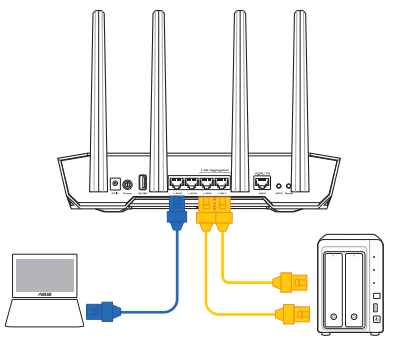
NOTE: Ensure that the Link Aggregation function of the client (eg. NAS) you connect to TUF-AX3000 V2 is enabled.
Description Of Asus TUF Gaming AX3000 V2
The TUF Gaming AX3000 V2 is designed for gamers and streamers who need a fast and reliable internet connection. The router's Wi-Fi 6 technology offers faster speeds, reduced latency, and improved network efficiency. The 1.5 GHz quad-core processor and 512 MB of RAM provide fast and responsive performance, even when multiple devices are connected to the network. The router's four Gigabit Ethernet ports and one 2.5 Gigabit Ethernet port offer fast-wired connections for gaming consoles, PCs, and other devices.
Safety Notices
- Use this product in environments with ambient temperatures between 0°C(32°F) and 40°C(104°F).
- Refer to the rating label on the bottom of your product and ensure your power adapter complies with this rating.
- DO NOT place on uneven or unstable work surfaces. Seek servicing if the casing has been damaged.
- DO NOT place or drop objects on top and do not shove any foreign objects into the product.
- DO NOT expose to or use near liquids, rain, or moisture. DO NOT use the modem during electrical storms.
- DO NOT cover the vents on the product to prevent the system from getting overheated.
- DO NOT use damaged power cords, accessories, or other peripherals.
- If the Adapter is broken, do not try to fix it by yourself. Contact a qualified service technician or your retailer.
- To prevent electrical shock hazard, disconnect the power cable from the electrical outlet before relocating the system.
- DO NOT mount this equipment higher than 2 meters.
Troubleshooting
If you're having trouble with your TUF Gaming AX3000 V2, here are some common problems and solutions
- Problem: The router's Wi-Fi signal is weak or inconsistent.
- Solution: Make sure the router is in a central location, away from other electronic devices. You can also try changing the Wi-Fi channel or resetting the router to its factory settings.
- Problem: The router's internet connection is slow or unstable.
- Solution: Check your internet service plan with your ISP. Make sure all cables are securely connected and try restarting the router and modem.
Pros & Cons of TUF Gaming AX3000 V2
Pros
- Fast Wi-Fi 6 speeds of up to 3000 Mbps
- Low latency and improved network efficiency
- 1.5 GHz quad-core processor and 512 MB of RAM for fast performance
- Four Gigabit Ethernet ports and one 2.5 Gigabit Ethernet port
- MU-MIMO technology for multiple device connections
Cons
- May be more expensive than some other routers
- May be overkill for casual users who don't need fast gaming speeds
Customer Reviews of Asus TUF Gaming AX3000 V2
Customers who have purchased the Asus TUF Gaming V2 have praised its fast speeds, low latency, and improved network efficiency. Some have noted that the router can be a bit difficult to set up, but once it's up and running, it performs flawlessly. The router's design and build quality have also been praised, with many customers noting that it looks great and feels sturdy. However, some customers have reported issues with the router's Wi-Fi signal, with some reporting inconsistent or weak signals. Others have reported issues with the router's firmware, with some updates causing the router to crash or freeze. These issues appear to be relatively rare, however, and most customers have reported having a positive experience with the Asus TUF Gaming AX3000 V2.
Faqs
How should my Asus TUF Gaming AX3000 V2 be configured at first?
Is it possible for the Asus AX3000 V2 to manage several devices without sacrificing gaming performance?
What should I do if my Asus TUF router isn't connecting properly?
What safety measures must I to take when using the Asus TUF Gaming Router?
How do I upgrade my Asus TUF Gaming AX3000 V2's firmware?
Does the Asus TUF AX3000 V2 work with WiFi standards that are older?
How can I return the Asus TUF Gaming AX3000 V2 to its original configuration?
Can I use the Asus TUF AX3000 V2 to set up a VPN straight away?
What is the Asus TUF Gaming AX3000 V2 router's range?
Which warranty is included with the Asus TUF Gaming AX3000 V2?
Leave a Comment
