At and T Two-Line Corded Telephone ML17929 User Manual

Content
Introduction
The AT&T Two-Line Corded Telephone ML17929 is a reliable communication device designed for both home and office use. It features a two-line operation, allowing users to manage multiple calls efficiently. The phone includes a speakerphone for hands-free conversations, a caller ID function, and a 10-number speed dial for quick access to important contacts. Its user-friendly design ensures easy operation. The price of the AT&T Two-Line Corded Telephone ML17929 is $62.85.
Detailed Specifications
- 2-Line Operation
- Caller ID/Call Waiting
- Speakerphone
- ClearSpeak dial-in-base speakerphone
- 18 Number Speed Dial, 100 Name/Number Phonebook Directory
- 99 Name/Number Caller ID History
- 3-Party Conferencing
- Device Time and Date stamp on recorded messages
- Expandable
- English/Spanish/French setup menu
- Hearing Aid compatible
AT&T Two-Line Corded Telephone ML17929 Menu setup
Telephone settings
Menu overview
Use the menus to change the telephone settings.
- When the telephone is idle, press MENU//ENTER to enter the main menu.
- Press
 to scroll to the feature to be changed. Press MENU/ENTER.
to scroll to the feature to be changed. Press MENU/ENTER. - Press
 to scroll to the desired settings.
to scroll to the desired settings. - Press MENU/ENTER to save your selection. The telephone plays a confirmation tone and returns to the previous menu. To exit without making changes, press CANCEL.
-OR- - Press and hold CANCEL to return to idle mode.
NOTE: If no key is pressed within 30 seconds, the telephone automatically returns to idle mode.
Menu structure
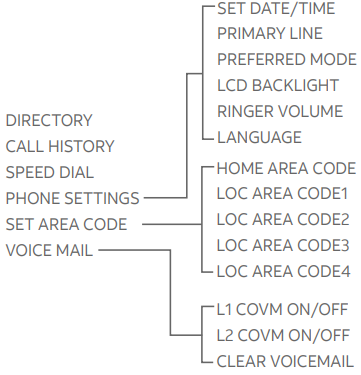
Set date and time
If you subscribe to a caller ID service provided by your telephone service provider, the date, month and time are set automatically with each incoming call.
- When the telephone is idle, press MENU/ENTER.
- Press
 to scroll to PHONE SETTINGS. Press MENU/ENTER.
to scroll to PHONE SETTINGS. Press MENU/ENTER. - Press MENU/ENTER to select SET DATE/TIME.
- Use the dialing keys to enter the correct date and time. To enter a number that is less than 10, enter a 0 before the digit. Press
 to move the cursor to the left or right.
to move the cursor to the left or right.
-OR
Press to scroll to the desired digit.
to scroll to the desired digit.
Press to move the cursor to the left or right.
to move the cursor to the left or right. - Press
 to scroll to AM or PM.
to scroll to AM or PM. - Press MENU/ENTER to save. The telephone plays a confirmation tone and returns to the previous menu.

NOTE: The telephone plays an error tone if you enter an invalid date or time.
Set the primary line
Use this feature to select the default telephone line to be used when you make calls. The primary line is set to LINE1 by default.
- When the telephone is idle, press MENU/ENTER.
- Press
 to scroll to Phone settings.
to scroll to Phone settings.
Press MENU/ENTER. - Press
 to scroll to the Primary line .
to scroll to the Primary line .
Press MENU/ENTER. - Press
 to scroll to Line 1 or Line 2.
to scroll to Line 1 or Line 2. - Press MENU/ENTER to save. The telephone plays a confirmation tone and returns to the previous menu.

Choose the preferred mode
You can set the preferred mode to speakerphone or headset. Your selection is used automatically when dialing a number from the directory, redial or call history without lifting the handset. Your selection is also used for speed dialing when auto speaker is set to On. If a corded headset is not plugged in, the speakerphone is used automatically. The preferred mode is set to Speakerp hone by default.
To change the setting:
- When the telephone is idle, press MENU/ENTER.
- Press
 to scroll to Phone settings .
to scroll to Phone settings .
Press MENU/ENTER. - Press
 to scroll to Pre ferred mode .
to scroll to Pre ferred mode .
Press MENU/ENTER. - Press
 to scroll to Speakerp hone or Headset .
to scroll to Speakerp hone or Headset . - Press MENU/ENTER to save. The telephone plays a confirmation tone and returns to the previous menu.

LCD backlight
Use this feature to turn the LCD backlight on or off.
- When the telephone is idle, press MENU/ENTER.
- Press
 to scroll to Phone settings .
to scroll to Phone settings .
Press MENU/ENTER. - Press
 to scroll to LCD backlig ht.
to scroll to LCD backlig ht.
Press MENU/ENTER. - Press
 to scroll to On or Off.
to scroll to On or Off. - Press MENU/ENTER to save. The telephone plays a confirmation tone and returns to the previous menu.
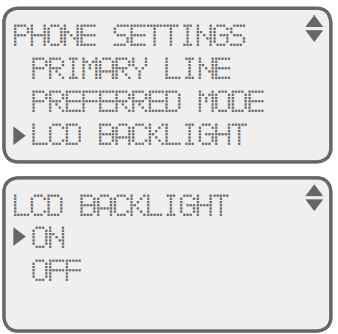
Ringer volume
You can set the ringer volume level (1-7) or turn the ringer off.
- When the telephone is idle, press MENU/ENTER.
- Press
 to scroll to Phone settings .
to scroll to Phone settings .
Press MENU/ENTER. - Press
 to scroll to Ringer volume .
to scroll to Ringer volume .
Press MENU/ENTER. - Press
 to scroll to the desired line (Line 1&2, Line 1 or Line 2).
to scroll to the desired line (Line 1&2, Line 1 or Line 2).
Press MENU/ENTER. - Press
 to adjust the ringer volume for the selected line.
to adjust the ringer volume for the selected line. - Press MENU/ENTER to save. The telephone plays a confirmation tone and returns to the previous menu.
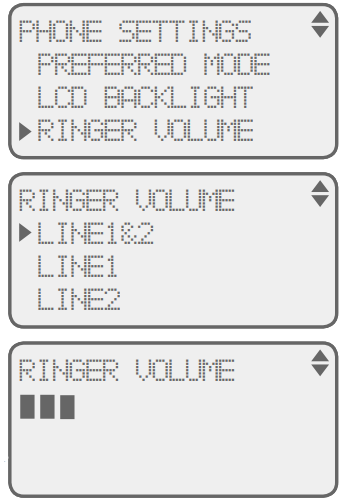
NOTES
- Pressing VOL+ or VOL- when the telephone is idle adjusts the ringer volume for both lines.
- When a line is ringing, press VOL+ or VOL- to adjust the ringer volume of that line temporarily. The next call will ring at the preset volume.
- If the ringer for either or both lines is muted, Ringer off for the corresponding line or both lines (L1, L2 or L1&2) appears on the screen when the telephone is idle or there is an incoming call.
Language
Use this feature to change the display language that is used in all menus and screens. This telephone is set to use Englis h for display by default.
- When the telephone is idle, press MENU/ENTER
- Press
 to scroll to Phone settings .
to scroll to Phone settings .
Press MENU/ENTER. - Press o
 r to scroll to Language .
r to scroll to Language .
Press MENU/ENTER. - Press
 to scroll to English, Français or Español.
to scroll to English, Français or Español. - Press MENU/ENTER to save. The telephone plays a confirmation tone and returns to the previous menu.

Set home and local area codes
If you dial seven digits to make a local call (no area code required), enter your area code into the telephone as the home area code. When you receive a call from within your home area code, the caller ID history only displays the seven digits of the telephone number, and when you dial from the caller ID history, only seven digits are dialed.
This feature makes it easy for you to place a call from the caller ID history. If you must dial 10 digits (area code + telephone number) to make a local call, do not program the home area code. Then, if you receive a call from within your area code, the screen displays the 10 digits of the telephone number, and when you dial from the caller ID history, all 10 digits will be dialed.
- When the telephone is idle, press MENU/ENTER.
- Press
 to scroll to Set area code .
to scroll to Set area code .
Press MENU/ENTER. - Press
 to scroll to Home area code or Loc area code 1 - Loc area code 4.
to scroll to Home area code or Loc area code 1 - Loc area code 4.
Press MENU/ENTER. - Use the dialing keys to enter a three-digit area code.
- Press
 to scroll to the digit you want to edit.
to scroll to the digit you want to edit. - Press REMOVE to backspace and delete a digit.
- Press
- Press MENU/ENTER to save. The telephone plays a confirmation tone and returns to the previous menu.
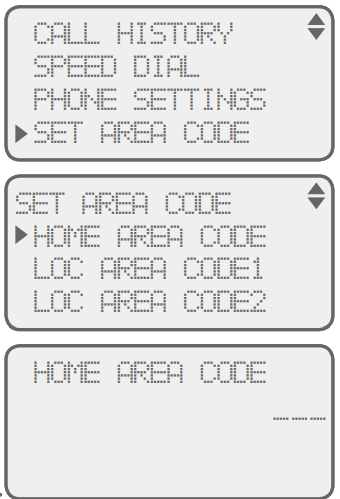
Voicemail indicator settings
Voicemail indicator

If you subscribe to voicemail service offered by your telephone service provider, this feature provides a visual indication when you have new voicemail messages on either line. VOICE MAIL displays and the corresponding line blinks on the screen to indicate there are new voicemail messages on that line.
Clear voicemail indication
After you have listened to all new voicemail messages, the indicators turn off automatically.
Use the clear voicemail feature when the telephone indicates that there is new voicemail when there is none (for example, when you have accessed your voicemail while away from home). The clear voicemail feature only turns off the indicators; it does not delete your voicemail messages. As long as you have new voicemail messages, your telephone service provider continues to send the signal that turns on the indicator.
To manually turn off the indicator, follow the steps.
- When the telephone is idle, press MENU/ENTER.
- Press
 to scroll to VOICE MAIL.
to scroll to VOICE MAIL.
Press MENU/ENTER. - Press
 to scroll to Clear voicemail .
to scroll to Clear voicemail .
Press MENU/ENTER. - Press
 to scroll to Line 1&2, Line 1, or Line 2.
to scroll to Line 1&2, Line 1, or Line 2. - Press MENU/ENTER to save. The telephone plays a confirmation tone and returns to the previous menu.

Turn COVM (central office voicemail) on or off
If you subscribe to voicemail service with your telephone service provider, turn on the COVM feature for that telephone line. If you do not subscribe to voicemail service or want to disable the indicator, turn off the COVM feature.
- When the telephone is idle, press MENU/ENTER.
- Press
 to scroll to Voice mail .
to scroll to Voice mail .
Press MENU/ENTER. - Press
 to scroll to L1 covm ON/OFF or L2 covm ON/OFF .
to scroll to L1 covm ON/OFF or L2 covm ON/OFF .
Press MENU/ENTER. - Press
 to scroll to On or Off.
to scroll to On or Off. - Press MENU/ENTER to save. The telephone plays a confirmation tone and returns to the previous menu.
_on_or_off_at&t_two-line_corded_telephone_ml17929.png)
Description
The AT&T Two-Line Corded Telephone ML17929 is a high-quality two-line corded telephone that offers a range of features to make communication easier and more convenient. The phone has a sleek and modern design that will look great in any home or office. The two-line display is easy to read, and the caller ID function ensures that you always know who is calling. The speakerphone feature is perfect for hands-free communication, and the phone has a range of buttons that make it easy to access frequently used features.
Caller ID
Reasons for missing caller ID information
Screen message | Reason |
PrivAte NAme | The caller prefers not to show the name. |
PrivAte Number | The callerprefers not to show the telephone number. |
PrivAte CAller | The caller prefers not to show the name and telephone number. |
uNkNOwN NAme | The telephone service provider cannot determine the caller’s name. |
uNkNOwN Number | The telephone service provider cannot determine the caller’s telephone number. |
uNkNOwN CAller | The telephone service provider cannot determine the caller’s name and number. |
Indicator lights and alert tones
Indicator lights

Alert tones
Confirmation tone (3 ascending beeps) |
|
Error tone (2 quickbeeps) |
hEADSET.
|
| Four beeps |
|
Screen display messages
All DeleteD | All call history entries have been deleted. |
CAll HiStOry emPty | There areno entries in the call history. |
CONf. | Lines 1 and 2 are on a three-way conference call. |
DireCtOry emPty | There are no entries in the directory. |
liNe 1 & liNe 2 iN CONfereNCe | You have created a three-way conference call. |
lOwer SPeeD DiAl | You have accessed the LowER speed dial memory. |
lX:iN uSe | The telephone on the sameline with lineX is in use. |
lX:ON HOlD | Line X is put on hold. |
lX:XX New CAllS | XX callson line X have not been reviewed. |
memOry full | The directory memory is full. |
mute | You have muted the call. |
NO AC POwer | There is no AC power. Check the power adapter connection to the telephone and the electrical wall outlet. |
No entries fOr “X” | There is no name which matches the letter X in the directory. |
ONly 24 DiGitS Are AllOweD | The directory entry you entered is over 24 digits. |
Overwrite SPeeD DiAl #X | You replace the speed dial location X with a new speed dial entry. |
remOveD | A redial entry,directory entry or speed dial entry has been deleted. |
StOreD | You havestored an editedspeed dial entry. |
StOreD tO Dir | The entryhas been savedsuccessfully into the directory. |
StOreD tO SPeeD DiAl #X | You have stored a new speeddial entry in the speeddial location X. |
vOiCe mAil:lX | There is a new voicemail message on line X. |
AT&T Two-Line Corded Telephone ML17929 Troubleshooting
- Make sure the power adapter is securely plugged into an electrical outlet not controlled by a wall switch.
- Make sure you plug the telephone line cord securely and firmly into the telephone jack and the telephone wall jack.
- Unplug the power adapter from the electrical outlet. Wait for approximately 15 seconds, then plug it back in. Allow up to one minute for the telephone to reset.
- Disconnect the telephone base from the telephone wall jack and plug in a working telephone. If that telephone does not work, the problem is probably in the wiring or the telephone service. Call your telephone service provider.
I cannot get a dial tone.
- First try all suggestions mentioned above.
- Make sure you plug the handset cord securely and firmly into the handset jack on the telephone base and the corded handset.
- Your telephone line cord might be malfunctioning. Try installing a new telephone line cord.
- Make sure HOLD is not pressed.
- If there is no dial tone when the HEADSET key is pressed, make sure a corded headset is firmly connected into the headset jack.
- If you are only using one telephone line, make sure to set it as the primary line (see Set the primary line on page 14).
- If the previous suggestions do not work, disconnect the telephone base from the telephone jack and connect to a different telephone. If there is no dial tone on that telephone either, the problem is in your wiring or telephone service. Contact your telephone service provider.
I cannot dial out.
- First try all the suggestions mentioned above.
- Make sure there is a dial tone before dialing. The telephone might take a second or two to produce a dial tone. This is normal. Wait an extra second before dialing.
- Check that all the telephones connected to the same telephone line are hung up.
- Eliminate any background noise. Noise from a television, radio or other appliances might cause the telephone to not dial out properly. If you cannot eliminate the background noise, first try muting the corded handset before dialing, or dialing from another room with less background noise.
- If other telephones in your building are having the same problem, contact your telephone service provider (charges might apply).
I hear other calls while using my telephone.
- Disconnect the telephone base from the telephone jack, and plug in a different telephone. If you still hear other calls, call your telephone service provider.
My telephone does not ring when I receive a call.
- Make sure that the ringer is not turned off).
- Make sure you plug in the telephone line cord securely into the telephone base and the telephone jack. Make sure you plug in the power cord securely.
- There might be too many extension telephones on the telephone line to allow all of them to ring simultaneously. Try unplugging one telephone at a time until the telephones start ringing.
- If other telephones in your building are having the same problem, contact your telephone service provider (charges might apply).
- Test a working telephone at the telephone jack. If another telephone has the same problem, contact your telephone service provider (charges might apply).
- Your telephone line cord might be defective. Try installing a new telephone line cord.
My calls cut in and out while I’m using my corded handset.
- If you are using the handset when this problem occurs, try unplugging the coiled handset cord and firmly plugging it in the handset and telephone base again.
- If you are using the headset, try unplugging it and firmly plugging it in again.
- If you are using the speakerphone, eliminate any background noise. Noise from a television, radio, or other appliances might cause the speakerphone to cut in and out. Try pressing MUTE when you are not speaking to eliminate the background noise.
- Disconnect the telephone base from the telephone wall jack and plug in another corded telephone. If calls are still not clear, the problem is probably in the wiring or telephone service. Contact your telephone service provider (charges may apply).
- If you subscribe to high-speed Internet service (DSL - digital subscriber line) through your telephone line(s), you must install a DSL filter between each telephone line cord and telephone wall jack. The filter prevents noise and caller ID problems caused by DSL interference. Please contact your DSL service provider for more information about DSL filters.
My caller ID isn’t working.
- Caller ID is a subscription service. You must subscribe to this service from your telephone service provider for this feature to work on your telephone base.
- The caller may not be calling from an area that supports caller ID.
- Both your and your caller’s telephone service provider must use caller ID compatible equipment.
- If you subscribe to high-speed Internet service (DSL - digital subscriber line) through your telephone line(s), you must install a DSL filter between each telephone line cord and telephone wall jack (see Telephone base installation on pages 5-6). The filter prevents noise and caller ID problems resulting from DSL interference. Please contact your DSL service provider for more information about DSL filters.
The system does not receive caller ID when on a call.
- Make sure you subscribe to caller ID with call waiting features from your telephone service provider. Caller ID feature works only if both you and the caller are in areas offering caller ID service, and if both telephone companies use compatible equipment.
Voicemail appears and L1 and/or L2 flashes on the display.
- Your telephone has voicemail indication. If Voicemail appears and L1 and/or L2 flashes on the display, then your telephone has received a signal from your telephone service provider that you have a voicemail message on line 1 and/or line 2 waiting for you to retrieve from your telephone service provider. Contact your telephone service provider for more information on how to access your voicemail.
My LCD screen isn’t functioning normally.
- When the telephone loses power during a call, the screen may temporarily stop functioning normally and freeze, display text incorrectly or exhibit other unstable behavior. Try resetting the phone by unplugging the power adapter and plugging it back in after a few seconds, or after power returns following a power failure.
I subscribe to a nontraditional telephone service that uses my computer to establish connections, and my telephone doesn’t work.
- Make sure your computer is powered on.
- Make sure your Internet connection is working properly.
- Make sure that the software is installed and running for your nontraditional telephone service.
- Make sure to plug your USB telephone adapter into a dedicated USB port on your computer. Do not plug into a multiple port USB hub (USB splitter) that is not powered.
- In a few rare instances, the USB port on your computer may not have enough power. In these instances, try using a USB hub with its own external power supply.
- If you are using a firewall, it may prevent access to your nontraditional telephone service. Contact your service provider for more information.
Common cure for electronic equipment.
- If the telephone base does not seem to be responding normally, do the following (in the order listed):
- Disconnect the power to the telephone base.
- Wait a few minutes.
- Connect the power to the telephone base.
General product care
To keep your telephone working well and looking good, follow these guidelines:
- Avoid putting it near heating appliances and devices that generate electrical noise (for example, motors or fluorescent lamps).
- DO NOT expose it to direct sunlight or moisture.
- Avoid dropping the telephone or treating it roughly.
- Clean with a soft cloth.
- Never use a strong cleaning agent or abrasive powder because this can damage the finish.
- Retain the original packaging in case you need to ship it at a later date.
Important safety information
This symbol is to alert you to important operating or servicing instructions that may appear in this user’s manual. Always follow basic safety precautions when using this product to reduce the risk of injury, fire, or electric shock.
- Read and understand all instructions in the user’s manual. Observe all markings on the product.
- Avoid using a telephone during a thunderstorm. There might be a slight chance of electric shock from lightning.
- Do not use a telephone in the vicinity of a gas leak. Under certain circumstances, a spark may be created when the adapter is plugged into the power outlet, or when the handset is replaced in its cradle. This is a common event associated with the closing of any electrical circuit. In an inadequately ventilated environment, the user should not plug the phone into a power outlet, nor put a charged handset into the cradle where there are concentrations of flammable or flame-supporting gases. A spark in such an environment could create a fire or explosion. Such environments might include: medical use of oxygen without adequate ventilation; industrial gases (cleaning solvents; gasoline vapors; etc.); a leak of natural gas; etc.
- Do not use this product near water or when you are wet. For example, do not use it in a wet basement or shower, nor next to a swimming pool, bathtub, kitchen sink, and laundry tub. Do not use liquids or aerosol sprays for cleaning. If the product comes in contact with any liquids, unplug any line or power cord immediately. Do not plug the product back in until it has dried thoroughly.
- Install this product in a protected location where no one can trip over any line or power cords. Protect cords from damage or abrasion.
- If this product does not operate normally, read the Troubleshooting section in this user’s manual on pages 44-47. If you cannot solve the problem, or if the product is damaged, refer to the Limited warranty section on pages 55-56. Do not open this product except as may be directed in your user’s manual. Opening the product or reassembling it incorrectly may expose you to hazardous voltages or other risks.
- If this product has user-replaceable batteries, replace batteries only as described in the your user’s manual. Do not burn or puncture batteries—they contain caustic chemicals.
- If this product has a three-prong (grounding) plug or a polarized plug with one wide prong, it might not fit in outlets that are not polarized. Do not defeat the purpose of these plugs. If they do not fit in your outlet, the outlet should be replaced by an electrician.
Warranty
How long is the limited warranty period?
The limited warranty period for the PRODUCT extends for ONE (1) YEAR from the date of purchase. If the manufacturer repairs or replaces a materially defective PRODUCT under the terms of this limited warranty, this limited warranty also applies to repaired or replacement PRODUCT for a period of either (a) 90 days from the date the repaired or replacement PRODUCT is shipped to you or (b) the time remaining on the original one-year limited warranty; whichever is longer.
Pros & Cons
Pros
- Two-line display
- Speakerphone feature
- Sleek and modern design
- Affordable price
- Easy to use
Cons
- Corded design may limit mobility
- No Bluetooth or Wi-Fi connectivity
AT&T Two-Line Corded Telephone ML17929 Customer Reviews
Customers have praised the AT&T Two-Line Corded Telephone ML17929 for its ease of use and reliability. Many have noted that the phone's two-line display is a convenient feature that makes it easy to keep track of multiple calls. Others have appreciated the phone's sleek design and affordable price. However, some have noted that the corded design may limit mobility, and that the phone does not have Bluetooth or Wi-Fi connectivity.
Faqs
How do I get the AT&T Two-Line Corded phone to work?
Can I only use one phone line with the Telephone ML17929?
How do I change the AT&T Two-Line Corded sound volume?
Is there a speakerphone on the AT&T?
Can I turn off the mic while I'm on the phone?
If the phone says "No Line," what should I do?
What's the best way to move a call from one line to another?
Can I hook up a speaker to the AT&T Two-Line Corded Telephone ML17929?
In what way do I return the AT&T Two-Line Corded Telephone to its original settings?
What should I do if the ML17929 doesn't have a call tone?
Leave a Comment
