Belkin 4-Way HDMI Switch Remote AV10117 User Guide

Content
Introduction about Belkin 4-Way HDMI Switch Remote AV10117
The Belkin 4-Way HDMI Switch Remote AV10117 is a versatile device designed to expand your home entertainment system by allowing you to connect up to four HDMI sources to a single HDMI input on your TV or monitor. This switch simplifies the process of managing multiple HDMI devices, such as gaming consoles, Blu-ray players, and streaming devices, with the convenience of a remote control for easy switching between inputs. Its compact design and user-friendly interface make it an ideal solution for reducing cable clutter and enhancing your multimedia experience.
This product allows you to connect and switch among four separate HD video sources and use only one HDMI connection on your HDTV. This allows easy switching between devices such as HD gaming systems, Blu-ray players, and HD set-top boxes with a wireless remote. There is also an intelligent switching function, which detects the device that is powered on and automatically switches to that device.
Package Contents
- 4-Way HDMI Switch
- Remote Control
- Infrared Extender/Receiver
- Quick Install Guide
Specifications
- Output Video: HDMI 1.3b
- Maximum Single Link Range: 1920x1080p
- Frequency Range: 50/60Hz
- Video Amplifier Bandwidth: 2.5Gbps/250MHz
- Video Screen Resolutions: 480i, 480p, 720i, 720p, 1080i, 1080p
- Operating Temperature: 0° C to +70° C
- Operating Humidity: 10% to 85% RH (no condensation)
- Storage Temperature: -10° C to +80° C
- Storage Humidity: 5% to 90% RH (no condensation)
- External Power Supply: No external power needed
- IR Receiver: 3.5mm stereo jack; 50cm cable length
- Dimensions (L x W x H): 80mm x 58mm x 17mm
- Warranty: Limited Lifetime Warranty
Optional Power Supply
- Input DC Power: 5 Volts
- Power Consumption: 5 Watts (max.)
IMPORTANT NOTE POWER SUPPLY
When an HDMI cable is used with an HDMI device, this Switch will be powered by the 5V that always runs from a standard HDMI device through the cable. If this Switch is connected to a non-HDMI device or connected to a long HDMI cable, there is a port on the Switch that will accept the necessary power supply. This power supply is not included and must be purchased separately.
Features
- Connect and switch among four HD video sources using only one HDMI connection on your HDTV
- Supports 480i, 480p, 720i, 720p, 1080i, and 1080p video resolutions
- Supports 3D signals
- Select connected devices from the IR remote control (supplied) or via the front-panel “Input Select” button
- LED indicator shows current source device
Description of Belkin 4-Way HDMI Switch Remote AV10117
The Belkin 4-Way HDMI Switch Remote AV10117 is an ideal solution for users who want to connect multiple HDMI devices to a single display. This switch offers 4K resolution support, ensuring that users can enjoy high-quality video and audio from their devices. The HDCP 2.2 compatibility ensures that users can play protected content from streaming services and Blu-ray players. The remote control allows users to switch between devices quickly and easily, making it a convenient choice for home entertainment setups.
Installation
- Place the 4-Way HDMI Switch away from heat, moisture, and sources of electromagnetic or radio frequency interference.
- Connect HD source devices into the ports marked “Input 1, 2, or 3”.
- Connect the HDMI switchbox to the HDTV through the port marked “Output”.
- Plug the IR remote sensor through the small, round port on the side of the HDMI switchbox marked “IR”.
- Place the IR sensor in a visible place near the front of the product with clear access to remote control commands (length = 50cm).
- When the power of the HD source is turned on, the HDMI Switch will automatically select that input to begin normal operation.
Remote Control
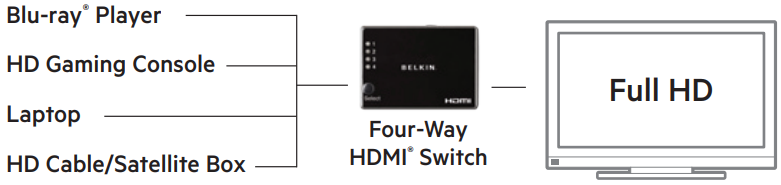
- Press the “Input Select” button repeatedly until the desired input is selected.
- Each press progresses to the next input in turn (i.e., 1-2-3, then back to 1).
- The current input is identified by the lighted LED indicator on the front panel.
Setup Guide
Setting up the Belkin 4-Way HDMI Switch Remote AV10117 is a simple process. Here are the steps:
- Connect the HDMI cables from your devices to the HDMI inputs on the switch.
- Connect the HDMI output from the switch to your TV or monitor.
- Turn on the devices and the TV or monitor.
- Use the remote control to switch between the devices.
Troubleshooting
Here are some common problems and solutions for the Belkin 4-Way HDMI Switch Remote AV10117:
- Problem: No signal is being displayed on the TV or monitor.
Solution: Check that all HDMI cables are connected securely and that the devices and TV or monitor are turned on. - Problem: The remote control is not working.
Solution: Make sure that the remote control is pointed directly at the switch and that there are no obstructions. Replace the batteries if necessary.
Belkin 4-Way HDMI Switch Remote AV10117 Pros & Cons
Pros
- Supports 4K resolution at 60Hz
- HDCP 2.2 compatibility
- Remote control for easy switching between devices
- Compact design for convenient placement
Cons
- May not support all types of HDMI cables
- No audio return channel (ARC) support
Customer Reviews
Customers have praised the Belkin 4-Way HDMI Switch Remote AV10117 for its ease of use and high-quality video and audio output. Many users have also appreciated the compact design and the convenience of the remote control. However, some users have reported issues with the HDMI switch not supporting certain types of HDMI cables. Overall, the Belkin 4-Way HDMI Switch Remote AV10117 has received positive reviews and is a highly recommended product for users seeking a reliable and affordable HDMI switch.
Faqs
What is the purpose of the Belkin 4-Way HDMI Switch Remote AV10117?
What devices can be connected to the Belkin 4-Way HDMI Switch Remote AV10117?
What video resolutions are supported by the Belkin 4-Way HDMI Switch Remote AV10117?
How do I switch between the different Belkin 4-Way HDMI Switch Remote AV10117 inputs?
Is there an indicator to show which input is currently selected?
What should I do if the switch does not power on through the Belkin 4-Way HDMI Switch Remote AV10117 connection?
How do I install the infrared extender/receiver Belkin 4-Way HDMI Switch Remote AV10117?
How do I connect the HDMI switch to the HDTV Belkin 4-Way HDMI Switch Remote AV10117?
How do I know if the external power supply is Belkin 4-Way HDMI Switch Remote AV10117 needed?
How do I use the remote coBelkin 4-Way HDMI Switch Remote AV10117 ntrol to select an input?
Leave a Comment
