Brother IntelliFax Mono Laser 4750e Setup Guide

Content
Introduction
The Brother IntelliFax Mono Laser 4750e is a strong and dependable fax machine made for businesses that send and receive a lot of documents. With a fast 33.6 Kbps Super G3 modem, it can send faxes quickly, at a rate of about 2 seconds per page. The IntelliFax 4750e is designed to meet the needs of busy offices. It can hold up to 600 pages of text, has a 50-page automatic document reader, and can hold up to 250 sheets of paper. In addition, it can be used as a high-quality copy, which makes it a useful addition to any office.
Detailed Specifications
The Brother IntelliFax Mono Laser 4750e has the following key features:
- Print speed: Up to 47 ppm
- Resolution: 600 x 600 dpi
- Automatic document feeder (ADF): 50 sheets
- Paper capacity: 250 sheets
- Fax memory: 640 pages
- Fax speed: Up to 3 seconds per page
- Top-load manual feed: 100 sheets
- Duplex printing: Yes
- USB and Ethernet connectivity: Yes
- Dimensions: 16.1 x 16.9 x 19.7 inches
- Weight: 48.5 pounds
Description
The Brother IntelliFax Mono Laser 4750e is a high-performance mono laser fax machine that is designed for businesses that require fast and reliable faxing. It has a sleek and compact design that fits perfectly in any office environment. The fax machine has a 4.3-inch color touchscreen display that is easy to use and navigate. The touchscreen display allows users to access various fax functions, such as speed dial, redial, and fax forwarding. The Brother IntelliFax Mono Laser 4750e also supports USB and Ethernet connectivity, making it easy to connect to a network or a computer.
What to bring
Make sure you have the following items:

![]() Keep the packing materials for possible future transport. If you do not pack the machine properly, you may void your warranty.
Keep the packing materials for possible future transport. If you do not pack the machine properly, you may void your warranty.
Install the drum unit
A. Unpack the drum unit assembly, including the toner cartridge. Gently rock it from side to side five or six times to distribute the toner evenly inside the cartridge.

To prevent damage to the drum, do not expose it to light for longer than a few minutes.

B. Remove the yellow protective insert.
C. Open the front cover of the machine.
D. Insert the drum unit assembly into the machine.

E. Close the front cover.
If you have the Optional Paper Cassette #2, install it by :
A. Carefully pick up the machine and place it on top of Paper Cassette #2.

B. Plug the modular cable from Cassette #2 into the modular jack on the Brother machine
 To select which cassette will be used for printing, see Chapter 4 in the Owner's Manual.
To select which cassette will be used for printing, see Chapter 4 in the Owner's Manual. If you move the machine after connecting Cassette #2, be sure to lift Cassette #2 with the machine because they are not attached.
If you move the machine after connecting Cassette #2, be sure to lift Cassette #2 with the machine because they are not attached.
Attach Document Tray and Support

Load paper
Pull the paper cassette completely out of the machine.

Slide the paper size and length adjusters of the paper cassette to the paper size you want.
Load paper into the paper cassette. Press down on the paper to flatten all four corners. Keep the paper level below the guide.
Slide the paper cassette into the machine until it locks into place.

Install Phone Line, Handset, and Power Cord

If you are sharing one phone line with an external telephone answering device (TAD), connect it now

Select a Receive Mode
Choose the mode that best suits your needs by pressing the Mode button repeatedly until the FAX and FAX/TEL lights show the setting you want to use.
Manually
You must answer every call yourself.
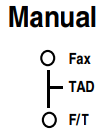
The Brother machine must be started manually to receive faxes. For use with a dedicated fax line. Every call is answered as a fax.
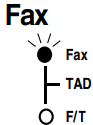
The FAX answers every call and receives a fax or double rings for you to pick up a voice call .
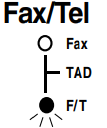
For use with an answering machine. TAD answers every call and stores voice messages. Fax messages are printed.
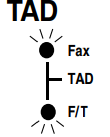
Set the date and time
A. Press
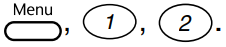
B. Enter the last two digits of the year and press Set.
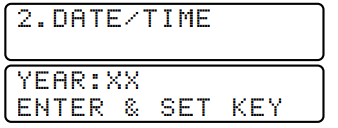
C. Enter two digits for the month and press Set

D. Enter two digits for the day and press Set.

E. Enter the time in 24-hour format and press Set, then Stop/Exit.

Note: If you can't move forward, press Stop/Exit and start over at Step A.
Set station identifier
To print your name and fax number on all fax pages.
A. For the FAX, press

B. Enter your fax number, and then press Set.
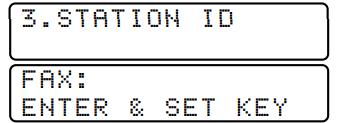
C. Enter your telephone number, and then press Set.

D. Enter your name using the dial pad and the chart below, then press Set. Use the right arrow to create spaces.

- E. Press Stop/Exit.
For more details, see Chapter 4 in the Owner's Manual.
| Main | consolidate | twice | three times | four times | Five times |
| 2 | A | B | C | 2 | A |
| 3 | D | E | F | 3 | D |
| 4 | G | H | I | 4 | G |
| 5 | J | K | L | 5 | J |
| 6 | M | N | O | 6 | M |
| 7 | P | Q | R | S | 7 |
| 8 | T | U | V | 8 | T |
| 9 | W | X | Y | Z | 9 |
Note: If you can't move forward, press Stop/Exit and start over at Step A.
For the USA, complete the Warranty Registration and Test Sheet…

Press Fax Start.

…and fax it to Brother at: 1-877-268-9575
Install Printer Driver, Scanner Driver, PC-FAX Software and Remote Setup from the Web Site (For FAX-4750e Only)
You can download the Printer Driver, Scanner Driver, PC-FAX
Software and Remote Setup from the Brother Solutions Center.
Visit us at: http://solutions.brother.com
Setup Guide
To set up the Brother IntelliFax Mono Laser 4750e, follow these steps:
- Take the fax machine out of the box and remove all packing materials.
- Connect the power cord to the fax machine and plug it into a power outlet.
- Install the toner cartridge and paper.
- Turn on the fax machine and wait for it to initialize.
- Connect the fax machine to a network or a computer using a USB or Ethernet cable.
- Follow the on-screen instructions to configure the fax machine's settings.
Brother IntelliFax Mono Laser 4750e Troubleshooting
Here are some common problems and solutions for the Brother IntelliFax:
- The fax machine is not printing: Check the toner cartridge and paper levels. Make sure the fax machine is connected to a power outlet and a network or a computer.
- The fax machine is not sending faxes: Check the phone line and make sure it is properly connected to the fax machine. Make sure the fax number is correct.
- The fax machine is jammed: Turn off the fax machine and unplug it from the power outlet. Remove any paper jams and turn the fax machine back on.
Pros & Cons
Pros
- Fast print speed of up to 47 ppm
- High resolution of 600 x 600 dpi
- Large paper capacity of 250 sheets
- Color touchscreen display
- USB and Ethernet connectivity
Cons
- Expensive compared to other fax machines
- Large footprint may not fit in small offices
- No wireless connectivity
Customer Reviews
Customers love the Brother IntelliFax Mono Laser 4750e for its fast print speed and high resolution. They also appreciate the large paper capacity and color touchscreen display. However, some customers have complained about the expensive price and large footprint. Some customers have also reported issues with the fax machine's reliability.
Faqs
What kind of fax machine does the Brother IntelliFax 4750e have?
How fast does the Brother IntelliFax Mono Laser 4750e fax?
Does the Brother IntelliFax 4750e have a way to feed paper?
How much paper can fit in the Brother IntelliFax Brother IntelliFax Mono Laser 4750e tray?
What's the most pages that the Brother IntelliFax Mono Laser 4750e can hold?
What kinds of connections does the Brother IntelliFax Mono Laser 4750e have?
Can the Brother IntelliFax 4750e do tasks for two users at once?
When you send a fax, how does the Brother IntelliFax handle it?
Is there any way to keep the Brother IntelliFax safe?
How clear is the Brother IntelliFax 4750e when it comes to faxing?
Leave a Comment
