Cable Matters Bluetooth 4.0 USB Adapter 604002 User Guide

Content
Introduction
The Cable Matters Bluetooth 4.0 USB Adapter 604002 is a versatile solution for adding Bluetooth connectivity to your desktop or laptop. This compact adapter supports Bluetooth 4.0 technology, allowing you to connect wirelessly with a variety of devices, including keyboards, mice, and smartphones. Priced at $19.99, the 604002 is designed for easy plug-and-play installation on Windows operating systems, ensuring a hassle-free setup experience. Its low energy consumption makes it an efficient choice for enhancing your device's wireless capabilities without draining battery life.

- Supports Windows XP, Vista, 7, 8.1, 10
- Windows 8.1 and 10 auto-install Bluetooth drivers
- Drivers on DVD for Windows XP, Vista, 7 (download from Cable Matters)
- Pair a Bluetooth headset or keyboard to a computer
- Dual-mode support for 4.0 Low Energy or Classic Bluetooth
- 10 meter / 33-foot transmission range
Package Contents
Please check that the following items are contained in the package:
- Bluetooth 4.0 USB Adapter
- DVD with drivers,
- Quick Start Guide PDF,
- User Manual PDF
Quick Start Guide
Product Description
The Cable Matters Bluetooth 4.0 Adapter is the perfect choice for replacing a failed Bluetooth card or adding Bluetooth capability to a computer. Enjoy a cable-free connection between your computer and other Bluetooth-enabled devices such as a smartphone, mouse, keyboard, speaker, headset, and more. This dual-mode Bluetooth USB Adapter supports both 4.0 Low Energy and Classic Bluetooth devices.
Product Features
- Low-profile Bluetooth adapter can travel with a laptop while plugged into the USB port
- Blue LED indicates Bluetooth communication status
- USB adapter uses low energy Bluetooth 4.0 so it will not quickly drain the laptop battery or the connected Bluetooth device (Windows 8.1 and 10 only)
- Pair up to 7 devices at a time (when supported by the computer host)
- Connect to a Bluetooth speaker, headsets, keyboard, mouse, and more
- Class 2 Bluetooth with a transmission range of 10 meters (33 feet)
- Add Bluetooth to an older computer for an upgrade or replacement
System Requirements
- Windows XP SP 2 /3, Vista SP2, 7, 8, 8.1, 10
- Administrator account permission in Windows
- An Internet connection is required to download the drivers
- Disable any existing Bluetooth drivers in Windows
- Linux kernels v3.0.34 (2012) and later
- Available USB Port: USB Type A 2.0/3.0 (2.0 preferred)
- Hard Disk Space Windows: 250 MB RAM: 64MB
Technical Specifications
- USB Host Interface USB 2.0 Type A Male
- Host OS support: Windows XP/Vista/7/8/8.1/10
- Bluetooth Chipset: Broadcom BCM20702
- Max Data Transfer Rate: Up to 3 Mbps
- Max Transmission range: 10m/33ft
- Transmission Frequency : 2.4 GHz
- LED Indicator: Blue LED
- Supply voltage: 2.5V min 5.5V max
- Bluetooth version Class 2 4.0
- Compliance C E , FCC
- Warranty: Limited One-Year
Note: Specifications are subject to change without notice
Description
Convenience and performance-guided design for the Cable Matters Bluetooth 4.0 USB Adapter 604002. Its modest size makes plug-in into any accessible USB port simple without blocking other ports difficult. Direct power from the USB port powers the adapter, therefore saving the need for an outside power source.
Supporting several Bluetooth profiles—A2DP, HFP, HSP, and more—the gadget guarantees flawless communication across several Bluetooth devices. Its low power consumption design further makes it ecologically friendly and energy-efficient.
Connection and Operating Instructions
Installation Checklist
- Uninstall any existing Windows Bluetooth drivers from the Device Manager
- Windows Administrator account permissions are required for installation (a corporate computer may not allow the installation)
- Drivers and manuals are available on the included DVD and available for download
- Identify if the computer has a 32 or 64-bit system. Look in Control Panel > System
- Temporarily close any anti-virus or unnecessary programs
- Be prepared to reboot the computer after the software is loaded
- A USB 2.0 port is recommended to reduce 2.4 GHz radio interference from a USB 3.0 port
- Connect a USB 2.0 extension cable to a USB 3.0 port, if needed
- Connecting with a USB hub is not recommended
Windows 8.1 and 10 (DRIVERS AUTO-INSTALL)
Windows will automatically download the latest Broadcom drivers Check that the computer is connected to the Internet.
If needed, the drivers are included on the mini-DVD and available for download. Simply plug in the adapter after reviewing the checklist above. Device pairing instructions and troubleshooting information is listed on Page 4 in this manual.
Windows XP, Vista, and 7 (DRIVERS REQUIRED)
Drivers are required for Windows XP, Vista, and 7. The drivers are included on the mini-DVD and available for download. Computers without a CD Drive can download the drivers to a flash drive. Follow the installation steps on the next pages before plugging in the adapter.
Device pairing instructions and troubleshooting information are listed later in this manual.
Linux Operating Systems (DRIVERS NOT PROVIDED)
Many popular Linux OS versions will be compatible with very little configuration. Some Linux versions require significant configuration or additional software in order to function correctly. Please consult the website of your Linux version for more information.
Computer Installation with Windows 8.1 or 10
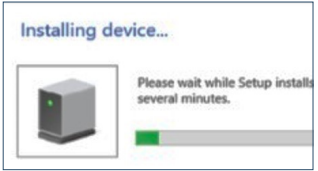
- Connect to the Internet, plug the adapter into a USB port, and check that the blue LED is lit
- Wait for the software to finish installing
- The BT adapter is ready to pair to a Bluetooth device
Important Notes:
Replacing built-in BT hardware is NOT recommended
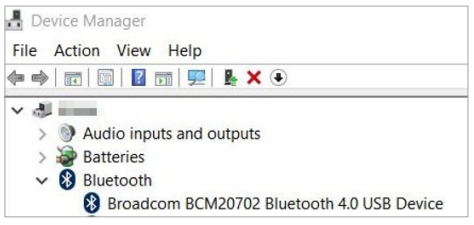
- Some computer models integrate both Bluetooth and Wi-Fi. Disabling the integrated BT will also disable the Wi-Fi.
- Check for all BT drivers in the Device Manager
Bluetooth Device Pairing Instructions
- Search for “Bluetooth and other devices settings”
- Check that Bluetooth is toggled on
- Look for your device in the list or click ‘+ Add Bluetooth or other device’
Consult the instructions for your device for any special pairing information
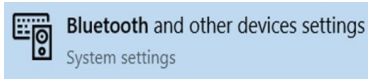
Bluetooth Audio Settings
- Unpair/forget the last pairing to the device, if necessary
- Put the audio device into pairing mode (check the device instructions)
- Click on Sound settings under Bluetooth and other device settings
- Set the Bluetooth audio device as Default and click OK
Windows 8.1/10 Troubleshooting Tips
- Connect to the Internet and run Windows Update
- Reboot the computer while the BT adapter is plugged in
- Check that the blue LED is lit and try a different USB port
- Install the drivers on the DVD or download drivers from Cable Matters
- Contact mailto:[email protected] with the model numbers of the device and computer host and the OS version of your computer
Computer Installation with Windows Vista or 7
Notes: Install the drivers BEFORE connecting the BT Adapter
If downloading the drivers, identify if your computer has a 32 or 64-bit system
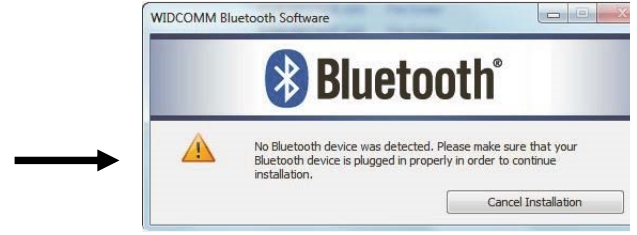
- Insert the DVD and Click Autorun.exe, if needed.
(Unzip the file and click Setup if downloading drivers) - Accept the agreement to begin the installation
- Plug in the Bluetooth adapter when prompted
- Wait while the remaining software is installed
- The BT adapter is ready to pair to a BT device
Important Notes:
- Windows 7 or earlier does NOT support BT Low Energy 4.0 and may cause the battery of a connected BT device and the computer to drain faster
- Vista may require Service Pack 2 in order to recognize the BT drivers
Bluetooth Device Pairing Instructions
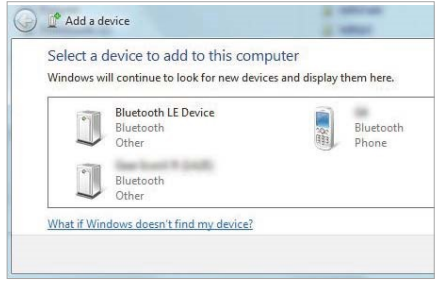
- Right-click on the Start button > Type Add Bluetooth device in the Search box
- Select the device to pair
- Some devices require a code for verification
Bluetooth Audio Settings
- Unpair/forget the last pairing to the device, if needed
- Put the audio device into pairing mode (check the device instructions)
- Select Control Panel > Sound
- Set the Bluetooth audio device as Default and click OK
Windows Vista/7 Troubleshooting Tips
- Reboot the computer while the BT adapter is plugged in
- Check that the blue LED is lit and try a different USB port
- Re-install the drivers and reboot the computer
- Check the documentation of your device for pairing instructions
- Contact [email protected] with the model numbers of the device and computer host and the OS version of your computer
Computer Installation with Windows XP
- Install the drivers BEFORE connecting the BT Adapter
Note: If downloading the drivers, identify your computer as a 32 or 64-bit system - Insert the DVD and Click Autorun.exe, if needed.
(Unzip the file and click Setup if downloading drivers) - Follow the wizard instructions
- Insert the Bluetooth adapter when prompted
- Install using recommended settings
Reboot the computer
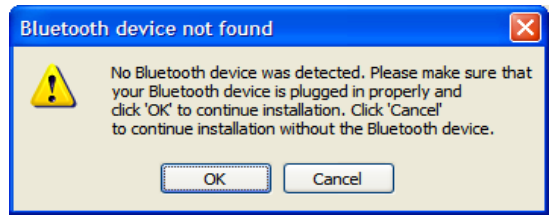
Initial Bluetooth Configuration
(If Bluetooth has never been installed)
- Select the icon options
Choose a computer name that will be visible to Bluetooth devices
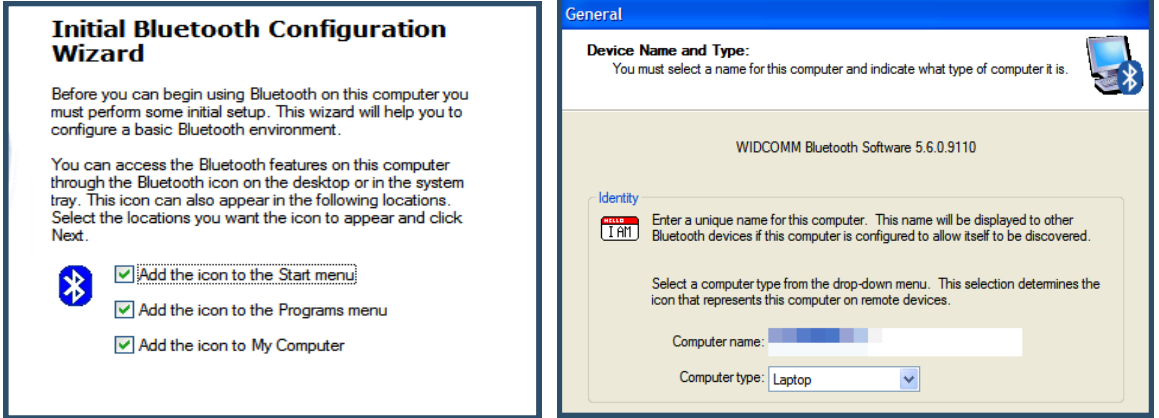
Initial Bluetooth Device Pairing Instructions
- Right click on the Bluetooth icon in the lower right corner on the taskbar
- Select Add a Bluetooth device and click Next
- Follow the instructions in the Bluetooth Device Wizard
- Select the device to pair
Note: Check that the device is discoverable (ready to pair) - Follow any additional security setup instructions
- Check the box to open the BT Device Control Panel
Select the options for your device
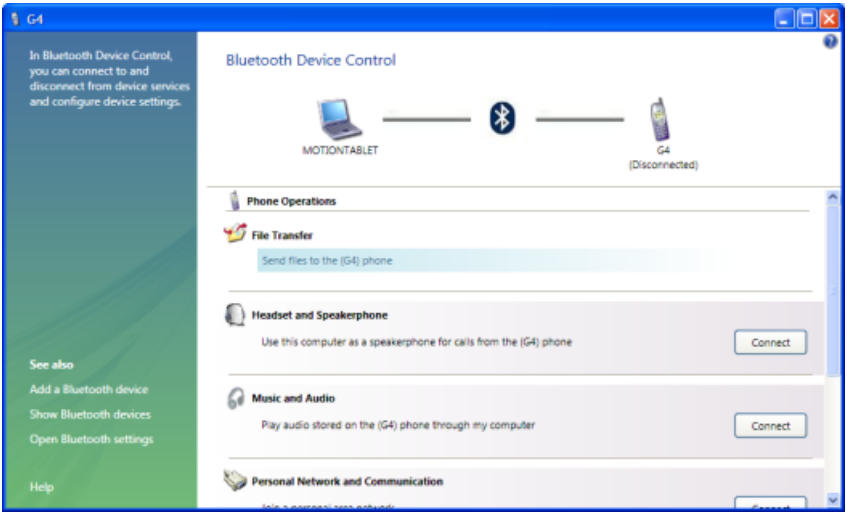
Bluetooth Audio Settings
Adjust audio settings if needed at Control Panel > Sound > Audio tab
Pairing a new Bluetooth Device
Right-click on BT icon, select Bluetooth device, select the device from the list
Windows XP Troubleshooting Tips
- Reboot the computer while the BT adapter is plugged in
- Check that the blue LED is lit and try a different USB port
- Re-install the drivers and reboot the computer
- Check the documentation of your device for pairing instructions
- Contact [email protected] with the model numbers of the device and computer host and the OS version of your computer
Uninstalling Windows Drivers
Windows Vista, 7, 8, 8.1, 10
- Plug the BT adapter into the computer BEFORE uninstalling the software
- Open Control Panel > Device Manager
- Expand the Bluetooth category
- Right-click on the Broadcom BCM20702 driver and select Uninstall device
- Check Delete the driver software and Uninstall
Remove the BT adapter and reboot the computer
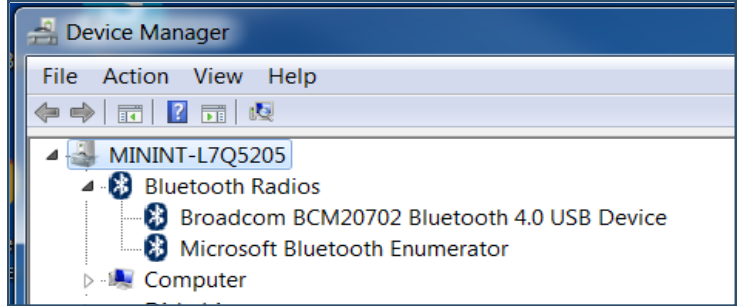
Windows XP
- Plug the BT adapter into the computer BEFORE uninstalling the software
- Open Control Panel > Performance and Maintenance > System > Hardware tab > Device Manager
- Expand the Bluetooth category
Right-click on the Broadcom BCM20702 driver then click on Uninstall > OK
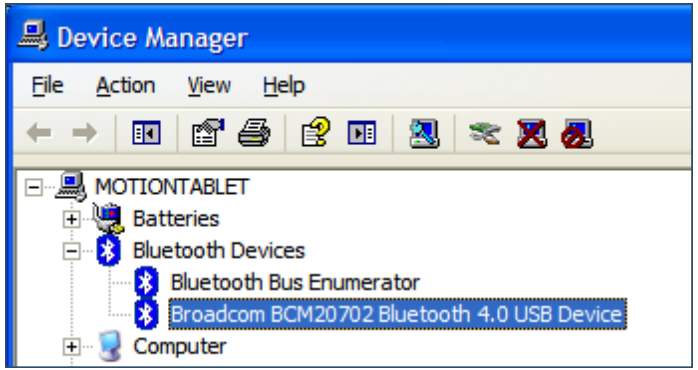
Setup Guide
Configuring the Cable Matters Bluetooth 4.0 USB Adapter 604002 is easy and user-friendly:
- On your computer, find an accessible USB port and insert the converter there.
- Should you be using Windows 10 or later, the device should install the required drivers on its own. Other running systems might require you to download and install manufacturer-provided drivers.
- To pair the adapter with your preferred Bluetooth device once it's installed, visit the Bluetooth settings on your computer.
- Finish the pairing procedure according on-screen directions.
Troubleshooting Tips
Limited range or intermittent connection:
- Plug the Bluetooth adapter in the front panel of a desktop computer tower
- Use a USB 2.0 port, when possible since some USB 3.0 ports create noise at 2.4 GHz
- Try using a USB 2.0 extension cable
- Test with a different USB port on the computer
- Brick, stone walls, drywall, or metal may cause interference or block the signal
The device is not detected or the blue LED is not lit:
- Reboot the computer with the adapter plugged in
- Test with another computer, if possible
- Run Windows update
- Uninstall and Re-install the drivers (Section 3.5)
- If the blue LED is still not lit, the adapter may be defective
- Contact [email protected] to replace a defective adapter
Error message Failed to update Bluetooth Software appears during Broadcom driver installation:
- Try pairing a BT device using the existing drivers on the computer
- Try removing other Bluetooth drivers from a previous installation (See the notes for your Win OS)
- You may need to use the integrated Bluetooth in your computer instead of this adapter
Bluetooth headset has to be reconnected when the computer wakes from sleep:
- Open Control Panel > Device Manager
- Expand the Bluetooth section
- Right-click on Broadcom BCM20702 device and select Properties
- Select the Power Management tab
- Uncheck Allow the computer to turn off this device to save power
Note: This will cause the device and computer battery to drain faster when not in use
Unable to pair or discover a device:
- Some Bluetooth devices are only able to pair to one computer at a time. Unpair the last connection.
- Check if the device requires additional software drivers
- Consult the documentation of the device for pairing information
- Check that the device does not require a proprietary adapter
Headphone or speaker compatibility problems:
- Some Bluetooth devices can only pair to a single host at a time. Unpair the last connection.
- Headphones from Bose , Beats, or other companies may require proprietary software.
Cable Matters Bluetooth 4.0 Pros & Cons
Pros
- Lightweight and compact architecture
- Simple to set up using Windows 10's and subsequent plug-and-play capability
- Broad compatibility with many running systems
- Reasonable price range
- Supports several Bluetooth profiles.
Cons
- Possibly need drivers for more recent operating systems.
- Physical impediments can influence a transmission range.
- There isn't any outside antenna to improve signal strength.
Customer Reviews
The Cable Matters Bluetooth 4.0 USB Adapter 604002's dependability and simplicity of use have typically earned compliments from customers. Many consumers have discovered it to be a reasonably priced way to give their PCs Bluetooth capability. Some users, especially in settings with strong degrees of wireless interference, have occasionally complained of connectivity problems, nevertheless.
Common Complaints
A handful of consumers have complained about trouble matching the adapter with some Bluetooth devices.
Warranty
Warranty Information
This product is backed by a limited one-year warranty. The warranty covers parts and labor costs only. Cable Matters does not warrant its products from defects or damages arising from misuse, abuse, or normal wear.
Email us with any questions at [email protected]
Faqs
What is the Bluetooth version supported by the Cable Matters?
Is the Cable Matters Bluetooth compatible with Mac OS?
Do I need to install drivers for the Cable Matters Bluetooth 4.0 USB Adapter?
What is the transmission range of the Cable Matters?
Can I use the 4.0 USB with wireless headphones?
Is the Cable Adapter energy-efficient?
How do I troubleshoot connection issues with the 4.0 USB Adapter?
What are the dimensions and weight of the Cable Matters?
Can I use the Cable Matters with older operating systems?
What are some common complaints about the Cable Matters Bluetooth 4.0 USB Adapter 604002?
Leave a Comment
