How to Use: Cosmic Byte C3070W Nebula Wireless Gamepad Controller User Manual

Content
Introducing the Cosmic Byte C3070W Nebula Wireless Gamepad Controller
The Cosmic Byte C3070W Nebula Wireless Gamepad Controller is a high-quality gaming controller designed for ultimate gaming experiences. This controller is compatible with PC, Android, and Nintendo Switch, making it a versatile choice for gamers. With an estimated price range of $30 to $40, this gamepad is an affordable and timely option for gamers looking to upgrade their setup.
Cosmic Byte C3070W SPECIFICATIONS
- Integrated Dual Mode: X-input and Direct-input for greater games compatibility
- Wireless 2.4GHz technology with a range of up to 8 meters
- Lithium Polymer 600mAh battery for playing up to 12 hours in a row
- Charging time 2 to 3 hours
- Eccentric 360˚ analog sticks for more comfort
- Ultra-precise eight-way D Cross
- Double triggers and analog bumpers
- 12 numeric buttons, including [Home], [Start], [Select]…
- Backlit Action Button, [A], [B], [X] [Y]
- Special “Rapid Fire” with [Turbo] mode
- Dual vibration motors for maximum Games thrill
- Compatibility: PlayStation 3, Android and Windows XP above
- LED indicators (connection charge, discharge…
- Comfortable rubber body
- Nano USB receiver
- OTG Converter for Android Phone/Tablet (support OTG function)
- Length of charging cable: 1m ±5cm
- Dimensions: 158mm*103mm*69mm
- Weight: 190g ±10g
YOUR COSMIC BYTE GAMEPAD
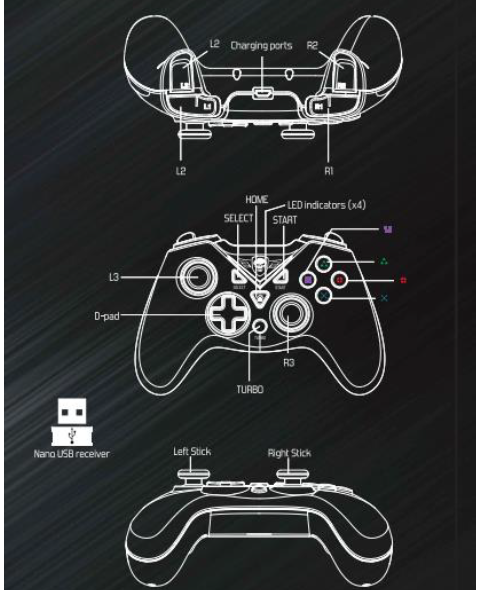
COMPATIBILITY
The controller is compatible with games running with X input or D input Mode. The controller may not vibrate with some games, as the game may not support vibration
POWER, BATTERY, STANDBY
Power On/Off
The back of the gamepad has a Power On/Off switch.
CHARGING THE BATTERY
When the controller is running out of power, the indicator light blinks quickly, in that case, you need charge the controller.
- Connected mode: Keep the controller turned on, when the gamepad is charging, the indicator light that shows the current mode will blink slowly; when it’s fully charged, the indicator light will stop blinking and couple of minutes later, the indicator light will turn off and the controller goes into sleep.
Example: When the gamepad connects computer under X input mode (the First indicator light is On), when the controller is charging, the First indicator light will blink slowly; when it’s fully charged, the First indicator light will stop blinking and couple of minutes later, no action operation, the indicator light stays off, the controller goes into sleep. - Disconnected mode: when the gamepad is charged, the Four indicator lights will blink slowly; when it’s fully charged, the Four indicator lights will blink quickly. 1 minute later, the indicator light stays off, the controller goes into sleep.
Info: The charging time is 2 to 3 hours for life-time of Approx 12 hours of non-stop play!
Sleeping mode
- Disconnected mode: the Four indicator lights will blink quickly, 1 minute later, the indicator lights stay off, the controller goes into sleep.
- Connected mode: the indicator light will keep light, no action operation, 5 minutes later, the indicator lights stay off, the controller goes into sleep.
Info: you can press HOME button to wake up the controller.
C3070W Nebula Wireless Gamepad INSTALLATION AND USE
HOW TO SWITCH THE MODE TO DINPUT OR XINPUT MODE?
When your controller is connected to your PC with Xinput mode, the First LED light will lit up. you can switch Dinput mode by pressing [Home] button on your controller for 5 seconds: The First LED and Second LED light will lit up under Analog mode; pressing [Home] button for a while, the First LED will lit up under Digital mode.
To return Xinput mode, press again the [Home] button on your controller for 5 seconds.
HOW TO ACTIVATE THE TURBO MODE?
Turbo mode is often used for FPS! It allows you auto-fire by pressing the selected button (A, B,X,Y). Thus, you avoid repetitive pressure of the same key.
To activate the Turbo mode:
- Hold the [TURBO] button
- Then press the selected button(A, B, X, Y)
- The Turbo function is enabled
To deactivate the Turbo mode:
- Press and hold the button where the Turbo function is enabled
- Then press the [TURBO]
Note: The Turbo mode does not support eight-way D Cross/Joysticks/[START] and [SELECT]
HOW TO CONNECT THE CB CONTROLLER TO YOUR PC?
Required configuration:
Operating System: Windows® XP to Windows 10
One USB port
- Plug the Nano USB receiver to your computer
Warning: You must install the Cosmic Byte driver for your controller running Windows® XP To avoid malfunctions (loss of vibration, disconnection…) When you plug the Nano receiver into a USB port on the back of your PC, please use a USB Extension Cable, if you face unstable connectivity issue. - Turn on your controller by setting the switch to [ON] and press [START]
- The four LED indicators flash
- Your controller is connected to your PC while the First LED stays on
- To operate vibration mode under Dinput mode, please install the Cosmic Byte driver
COSMIC BYTE DRIVER INSTALLATION
DRIVER INSTALLATION IS ONLY REQUIRED FOR WINDOWS XP
Browse the CD and double click on “Setup” and follow the instructions to install the Cosmic Byte driver. To access the settings of your controller, click [START]>[Control Panel]>[Game Controllers]>[Settings] (the path may vary depending on your OS; the example is based on Windows XP)
HOW TO CONNECT THE COSMIC BYTE CONTROLLER TO YOUR PS3?
- Plug the USB Nano receiver to your PlayStation 3
- Turn on your controller by setting the switch to [ON] and press [START]
- The 4 LED indicators flash
- Your controller is connected to your PS3 when the First LED remains on
HOW TO CONNECT THE COSMIC BYTE CONTROLLER TO ANDROID SYSTEM?
Some devices work with the Android operating system such as Smart Phone, Tablet, Smart TV, TV Box…So you can connect your Cosmic Byte controller:
- Plug the USB Nano receiver to your Android device
Warning: Smart Phone/Android Tablet must support OTG function and be equipped with an OTG converter.
When your controller is used for Smart Phone/Android Tablet, pls plug the OTG Converter into the Phone/Tablet, and then plug Nano USB Receiver into the OTG Convert (Micro USB Head). - Turn on your controller by setting the switch to [ON] and press [START]
- The 4 LED indicators flash
- Your controller is connected to your Android Device when the First LED remains on
Detailed Description
The Cosmic Byte C3070W Nebula Wireless Gamepad Controller boasts a sleek and ergonomic design, with textured grips for added comfort during long gaming sessions. It features dual vibration motors for immersive gaming experiences and a 6-axis gyroscope for precise motion control. The gamepad also has a USB dongle for wireless connectivity, as well as a wired connection option via a USB-C cable. With a battery life of up to 10 hours, this gamepad is perfect for on-the-go gaming.
Setup Guide
To set up the Cosmic Byte C3070W Nebula Wireless Gamepad Controller, follow these steps:
- Insert the USB dongle into a USB port on your device.
- Turn on the gamepad by pressing and holding the "Home" button.
- Press and hold the "Connect" button on the gamepad until the LED light starts flashing.
- The gamepad should automatically connect to the USB dongle. If not, use the search function on your device to find and connect to the gamepad.
Troubleshooting
If you experience any issues with the Cosmic Byte C3070W Nebula Wireless Gamepad Controller, try the following solutions:
- Gamepad not connecting: Make sure the USB dongle is properly inserted and the gamepad is turned on. Try restarting both the gamepad and your device.
- Connection keeps dropping: Make sure there are no obstructions between the gamepad and the USB dongle. Try moving closer to the USB dongle or using a wired connection instead.
- Battery not charging: Make sure the USB-C cable is properly inserted into both the gamepad and a power source. Try using a different USB-C cable or power source.
Pros & Cons
Pros
- Compatible with PC, Android, and Nintendo Switch
- Dual vibration motors and 6-axis gyroscope for immersive gaming experiences
- Wireless and wired connection options
- Up to 10 hours of battery life
- Affordable price range
Cons
- USB dongle required for wireless connectivity
- Battery life may decrease with prolonged use
Customer Reviews
"I love the Cosmic Byte C3070W Nebula Wireless Gamepad Controller - it's so comfortable to hold and the dual vibration motors really make a difference in my gaming experiences. The wireless connection is seamless and the battery life lasts for hours. Highly recommend!" - Sarah, verified buyer
"I was hesitant to buy this gamepad because of the price, but I'm so glad I did. It works great with my Nintendo Switch and the textured grips make it easy to hold during long gaming sessions. The USB dongle is a little bulky, but it's worth it for the wireless connectivity. Overall, a great purchase!" - Michael, verified buyer
Common complaints include the bulkiness of the USB dongle and the occasional connection drop, but these issues are minor and do not significantly impact the overall quality of the gamepad.
Faqs
What is the price range of the Cosmic Byte C3070W Nebula Wireless Gamepad?
What are the key features of the Cosmic Byte C3070W Nebula Wireless Gamepad?
What are the specifications of the Cosmic Byte C3070W Nebula Wireless Gamepad?
Is the Cosmic Byte C3070W Nebula Wireless Gamepad compatible with different platforms?
Does the Cosmic Byte C3070W Nebula Wireless Gamepad come with a warranty?
Can the Cosmic Byte C3070W Nebula Wireless Gamepad be used wirelessly?
Are there any special features like vibration or rapid fire mode in the Cosmic Byte C3070W Nebula Wireless Gamepad?
What additional accessories are compatible with the Cosmic Byte C3070W Nebula Wireless Gamepad?
Leave a Comment
