D-Link AC1900 Mesh Wi-Fi Router-Extender COVR-L1900 Guide | Installation

Content
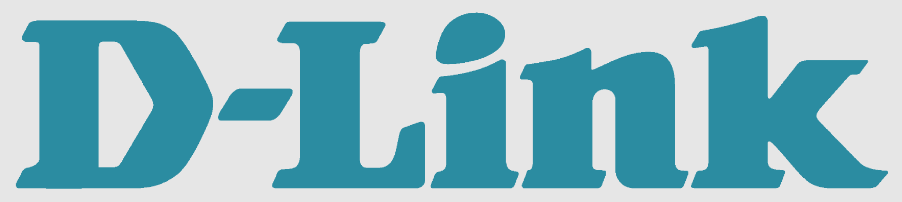
Introduction of D-Link AC1900 Mesh Wi-Fi Router-Extender COVR-L1900
The D-Link Mesh Wi-Fi Router-Extender COVR-L1900 is a high-performance wireless router designed to provide seamless and fast internet coverage throughout your home or office. The D-Link AC1900 Mesh Wi-Fi Router-Extender COVR-L1900 is part of D-Link's Covr product line, which offers mesh networking solutions for whole-home Wi-Fi coverage. This dual-band router supports Wi-Fi speeds of up to 1900 Mbps and features Smart Steering, Advanced AC SmartBeam, and MU-MIMO technologies for optimal performance and efficient connectivity.
The estimated price of the D-Link AC1900 Mesh Wi-Fi Router-Extender COVR-L1900 is around $160, and it was launched in the market in late 2019. The router is an excellent choice for users looking for reliable and fast Wi-Fi coverage for their home or small business.
Detailed Specifications
Here are the key features of the D-Link Mesh Wi-Fi Router-Extender COVR-L1900:
- Dual-band Wi-Fi (2.4 GHz and 5 GHz) with speeds of up to 1900 Mbps
- Smart Steering, Advanced AC SmartBeam, and MU-MIMO technologies for efficient connectivity
- Three internal antennas for optimal coverage and range
- Gigabit Ethernet ports for wired connections
- WPA3 encryption and SPI intrusion prevention for advanced security
- Easy setup and management using the D-Link Wi-Fi app
- Compact and sleek design for easy placement
Description of Wi-Fi Router-Extender COVR-L1900
The AC1900 is a powerful and versatile wireless router that offers reliable and fast Wi-Fi coverage for homes and small businesses. The router features dual-band Wi-Fi (2.4 GHz and 5 GHz) with speeds of up to 1900 Mbps, ensuring seamless and uninterrupted streaming, gaming, and browsing. The Smart Steering, Advanced AC SmartBeam, and MU-MIMO technologies provide efficient connectivity and optimal performance for all your devices. The COVR-L1900 features three internal antennas that provide excellent coverage and range, while the Gigabit Ethernet ports offer wired connections for devices that require high-speed connections. The router also features advanced security features such as WPA3 encryption and SPI intrusion prevention, ensuring that your network is safe and secure. The router is easy to set up and manage using the D-Link Wi-Fi app, which allows you to monitor and control your network from anywhere. The sleek and compact design of the COVR-L1900 makes it easy to place in any room or office.
PACKAGE CONTENTS OF D-Link COVR-L1900
- COVR-L1900 || AC1900 Mesh Wi-Fi Router/Extender
- Power Adapter
- Ethernet Cable
- Quick Installation Guide
- Quick Installation Card
INSTALLATION
D-LINK WI-FI APP SETUP
Download the D-Link Wi-Fi app and launch it.
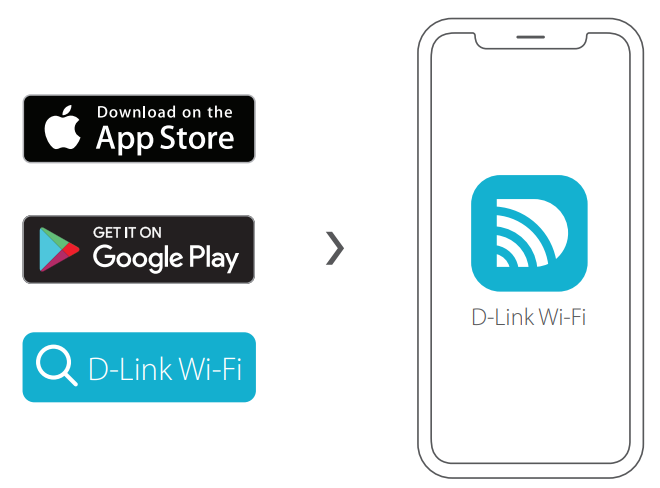
- Tap Install New Device. Scan the QR code on the Quick Installation Card. Follow the on-screen instructions to complete the setup. NOTE: If you are setting up a second COVR-L1900 for a Mesh Network, see the “D-Link Wi-Fi Mesh” section below.
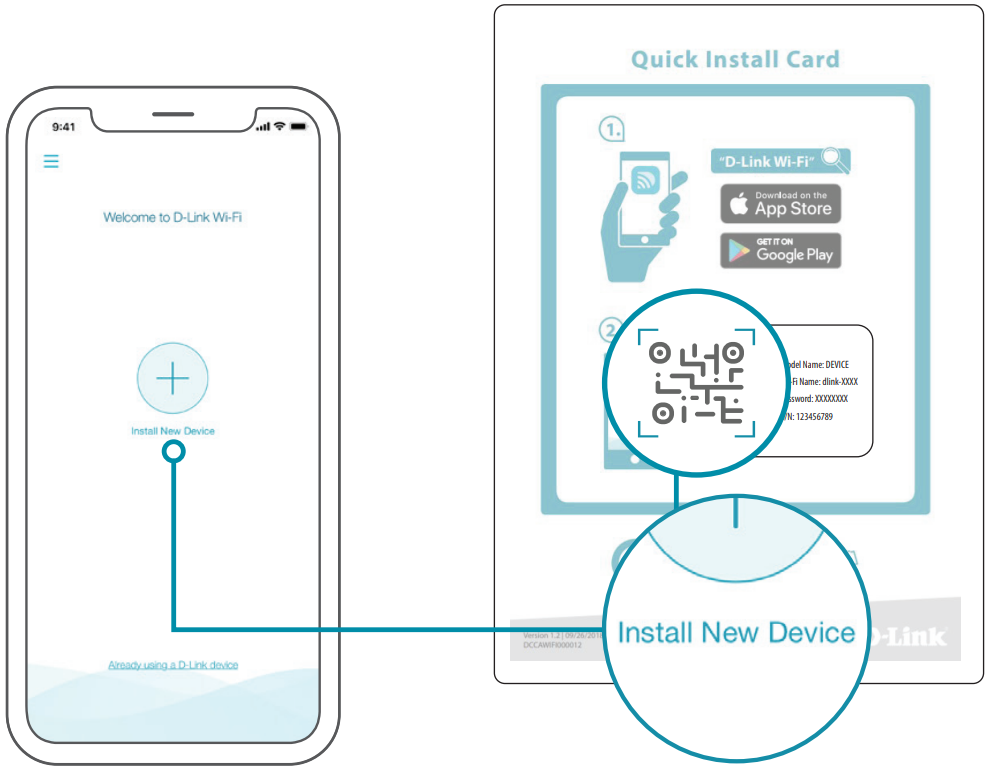
WEB BROWSER SETUP
Plug the router into a power source. Make sure that the power button is on. Wait for the status LED to either flash orange or turn solid white.
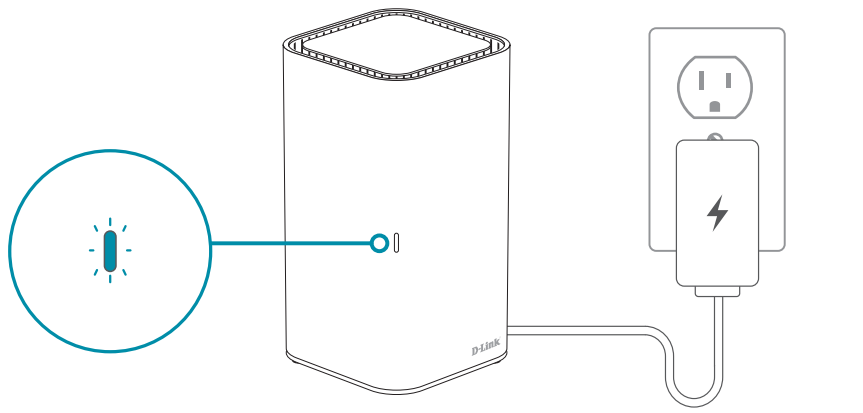
Connect your computer to the Wi-Fi details printed on the Quick Installation Card. You will be asked for your Admin Password. By default, this password is “password”. Type that in and follow the on-screen instructions to complete the setup.
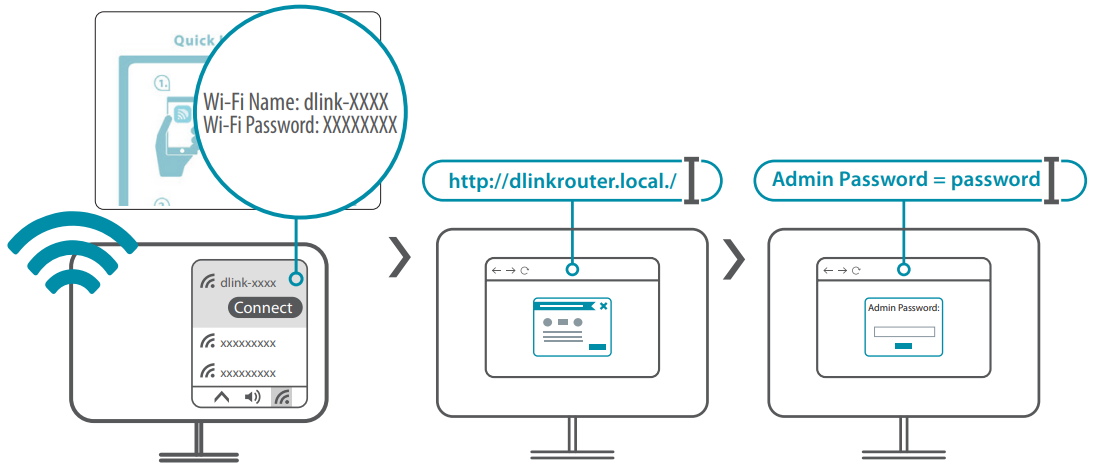
NOTE: If you are setting up a second COVR-L1900 for a Mesh Network, see the “D-Link Wi-Fi Mesh” section below.
You’re all good to go! Once the setup is complete, you can connect your devices using the Wi-Fi name (SSID) and password that you created during the setup. Enjoy the Internet!
Troubleshooting
Here are some common problems and solutions for the D-Link AC1900 Mesh Wi-Fi Router-Extender COVR-L1900:
- Problem: Slow Wi-Fi speeds or poor connectivity
- Solution: Check for interference from other devices or move the router to a more central location.
- Problem: Difficulty connecting to the internet
- Solution: Check your internet connection and make sure your router is connected to your modem. Restart your router and modem to reset the connection.
Pros & Cons of COVR-L1900
Pros
- Fast and reliable Wi-Fi coverage with dual-band technology
- Efficient connectivity and optimal performance with Smart Steering, Advanced AC SmartBeam, and MU-MIMO technologies
- Advanced security features for a safe and secure network
- Easy setup and management with the D-Link Wi-Fi app
- Compact and sleek design for easy placement
Cons
- May experience interference from other devices
- Some users may find the setup process difficult
- No USB ports for sharing files and media
- May not be compatible with some older devices
Customer Reviews about Mesh Wi-Fi Router-Extender COVR-L1900
Customers have praised the D-Link AC1900 Mesh Wi-Fi Router-Extender for its fast and reliable Wi-Fi coverage, efficient connectivity, and advanced security features. Users have also appreciated the easy setup and management using the D-Link AC1900 Mesh Wi-Fi Router-Extender COVR-L1900 app. However, some users have reported connectivity issues with older devices and have expressed a desire for USB ports for sharing files and media.
Faqs
Describe the D-Link COVR-L1900 and explain its operation.
How should my D-Link COVR-L1900 Mesh System be configured?
If one of my COVR devices is not visible on the network, what should I do?
What happens if I wish to reset my router or forget the admin password?
How can I use the D-Link COVR-L1900's parental controls?
How far can I use the COVR-L1900 system, and what is its range?
Why am I unable to get on the Internet?
Can voice assistants like Google Assistant or Amazon Alexa be utilised with the COVR-L1900?
The LEDs on my COVR-L1900 are different colours; what do they mean?
What is the duration of the D-Link COVR-L1900 warranty?
Leave a Comment
