How to Use: Dreametech Robot Vacuum D9 NA Version User Guide

Content
Introduction: Dreametech Robot Vacuum D9 NA Version
Introducing the Dreametech Robot Vacuum D9 NA Version, a powerful and intelligent cleaning device designed to make your life easier. This robot vacuum is perfect for busy individuals who want to maintain a clean home without spending hours doing it themselves. With its advanced technology and sleek design, the Dreametech D9 NA is an investment that will pay off in the long run. The estimated price of the product is around $400, and it is now available for purchase.
IMPORTANT SAFETY INSTRUCTIONS
When using an electrical appliance, basic precautions should always be followed, including the following:
READ ALL INSTRUCTIONS BEFORE USING (THIS APPLIANCE), Failure to follow the warnings and instructions may result in electric shock, fire and/or serious injury. SAVE THESE INSTRUCTIONS Household use only.
WARNING: To reduce the risk of fire, electric shock, or injury:
- Do not use outdoors or on wet surfaces.
- Do not allow to be used as a toy. Close attention is necessary when used by or near children, pets or plants.
- Use only as described in this manual. Use only manufacturer' s recommended attachments
- Do not use with damaged cord or plug. If appliance is not working as it should, has been dropped, damaged, left outdoors, or dropped into water, return it to a service center.
- Do not pull or carry by cord, use cord as a handle, close a door on cord, or pull cord around sharp edges or corners. Do not run appliance over cord. Keep cord away from heated surfaces.
- Do not unplug by pulling on cord. To unplug, grasp the plug, not the cord.
- Do not handle charger, including charger plug, and charger terminals with wet hands.
- Do not put any object into openings. Do not use with any opening blocked; keep free of dust, lint, hair, and anything that may reduce air flow.
- Keep hair, loose clothing, fingers, and all parts of body away from openings and moving parts.
- Do not use to pick up flammable or combustible liquids, such as gasoline, or use in areas where they may be present.
- Do not pick up anything that is burning or smoking, such as cigarettes, matches, or hot ashes.
- Do not use without dust bag.
- Prevent unintentional starting. Ensure the switch is in the off-position before connecting to battery pack, picking up or carrying the appliance. Carrying the appliance with your finger on the switch or energizing appliance that have the switch on invites accidents.
- Do not use and store in extremely hot or cold environments (below 0°C/ 32 °F or above 40°C/104 °F). Please charge the robot in temperature above 0°C/ 32 °F and below 40°C/104 °F.
- Recharge only with the charger specified by the manufacturer. A charger that is suitable for one type of battery pack may create a risk of fire when used with another battery pack.
- Use appliances only with specifically designated battery packs. Use of any other battery packs may create a risk of injury and fire.
- When battery pack is not in use, keep it away from other metal objects, like paper clips, coins, keys, nails, screws or other small metal objects, that can make a connection from one terminal to another. Shorting the battery terminals together may cause burns or a fire.
- Under abusive conditions, liquid may be ejected from the battery; avoid contact. If contact accidentally occurs, flush with water. If liquid contacts eyes, additionally seek medical help. Liquid ejected from the battery may cause irritation or burns.
- Do not use a battery pack or appliance that is damaged or modified. Damaged or modified batteries may exhibit unpredictable behavior resulting in fire, explosion or risk of injury.
- Do not expose a battery pack or appliance to fire or excessive temperature. Exposure to fire or temperature above 130°C may cause explosion.
- Follow all charging instructions and do not charge the battery pack or appliance outside of the temperature range specified in the instructions. Charging improperly or at temperatures outside of the specified range may damage the battery and increase the risk of fire.
- Have servicing performed by a qualified repair person using only identical replacement parts. This will ensure that the safety of the product is maintained.
- Do not modify or attempt to repair the appliance or the battery pack except as indicated in the instructions for use and care.
- Place the cords from other appliances out of the area to be cleaned.
- Do not operate the vacuum in a room where an infant or child is sleeping.
- Do not operate the vacuum in an area where there are lit candles or fragile objects on the floor to be cleaned.
- Do not operate the vacuum in a room that has lit candles on furniture that the vacuum may accidentally hit or bump into.
- Do not allow children to sit on the vacuum.
- Do not use the vacuum on a wet surface.
- Use only with RCSO supply unit.
Dreametech Robot Vacuum Overview
Accessories
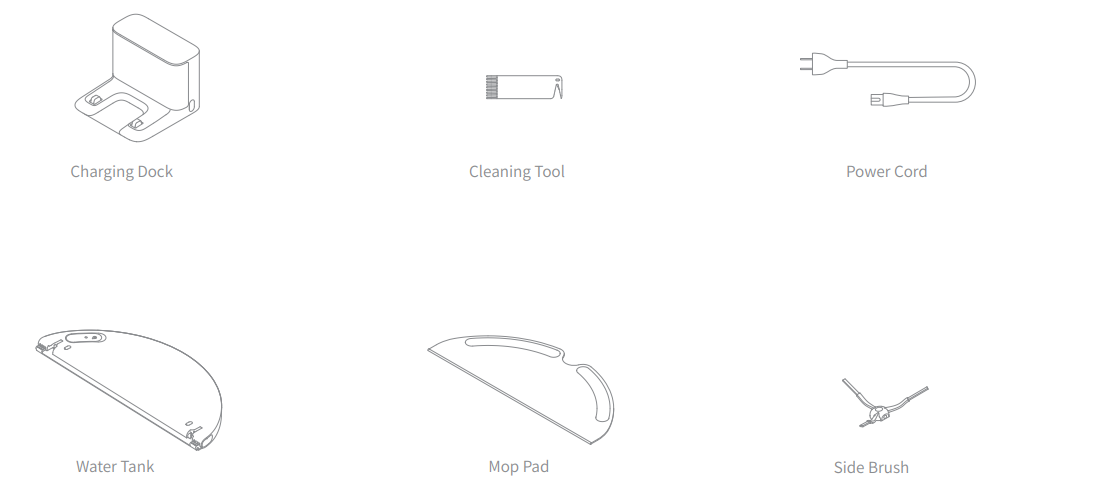
Robot
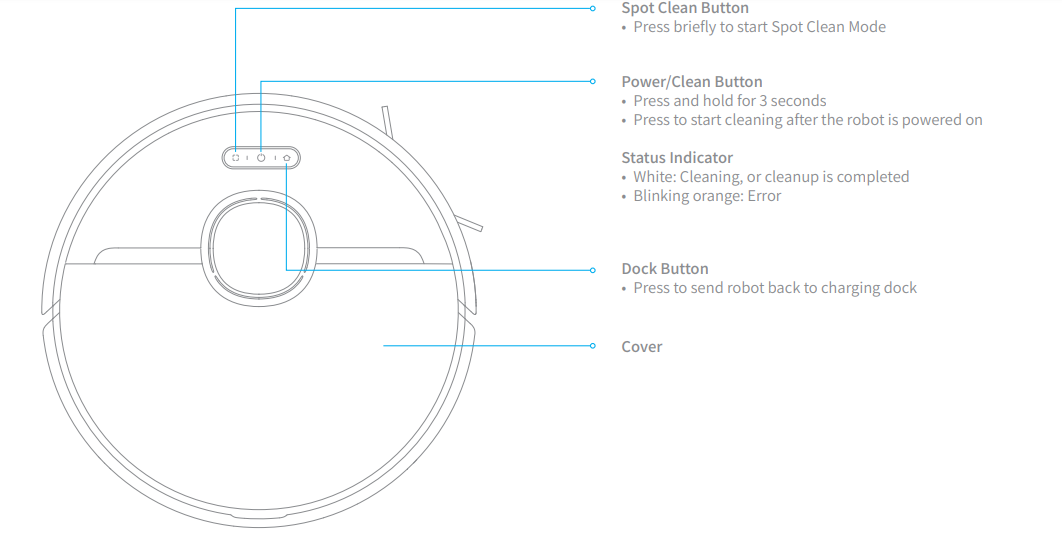
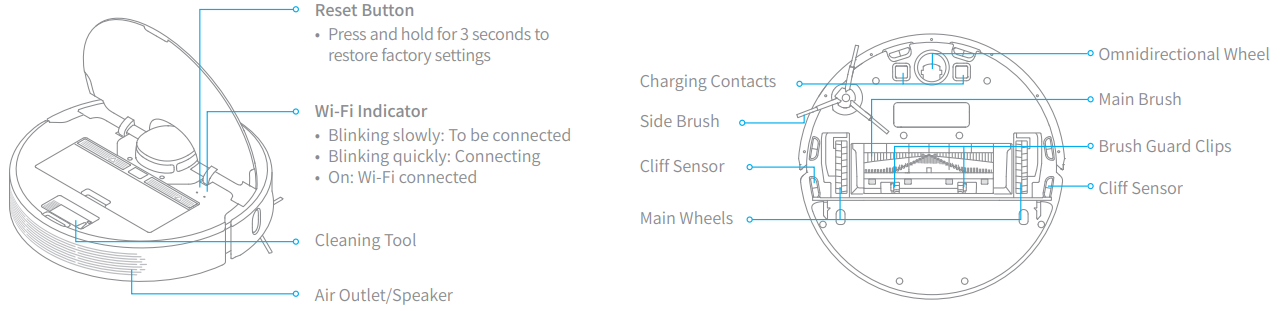
Robot Sensors
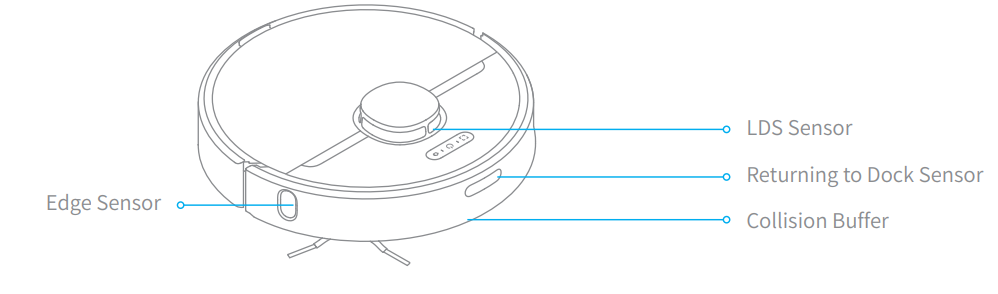
Dust Bin
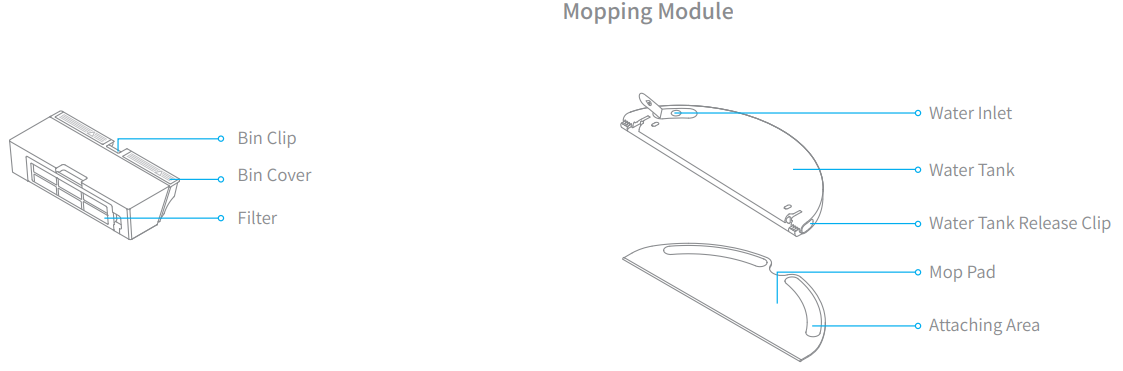
Charging Dock
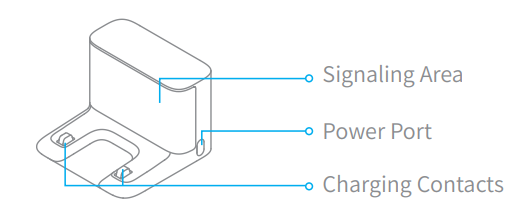
Robot Vacuum D9 NA Specifications
Robot
- Model: RLS5-WH1
- Battery: 5200 mAh (Battery Nominal Capacity)
- Wireless Connectivity: Wi-Fi IEEE 802.11b/g/n 2.4 GHz
- Rated Voltage: 14.4 V≅
- Rated Power: 40 W
- Operation Frequency: 2400-2483.5 MHz
- Maximum Output Power: <20 dBm
Charging Dock
- Model: RCSO
- Rated Input: 100-240 V ~ 50/60 Hz 0.5 Al
- Rated Output: 19.8 V -- 1 A
Under normal use of condition, this equipment should be kept a separation distance of at least 20cm between the antenna and the body of the user.
Clearing Home Environment
- To prevent your robot from getting tangled or trapped, tidy up any loose cord (including power cord of charging dock), dishcloth, slipper, toy, etc.
- Before cleaning, use physical barrier at the edge of stairs and sofa to prevent your robot from getting trapped or tumbling down.
- Open the door of the room to be cleaned, and put the furniture into proper place to make more space.
- To prevent the robot from not recognizing the area to be cleaned, do not stand in the front of robot, threshold, hall way or narrow places.
Preparation for Dreametech Robot Vacuum D9 NA Version
Remove the protective film: Remove the protective films on the side of collision buffer and charging dock.
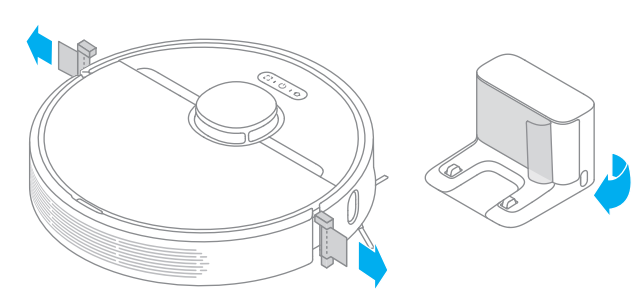
Install the side brush
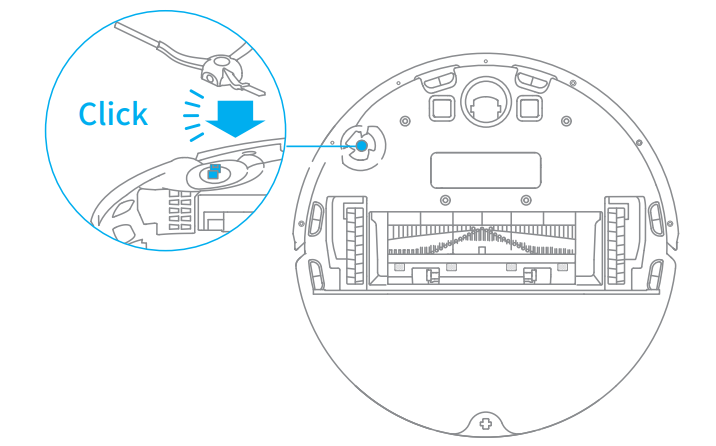
- Place the charging dock on the level ground against wall and connect to a power outlet.
Note- Make sure there is a distance of 0.5 meters or more on either side of the charging dock, and more than 1.5 meters in front of it.
- Tidy up any loose cord which could accidentally move or unplug the charging dock.
- To ensure you can well connect to the robot with your phone, make sure the robot and charging dock are in the range of Wi-Fi.
Do not place the charging dock in an area with direct sunlight or where other objects could block its signaling area, as this may hinder the robot from returning to the charging dock.
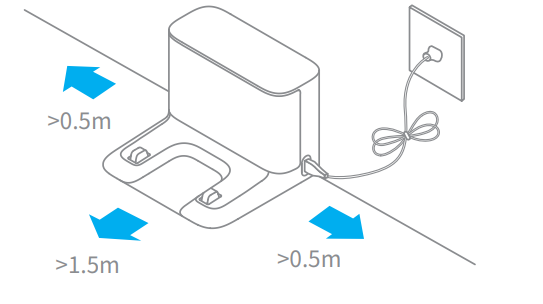
- Place the robot onto the charging dock to recharge. The robot will turn on automatically and charge
Battery Level Indicator- White: Battery level is more than 15%
- Orange: Battery level is less than 15%
Note
- Fully charge before first use.
- Don't install the mopping module while charging. Ensure the charging is in a safe environment to prevent floor damage caused by wet dish cloth.
Connecting with Mi Home/Xiaomi Home App
This product works with Mi Home/Xiaomi Home app *.
Download Mi Home/Xiaomi Home App: Scan the QR code to download and install the app. You will be directed to the connection setup page if the app is installed already. Or search "Mi Home/ Xiaomi Home" in the App Store to download and install it.
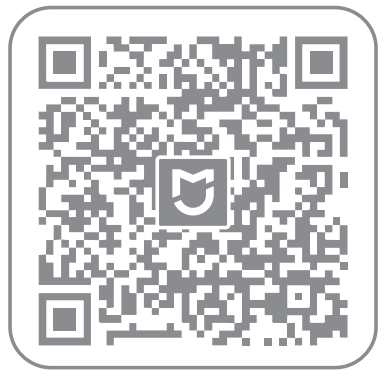
- Add Device: Open Mi Home / Xiaomi Home app, and tap on the upper right. Then tap top right corner , scan the QR code, add "Dreame Robot Vacuum D9" and follow prompts to finish the connection.
Note- Only 2.4GHz Wi-Fi is supported.
- The version of the app might have been updated. please follow the instructions based on the current app version.
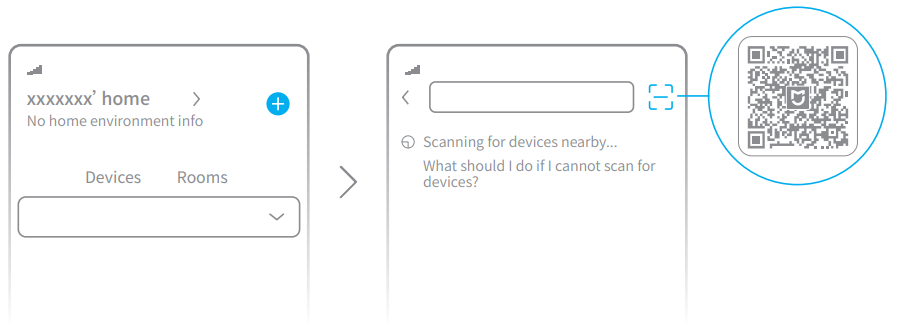
- Reset Wi-Fi: Simultaneously press and hold the buttons (Jand & until you hear a voice saying "Waiting for the network configuration". Once the Wi-Fi indicator is slowly blinking, the Wi-Fi has been successfully reset.
Note: When your phone does not connect to the robot successfully, reset the Wi-Fi and add the device again.
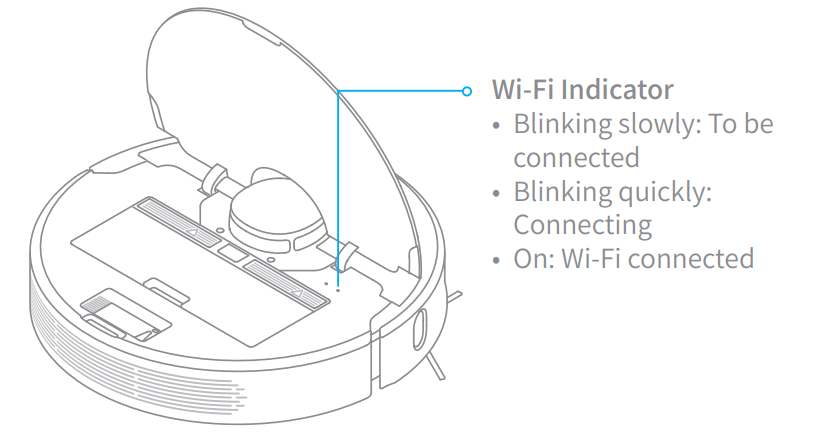
How To Use Robot Vacuum D9 NA Version
- Turn On/Off
Press and hold the button U for 3 seconds to turn on the robot. Once the power indicator turns solid white, the robot is in standby mode. To turn off the robot, press and hold the button U for 3 seconds while the robot is stationary. Turning off the robot will end the current cleaning task. Start Cleaning
Press the button U briefly to turn on the robot. Upon activation, the robot will accurately map out routes, and then methodically clean each room in a way that it firstly cleans along edges and walls and then cleans floors in an S-shape pattern to ensure a thorough job.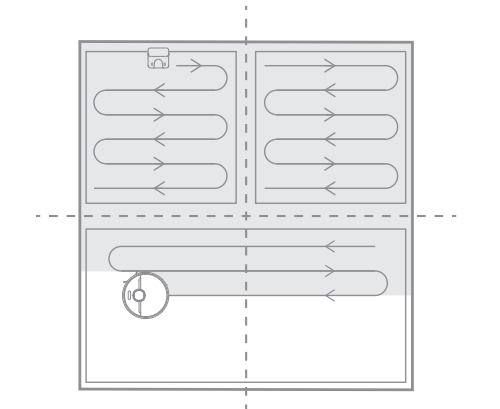
- Cleaning Mode
Four cleaning modes are available in the Mi Home/Xiaomi Home app: Quiet, Standard, Strong and Turbo. The default mode is Standard.\ - Pausing/Sleep Mode
Pausing: Press any button to pause the robot during cleaning,
Sleep Mode: The robot will automatically enter sleep mode after 10 minutes of inactivity, then the power and charging indicators will go off. To wake up the robot, press any button.
Note- The robot will turn off automatically in the sleep mode more than two hours.
- When the robot is paused, placing it onto the charging dock will end the current cleaning task.
- Do Not Disturb Mode
You can enable Do Not Disturb or modify its hours in the app. (The mode is opened by default from 22:00 to 08:00.)
Note: Scheduled cleanups will still be carried out during the DND period. Spot Clean mode
When the robot is in standby mode or paused, press and hold the button () for 3 seconds to start Spot Clean mode. In this mode, it will clean a square-shaped area of 1.5 × 1.5 meters directly around the robot. When the spot cleaning is done, the robot will automatically return to its original location and shut off.
Note: Activating Spot Clean mode will end the current cleaning task of the robot.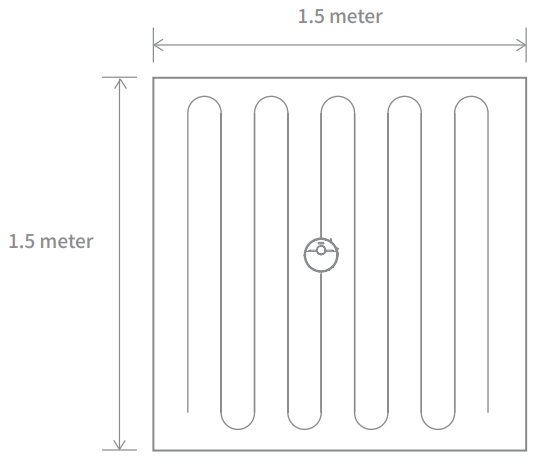
- Scheduled Cleaning
You can schedule cleaning time in the Mi Home/Xiaomi Home app. The robot will automatically start cleaning at the designated time and then return to the charging dock to recharge when the cleaning is done. - More APP Functions
The app can be used to set up advanced functions such as selected room cleaning, zone cleaning, forbidden area / virtual wall, etc.
Note- Follow the instructions on the APP interface to use more functions.
- The version of the app might have been updated, and please follow the instructions based on the current app version.
- Use the Mopping Function
It is recommended that all floors are vacuumed at least three times before the first mopping session to achieve better cleaning effect.- Dampen the mop pad and wring out excess water. Slide the pad all the way into the slot of the water tank until it is securely in place.
Open the water tank lid, fill the tank with water, then securely close the lid.
Note: Do not use non-designated detergents or disinfectants.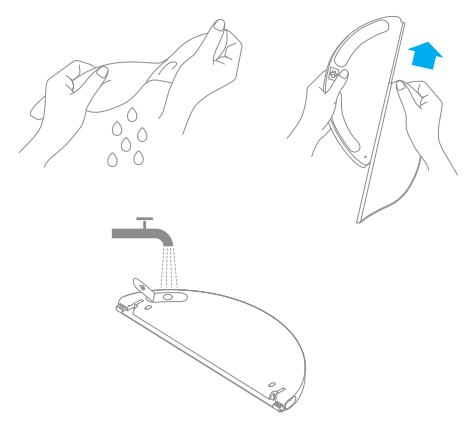
Align the mopping module as indicated by the arrow, then slide it into the back of the robot until it clicks into place. Press the button U or use Mi Home/ Xiaomi Home app to start cleaning.
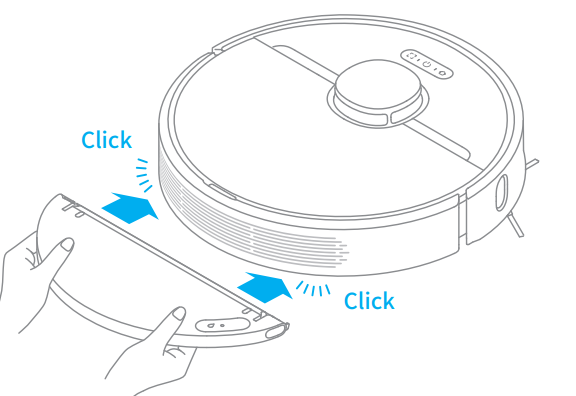
Note
- It is not recommended to use the mopping function on the carpets.
- Use the app to adjust the water flow as required.
- Press the two side clips inwards and slide the water tank backwards to separate it from the robot.
Note: When the robot is charging or not in use, remove the mopping module, pour out all remaining water in the tank, and clean the mop pad to prevent mildew or lingering odors.
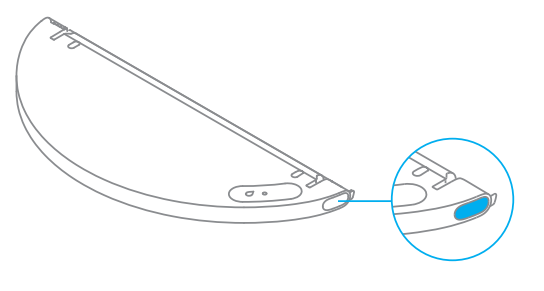
Description
The Dreametech Robot Vacuum D9 NA Version is a versatile cleaning device that can handle any surface, including hardwood floors, carpets, and tiles. Its advanced sensors detect obstacles and prevent collisions, ensuring that your furniture and walls are safe. The vacuum's smart app control feature allows you to customize cleaning schedules and monitor the device's progress in real-time. The Dreametech D9 NA is also compatible with Amazon Alexa and Google Assistant, allowing you to control the vacuum with voice commands.
Troubleshooting
If you encounter any issues with your Dreametech Robot Vacuum D9 NA Version, there are several troubleshooting steps you can take. If the vacuum is not charging, make sure the charging dock is properly plugged in and the vacuum is correctly positioned on the dock. If the vacuum is not starting, check the battery level and ensure that the power button is turned on. If the vacuum is not cleaning effectively, make sure the wheels and brushes are not obstructed and that the filter is clean. Always refer to the user manual for specific instructions and warnings.
Pros & Cons
Pros
- Powerful suction and long battery life
- Smart app control and compatibility with voice assistants
- Advanced sensors that prevent collisions
- Effective on all surfaces
- Slim design that allows for easy navigation
Cons
- May be more expensive than other robot vacuums
- May not be as effective in cleaning corners and edges
- Requires regular maintenance and filter replacement
Customer Reviews
Customers have praised the Dreametech Robot Vacuum D9 NA Version for its powerful suction and long battery life. Many have also appreciated the smart app control feature and compatibility with voice assistants. However, some have noted that the vacuum may not be as effective in cleaning corners and edges. Overall, the Dreametech D9 NA has received positive reviews and is a popular choice for those looking for a high-quality robot vacuum.
Faqs
What is the suction power of the Dreametech Robot Vacuum D9 NA Version?
How long does the battery last on the Dreametech Robot Vacuum D9 NA Version?
Is the Dreametech Robot Vacuum D9 NA Version compatible with Amazon Alexa and Google Assistant?
Can the Dreametech Robot Vacuum D9 NA Version clean all surfaces?
How often do I need to replace the filter on the Dreametech Robot Vacuum D9 NA Version?
What should I do if the Dreametech Robot Vacuum D9 NA Version is not charging?
What should I do if the Dreametech Robot Vacuum D9 NA Version is not starting?
What should I do if the Dreametech Robot Vacuum D9 NA Version is not cleaning effectively?
What is the price of the Dreametech Robot Vacuum D9 NA Version?
Can I schedule cleaning times on the Dreametech Robot Vacuum D9 NA Version?
Leave a Comment
