Elitech Multi-use Temperature Data Logger RC-51 User Manual

Content
Introducing the Elitech Multi-use Temperature Data Logger RC-51
The Elitech RC-51 is a versatile temperature data logger designed for monitoring and recording temperature data in various applications. It features a large LCD display, easy-to-use buttons, and a built-in thermistor sensor. The RC-51 can store up to 16,000 readings and has a temperature range of -30°C to 70°C. It is powered by a replaceable lithium battery and comes with software for data analysis. The Elitech RC-51 Multi-use Temperature Data Logger is available for purchase at a cost of approximately $59.99.
Standard configuration
- 1 piece of RC-51 temperature data logger
- 1 piece of user manual
Product diagram
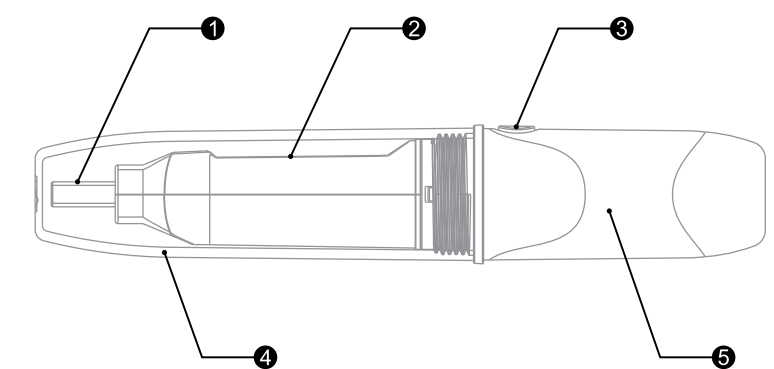
Product Overview
This data logger is primarily used to record the temperature of food, pharmaceuticals, and chemicals during storage and transportation. It is especially applicable for container transportation of temperature-sensitive goods by sea, air, and road, making it ideal for large export-oriented enterprises and global chain businesses.
Note: Please do not use the product in the soil for extended periods.
Data Logger RC-51 Technical Parameters
- Recording Options: Multi-Use
- Temperature Range: -30°C to 70°C
- Temperature Accuracy: ±0.5°C (-20°C to +40°C); ±1.0°C (other ranges)
- Temperature Resolution: 0.1°C
- Data Storage Capacity: 32,000 readings
- Shelf Life/Battery: 2 years (CR14250 button cell)
- Recording Interval: 15 minutes (standard)
- Startup Mode: Button or software
- Stop Mode: Button, software, or auto-stop when full
- Protection Class: IP67
- Certifications: EN12830, CE, RoHS
- Validation Certificate: Available in hardcopy and PDF file in memory
- Software Compatibility: PDF / ElitechLog Win or Mac (latest version)
- Report Generation: Automatic PDF report
- Password Protection: Optional (on request)
- Connection Interface: USB 2.0, A-Type
- Alarm Configuration: Optional, up to 5 points
- Reprogrammable: Available with free Elitech Win or Mac software
- Dimensions: 131mm x 24mm (LxD)
- Weight: 60g
Note: Optimal storage conditions are 15°C to 23°C with 45% to 75% relative humidity.
First-Time Use of the Data Logger
- Install the Software
Insert the data logger into the computer’s USB port and install the driver software as prompted. Open the software, and the data logger will automatically upload information once connected to the computer. View the information and save the configuration to calibrate the time. - Configure Parameters
Refer to the data management software instructions for detailed configuration steps. When connected to USB, the data logger displays Figure 19.
Starting the Data Logger
There are three modes to start the data logger:
- Instant-On: After parameter configuration, the data logger begins recording immediately upon disconnection from the USB.
- Manual Start: After parameter configuration, press and hold the button for 5 seconds to start. In this mode, the start delay function may be enabled, causing the logger to delay recording until the set time elapses.
- Timing Start: After configuration and disconnection from the USB, the data logger starts recording at the set time.
Viewing Data Temporarily
- If you need to view simple statistical information, you may directly press the button to turn page and check. The LCD screen can display MKT,average value, Max value and Min value.
- If you need detailed information, please connect the data logger to computer USB. After a few min (in 3 min), the data will be saved in the USB disk of the data logger in PDF format report.
- You can connect the data logger to a computer and analyze the data vertically and horizontally by the data management software.
Display menu instruction
The data logger displays different pages based on the settings. Below is the Max display info. If you do not set relative info, it will not appear in page turning.
Menu 1: Start delay time or the remaining time of timing start (Hr: Min. 10Sec, e.g. the digit N following the decimal point represents N*10 sec. Fig.2 shows 10 min 20 sec left for the logger to start.) This page is displayed only in start delay or timing start status.

Menu 2: Current temperature. See Fig. 3, 4 (Static » indicates it is recording.)

Menu 3: Current record points. See Fig.5 (Staticsindicates the current record points exceed the Max capacity and the data logger recorded circularly.)
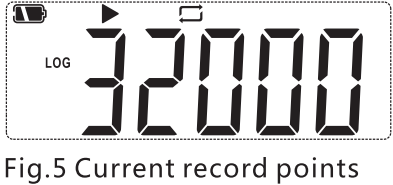
Menu 4: Current record interval. See Fig.6 (e.g. if the digit N following the decimal point represents N*10 sec. Fig.6 shows the record interval is set to 12 min 50 sec.)
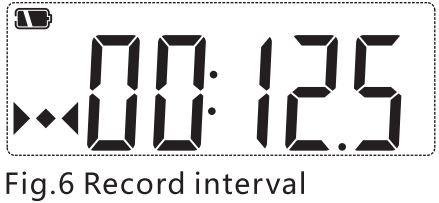
Menu 5: MKT value. See Fig.7 (Static™ indicates it stops recording.)
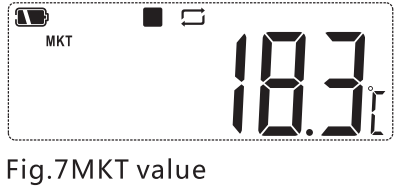
Menu 6: Average temperature value. See Fig. 8
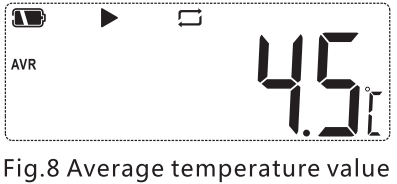
Menu 7: Max temperature value. See Fig.9

Menu 8: Min temperature value. See Fig.10
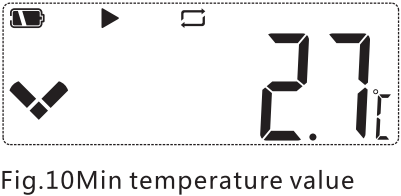
Menu 9,10,11: Set upper limit of temperature. See Fig.11,12,13

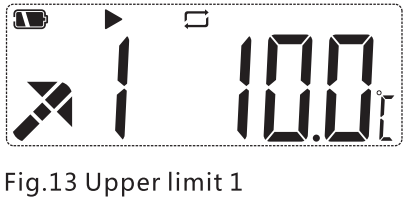
Menu 12,13: Set lower limit of temperature. See Fig.14,15

Other status
Content of PDF report
The PDF document varies based on the set alarm types.
- When it is set to "no alarm", there is no alarm info on the top right corner of the first page or color mark among data.
- When it is set to "alarm", relative alarm info appears in the alarm info column based on the selected alarms.
- Over high-temperature data is in red.
- Over low temperature data is in blue. Normal data is in black.If alarm cases occur, there will be marked as alarm status on top right comer of the first page, otherwise, it is in normal status.
Finish view
Exit the data logger after viewing the report.
Replace the battery
Step 1. Rotate the transparent cap and remove it in the direction shown in Fig.20.
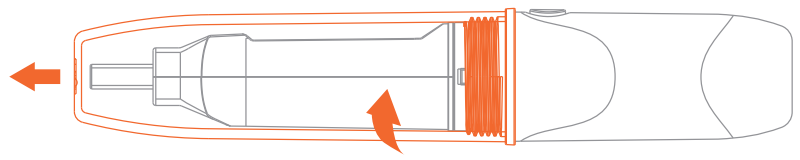
Step 2. Press the snap to remove the compartment. See Fig.21
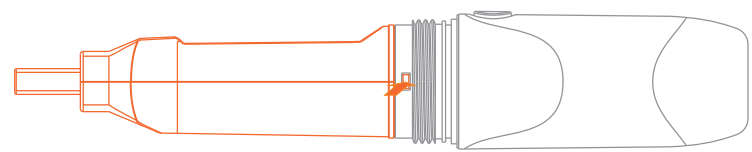
Step 3. Remove the battery compartment. See Fig.22

Step 4. Install and replace the battery. See Fig.23

Step 5. Adjust the button and the internal light pipe to the same side, snap the compartment shut. See Fig.24

Step 6. Rotate the transparent cap to install it in the direction shown in Fig.25.

Description
The Elitech Multi-use Temperature Data Logger RC-51 is a compact and lightweight device that is easy to carry and deploy. It features a durable plastic casing that is resistant to dust and moisture, making it suitable for harsh environments. The device has a clear LCD display showing the current temperature reading and any alarm conditions. It also includes an alarm function that alerts users when the temperature exceeds set limits, ensuring quick action can be taken to maintain optimal conditions.
The RC-51 supports both manual and automatic logging modes, allowing users to customize their data collection based on specific needs. The included software is compatible with Windows and macOS operating systems, enabling users to download logged data, set parameters, and analyze results efficiently.
Stop the Data Logger
There are several modes to stop the data logger: manual stop, over-max-record-capacity stop (with manual stop enabled/disabled), and stop via software.
- Manual Stop:
While the data logger is recording, press and hold the button for 5 seconds to stop it. Alternatively, you can use the software to stop it. If the recording capacity reaches the maximum value (32,000 points) and the data logger is not manually stopped, the data logger will save the data circularly by deleting the initial data. It retains the statistical information of the entire transportation process.
Note: If the record capacity exceeds the maximum capacity (32,000 points) in manual mode, the data logger can continue recording the temperature of the entire transportation process, but only the details of the last 32,000 points will be kept. Use the "manual stop" mode cautiously if you need to trace back the entire process in detail. - Over-Max-Record-Capacity Stop (Manual Stop Enabled):
In this mode, you can stop the data logger manually or via software, or it will stop automatically when the recorded data reaches the maximum capacity (32,000 points). - Over-Max-Record-Capacity Stop (Manual Stop Disabled):
In this mode, the data logger will stop automatically when the recorded data reaches the maximum capacity (32,000 points), or it can be stopped via software. - Stop via Software:
The data logger can be stopped via software in any mode.
Elitech Multi-use Temperature Data Logger RC-51 View Data
- Connect the data logger to the computer via USB and then view the data.
- View PDF report: Open the USB disk to view the exported PDF report.
- View report via the data management software: Open the software and import the data, the software will display the configuration info and record data.
Setup Guide
To set up the Elitech Multi-use Temperature Data Logger RC-51, follow these steps:
- Insert the AA battery into the device.
- Turn on the data logger by pressing the power button.
- Set the desired sampling rate and logging duration using the button interface or through the software.
- Configure any alarm settings if necessary.
- Place the device in the desired location and start logging by pressing the start button.
- For wireless connectivity, pair the device with your smartphone or computer via Bluetooth.
Troubleshooting
If you encounter any issues with your Elitech Multi-use Temperature Data Logger RC-51, here are some common problems and solutions:
- No readings displayed: Check if the battery is inserted correctly and if it has sufficient power. Ensure that logging is started and that there are no obstructions blocking the display.
- Incorrect readings: Calibrate the device according to the user manual instructions. Ensure proper placement of the sensor to avoid interference from external factors.
- Bluetooth connection issues: Restart both the data logger and your Bluetooth device. Ensure they are within range and that there are no other devices causing interference.
Always refer to the user manual for detailed troubleshooting steps and safety precautions.
Pros and Cons
Pros
- High Accuracy: Provides precise temperature readings essential for critical applications.
- Long Battery Life: Lasts up to 1 year on a single AA battery.
- Extensive Data Storage: Can store up to 32,000 readings.
- Multi-use Design: Suitable for various environments including laboratories, hospitals, warehouses, etc.
Cons
- Easy Setup & Use: User-friendly interface makes it simple to configure and operate.
- Limited Connectivity Range: Bluetooth range may be limited in certain environments.
- No Waterproof Rating: Not designed for immersion in water; only resistant to dust and moisture.
- Software Compatibility Issues: May require specific software updates or have compatibility issues with certain operating systems.
Customer Reviews
Customers have praised the Elitech Multi-use Temperature Data Logger RC-51 for its reliability, ease of use, and high accuracy. Some users have noted that while it lacks waterproofing, its durability in other aspects is commendable. Common complaints include occasional software glitches and limitations in Bluetooth range.
Faqs
What is the temperature range of the Temperature Data Logger RC-51?
How long does the battery last in the Elitech RC-51?
Can I connect the Elitech RC-51 wirelessly?
How many readings can the Elitech RC-51 store?
What operating systems is the Elitech RC-51 software compatible with?
How do I set up alarms on the Elitech RC-51?
Can I use multiple Elitech RC-51 devices together?
What is the sampling rate range of the Elitech RC-51?
How do I calibrate my Elitech RC-51?
Leave a Comment
