Elitech Temperature and Humidity Controller STC-1000Pro User Manual

Content

Introduction
STC-1000Pro TH / STC-1000WiFi TH is an integrated plug-and-play temperature and humidity controller. It has temperature and humidity integrated probe and is pre-connected to two output sockets to control temperature and humidity simultaneously. The large LCD screen intuitively displays temperature, humidity, and other parameters. With the three-key design, it enables quick parameter setting, such as alarm limit, calibration, protection time, unit switching, etc. It is mainly used in aquarium, pet breeding, incubation, seedling mat, greenhouse, and other application scenarios.
This plug-and-play device is priced at US$35.99, making it an affordable solution for precise environmental management.
Technical Parameters
- Working voltage: 100~240VAC, 50/60Hz
- Temperature measurement range: -5~70'[ / 23~158'F
- Temperature control range: -5~70'[ / 23~158'F
- Temperature measurement accuracy: ±0.5'[ /±1'F
- Temperature resolution: 0.1'[ /0.1'F
- Humidity measurement range: 5~99%RH
- Humidity control range: 5~99%RH
- Humidity measurement accuracy: ±5%RH
- Humidity resolution: 0.1%RH
- Relay contact output capacity: 10A (resistive) / 100 ~ 240VAC
- Output power
- 2200W (resistive) in total/
- 200W (inductive) per channel @220VAC,
- 1100W (resistive) in total/
- 100W (inductive) per channel @110VAC
- Total power consumption: <SW
- Working environment temperature: 0'[~60'[ / 32~140'F
- Storage temperature: -10'[~70'[ / 14~140'F
- Length of power probe: 1.Sm
- Length of output power probe: 0.3m
- Enclosure size: 165 x 60 x 32 mm
- Length of sensor cable: 2m (including probe length)
- Best viewing angle of LCD screen: 6 O'clock direction
- Wi-Fi type*: 2.4G (not support SG).
*Only for STC-1000WiFi TH
Elitech Temperature and Humidity Controller STC-1000Pro Overview
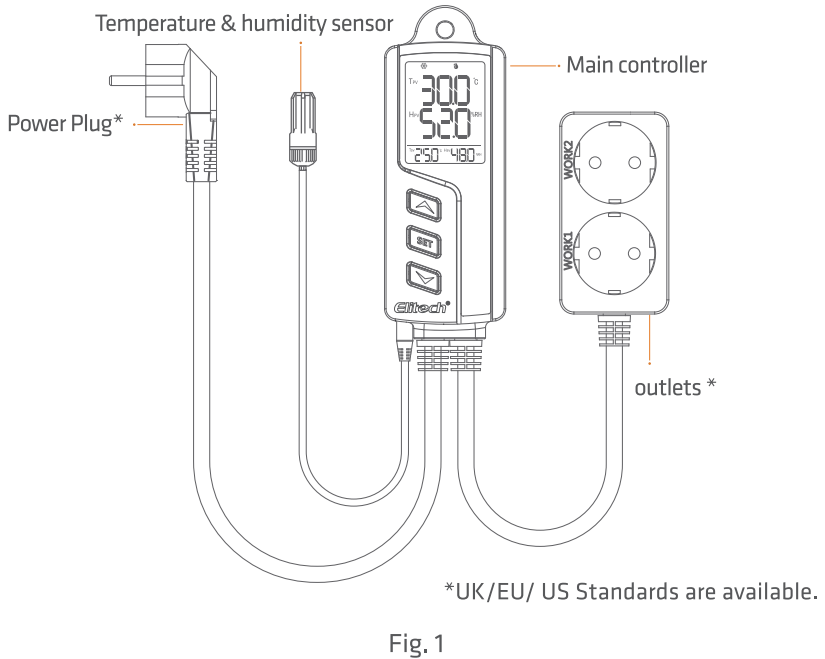
Display Introduction
Please check the instructions below before parameter configuration.
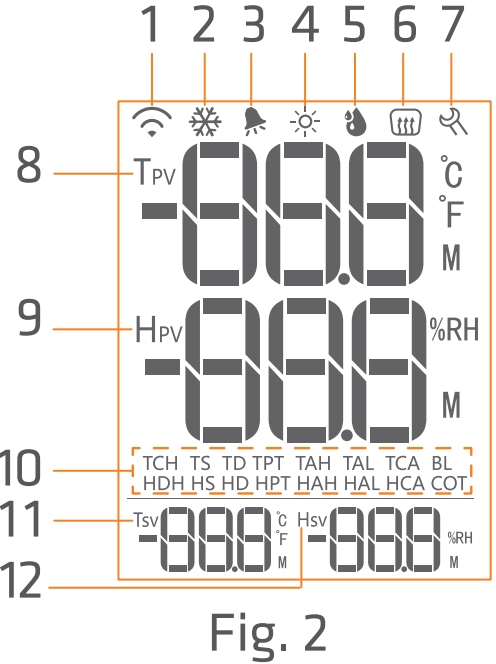
Table 1
| S/N | Icon | Function | OFF | Flashing | ON |
|---|---|---|---|---|---|
| 1 | Wi-Fi connection status | Not connected | Resetting | ON | |
| 2 | Cooling status | OFF | Protection delay | ON | |
| 3 | Alarm status | No alarm | — | Alarm | |
| 4 | Heating Status | OFF | Protection delay | ON | |
| 5 | Humidification status | OFF | Protection delay | ON | |
| 6 | Dehumidification status | OFF | Protection delay | ON | |
| 7 | Setting status | Non-setting | — | Setting | |
| 8 | Tᵖᵛ | Temperature-present value | — | — | — |
| 9 | Hᵖᵛ | Humidity-present value | — | — | — |
| 10 | — | Parameter code¹ | — | — | — |
| 11 | Tˢᵛ | Temperature-set value | — | — | — |
| 12 | Hˢᵛ | Humidity-set value | — | — | — |
Parameter Table
Table 2
The default temperature unit for the US version is 0F, while the UK and European versions are 0C.
| S/N | Code | Function | Setting Range | Default Value |
|---|---|---|---|---|
| 1 | TCH | Temperature cooling/heating mode selection | C / H | C |
| 2 | TS | Temperature set value | -5 ~ 70°C / 23~158°F | 25 / 75 |
| 3 | TD | Temperature differential | 0.2 ~ 15°C / 1 ~ 30°F | 2 / 3 |
| 4 | TPT | Temperature protection time | 0 ~ 10 Min | 3 |
| 5 | TAH | Temperature alarm high limit | -5 ~ 70°C / 23~158°F | 35 / 95 |
| 6 | TAL | Temperature alarm low limit | -5 ~ 70°C / 23~158°F | 0 / 32 |
| 7 | TCA | Temperature calibration | -10 ~ 10°C / -15 ~ 15°F | 0 |
| 8 | CF | Temperature unit | C / F | C² |
| 9 | HDH | Dehumidifying/Humidifying mode selection | H / D | H |
| 10 | HS | Humidity set value | 5 ~ 99%RH | 50 |
| 11 | HD | Humidity differential | 1 ~ 30%RH | 5 |
| 12 | HPT | Humidity protection time | 0 ~ 10 Min | 3 |
| 13 | HAH | Humidity alarm high limit | 5 ~ 99%RH | 99 |
| 14 | HAL | Humidity alarm low limit | 5 ~ 99%RH | 5 |
| 15 | HCA | Humidity calibration | -10 ~ 10%RH | 0 |
| 16 | COT | Continuous operating time | 0 ~ 999 Min | 30 |
| 17 | BL | Backlight time | 0 ~ 999 Min | 30 |
Button Operation
Table 3
| S/N | Button | Operating | Non-setting mode | Setting mode | Remarks |
|---|---|---|---|---|---|
| Number flashing | Number non-flashing | ||||
| 1 | Press | View parameter value | Previous parameter | Increases | |
| Press and hold | — | — | Continuous increases | ||
| 2 | Press | — | Number non-flashing | Number flashing | |
| Press and hold for 3 seconds | Setting mode | Non-setting mode | |||
| 3 | Press | View parameter value | Next parameter | Decreases | |
| Press and hold | — | — | Continuous decreases | ||
| 4 | + | Press and hold for 5 seconds | Wi-Fi reset | — | — |
| 5 | + + | Press and hold for 5 seconds | Equipment reset | — | — |
Description
The Elitech Temperature and Humidity Controller STC-1000Pro is a feature-rich device that offers precise temperature and humidity control. The STC-1000Pro's dual display shows both temperature and humidity levels, ensuring that you are always aware of the current conditions. With programmable temperature and humidity settings, you can easily customize the device to suit your specific needs. The built-in alarm function alerts you when temperature or humidity limits are exceeded, providing an extra layer of monitoring and protection. Additionally, the STC-1000Pro supports external sensors, allowing for more versatile and accurate measurements. The RS485 interface enables data communication and remote control, enhancing the device's functionality and convenience.
Operation
Important: Improper use of the product may cause inJury or product damage. Please read, understand and follow the operating steps below.
Sensor Installation
Plug the sensor fully into the headphone jack from the button of the main controller.
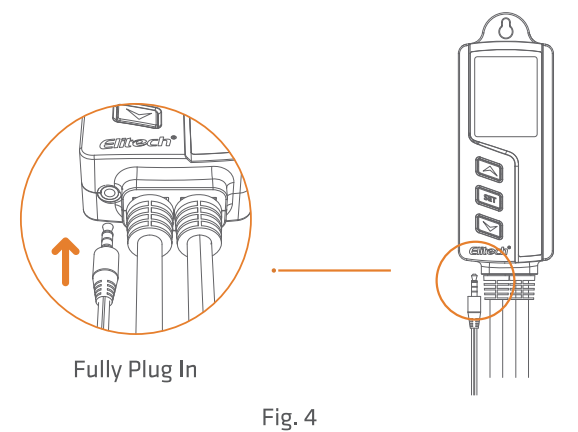
Power-on
Please insert the power plug into the power socket to power on the controller (within the range of 100-240VAC). The screen will light up and display the temperature, humidity, and other readings.
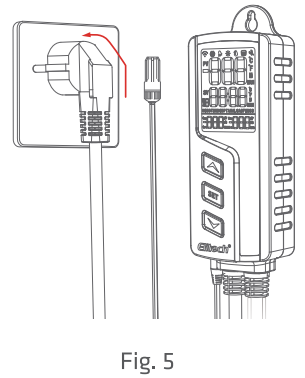
Parameter Setting
- Press and hold
 button for 3 seconds to enter the parameter setting mode, the buzzer will beep, and the LCD will display
button for 3 seconds to enter the parameter setting mode, the buzzer will beep, and the LCD will display  icon.
icon. - In the menu setting, press
 the button and the Tsv3 parameter light will be on or flashes. When it is flashing, press
the button and the Tsv3 parameter light will be on or flashes. When it is flashing, press or
or  button to switch to the next parameter; when the parameter light is on, press or button to increase or decrease the setting value.
button to switch to the next parameter; when the parameter light is on, press or button to increase or decrease the setting value. - In the menu setting, press and hold
 button for 3 seconds to save settings and exit; or the controller will save and exit setting mode after 30 seconds of idle.
button for 3 seconds to save settings and exit; or the controller will save and exit setting mode after 30 seconds of idle.
The Tsv displays temperature-related parameters and Hsv displays humidityrelated parameters.
For example, set TS and TD parameters into TS = 20'[ and TD = S'C respectively.as shown in Fig. 6.
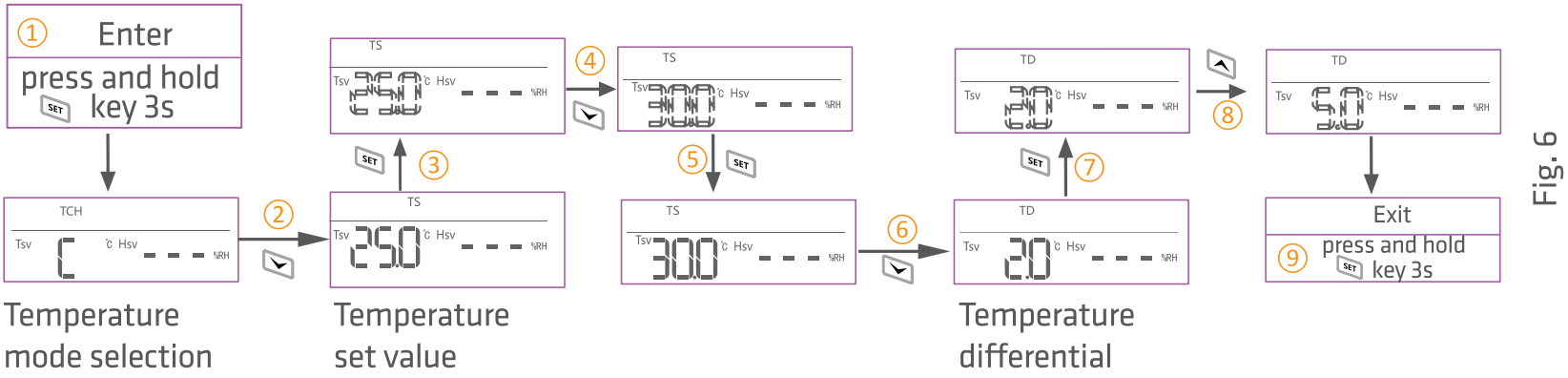
- Press
 button and release after the buzzer beeps (about 3 seconds);
button and release after the buzzer beeps (about 3 seconds); - @ Press
 button, and the parameter code will display TS;
button, and the parameter code will display TS; - Press
 button, and will flash, indicates TS parameter is ready to be set;
button, and will flash, indicates TS parameter is ready to be set; - Press (or press and hold)
 button to change the value to 20;
button to change the value to 20; - Press
 button, and TPV will appear;
button, and TPV will appear; - Press
 button, and the parameter code will display TD;
button, and the parameter code will display TD; - Press
 button, and TPV will flash,indicates TD parameter is ready to be set;
button, and TPV will flash,indicates TD parameter is ready to be set; - Press (or press and hold)
 button to change the value to 5;
button to change the value to 5; - Press
 button and release after the buzzer beeps (about 3 seconds) to exit the parameter setting.
button and release after the buzzer beeps (about 3 seconds) to exit the parameter setting.
Note: Dotted-line in the figure shows the numbers are flashing (ready for setting); solid-line shows the numbers stop flashing (value is set). See the flow chart below to change other parameter values one by one. as shown in Fig. 7
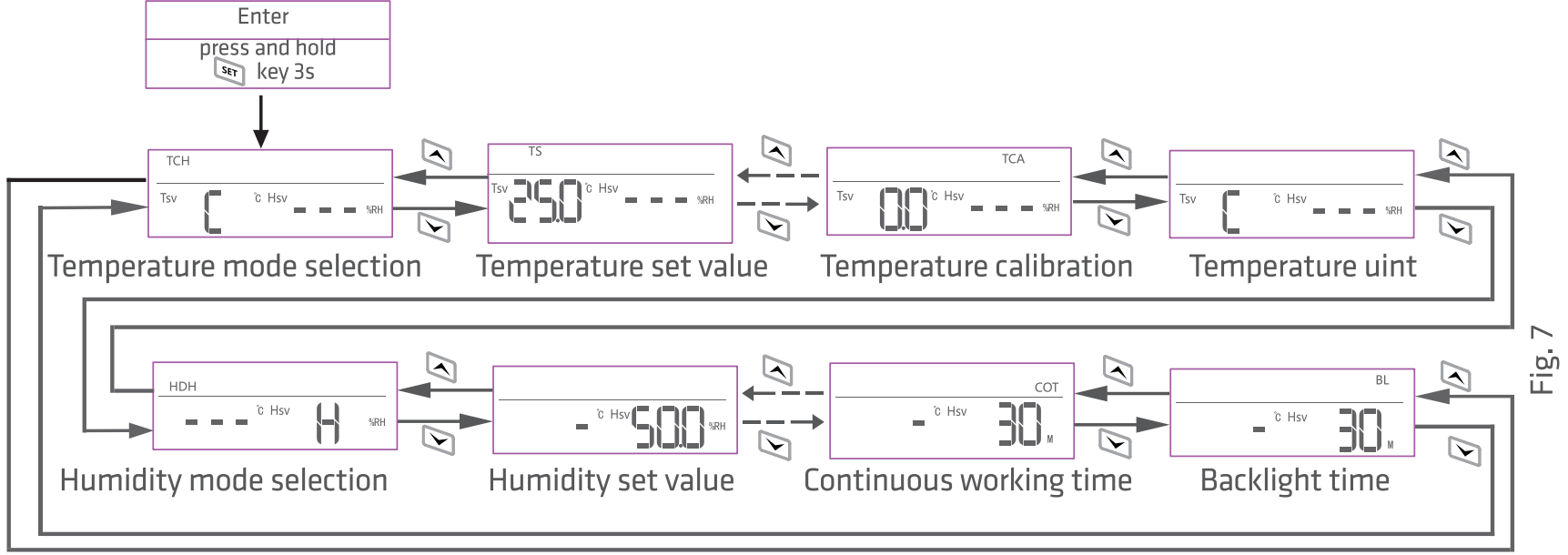
Function Description
Temperature Setting - TCH, TS, TD Cooling mode (TCH = C)
- When TPv (temperature-present value) is higher than TS + TD (temperature-set value + temperature differential),
 will appear, work1 will be turned on, and cooling will begin;
will appear, work1 will be turned on, and cooling will begin; - When TPv (temperature-present value) is lower than TS (temperature -set value),
 will disappear, work1 will be turned off, and cooling will stop.
will disappear, work1 will be turned off, and cooling will stop.
For example: TS = 15° C, TD = s•c, as shown in Fig. 8.
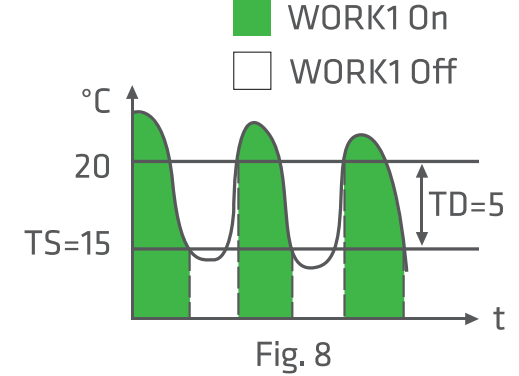
Heating mode (TCH = H)
- When TPv (temperature-present value) is lower than TS - TD (temperature-set value - temperature differential)
 will appear, work1 will be turned on, and heating will begin;
will appear, work1 will be turned on, and heating will begin; - When TPV (temperature - present value) is higher than TS (temperature -set value),
 will disappear, work1 will be turned off, and heating will stop.
will disappear, work1 will be turned off, and heating will stop.
For example: TS = 1s0c, TD = s·c. as shown in Fig. 9.
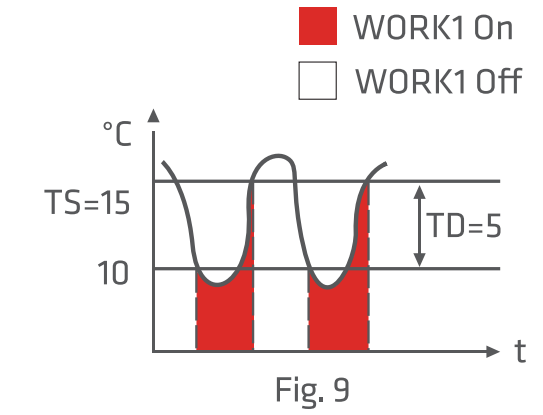
Temperature Protection Time - TPT
WORK1 is a temperature socket and the time interval from its power-off to power-on again should meet the time requirement for TPT. If not, ![]() or
or ![]() will flash.
will flash.
This protection time requirement should also be satisfied when the controller is just powered on.
Temperature Alarm Limit- TAH, TAL
- When TPv (temperature-present value) is higher than TAH (temperature alarm high limit), the temperature alarm high limit will be triggered and
 code will be displayed;
code will be displayed; - When TPv (temperature-present value) is lower than TAL (temperature alarm low limit), the temperature alarm low limit will be triggered and
 code will be displayed;
code will be displayed;
During the alarm, the buzzer makes a sound of "bi-bi-Biii" until the temperature is back to the normal temperature range; or press any button to mute the alarm. During the temperature alarm limit, the output of WORl<1 socket is not affected.
Temperature Calibration - TCA
The temperature can be calibrated if the temperature-present value deviates from the actual temperature. TPv (temperature - present value after calibration) = TPv (temperature - present value before calibration)+ TCA (temperature calibrated value).
Temperature Unit - CF
The temperature unit can be switched between Celsius and Fahrenheit. The temperature-related parameter values will be restored to factory default values after the temperature unit is changed.
Humidity Settings - HOH, HS, HD
Dehumidifying mode (HOH= D)
- When HPv (humidity-present value) is higher than HS + HD (humidity set value+ humidity differential),
 will appear, work2 will be turned on, and Dehumidifying will begin;
will appear, work2 will be turned on, and Dehumidifying will begin; - When HPv (humidity-present value) is lower than HS (humidity set value),
 will disappear, work2 will be turned off, and dehumidifying will stop.
will disappear, work2 will be turned off, and dehumidifying will stop.
For example: HS = 50% RH, HD = 10% RH, as shown in Fig. 10.
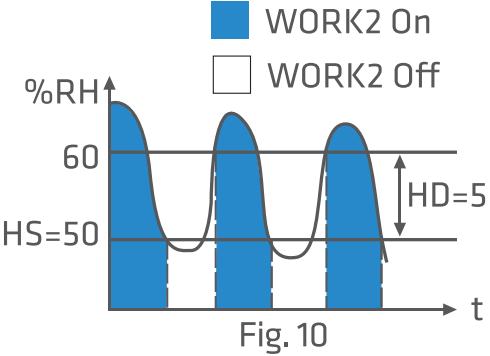
Humidifying Mode (TCH = H
- When HPv (humidity-present value) is lower than HS-HD (humidity set value - humidity differential),
 will appear, work2 will be turned on, and Humidifying will begin;
will appear, work2 will be turned on, and Humidifying will begin; - When HPV (humidity-present value) is higher than HS (humidity set value),
 will appear, work2 will be turned off, and humidifying will stop.
will appear, work2 will be turned off, and humidifying will stop.
For example: HS= 5O%RH, HD= 10%RH, as shown in Fig.11.
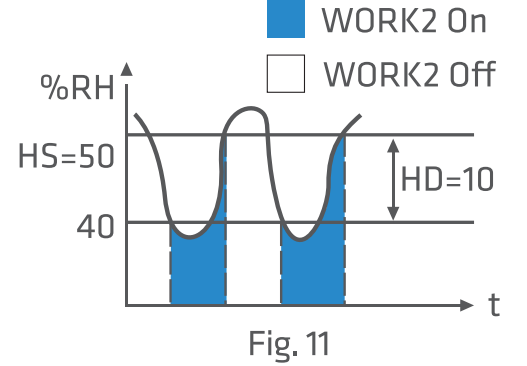
Humidity Protection Delay- HPT
WORK2 is a humidity socket and the time interval from its power-off to power-on again should meet the time requirement for HPT. If not,![]() or
or ![]() light will flash.
light will flash.
This protection time requirement should also be satisfied when the controller is just powered on.
Humidity Alarm High Limit - HAH, HAL
- When HPv (humidity-present value) is higher than HAH (humidity alarm high limit), the humidity alarm high limit will be triggered and
 code will be displayed;
code will be displayed; - When HPv (humidity-present value) is lower than HAL (humidity alarm lower limit), the humidity alarm lower limit will be triggered and
 code will be displayed;
code will be displayed;
During the alarm, the buzzer makes a sound of "bi-bi-Biii" until the humidity is back to the normal humidity range; or press any button to mute the alarm. During the humidity alarm high limit, the output of the WORK2 socket is not affected.
Humidity Calibration - HCA
The humidity can be calibrated if the humidity-present value deviates from the actual humidity.
HPV (humidity-present value after calibration) = HPv (humidity-present value before calibration) + HCA (humidity-calibrated value).
Continuous Operating Time - COT
During humidity control, when COT and output conditions are met, the W0RK2 socket will work in on-off-on-off .... mode. COT is time on as well as time off. eg, if COT =10, the WORK2 output socket will turn on for10 minutes and off for 10 minutes, then repeat.
When COT= 0 and output conditions are met, the WORK2 output socket will not be affected by COT.
Backlight Time - BL
BL is the screen display time. When BL= □ indicates display is always on.
Equipment Installation
WARNING: As a safety precaution, it is recommended to power on the equipment after the installation is completed.
The only installation method is by hanging the equipment. Please check the installation distance and screw size according to its application scenario before installation.
The schematic diagram of equipment installation is shown below:
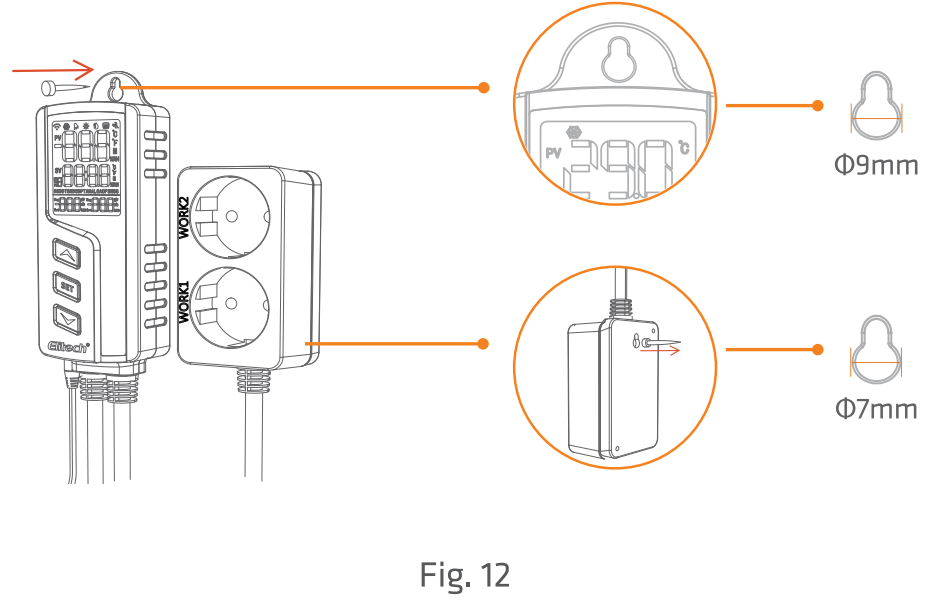
Setup Guide
- Connect the STC-1000Pro to a power supply (DC 12V or 24V).
- Install the appropriate sensors (DS18B20, DHT11, or DHT22) for temperature and humidity measurements.
- Configure the STC-1000Pro using the on-device buttons or remote control via the RS485 interface.
- Program the desired temperature and humidity settings and set up alarms if needed.
- Mount the device in the desired location and secure it using the included brackets.
Alarm
In the following circumstances during operation, the buzzer will give a "bi-bi-Biii" alarm, and at the same time, the alarm symbol![]() on the screen will appear. Press any button to mute the alarm.
on the screen will appear. Press any button to mute the alarm.
| S/N | Code | Function | Socket output status |
|---|---|---|---|
| 1 | Err | Sensor failure | Outputs terminated |
| 2 | ETH | Temperature alarm high limit | Outputs unchanged |
| 3 | ETL | Temperature alarm low limit | Outputs unchanged |
| 4 | EHH | Humidity alarm high limit | Outputs unchanged |
| 5 | EHL | Humidity alarm low limit | Outputs unchanged |
Restore Operation Function
Restore Factory Settings
When the controller is powered on and in non-setting parameter status, please press ![]() +
+![]() +
+ ![]() buttons simultaneously on the main controller and release until the screen turns off automatically. Wait for the equipment to restart automatically and restore to factory settings.
buttons simultaneously on the main controller and release until the screen turns off automatically. Wait for the equipment to restart automatically and restore to factory settings.
Restore Wi-Fi Network Settings (for STC-1000WiFi TH)
If you would like to reconfigure to a new Wi-Fi network, please keep the equipment in power-on status, press ![]() +
+ ![]() buttons and release when the symbol on the screen flashes. The icon will disappear after the network restoration is completed.
buttons and release when the symbol on the screen flashes. The icon will disappear after the network restoration is completed.
Please do not power off the equipment during the restoration process.
Access to Network (for STC-1000WiFi TH)
STC-1000WiFi TH features a built-in Wi-Fi module that allows you to remotely view and configure it on the app.
Before you begin, please mal<e sure:
The device supports 2.4G Wi-Fi.(SG Wi-Fi is not compatible.) The device is in a good and stable Wi-Fi network environment. Search Elitech in the App Store, download and install the app.
Connect the device to Elitech app
- Find the QR code label on the device. (It shows QR code and 20 numbers)
- Power on the device.
Log in your Elitech account (Register an Elitech account)
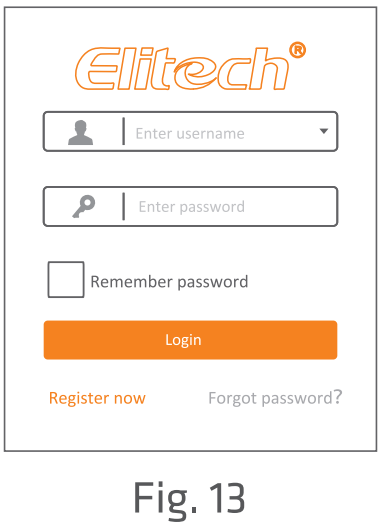
Click the sign + on top right and add device.
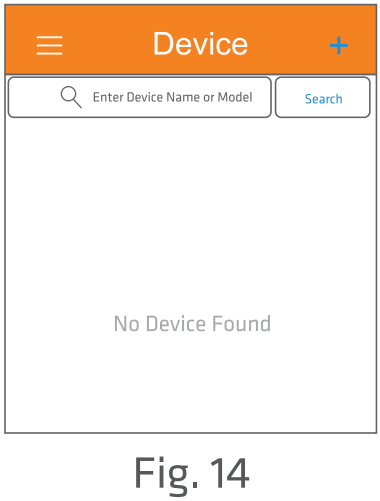
Click the sign on top right/ Scan the QR code on the label.or manually type in 20 GUI□ numbers.Enter the device name that your prefer, and click Add.
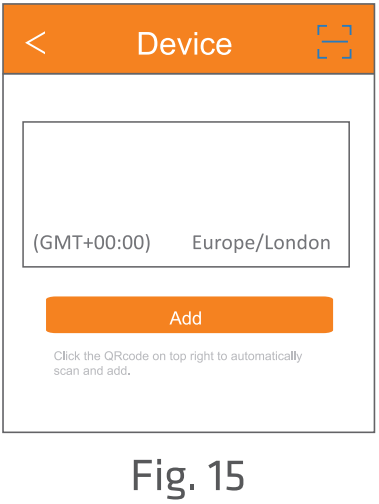
A window will pop up "The device scanned is a Wi-Fi device. Would you like to set Wi-Fi?"Click OK.
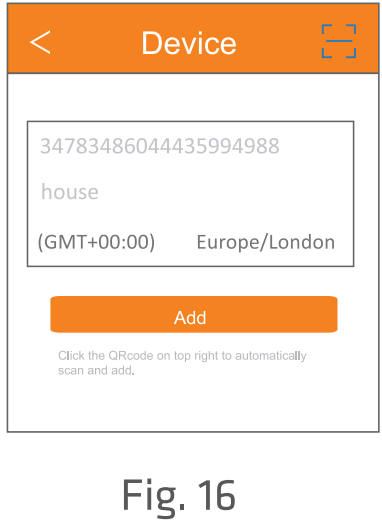
- Enter Wi-Fi password, click OK, and wait until the operation finishes. The whole process takes about 10 seconds. It exits configuration interface after the network is connected successfully.
- The main interface displays the device is online.
Meanwhile, the sign shows on top of the screen.
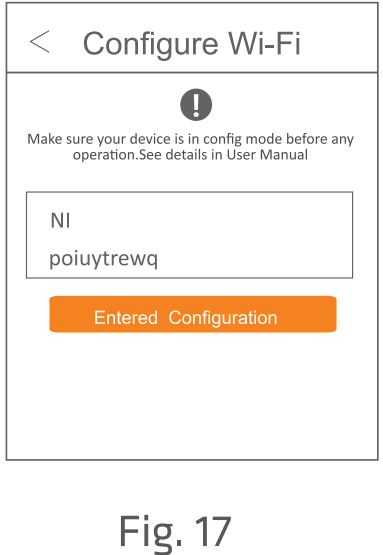
Note: The device allows Wi-Fi to be configured within 30 minutes ofter power on. After 30 minutes, it needs to be powered off for o restart. Or you may refer to 7.2 Restore Wi-Fi Network Settings.
Troubleshooting
If you experience issues with the STC-1000Pro, try the following:
- Check the power supply to ensure it is properly connected and functioning.
- Verify that the sensors are correctly installed and communicating with the device.
- Make sure the temperature and humidity settings are within the device's operating range.
- Check the alarm settings to ensure they are not accidentally triggering false alarms.
- If using the RS485 interface, verify that the communication cable is not damaged and is connected to the correct port.
Pros & Cons
Pros
- High-precision temperature and humidity control
- Programmable settings and alarms
- Support for external sensors
- RS485 interface for remote control and data communication
Cons
- Limited operating temperature range for some applications
- May require additional components (sensors, cables) for optimal use
Faqs
What is the elitech Temperature and Humidity Controller estimated price?
What is the operating temperature range for the elitech STC-1000Pro?
What sensors does the elitech support?
What is the accuracy of temperature and humidity control in the elitech Controller?
How can I reset the elitech Temperature and Humidity Controller?
What power supply is required for the Temperature and Humidity?
What are the dimensions of the elitech Controller?
How many alarms can be set up in the elitech Temperature and Humidity Controller STC-1000Pro?
Leave a Comment


