How to Use: Eufy RoboVac 30C T2118 Owner Manual

Content
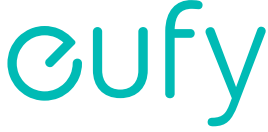
eufy RoboVac 30C T2118
The eufy RoboVac 30C T2118 is a powerful and intelligent robotic vacuum cleaner designed to make your life easier. With its sleek design, high suction power, and smart navigation system, this robot vacuum is an excellent choice for maintaining cleanliness in your home. The estimated price of the eufy RoboVac 30C T2118 is around $299.99, and it was launched in August 2020.
Detailed Specifications
The RoboVac 30C T2118 boasts several key features, including
- 1500Pa of suction power for deep cleaning
- 3-point cleaning system with side brushes, rolling brush, and powerful suction
- Smart navigation system with BoostIQ technology for efficient cleaning
- App control and compatibility with Amazon Alexa and Google Assistant
- Up to 100 minutes of runtime on a single charge
- Anti-scratch tempered glass cover for durability and protection
- HEPA-style filter for capturing allergens and dust
- Infrared and drop-sensing technology for avoiding obstacles and stairs
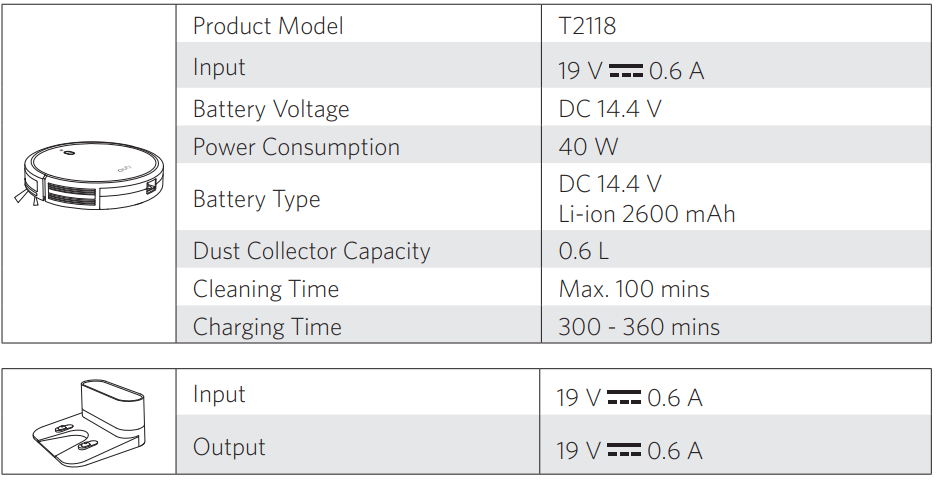
What's In the Box
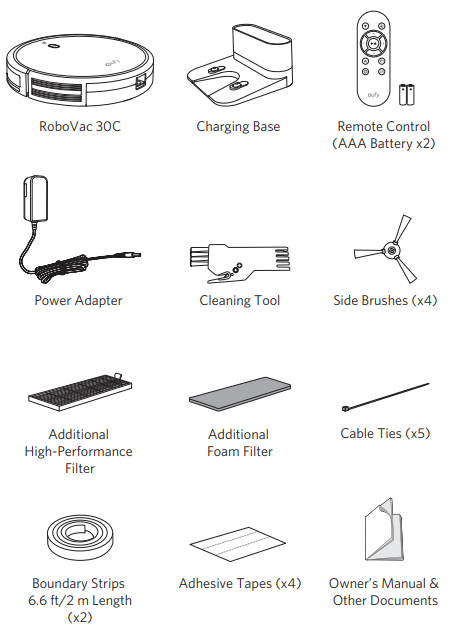
RoboVac Anatomy
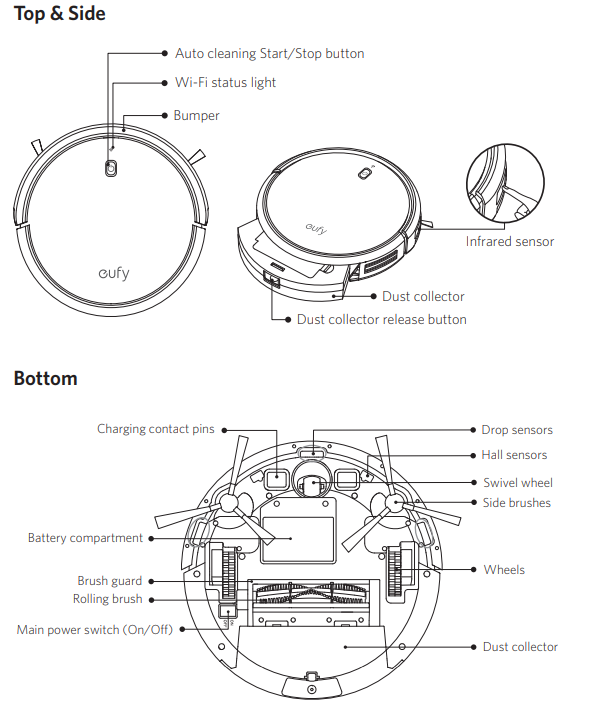
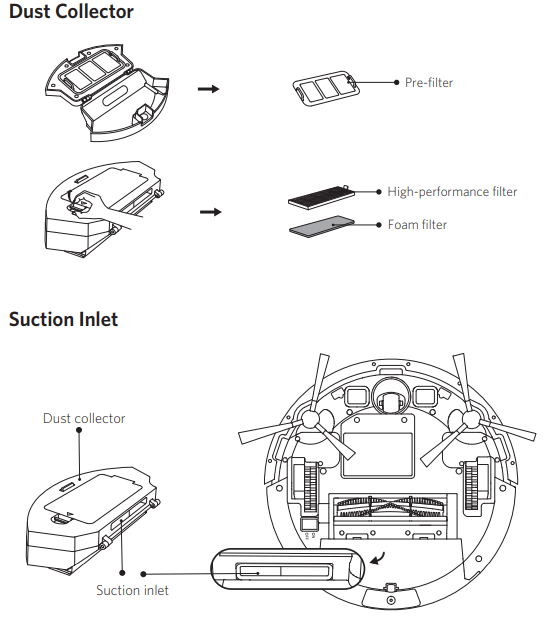
Charging Base
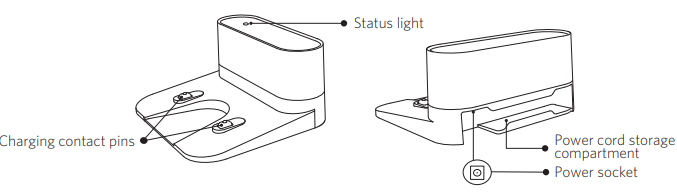
Remote Control
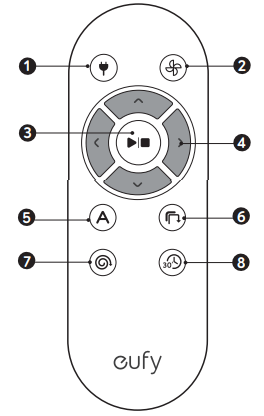
- Return RoboVac to Charging Base
- Adjust suction power level in Auto and Quick Cleaning modes
- Start Auto cleaning / Stop cleaning
- Control cleaning direction manually
- Start Auto cleaning
- Start Edge cleaning
- Start Spot cleaning
- Start Quick cleaning
Detailed Description
The eufy RoboVac 30C T2118 is a versatile and efficient robotic vacuum cleaner that can handle various floor types, including hardwood, tile, and carpet. Its BoostIQ technology allows the vacuum to automatically increase suction power when extra cleaning is needed, ensuring your floors are thoroughly clean. The robotic vacuum also features a slim design, allowing it to easily maneuver under furniture and reach tight spaces. With app control, you can schedule cleaning sessions, monitor the vacuum's status, and customize cleaning modes. The vacuum is also compatible with Amazon Alexa and Google Assistant, enabling voice control for added convenience. The RoboVac 30C T2118 has an anti-scratch tempered glass cover that protects the device from damage and enhances its appearance. Additionally, the vacuum uses a HEPA-style filter, which captures allergens and dust, helping to create a healthier living environment.
Setup of RoboVac 30C
To set up the eufy RoboVac 30C , follow these simple steps
- Charge the vacuum for at least 5 hours before the first use.
- Install the eufyHome app on your smartphone and create an account.
- Connect the vacuum to your home Wi-Fi network via the app.
- Place the vacuum in your desired cleaning area and press the power button to start cleaning.
LED Indication
You can see the status of RoboVac from the LED indicators.
(Power StatusLight) Status | |
Breathing orange | Charging |
Solid blue | Standby / Cleaning / Fully charged |
Solid orange | Low power and returning to Charging Base |
Off |
|
Flashing / Solid red+ Beeping | RoboVac has an error. Refer to the “Troubleshooting>Error Tone” section in this manual for solutions. |
| |
Slowly flashing blue | Waiting for connection |
Rapidly flashing blue | Connecting with your wireless router |
Solid blue | Connected to your wireless router |
Using Your RoboVac
Important Tips Before Use
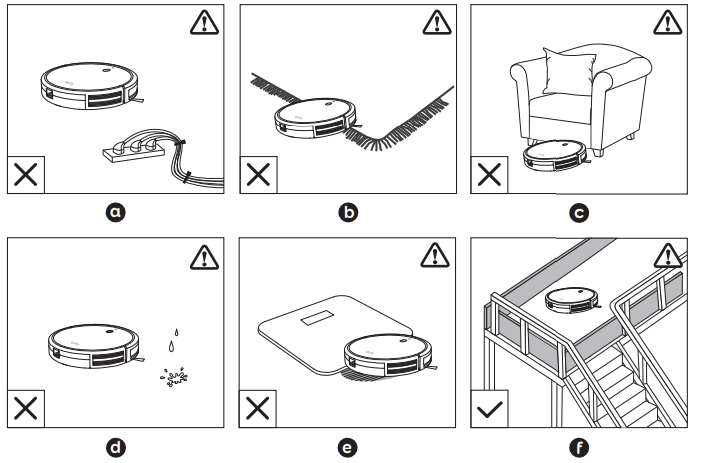
- Remove power cords and small objects from the floor that may entangle RoboVac. You can use the supplied cable ties to organize your wires and power cords.
- Fold tasseled edges of area rugs underneath to prevent tangling RoboVac. Avoid cleaning very dark-colored high-pile rugs or rugs thicker than 1.02 in/26 mm as they may cause RoboVac to malfunction.
- Keep RoboVac away from spaces lower than 2.87 in/73 mm to prevent RoboVac from getting stuck. If necessary, place a physical barrier to block off the problem areas.
- Keep RoboVac away from wet areas.
- RoboVac may climb on top of objects less than 0.63 in/16 mm in height. Remove these objects if possible.
- Anti-drop sensors prevent RoboVac from tumbling down stairs and steep drops. They may work less effectively if dirty or used on reflective/very dark-colored floors. It is recommended to apply the Boundary Strip(s) to block off areas where RoboVac may fall.
Preparation
Install the side brushes before use.
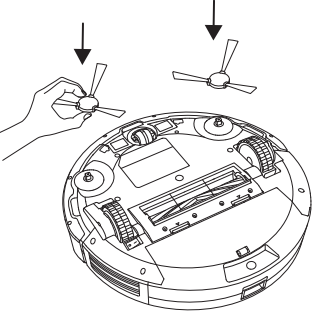
Turn on the main power switch on the bottom of RoboVac.
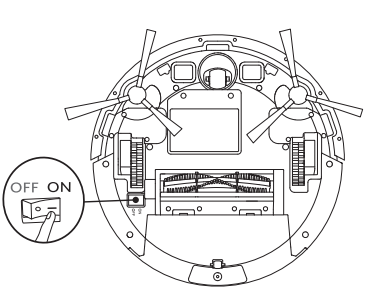
Place the Charging Base on a hard, level surface and against a wall.
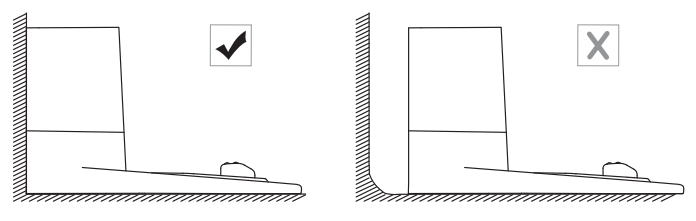
Remove objects within 3 ft/1 m of the left and right side and within 6 ft/2 m of the front of the Charging Base.
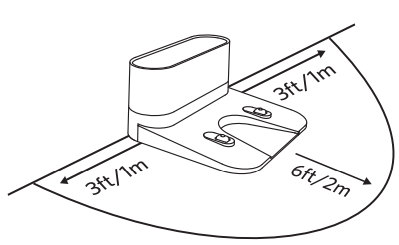
Connect the round connector of the adapter into the power socket on the Charging Base and the other end into a wall outlet.
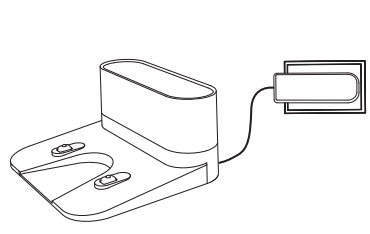
When the Charging Base connects to AC power, the LED indicator on the Charging Base is SOLID WHITE.
Charge Your RoboVac
- RoboVac has a pre-installed rechargeable battery that has to be fully charged before use.
- RoboVac returns to the Charging Base at the end of a cleaning cycle or when its battery is running low.
Attach RoboVac to the Charging Base by aligning its charging pins with the charging pins on the base.
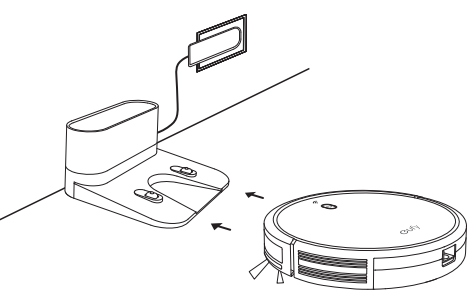
Press
 on the remote control to return RoboVac to the Charging Base.
on the remote control to return RoboVac to the Charging Base. 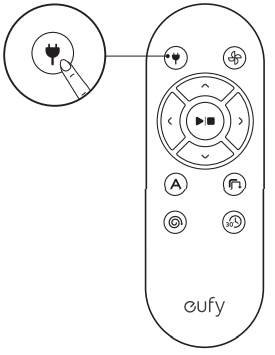
Turn off the main power switch if RoboVac will not be used for a long period of time. To preserve the battery’s lifespan, recharge at least once every 6 months.
Use Your RoboVac with the EufyHome App
To enjoy all available features, it is recommended to control your RoboVac via the EufyHome app.
Before you start, make sure that
- Your smartphone or tablet is connected to a Wi-Fi network.
- Your smartphone or tablet is running iOS 8.0 (or above) or Android 4.4 (or above).
- The 2.4GHz band wireless signal is enabled on your wireless router.
- The Wi-Fi status light on RoboVac is slowly flashing blue.
- RoboVac is attached to the Charging Base to ensure it has enough power during setup.
- Download the EufyHome app from the App Store (iOS devices) or Google Play (Android devices).
- Open the app and create a user account.
- Tap the “+” icon in the top right corner to add RoboVac to your EufyHome account.
- Follow the instructions in the app to set up the Wi-Fi connection.
- After connecting successfully, you can control RoboVac via the app.
- With the app, you can select a cleaning mode, set the time, schedule a cleaning, view the system status, receive notifications and access additional features.
Wi-Fi Status Light
WIFI | Slowly flashing blue | Waiting for connection |
Rapidly flashing blue | Connecting with your wireless router | |
Solid blue | Connected to your wireless router |
- If you have any problems during the Wi-Fi setup process, refer to the “Troubleshooting > Wi-Fi connection” section in this Manual.
- If RoboVac gets stuck in any space, tap Find My Robot in the app to find the machine. This function is available in the app only.
Reset the Wi-Fi Connection
Press![]() and hold on RoboVac for 10 seconds to reset the Wi-Fi connection if necessary.
and hold on RoboVac for 10 seconds to reset the Wi-Fi connection if necessary.
You will hear a beep when the Wi-Fi connection has been reset and the Wi-Fi status light will slowly flash blue. Now you can follow the Wi-Fi instructions in the EufyHome app to set up the Wi-Fi connection.
Schedule Cleaning
With the EufyHome app, you can schedule RoboVac to start cleaning at a particular time.
You can set the time and customize the cleaning schedules from Sunday to Saturday on the EufyHome app. This function is available in the app only.
Start / Stop Cleaning
- Make sure the main power switch on the bottom of RoboVac is turned on before use.
- You can also start or stop cleaning via the EufyHome app.
Press
 on RoboVac or
on RoboVac or  on the remote control to start cleaning in Auto Mode.
on the remote control to start cleaning in Auto Mode. 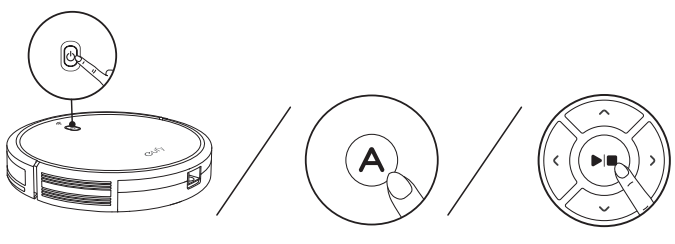
Press
 on RoboVac
on RoboVac  on the remote control to stop cleaning.
on the remote control to stop cleaning.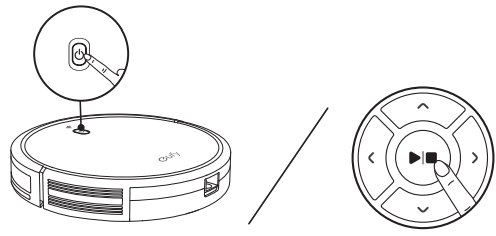
Select a Cleaning Mode
You can also select a cleaning mode via the EufyHome app.
Auto cleaning
RoboVac optimizes its cleaning path by selecting different cleaning modes automatically until cleaning is complete. This is the most commonly used cleaning mode. Press on RoboVac or / on the remote control to start cleaning in Auto Mode.
- RoboVac will return to the Charging Base automatically when the battery level becomes low or when RoboVac finishes cleaning.
- By default, RoboVac starts in Auto-cleaning mode when it is turned on.
Press ![]() on RoboVac or
on RoboVac or ![]() on the remote control to start cleaning in Auto Mode.
on the remote control to start cleaning in Auto Mode.
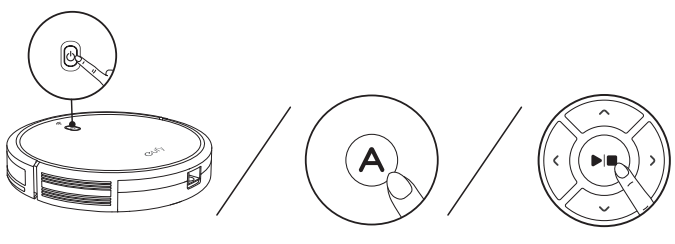
BoostIQ™ Feature
When the BoostIQ™ feature is enabled, RoboVac will automatically increase the suction power if it detects stronger power is needed to ensure the best clean. BoostIQ™ is ideal for cleaning thicker carpets and hard-to-sweep messes, which will reduce the total cleaning time, but increase the noise level. If the vacuuming noise caused by BoostIQ™ disturbs you, you can disable this feature. This feature only works in Auto and Quick cleaning modes.
In Auto or Quick cleaning mode, press ![]() on the remote control repeatedly to adjust the suction power level.
on the remote control repeatedly to adjust the suction power level.
The corresponding icon is displayed on the remote control.
Suction Power Level | Beeps |
Standard power |
|
BoostIQ™ (Default, automatically switches between Standard and Enhanced power) |
|
Maximum power |
|
Spot cleaning
RoboVac intensively cleans a specific area in a spiral pattern, useful if there is a concentrated area of dust or debris. In Spot mode, RoboVac will stop cleaning after 2 minutes. Press ![]() on the remote control to start cleaning in Spot Mode.
on the remote control to start cleaning in Spot Mode.
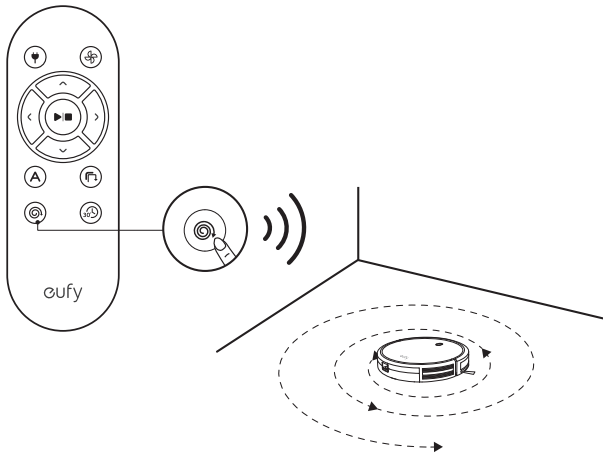
Edge cleaning
RoboVac reduces its speed when it detects a wall and then follows the wall to ensure the edge is cleaned thoroughly. In Edge mode, RoboVac will clean for 20 minutes and return to the Charging Base.
Press![]() on the remote control to start cleaning in Edge Mode.
on the remote control to start cleaning in Edge Mode.
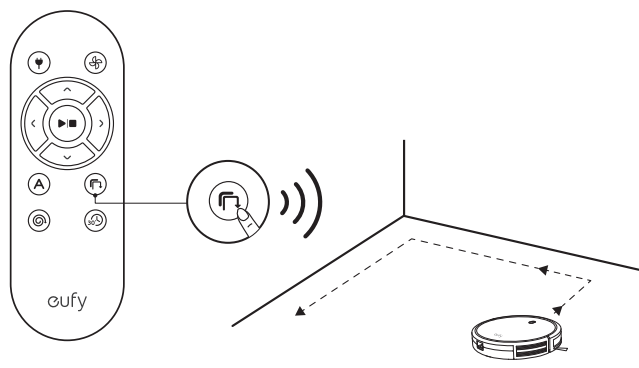
Quick cleaning
RoboVac will automatically stop cleaning after 30 minutes and return to the Charging Base in this mode. If any small room or area needs to be cleaned, it is recommended to select this mode to save time and power.
Press ![]() on the remote control to start quick cleaning mode.
on the remote control to start quick cleaning mode.
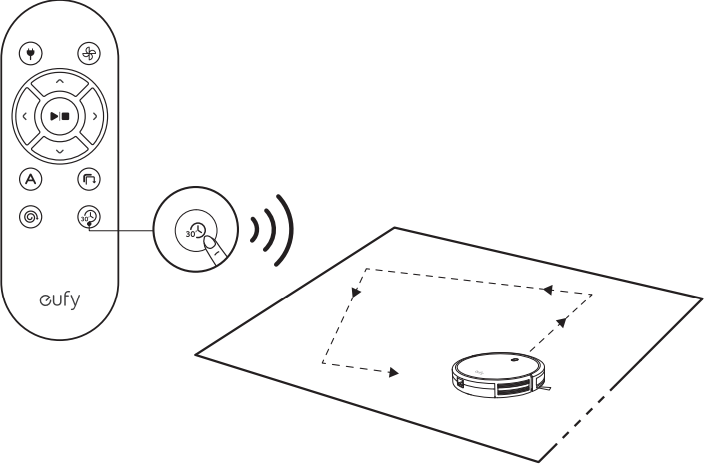
Manual cleaning
You can direct RoboVac to clean a particular area by using the directional buttons on the remote control.
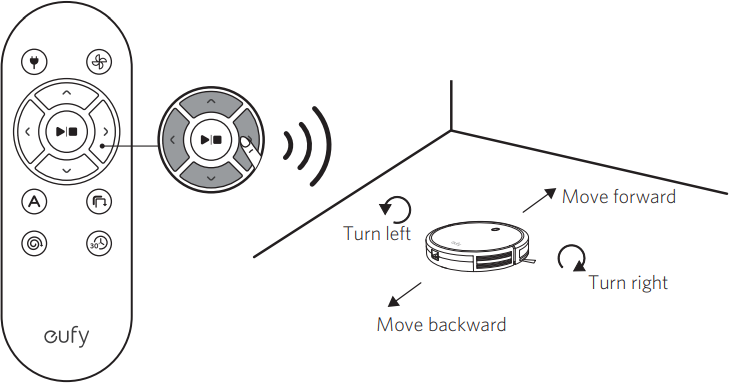
Use the Boundary Strip
With the Boundary Strip, you can keep RoboVac away from any area or item you do not want RoboVac to clean. RoboVac will recognize the Boundary Strip and will not cross into the blocked-off area.
Identify the area or item you do not want RoboVac to get close to.
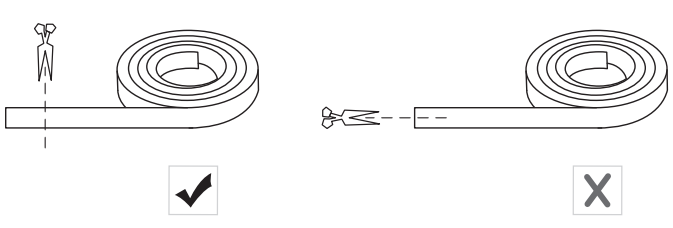
- If necessary, use scissors to cut the Boundary Strip to a shorter length. Be sure to correctly measure the length before cutting.
Apply the supplied strips of adhesive tape to lay the Boundary Strip flat on the floor. Make sure the strip is placed FLAT on the floor or under an area rug.
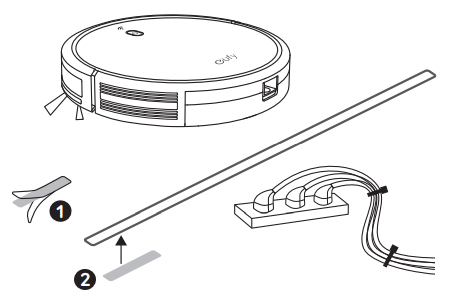
- If the Boundary Strip is rolled up, remove and then re-apply on the floor with adhesive tape. Otherwise, the Boundary Strip may not work well.
- Make sure the Boundary Strip is placed on the same surface plane RoboVac is used on.
- Be careful not to damage the floor when using adhesive tape. It is not recommended for use on carpets.
- Keep the Boundary Strip away from objects that emit excessive heat.
Use Your RoboVac with Amazon Alexa / the Google Assistant
Amazon Alexa or the Google Assistant is a smart voice control device that enables you to control RoboVac with your voice.
Before you start, make sure that
- RoboVac is attached to the Charging Base to ensure there is enough power.
- RoboVac is connected with the EufyHome app.
- You have an Alexa-enabled device (i.e. eufy Genie, Amazon Echo, Echo Dot and Amazon Tap, Echo Show, Echo Spot) or a device enabled with the Google Assistant (i.e. Google Home, Google Home Mini). These devices are sold separately.
- The Amazon Alexa app or Google Home app is already installed on your smart device, and you have created an account.
To control RoboVac with Amazon Alexa
- Open the Amazon Alexa app and select “Skills” from the
 menu.
menu. - On the Skills screen, search for “EufyHome - RoboVac”.
- Once you have found the “EufyHome - RoboVac” skill, tap Enable.
- Log in with your EufyHome account so that Alexa can control your RoboVac.
- Say simple commands to Alexa.
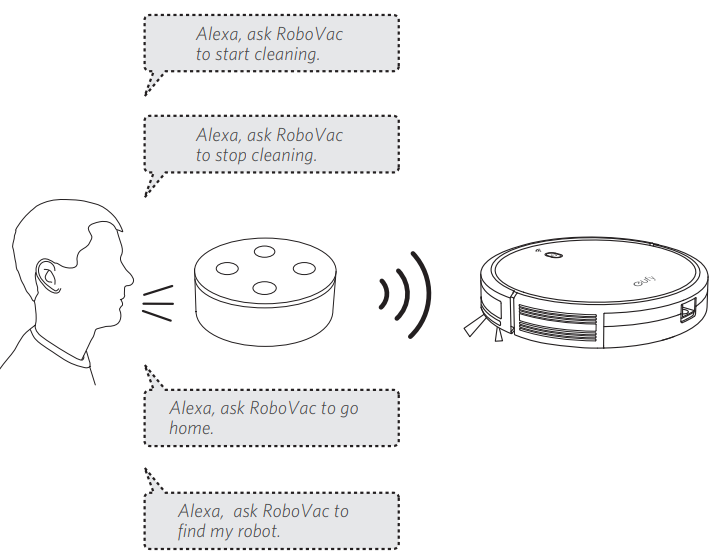
To control RoboVac with the Google Assistant
RoboVac now works with the Google Assistant on devices like the Google Home.
- Open the Google Home app. Say “Ok
- Google, talk to RoboVac” to the Google Assistant-enabled device to initiate the Google action for RoboVac.
- Follow the instructions in the Google Home app to authorize the Google Assistant with your EufyHome account.
- To control RoboVac with your voice, say simple commands to Google Assistant.
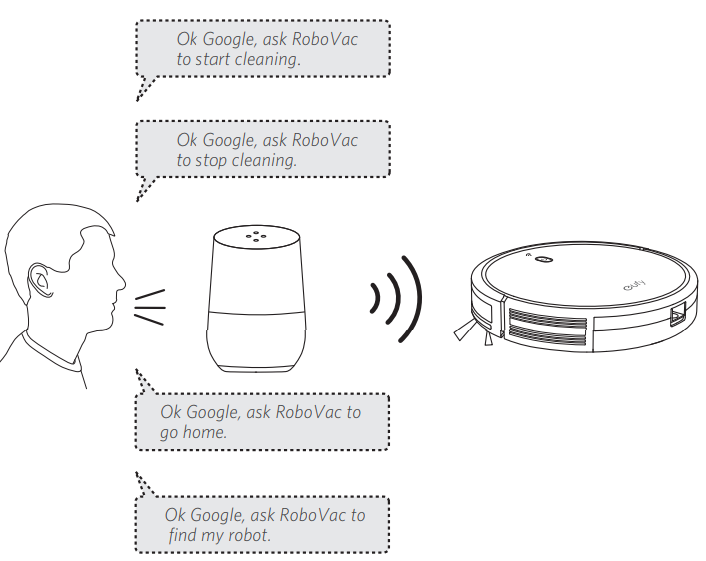
Cleaning and Maintenance
For optimal performance, follow the instructions below to clean and maintain RoboVac regularly. The cleaning/replacement frequency will depend on your usage habits of RoboVac.
Recommended cleaning/replacement frequency
| RoboVac Part | Cleaning Frequency | Replacement Frequency |
| Dust Collector | After each use | - |
| Filters | Once every week | Every 2 months |
| Rolling Brush | Once every week | Every 6-12months |
| Side Brushes | Once every month | Every 3-6 months (or when visibly worn) |
| Brush Guard | Once every month | Every 3-6 months (or when the silicone rubber strip on the brush guard becomes visibly worn) |
| Sensors | Once every month | - |
| Charging Pins | Once every month | - |
| Swivel Wheel | Once every month | - |
Clean the Dust Collector and Filters
Press the dust collector release button to pull the dust collector out.

Open and empty the dust collector.
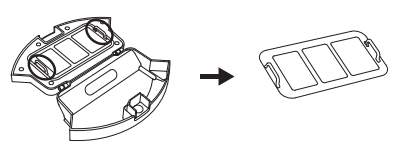
- Remove the pre-filter by pulling the hooks as shown.
- Take out the foam filter and high-performance filter.
- Clean the dust collector and filters with a vacuum cleaner or a cleaning brush.
- Put the filters and pre-filter back together in the dust collector.
- Push the dust collector back into the main unit.

Clean the Rolling Brush
- Pull on the release tabs to unlock the brush guard as shown.
- Lift the rolling brush to remove.
- Clean the rolling brush with the provided cleaning tool or a vacuum cleaner.
- Reinstall the rolling brush by inserting the fixed protruding end first and then clicking into place.
- Press down to snap the brush guard into place.
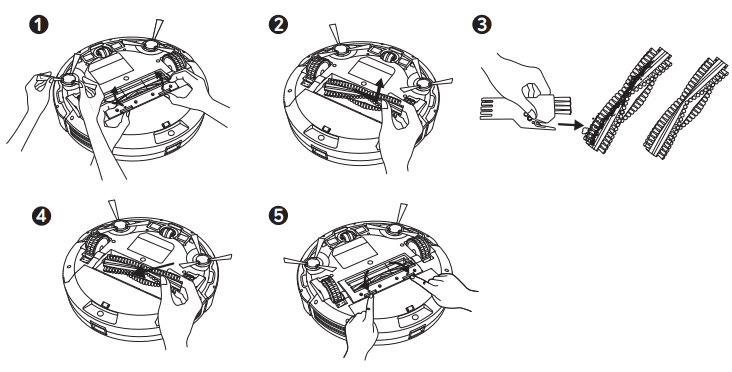
Clean the Side Brushes
Foreign substances, such as hair, can easily get tangled in the side brushes, and dirt may adhere to them. Be sure to clean them regularly.
Remove the side brushes.
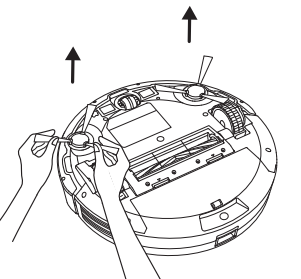
- Carefully unwind and pull off any hair or string that is wrapped between the main unit and the side brushes.
- Use a cloth dampened with warm water to remove dust from the brushes or to gently reshape them.
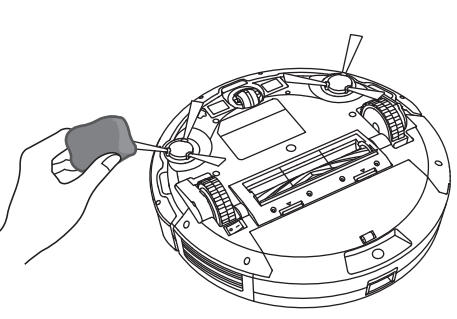
Replace the Side Brushes
The side brushes may become bent or damaged after being used for a period of time. Follow the instructions below to replace them. Pull off the old side brushes and snap the new ones into place.
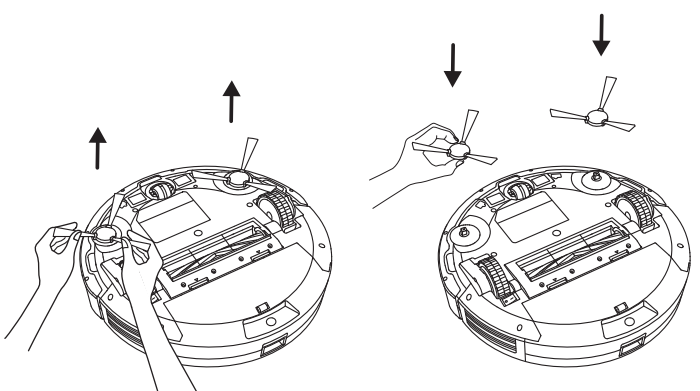
Clean the Sensors and Charging Pins
To maintain the best performance, clean the drop sensors and charging pins regularly.
Dust off the drop sensors and charging contact pins using a cloth or cleaning brush.
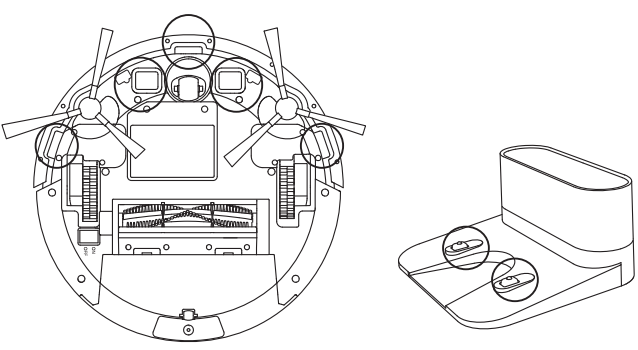
Clean the Swivel Wheel
Hair or dust particles can easily get entangled in the swivel wheel. Be sure to clean the swivel wheel periodically and as needed.
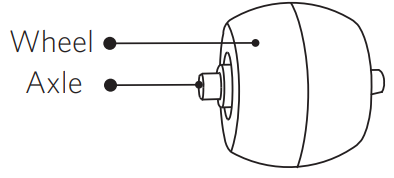
Pull out the swivel wheel.
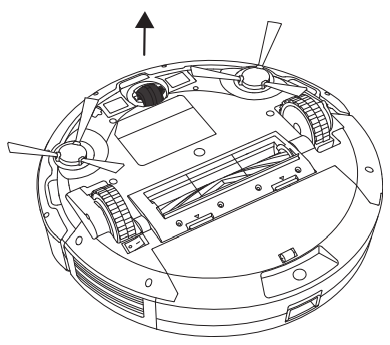
- Clean any hair or debris wrapped around the wheel or entangled inside the wheel cavity.
- Reinstall the wheel and push in until it clicks into place.
Troubleshooting
Problems | Solutions |
RoboVac cannot be activated. |
|
The remote control does not work. |
|
RoboVac stops working suddenly. |
|
You cannot schedule cleanings. |
|
Suction power isweak. |
|
RoboVac cannot be Remove objectscharged. |
|
RoboVac cannot return to the Charging Base. |
|
Problems | Solutions |
The rolling brushdoes not rotate. |
|
RoboVac’s movements or travel path are abnormal. |
|
RoboVac cannotconnect to a Wi-Fi network. |
|
You cannot control RoboVac with AmazonAlexa. |
|
You cannot control RoboVac with the Google Assistant. |
|
Error Tones
When RoboVac is in trouble, it will emit a series of short or long beeps and the red indicator on RoboVac will be solid or flashing.
Flashing red indicator light
Error Tone Cause Solution | ||
One beep |
|
Restart cleaning making contact in a new location. |
Two beeps |
RoboVac’s bumper is stuck. | TapRoboVac’s bumper several times to dislodge any debris that may be trapped underneath. |
Error Tone | Cause | Solution |
Three beeps |
|
|
| Four beeps | RoboVac’s powerlevel is too low. | Manually charge RoboVac for at least 5 hours. |
Error Tone | Cause | Solution |
| Onebeep | RoboVac’s left/right wheelis stuck. | Turn off RoboVac and remove any hair or debris from the left/right wheel. |
| Two beeps | RoboVac’s side brush is stuck. | Turn off RoboVac and remove any hair or debris from the side brush. |
Three beeps |
RoboVac’s suction fan is stuck. |
|
| Four beeps | RoboVac’s rolling brush is stuck. | Turn off RoboVac and remove any hair or debris from the rolling brush. |
Wi-Fi Connection
Before Wi-Fi setup, make sure RoboVac and your Wi-Fi network meet the following requirements.
Wi-Fi Setup Requirements
- RoboVac
- RoboVac is fully charged and the main power switch on the bottom of RoboVac is turned on.
- Wi-Fi status light slowly flashes blue.
- Wi-Fi Network
- Use the correct password for your network.
- Do not use a VPN (Virtual Private Network) or Proxy Server.
- Your Wi-Fi router supports 802.11b/g/n and IPv4 protocol
- You are using a 2.4GHz router or a dual-band router that is configured to support a 2.4GHz frequency band. RoboVac does not support 5GHz frequency band
- If RoboVac cannot connect to the Wi-Fi network and you are using a 2.4/5GHz mixed network, switch to a 2.4GHz network for Wi-Fi setup. You can switch back once your setup is complete.
- When connecting to a hidden network, make sure you enter the correct network name, SSID (case sensitive), and connecting to a 2.4GHz wireless network.
- When using a network extender/repeater, make sure the network name (SSID) and password are the same as your primary network
- The firewall and port settings of your Wi-Fi router allow RoboVac to connect with the Eufy servers.
- Network Security Requirement
- WPA and WPA2 using TKIP, PSK, AES/CCMP encryption.
- WEP EAP (Enterprise Authentication Protocol) is not supported.
- Wi-Fi Channels
- The FCC requires that all wireless devices in the United States operate on the 1-11 wireless spectrum channels.
- Some countries outside North America can use spectrum channels higher than channel 11. Refer to your local regulatory agency to determine which channels are accessible.
- A future software release will support access to channels above 11 for users outside North America. Until then, use channels 1-11.
- If you cannot control RoboVac with your smartphone, try the solutions below to solve the problem. If the problem persists, contact the eufy service center for help.
Wi-Fi Status Light | Cause | Solutions |
| Solid blue | RoboVac has connected to your router,but cannot access the Internet. |
|
| Rapidly flashing blue | RoboVac cannotconnect to your wireless router. |
|
| Slowly flashing blue | Wi-Fi connection is reset or has not been set up before. |
|
| Off |
|
|
Pros & Cons
Pros
- High suction power for deep cleaning
- Smart navigation system for efficient cleaning
- App control and compatibility with Amazon Alexa and Google Assistant
- Anti-scratch tempered glass cover for durability and protection
- HEPA-style filter for capturing allergens and dust
Cons
- May have difficulty with high-pile carpets
- Does not support magnetic boundary strips
- Smaller dustbin capacity compared to some other robot vacuums
Customer Reviews of eufy RoboVac 30C T2118
Many customers have praised the RoboVac 30C for its powerful suction, efficient cleaning, and smart navigation system. However, some users have reported issues with the vacuum getting stuck on high-pile carpets and the relatively small dustbin capacity. Additionally, a few customers have expressed that the vacuum could benefit from magnetic boundary strips for customized cleaning boundaries.
Faqs
For the first time, how do I use my eufy RoboVac 30C?
Can the eufy RoboVac 30C come back to its charging base on its own?
How can I resolve the issue of my Eufy RoboVac 30C not charging?
How can I join the Wi-Fi network with my Eufy RoboVac 30C?
The eufy RoboVac 30C isn't cleaning in accordance with the plan. How can I resolve this?
What kinds of flooring may be cleaned with the Eufy RoboVac 30C?
Is it possible to use the eufy RoboVac 30C without WiFi?
Why does the eufy RoboVac 30C generate a lot of noise when it works?
How should my Eufy RoboVac 30C be maintained and cleaned?
What is covered under warranty for the eufy RoboVac 30C?
Leave a Comment
