How to Connect: Eveo Bluetooth 5.1 Dongle Plug & Play Guide

Content
eveo Bluetooth 5.1 Dongle Plug & Play
Introduction
The eveo Bluetooth 5.1 Dongle is a high-quality wireless adapter that allows you to connect your devices to a computer or laptop with ease. This plug & play Bluetooth 5.1 Dongle features the latest Bluetooth 5.1 technology, providing faster data transfer speeds, increased range, and improved compatibility with a wide range of devices. With its compact and portable design, the eveo Bluetooth 5.1 Dongle is the perfect solution for those who need to connect their devices on the go. The estimated price of the product is $20 and it is now available for purchase.
Detailed Specifications
- Bluetooth Version: 5.1
- Frequency Range: 2.402GHz-2.480GHz
- Data Transfer Rate: 2Mbps
- Operating Range: Up to 33 feet (10 meters)
- Compatibility: Windows 10, 8, 7, XP, Vista, Mac OS, Linux
- Size: 0.9 x 0.5 x 0.2 inches
- Weight: 0.03 ounces
Description
The eveo Bluetooth 5.1 Dongle is a small, lightweight wireless adapter that allows you to easily connect your devices to a computer or laptop. It features the latest Bluetooth 5.1 technology, providing faster data transfer speeds, increased range, and improved compatibility with a wide range of devices. The dongle is compatible with Windows 10, 8, 7, XP, Vista, Mac OS, and Linux, making it a versatile solution for all your connecting needs. The compact and portable design makes it easy to take with you on-the-go, and the plug & play functionality means you can start using it right away, with no need to install any drivers.
How to Disable Your Internal Bluetooth Device
If you're using your new Bluetooth 5.1 dongle on a laptop or desktop that already has built-in Bluetooth, you first have to disable the internal Bluetooth device before you plug in the BT 5.1 dongle.
How to do so, step-by-step
Step 1
Right click on the Windows icon.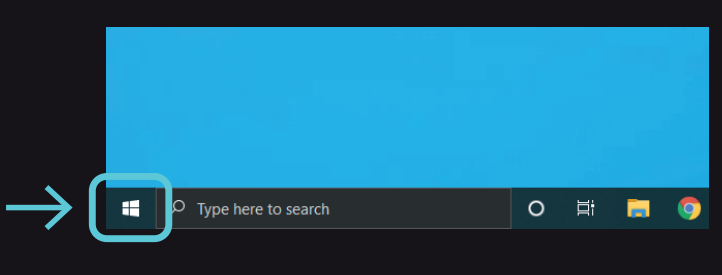
Step 2
Find "Device Manager" and left click.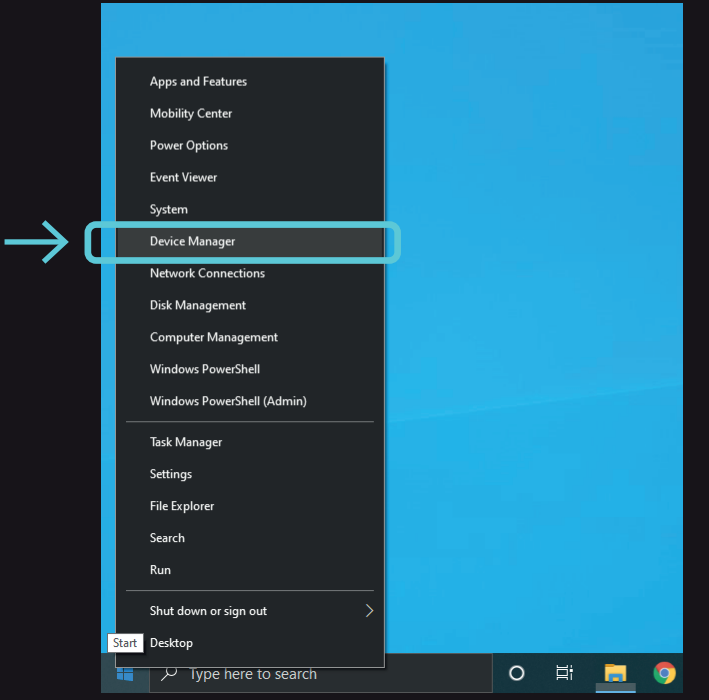
Step 3
Find "Bluetooth" and left click the arrow icon "," located just to the left of it.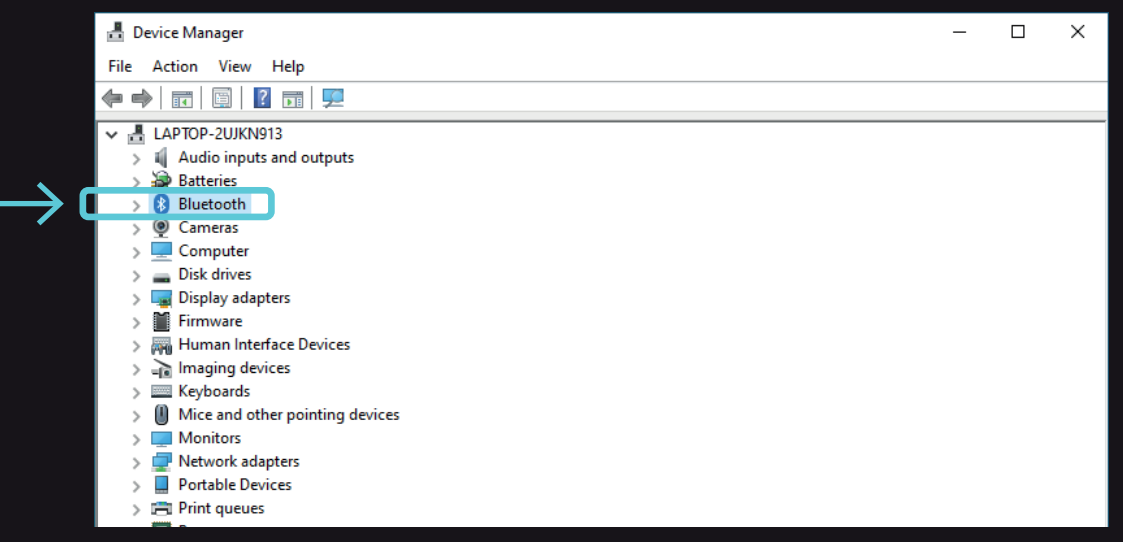
Step 4
Right-click on "Intel(R) Wireless Bluetooth" and select "Disable device".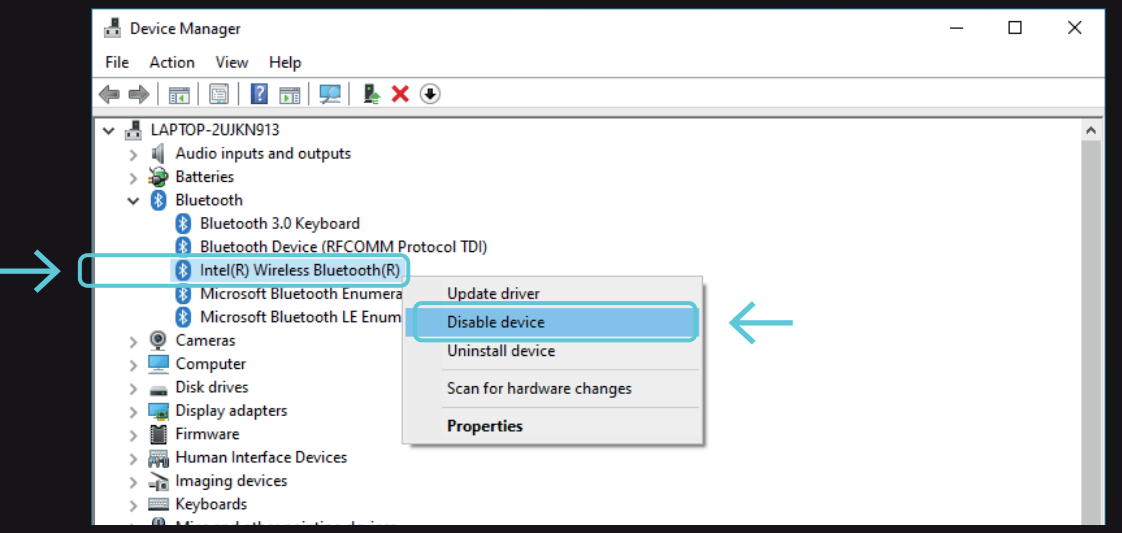
Step 5
Click on "Yes".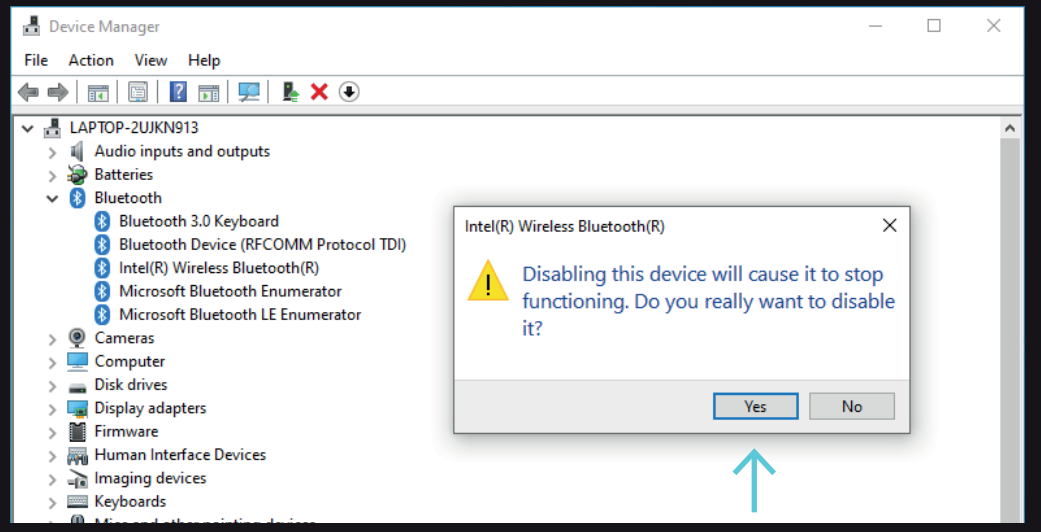
Step 6
Now you are ready to plug in your Bluetooth 5.1, enjoy!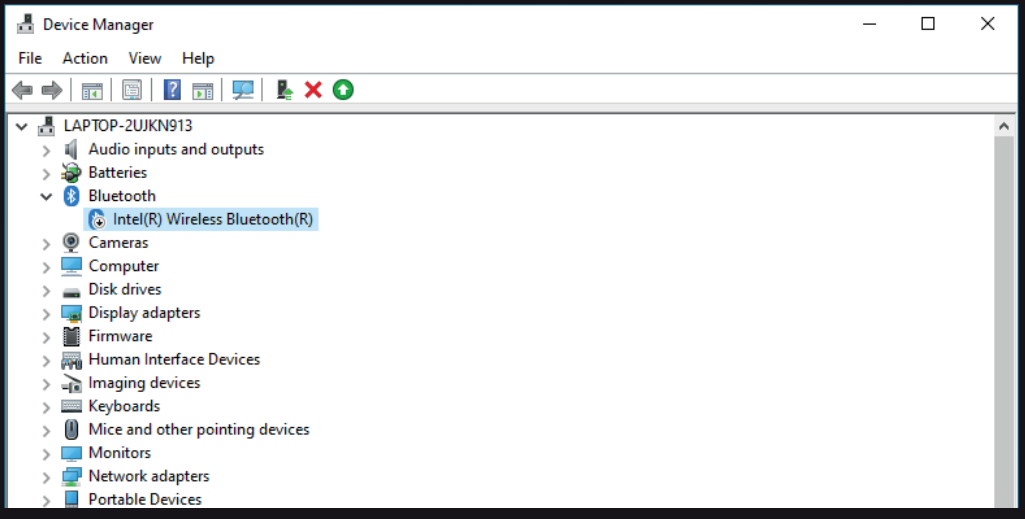
Troubleshooting
If you are having trouble connecting your devices to the Bluetooth 5.1 Dongle Plug & Play Guide, here are some common problems and solutions:
- Problem: The dongle is not being recognized by my computer.
- Solution: Make sure the dongle is properly inserted into a USB port and that your computer's Bluetooth is turned on.
- Problem: I am having trouble connecting my device to the dongle.
- Solution: Make sure the device is within range of the dongle and that it is compatible with Bluetooth 5.1. Also, make sure that the device's Bluetooth is turned on and that it is in pairing mode.
Pros & Cons
Pros
- Latest Bluetooth 5.1 technology
- Faster data transfer speeds
- Increased range
- Compatible with a wide range of devices
- Plug & play functionality
- Compact and portable design
Cons
- May not be compatible with older devices
- Limited operating range
Customer Reviews
"This dongle is amazing! It was so easy to set up and it connects to my devices quickly and reliably. I highly recommend it!" - John D.
"I was a little skeptical at first, but this dongle has exceeded my expectations. It's small, and lightweight, and it works great. I would definitely buy it again." - Sarah K.
The most common complaint about the eveo Bluetooth 5.1 Dongle is that it may not be compatible with older devices. However, it is compatible with most of the devices and operating systems that are currently in use.
Faqs
What is the latest Bluetooth version supported by the eveo Bluetooth 5.1 Dongle?
The EVEO Bluetooth 5.1 Dongle: What is it good for?
Can one genuinely plug and play the EVEO Dongle?
What devices is the eveo Bluetooth 5.1 Dongle compatible with?
What are the compatible operating systems for the EVEO Bluetooth 5.1 Dongle?
Does the eveo Bluetooth 5.1 Dongle require any drivers to be installed?
Can I use the eveo Bluetooth 5.1 Dongle to connect my phone to my computer?
Can I use the eveo Bluetooth 5.1 Dongle to connect my headphones to my computer?
Does the EVEO Dongle require any drivers to operate?
Can I use the eveo Bluetooth 5.1 Dongle to connect my game controller to my computer?
Leave a Comment
