How to Charge: Fitbit Health & Fitness Trackers HR B0B5F9SZW7 User Manual
Content
Fitbit Health & Fitness Trackers HR B0B5F9SZW7 Introduction
Fitbit Inspire HR is a friendly heart-rate and fitness tracker for every day that helps you build healthy habits. Take a moment to review our complete safety information at https://fitbit.com/safety Inspire HR is not intended to provide medical or scientific data.
What's in the box
Your Inspire HR box includes:

- Tracker with small wristband (color and material vary)
- Charging cable
- Additional large wristband (color and material vary)
General Info and Specifications
Sensors
Fitbit Inspire HR contains the following sensors and motors:
- A MEMS 3-axis accelerometer, which tracks motion patterns
- An optical heart-rate tracker
Materials
The housing on Inspire HR is plastic. The Inspire HR classic wristband is made of a premium, comfortable silicone similar to that used in many sport watches, and the buckle is made of anodized aluminum. While anodized aluminum can contain traces of nickel, which can cause an allergic reaction in someone with nickel sensitivity, the amount of nickel in all Fitbit products meets the European Union's stringent Nickel Directive.
Wireless technology
Inspire HR contains a Bluetooth 4.0 radio transceiver.
Haptic feedback
Inspire HR contains a vibration motor for alarms, goals, notifications, and reminders.
Battery
Inspire HR contains a rechargeable lithium-polymer battery.
Memory
Inspire HR stores your data, including daily stats, sleep information, and exercise history, for 7 days. Sync your tracker with the Fitbit app to access your historical data. For best results, make sure the all-day sync option is turned on.
Display
Inspire HR has an OLED display.
Wristband size
Wristband sizes are shown below. Note that accessory wristbands sold separately may vary slightly.
- Small wristband: Fits a wrist between 5.5 - 7.1 inches (140 mm - 180 mm) in circumference
- Large wristband: Fits a wrist between 7.1 - 8.7 inches (180 mm - 220 mm) in circumference
Environmental conditions
- Operating Temperature
14° to 113° F (-10° to 45° C) - Non-operating Temperature
-4° to 14° F (-20° to -10° C)
113° to 140°F (45° to 60° C) - Water Resistance
Water resistant up to 50 meters - Maximum Operating Altitude
28,000 feet (8,534 m)
Set up Inspire HR
For the best experience, use the Fitbit app for iPhones and iPads or Android phones. You can also set up Inspire HR on Windows 10 devices. If you don’t have a compatible phone or tablet, use a Bluetooth-enabled Windows 10 PC. Keep in mind that a phone is required for call, text, calendar, and smartphone app notifications.
To create a Fitbit account, you're prompted to enter your height, weight, and sex to calculate your stride length and to estimate distance, basal metabolic rate, and calorie burn. After you set up your account, your first name, last initial, and photos are visible to all other Fitbit users. You have the option to share other information, but most of the information you provide to create an account is private by default.
Charge your tracker
A fully-charged Inspire HR has a battery life of up to 5 days. Battery life and charge cycles vary with use and other factors; actual results will vary.
To charge Inspire HR:
- Plug the charging cable into the USB port on your computer or a UL-certified USB wall charger.
- Hold the other end of the charging cable near the port on the back of the tracker until it attaches magnetically. Make sure the pins on the charging cable align with the port on the back of your tracker.
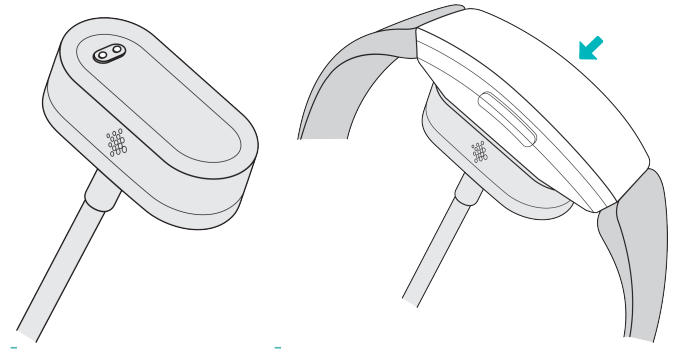
Charging fully takes about 1-2 hours. While the tracker charges, you can press the button to check the battery level. A fully-charged tracker shows a solid battery icon with a smile.
Set up with your phone or tablet
The free Fitbit app is compatible with most iPhones and iPads, Android phones, and Windows 10 devices. If you're unsure if the Fitbit app is compatible with your device, see fitbit.com/devices.
To get started:
- Find the Fitbit app in one of the locations below, depending on your device.
Apple App Store for iPhones and iPads
Google Play Store for Android phones
Microsoft Store for Windows 10 devices - Install the app, and open it.
If you already have a Fitbit account, log in to your account, and tap the account icon.png) > Set Up a Device.
> Set Up a Device.
If you don't have a Fitbit account, tap Join Fitbit to be guided through a series of questions to create a Fitbit account. - Continue to follow the on-screen instructions to connect Inspire HR to your account.
When you're done with setup, read through the guide to learn more about your new tracker and then explore the Fitbit app.
Set up with your Windows 10 PC
If you don't have a compatible phone, you can set up and sync Inspire HR with a Bluetooth-enabled Windows 10 PC and the Fitbit app.
To get the Fitbit app for your computer:
- Click the Start button on your PC and open the Microsoft Store.
- Search for "Fitbit app". After you find it, click Free to download the app to your computer.
- Click Microsoft account to sign in with your existing Microsoft account. If you don't already have an account with Microsoft, follow the on-screen instructions to create a new account.
- Open the app.
If you already have a Fitbit account, log in to your account, and tap the account icon > Set Up a Device.
If you don't have a Fitbit account, tap Join Fitbit to be guided through a series of questions to create a Fitbit account. - Continue to follow the on-screen instructions to connect Inspire HR to your account.
When you're done with setup, read through the guide to learn more about your new tracker and then explore the Fitbit app.
See your data in the Fitbit app
Sync Inspire HR to transfer your data to the Fitbit app, where you can view your activity and sleep data, log food and water, participate in challenges, and more. For best results, keep all-day sync turned on, so that Inspire HR syncs periodically with the app.
If you turn off all-day sync, we recommend syncing at least once a day. Each time you open the Fitbit app, Inspire HR syncs automatically when it's nearby. You can also use the Sync Now option in the app at any time.
Wear Inspire HR
Place Inspire HR around your wrist. If you need to attach a different size wristband, or if you purchased an accessory wristband, see the instructions in "Change the wristband" on page 13. Note that the clip accessory isn't designed to fit Inspire HR.
Placement for all-day wear vs exercise
When you're not exercising, wear Inspire HR a finger's width above your wrist bone.

For optimized heart-rate tracking while exercising:
Try wearing Inspire HR higher on your wrist during exercise for an improved fit and more accurate heart-rate reading. Many exercises, such as bike riding or weight lifting, cause you to bend your wrist frequently, which can interfere with the heart-rate signal if the tracker is lower on your wrist.
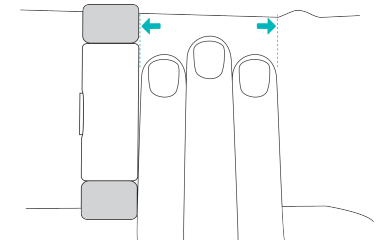
- Make sure the tracker is in contact with your skin.
- Don't wear your tracker too tight; a tight wristband restricts blood flow, potentially affecting the heart-rate signal. The tracker should be slightly tighter (snug but not constricting) during exercise.
- With high-intensity interval training or other activities where your wrist is moving vigorously and non-rhythmically, the movement may limit the sensor's ability to provide a heart-rate reading. If your tracker doesn't show a heart-rate reading, try relaxing your wrist and staying still briefly.
Handedness
For greater accuracy, you must specify whether you wear Inspire HR on your dominant or non-dominant hand. Your dominant hand is the one you use for writing and eating. To start, the Wrist setting is set to non-dominant. If you wear Inspire HR on your dominant hand, change the Wrist setting in the Fitbit app.
Change the wristband
Inspire HR comes with a small wristband attached and an additional large, bottom wristband in the box. Both the top and bottom wristbands can be swapped with accessory wristbands, sold separately.
Remove a wristband
To remove the wristband:
- Turn over Inspire HR and find the quick-release lever.
While pressing the quick-release lever inward, gently pull the wristband away from the tracker to release it.
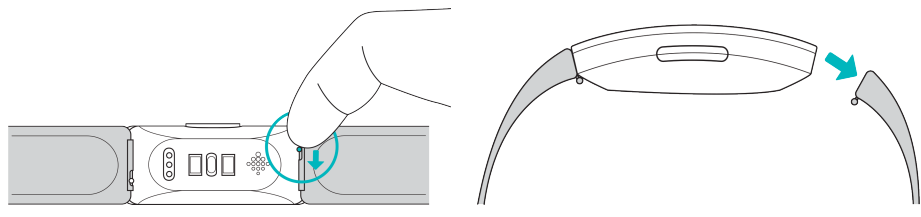
- Repeat on the other side.
Attach a wristband
To attach a wristband:
Attach the wristband with the clasp to the top of the tracker. Slide the pin (the side opposite the quick-release lever) into the notch on the tracker.
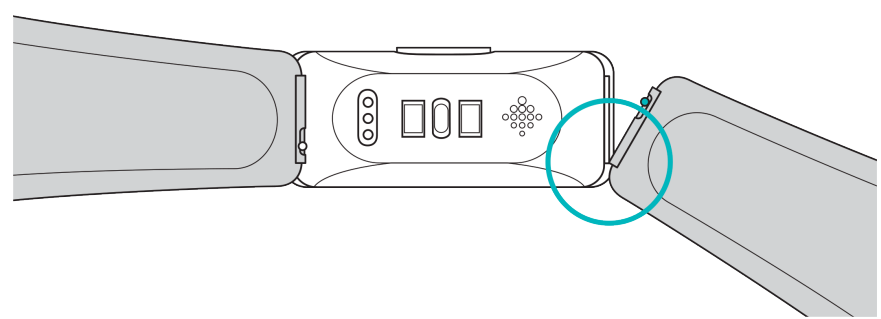
While pressing the quick-release lever inward, slide the other end of the wristband into place.
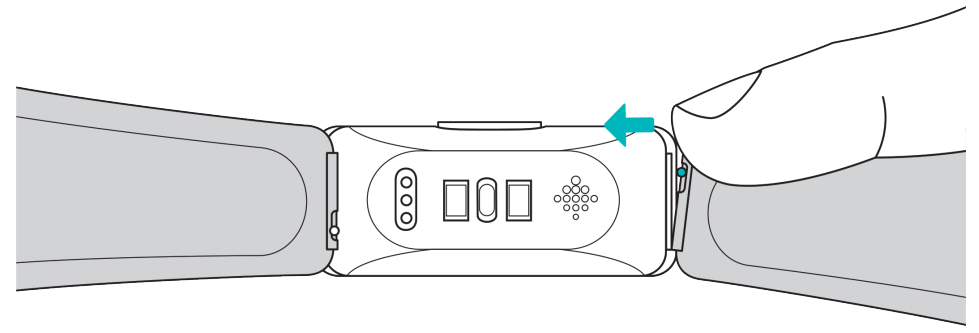
- When both ends of the pin are inserted, release the quick-release lever.
Description
Fitbit Health & Fitness Trackers HR seamlessly blend style and technology to help you monitor and enhance your overall well-being. With advanced PurePulse heart rate technology, you can continuously track your heart rate without the need for a chest strap. These devices provide valuable insights into your fitness and sleep patterns, empowering you to make informed decisions about your health and lifestyle.
Basics
Learn how best to navigate, check the battery level, and care for your tracker.
Navigate Inspire HR
Inspire HR has an OLED touchscreen display and 1 button. Navigate Inspire HR by tapping the screen, swiping up and down, or pressing the button. To preserve battery, the tracker’s screen turns off when not in use.
Basic navigation
The home screen is the clock. On the clock:
- Swipe down to scroll through the apps on Inspire HR. To open an app, swipe to find the app and then tap it.
Swipe up to see your daily stats.

Quick settings
Press and hold the button on Inspire HR for a faster way to access certain settings. Tap a setting to turn it on or off. When you turn off the setting, the icon appears dim with a line through it.
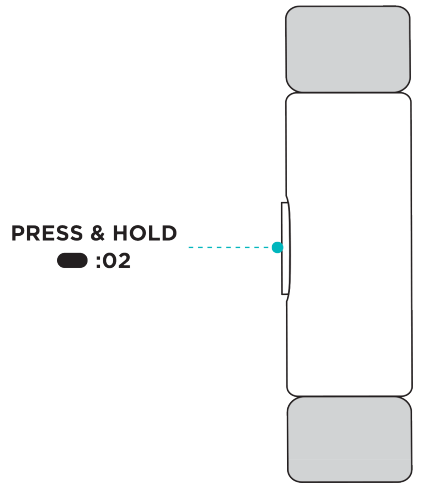
On the quick settings screen:
- Check the battery level.
- Adjust your Screen Wake setting. When the Screen Wake setting is on, turn your wrist toward you to turn on the screen.
- Turn notifications on or off. When the Notifications setting is on, Inspire HR displays notifications from your phone when your phone is nearby.
Adjust settings
Manage basic settings including heart rate and phone GPS directly on your tracker. Open the Settings app and tap a setting to adjust it. Swipe up to see the full list of settings.
Care for Inspire HR
It's important to clean and dry Inspire HR regularly.
Change the clock face
A variety of clock faces are available in the Fitbit Clock Gallery. To change your clock face:
- With your tracker nearby, from the Fitbit app dashboard, tap the account icon
- Inspire HR tile.
- Tap Clock Faces > All Clocks.
- Browse the available clock faces. Tap a clock face to see a detailed view.
- Tap Select to add the clock face to Inspire HR.
Setup Guide
- Charge your Fitbit HR tracker.
- Download and install the Fitbit app from the App Store or Google Play Store.
- Create a Fitbit account or sign in using your existing account.
- Enable Bluetooth on your smartphone.
- In the Fitbit app, tap the "Account" tab, then select "Set Up a Device."
- Follow the on-screen instructions to pair your Fitbit HR tracker with your smartphone.
Update, Restart, and Erase
Learn how to update, restart, and erase Inspire HR.
Update Inspire HR
Update your tracker to get the latest feature enhancements and product updates. When an update is available, a notification appears in the Fitbit app. After you start the update, a progress bar appears on Inspire HR and in the Fitbit app until the update is complete. Keep your tracker and phone close to each other during the update.
Note: Updating Inspire HR takes several minutes and may be demanding on the battery. We recommend plugging your tracker into the charger before starting the update.
Restart Inspire HR
If you can't sync Inspire HR, you have trouble with connected GPS or tracking your stats, or your tracker is unresponsive, restart your device:
- Connect Inspire HR to the charging cable. For instructions, see "Charge your tracker " on page 7.
- Press and hold the button on your tracker for 5 seconds. Release the button. When you see a smiley face and Inspire HR vibrates, the tracker restarted.
Restarting your tracker reboots the device but doesn't delete any data.
Erase Inspire HR
If you want to give Inspire HR to another person or wish to return it, first clear your personal data:
- On Inspire HR, open the Settings app > Clear User Data.
- When prompted, press the screen for 3 seconds, then release. When Inspire HR vibrates and you see the clock screen, your data is erased.
Troubleshooting
If Inspire HR isn't working properly, see our troubleshooting steps below. Visit help.fitbit.com for more information.
Heart-rate signal missing
Inspire HR continuously tracks your heart rate while you're exercising and throughout the day. If the heart-rate sensor on your tracker has difficulty detecting a signal, dashed lines appear.
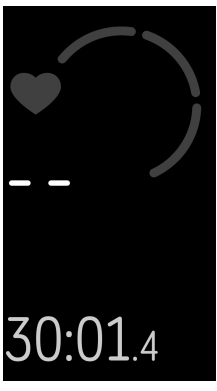
If your device doesn't detect a heart-rate signal, first make sure heart-rate tracking is turned on in the Settings app on your device. Next, make sure you're wearing your tracker correctly, either by moving it higher or lower on your wrist or by tightening or loosening the wristband. Inspire HR should be in contact with your skin. After holding your arm still and straight for a short time, you should see your heart rate again.
GPS signal missing
Environmental factors including tall buildings, dense forest, steep hills, and even thick cloud cover can interfere with your phone's ability to connect to GPS satellites. If your phone is searching for a GPS signal during an exercise, you'll see an icon at the bottom of the screen.
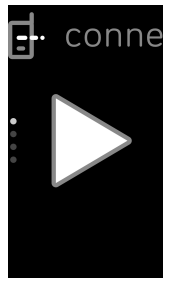
For best results, wait for your phone to find the signal before you start your workout.
Other issues
If you experience any of the following issues, restart your device:
- Won't sync
- Won't respond to taps, swipes, or button press
- Won't track steps or other data
Warranty
You can find warranty information and the fitbit.com return policy at https://fitbit.com/legal/returns-and-warranty
Pros & Cons
Pros
- Continuous heart rate tracking
- Comprehensive activity and sleep tracking
- Smart notifications from your smartphone
- Customization options for bands and face designs
Cons
- Limited waterproofing on some models
- Shorter battery life compared to some competitors
- No built-in GPS on some models
Customer Reviews
Customers rave about the Fitbit HR's comfortable fit, accurate heart rate tracking, and motivational features. However, some complain about water damage to non-waterproof models and inaccuracies during high-intensity interval training.
Faqs
What is the difference between Fitbit Health & Fitness Trackers HR B0B5F9SZW7 Blaze HR, and Surge HR?
Do Fitbit HR trackers have a built-in GPS?
How long does the Fitbit HR's battery last?
How does Fitbit HR track sleep?
Can I wear my Fitbit HR in the shower?
Does Fitbit work with Android and iOS?
Leave a Comment
