How to Charge: Fitbit FB415PMPM Versa Lite Edition Watch User Manual

Content
Fitbit FB415PMPM Versa Lite Edition Watch Introduction
The versatile and easy-to-use Fitbit FB415PMPM Versa Lite Edition Watch helps you stay active and healthy. This wristwatch is suitable for daily usage with activity tracking, heart rate monitoring, sleep analysis, and swim-proofing. The Versa Lite Edition delivers cheap fitness and health tracking with up to 4 days of battery life, smartphone notifications, customisable clock faces, and numerous workout modes.
Detailed Specifications
The Fitbit Versa Lite Edition has several key features, including:
- A touchscreen display with a resolution of 300 x 300 pixels
- Water resistance up to 50 meters
- A battery life of up to 4 days
- Automatic activity tracking for steps, distance, and calories burned
- Sleep tracking and analysis
- Notifications for calls, texts, and calendar events
- 24/7 heart rate tracking
- Female health tracking
Get started
Live boldly and get inspired to reach your goals with the colorful, easy-to-use Fitbit Versa Lite Edition. Take a moment to review our complete safety information at fitbit.com/safety. Versa Lite Edition is not intended to provide medical or scientific data.
What's in the box
Your Versa Lite Edition box includes:

- Watch with small wristband (color and material varies)
- Charging cable
- Additional large wristband
The detachable wristbands on Versa Lite Edition come in a variety of colors and materials, sold separately.
General Information and Specifications
Sensors
- MEMS 3-axis accelerometer: Tracks motion patterns.
- Optical heart-rate tracker: Monitors heart rate continuously.
- Ambient light sensor: Adjusts screen brightness based on surrounding light conditions.
Materials
- Housing and Buckle: Made of anodized aluminum, which may contain traces of nickel. The amount of nickel meets the European Union's stringent Nickel Directive standards.
- Wristband: Made of a flexible, durable elastomer material, similar to those used in many sports watches.
Wireless Technology
- Bluetooth 4.0: Includes a Bluetooth 4.0 radio transceiver for wireless connectivity.
Haptic Feedback
- Vibration Motor: Provides haptic feedback for alarms, goals, notifications, reminders, and apps.
Battery
- Rechargeable Lithium-Polymer Battery: Powers the device for up to 4 days on a single charge.
Charging Cable
- Versa Lite Edition comes with a charging cradle to recharge the watch battery. In certain situations, you may use the charger to restore watch functionality with the specific direction of Customer Support.
Memory
- Versa Lite Edition stores your data, including daily stats, sleep information, and exercise history, for 7 days. Sync your watch with the Fitbit app to access your historical data. For best results, make sure the all-day sync option is turned on.
Display
- Versa Lite Edition has a color LCD display.
Wristband Size
- Small Wristband: Fits a wrist between 5.5 - 7.1 inches (140 mm - 180 mm) in circumference.
- Large Wristband: Fits a wrist between 7.1 - 8.7 inches (180 mm - 220 mm) in circumference.
- Note that accessory wristbands sold separately may vary slightly.
Environmental Conditions
- Operating Temperature: 14° to 113° F (-10° to 45° C).
- Non-operating Temperature: -4° to 14° F (-20° to -10° C), 113° to 140°F (45° to 60° C).
- Water Resistance: Water resistant up to 50 meters.
- Maximum Operating Altitude: 28,000 feet (8,534 m).
Setup Guide
Setting up the Fitbit Versa Lite Edition is simple and easy. Here's what you need to do:
- Download the Fitbit app on your smartphone or tablet.
- Create a Fitbit account or log in to your existing account.
- Turn on your Versa Lite Edition and follow the on-screen instructions to connect it to your Fitbit account.
- Customize your watch settings, such as your preferred units of measurement and notifications.
Set up Versa Lite Edition
For the best experience, use the Fitbit app for iPhones and iPads or Android phones. You can also set up Versa Lite Edition on Windows 10 devices. If you don’t have a compatible phone or tablet, use a Bluetooth-enabled Windows 10 PC. Keep in mind that a phone is required for call, text, calendar, and smartphone app notifications.
To create a Fitbit account, you're prompted to enter your height, weight, and sex to calculate your stride length and to estimate distance, basal metabolic rate, and calorie burn. After you set up your account, your first name, last initial, and photos are visible to all other Fitbit users. You have the option to share other information, but most of the information you provide to create an account is private by default.
Charge your watch
A fully-charged Versa Lite Edition has a battery life of 4+ days. Battery life and charge cycles vary with use and other factors; actual results will vary.
To charge Versa Lite Edition
- Plug the charging cable into the USB port on your computer or a UL-certified USB wall charger.
Pinch the clip and place Versa Lite Edition in the charging cradle. The pins on the charging cradle must align with the gold contacts on the back of the watch. The percent charged appears on screen.
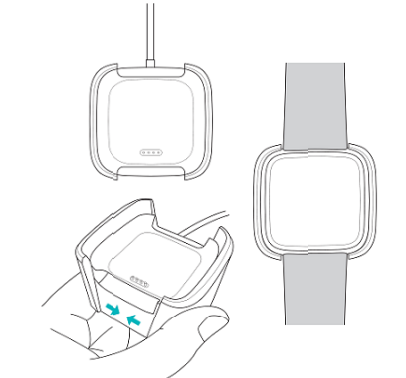
While the watch charges, tap the screen twice to check the battery level. Tap again to use Versa Lite Edition.
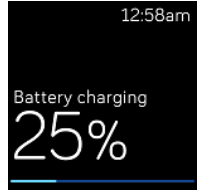
Set up with your phone or tablet
The free Fitbit app is compatible with most iPhones and iPads, Android phones, and Windows 10 devices. If you're unsure if the Fitbit app is compatible with your device, see fitbit.com/devices.
To get started
- Find the Fitbit app in one of the locations below, depending on your device.
- Apple App Store for iPhones and iPads
- Google Play Store for Android phones
- Microsoft Store for Windows 10 devices
- Install the app, and open it.
- If you already have a Fitbit account, log in to your account, and tap the account icon
 Set Up a Device.
Set Up a Device. - If you don't have a Fitbit account, tap Join Fitbit to be guided through a series of questions to create a Fitbit account.
- If you already have a Fitbit account, log in to your account, and tap the account icon
- Continue to follow the on-screen instructions to connect Versa Lite Edition to your account.
When you're done with setup, read through the guide to learn more about your new watch and then explore the Fitbit app.
Set up with your Windows 10 PC
If you don't have a compatible phone, you can set up and sync Versa Lite Edition with a Bluetooth-enabled Windows 10 PC and the Fitbit app.
To get the Fitbit app for your computer:
- Click the Start button on your PC and open the Microsoft Store.
- Search for "Fitbit app". After you find it, click Free to download the app to your computer.
- Click Microsoft account to sign in with your existing Microsoft account. If you don't already have an account with Microsoft, follow the on-screen instructions to create a new account.
- Open the app.
- If you already have a Fitbit account, log in to your account, and tap the account icon
 Set Up a Device.
Set Up a Device. - If you don't have a Fitbit account, tap Join Fitbit to be guided through a series of questions to create a Fitbit account.
- If you already have a Fitbit account, log in to your account, and tap the account icon
- Continue to follow the on-screen instructions to connect Versa Lite Edition to your account.
When you're done with setup, read through the guide to learn more about your new watch and then explore the Fitbit app.
See your data in the Fitbit app
Sync Versa Lite Edition to transfer your data to the Fitbit app, where you can view your activity and sleep data, log food and water, participate in challenges, and more. For best results, keep all-day sync turned on, so that Versa Lite Edition syncs periodically with the app. If you turn off all-day sync, we recommend syncing at least once a day. Each time you open the Fitbit app, Versa Lite Edition syncs automatically when it's nearby. You can also use the Sync Now option in the app at any time.
Wear Versa Lite Edition
Place Versa Lite Edition around your wrist. If you need to attach a different size wristband, or if you purchased an accessory wristband, see the instructions in "Change the wristband" on page 13.
Placement for all-day wear vs exercise
When you're not exercising, wear Versa Lite Edition a finger's width above your wrist bone.
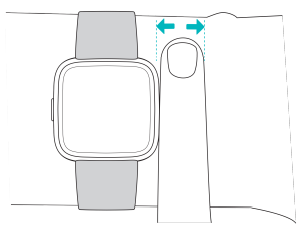
For optimized heart-rate tracking while exercising:
Try wearing Versa Lite Edition higher on your wrist during exercise for an improved fit and more accurate heart-rate reading. Many exercises, such as bike riding or weight lifting, cause you to bend your wrist frequently, which can interfere with the heart-rate signal if the watch is lower on your wrist.
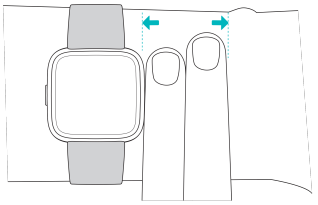
- Make sure the watch is in contact with your skin.
- Don't wear your watch too tight; a tight wristband restricts blood flow, potentially affecting the heart-rate signal. The watch should be slightly tighter (snug but not constricting) during exercise.
- With high-intensity interval training or other activities where your wrist is moving vigorously and non-rhythmically, the movement may limit the sensor's ability to provide a heart-rate reading. If your watch doesn't show a heart-rate reading, try relaxing your wrist and staying still briefly.
Handedness
For greater accuracy, you must specify whether you wear Versa Lite Edition on your dominant or non-dominant hand. Your dominant hand is the one you use for writing and eating. To start, the Wrist setting is set to non-dominant. If you wear Versa Lite Edition on your dominant hand, change the Wrist setting in the Fitbit app.
Change the wristband
Versa Lite Edition comes with a small wristband attached and an additional large, bottom wristband in the box. Both the top and bottom wristbands can be swapped with accessory wristbands, sold separately. For wristband measurements, see "Wristband size" on page 50.
Remove a wristband
To remove the wristband:
- Turn over Versa Lite Edition and find the quick-release lever.
While pressing the quick-release lever inward, gently pull the wristband away from the watch to release it.
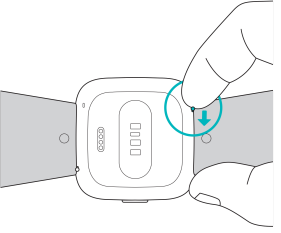
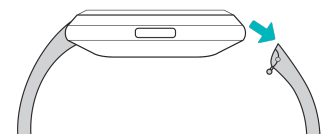
- Repeat on the other side.
Attach a wristband
To attach a wristband:
Attach the wristband with the clasp to the top of the watch. Slide the pin (the side opposite the quick-release lever) into the notch on the watch.
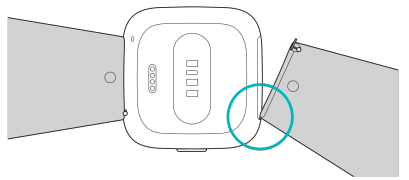
While pressing the quick-release lever inward, slide the other end of the wristband into place.
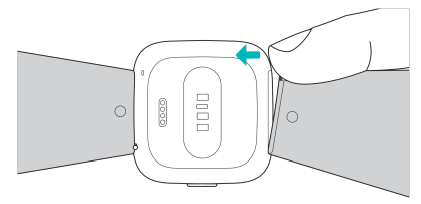
- When both ends of the pin are inserted, release the quick-release lever.
Apps and Clock Faces
The Fitbit App Gallery and Clock Gallery offer apps and clock faces to personalize your watch and meet a variety of health, fitness, timekeeping, and everyday needs. Apps are organized in groups of 4 per screen.
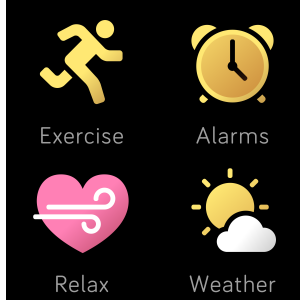
Change the clock face
A variety of clock faces are available in the Fitbit Clock Gallery. To update your clock face, you must have no more than 38 apps installed.
To change your clock face:
- With your watch nearby, from the Fitbit app dashboard, tap the account icon
 Versa Lite Edition tile.
Versa Lite Edition tile. - Tap Clock Faces > All Clocks.
- Browse the available clock faces. Tap a clock face to see a detailed view.
- Tap Select to add the clock face to Versa Lite Edition.
Open apps
From the clock face, swipe left to see the apps installed on your watch. To open an app, tap it.
Organize apps
To change the placement of an app on Versa Lite Edition, press and hold an app until it's selected, and then drag it to a new location. The app is selected when it increases slightly in size and the watch vibrates.
Download additional apps
Add new apps to Versa Lite Edition from the Fitbit App Gallery.
To add an app:
- With your watch nearby, from the Fitbit app dashboard, tap the account icon
 Versa Lite Edition tile.
Versa Lite Edition tile. - Tap Apps > All Apps.
- Browse the available apps. When you find one you want to install, tap it.
- Tap Install to add the app to Versa Lite Edition.
For more information, see help.fitbit.com.
Remove apps
You can remove most apps installed on Versa Lite Edition. To remove an app:
- With your watch nearby, from the Fitbit app dashboard, tap the account icon
 Versa Lite Edition tile.
Versa Lite Edition tile. - Tap Apps.
- In the My Apps tab, find the app you want to remove. You may have to swipe up to find it.
- Tap the app > Remove.
Update apps
Occasionally, you need to update apps installed on Versa Lite Edition. To update an app
- With your watch nearby, from the Fitbit app dashboard, tap the account icon > Versa Lite Edition tile.
- Tap Apps.
- In the My Apps tab, find the app you want to update. You may have to swipe up to find it.
- Tap the pink Update button next to the app.
Description
The Fitbit Versa Lite Edition is a versatile and user-friendly smartwatch that is perfect for those who want to stay active and connected. Its lightweight design and comfortable fit make it ideal for all-day wear, while its water resistance rating allows you to wear it while swimming or showering. The watch's touchscreen display is easy to read and navigate, and its long battery life means you don't have to charge it every day. With automatic activity tracking and sleep analysis, the Versa Lite Edition makes it easy to stay on top of your fitness goals. And with notifications for calls, texts, and calendar events, you'll never miss an important message or appointment.
Fitbit FB415PMPM Versa Lite Edition Watch Notifications
Versa Lite Edition can display call, text, calendar, and app notifications from your phone to keep you informed. The phone and watch must be within 30 feet of each other to receive notifications.
Set up notifications
Check that Bluetooth on your phone is on and that your phone can receive notifications (often under Settings > Notifications). Then set up notifications:
- With your watch nearby, from the Fitbit app dashboard, tap the account icon
 Versa Lite Edition tile.
Versa Lite Edition tile. - Tap Notifications.
- Follow the on-screen instructions to pair your watch. Versa Lite Edition appears in the list of Bluetooth devices connected to your phone. Call, text, and calendar notifications are turned on automatically.
- To turn on notifications from apps installed on your phone, including Fitbit and WhatsApp, tap App Notifications and turn on the notifications you want to see.
Note that if you have an iPhone, iPad, or Windows 10 device, Versa Lite Edition shows notifications from all calendars synced to the Calendar app. If you have an Android phone, Versa Lite Edition shows calendar notifications from the calendar app you choose during setup.
See incoming notifications
When your phone and Versa Lite Edition are within range, a notification causes the watch to vibrate. If you don't read the notification when it arrives, you can check it later by swiping down on the clock screen.
Manage notifications
Versa Lite Edition stores up to 30 notifications, after which the oldest are replaced as you receive new ones.
To manage notifications:
- From the clock, swipe down to see your notifications and tap any notification to expand it.
- To delete a notification tap to expand it. Then swipe to the bottom and tap Clear.
- To delete all notifications at once, swipe to the top of your notifications and tap Clear All.
Turn off notifications
Turn off all notifications in the quick settings on Versa Lite Edition, or turn off certain notifications in the Fitbit app.
To turn off all notifications:
- Press and hold the back button on your watch to reach the quick settings screen.
Tap Notifications to turn them off.
To turn off certain notifications:
- With your watch nearby, from the Fitbit app dashboard, tap the account icon
 Versa Lite Edition tile Notifications.
Versa Lite Edition tile Notifications. - Turn off the notifications you no longer want to receive on your watch.
- Tap Notifications > Versa Lite Edition in the top left to return to device settings. Sync your watch to save your changes.
Note that if you use the Do Not Disturb setting on your phone, you don't receive notifications until you turn off this setting.
Answer or reject phone calls
If paired to an iPhone or Android (8.0+) phone, Versa Lite Edition lets you accept or reject incoming phone calls. If your phone is running an older version of the Android OS, you can reject, but not accept, calls from your watch. To accept a call, tap the green phone icon on your watch's screen. Note that you can't speak into the watch—accepting a phone call answers the call on your nearby phone. To reject a call, tap the red phone icon to send the caller to voicemail.
Respond to messages
Respond directly to text messages and notifications from select apps on your watch with preset quick replies. This feature is currently only available on watches paired to an Android phone.
To use quick replies:
- Tap the notification on your watch. To see recent messages, swipe down from the clock face.
- Tap Reply. If you don’t see an option to reply to the message, quick replies aren’t available for the app that sent the notification.
- Choose a text reply from the list of quick replies or tap the emoji icon

choose an emoji.
You can also customize quick replies.
Fitbit FB415PMPM Versa Lite Edition Watch Timekeeping
Alarms vibrate to awake or alert you at a time you set. Set up to 8 alarms to occur once or on multiple days of the week. You can also time events with the stopwatch or set a countdown timer.
Set an alarm
Set, manage, and delete alarms in the Alarms app For more information, see help.fitbit.com.
Dismiss or snooze an alarm
When an alarm goes off, the watch vibrates. To dismiss the alarm, tap the check mark. To snooze the alarm for 9 minutes, tap the ZZZ icon. Snooze the alarm as many times as you want. Versa Lite Edition automatically goes into snooze mode if you ignore the alarm for more than 1 minute.
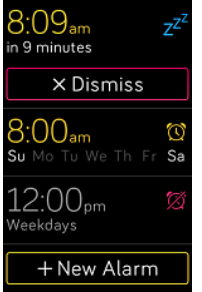
Use the Timer app
Time events with the stopwatch or set a countdown timer with the Timer app on your watch. Note that the stopwatch and countdown timer can run at the same time.
Fitness and Exercise
Choose to automatically track exercise, or to track activity with the Exercise app and set goals based on distance, time, or calories.
Sync Versa Lite Edition with the Fitbit app and share your activity with friends and family, see how your overall fitness level compares to your peers, and more.
Track your exercise automatically
Versa Lite Edition automatically recognizes and records high-movement activities at least 15 minutes long—including run, elliptical, and swim. Sync your device to see basic stats about your activity in your exercise history. Track and analyze exercise with the Exercise app
Note: The connected GPS feature on Versa Lite Edition uses the GPS sensors on your nearby phone.
GPS requirements
Connected GPS is available for all supported phones with GPS sensors. To use connected GPS:
- Turn on Bluetooth and GPS on your phone.
- Make sure the Fitbit app has permission to use GPS or location services.
- Check that connected GPS is turned on for the exercise.
- Open the Exercise app and swipe to find the exercise you want to track.
- Tap the
 gear icon and make sure connected GPS is set to On. You may have to swipe up to find this option.
gear icon and make sure connected GPS is set to On. You may have to swipe up to find this option.
- Keep your phone with you while you exercise.
Track an exercise
To track an exercise:
- On your watch, open the Exercise app

- Swipe to find an exercise, and tap to choose it.
- Tap the play icon to begin the exercise, or tap the flag icon to choose a time, distance, or calorie goal depending on the activity.
- When you're done with your workout or want to pause, tap the pause icon.
- Tap the play icon to resume your workout, or tap the flag icon to finish.
- When prompted, confirm you want to end the workout. Your workout summary appears.
- Tap Done to close the summary screen.
Note
- Versa Lite Edition shows 3 real-time stats of your choice. Swipe the middle stat to see all of your real-time stats. You can adjust the stats you see in the settings for each exercise.
- If you set an exercise goal, your watch vibrates when you’re halfway to your goal and when you reach the goal.
If the exercise uses GPS, an icon appears in the top left as your watch connects to your phone's GPS sensors. When the screen says "connected" and Versa Lite Edition vibrates, GPS is connected.
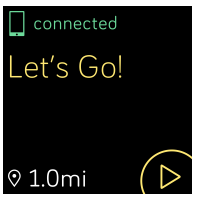
Customize your exercise settings and shortcuts
Customize various settings for each exercise type right on your watch. Settings include:
- Connected GPS: track your route with your phone's GPS sensors
- Auto-Pause: automatically pause an activity when you stop moving
- Show Laps: receive alerts when you reach certain milestones during your workout
- Run Detect: track runs automatically without opening the Exercise app
- Always-on Screen: keep the screen on during exercise
To customize an exercise setting:
- On Versa Lite Edition, tap the Exercise app
 .
. - Swipe through the list of exercises until you find the one you want to customize.
- Tap the
 gear icon and swipe through the list of settings.
gear icon and swipe through the list of settings. - Tap a setting to adjust it.
- When you're done, press the back button to return to the exercise screen, and tap the play icon to start the workout.
Check your workout summary
After you complete a workout, Versa Lite Edition shows a summary of your stats.
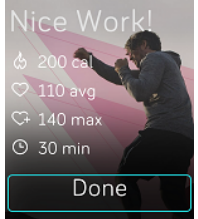
Sync your watch to save the workout in your exercise history, where you can find additional stats and see your route and pace if you used connected GPS.
Check your heart rate
Heart-rate zones help you target the training intensity of your choice. Versa Lite Edition shows your current zone and progress toward your maximum heart rate next to your heart-rate reading. In the Fitbit app, you can see your time spent in zones during a particular day or exercise. Three zones based on American Heart Association recommendations are available, or you can create a custom zone if you have a specific heart rate you're targeting.
Default heart-rate zones
Default heart-rate zones are calculated using your estimated maximum heart rate. Fitbit calculates your maximum heart rate with the common formula of 220 minus your age.
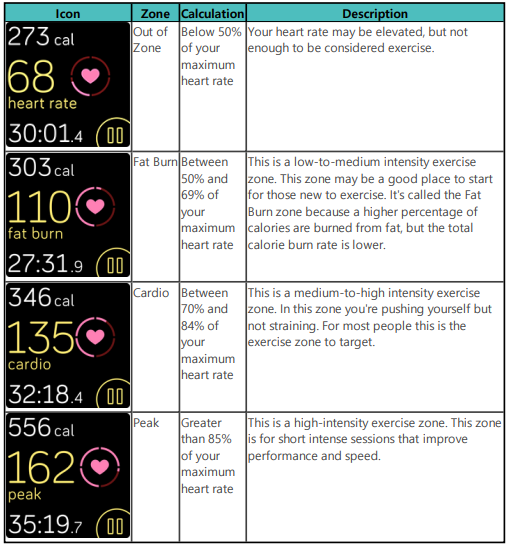
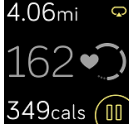
Note that the heart-rate value appears gray if your watch is searching for a stronger reading.
Custom heart-rate zones
Configure a custom heart-rate zone or a custom max heart rate in the Fitbit app if you have a specific target in mind. For example, elite athletes might have a target that differs from the American Heart Association’s recommendations for most people.
Share your activity
After you complete a workout, sync your watch with the Fitbit app to share your stats with friends and family.
Track your cardio fitness score
- Track your overall cardiovascular fitness on your wrist or in the Fitbit app. See your cardio fitness score and cardio fitness level, which shows how you compare to your peers.
Track your overall cardiovascular fitness in the Fitbit app. See your cardio fitness score and cardio fitness level, which shows how you compare to your peers. - On your watch, swipe up to Fitbit Today and find the heart-rate tile. Swipe left to see your time spent in each heart-rate zone for the day. Swipe left again to see your cardio fitness score and cardio fitness level.
From the Fitbit app dashboard, tap the heart rate tile, and then swipe left to see your cardio fitness stats.
Control Music and Podcasts
Use Versa Lite Edition to control music and podcasts playing on your phone.
To control music and podcasts:
- While music is playing, press and hold the back button and swipe to the Music Controls screen.
Play, pause, or tap the arrow icons to skip to the next track or previous track. Tap the + and - icons to control the volume.
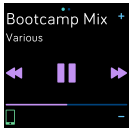
Troubleshooting
If Versa Lite Edition isn't working properly, see our troubleshooting steps below. Visit help.fitbit.com for more information.
Heart-rate signal missing
Versa Lite Edition continuously tracks your heart rate while you're exercising and throughout the day. If the heart-rate sensor on your watch has difficulty detecting a signal, dashed lines appear.
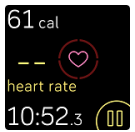
- If your device doesn't detect a heart-rate signal, first make sure heart-rate tracking is turned on in the Settings app on your device. Next, make sure you're wearing your watch correctly, either by moving it higher or lower on your wrist or by tightening or loosening the wristband. Versa Lite Edition should be in contact with your skin. After holding your arm still and straight for a short time, you should see your heart rate again.
- If the heart-rate signal is still missing, open the Settings app
 on your watch and make sure Heart Rate is set to On.
on your watch and make sure Heart Rate is set to On.
GPS signal missing
Environmental factors, including tall buildings, dense forest, steep hills, and even thick cloud cover, can interfere with your phone's ability to connect to GPS satellites. If your phone is searching for a GPS signal during an exercise, "connecting" appears at the top of the screen.
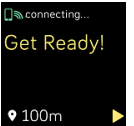
For best results, wait for your phone to find the signal before you start your workout.
Other issues
If you experience any of the following issues, restart your device:
- Won't sync
- Won't respond to taps, swipes, or button press
- Won't track steps or other data
Return Policy and Warranty
You can find warranty information and the fitbit.com return policy at fitbit.com/legal/returns-and-warranty.
Pros & Cons
- Pros
- Affordable price
- Lightweight and comfortable design
- Automatic activity tracking and sleep analysis
- Water resistant
- Long battery life
- Cons
- Limited features compared to more expensive Fitbit models
- No built-in GPS
- No music storage or control
Customer Reviews
The Fitbit Versa Lite Edition has received mostly positive reviews from customers. Many users have praised the watch's lightweight design, easy-to-use interface, and long battery life. Some users have noted that the watch's limited features can be a drawback, but overall, most users have been happy with their purchase. The most common complaints from users have been about the watch's lack of built-in GPS and music storage.
Faqs
What is the difference between the Fitbit Versa Lite Edition and the regular Fitbit Versa?
This is the Fitbit Versa Lite Edition Watch. How do I set it up?
How long does the battery last on the Fitbit FB415PMPM Versa Lite Edition Watch?
Can I swim with the Fitbit FB415PMPM Versa Lite Edition Watch?
What does the Fitbit FB415PMPM Versa Lite Edition Watch are made of?
In what ways can I use the Fitbit Versa Lite Edition Watch to keep track of my workouts?
I have a Fitbit FB415PMPM Versa Lite Edition Watch Watch. How do I charge it?
How much storage space does the Fitbit Versa Lite Edition Watch have?
What kinds of wristbands does the Fitbit FB415PMPM Versa Lite Edition Watch come in?
Does the Fitbit Versa Lite Edition Watch let me get alerts?
Leave a Comment
