Samsung Galaxy S8+ G955U Smart Phone User Manual | Account

Content
Samsung Galaxy S8+ G955U Smart Phone Introduction
The Samsung Galaxy S8+ G955U is a premium smartphone that combines cutting-edge technology with elegant design. Featuring a stunning 6.2-inch Super AMOLED display with a resolution of 2960 x 1440 pixels, it delivers vibrant visuals and an immersive viewing experience. Powered by a Qualcomm Snapdragon 835 processor and equipped with 4GB of RAM, this device ensures smooth performance for multitasking and gaming. With a price of $209.57, the Galaxy S8+ offers exceptional value for its features and capabilities.
Detailed Specifications
- Display: 6.2-inch Quad HD+ Super AMOLED
- Processor: Qualcomm Snapdragon 835
- RAM: 4GB
- Storage: 64GB (expandable up to 256GB via microSD card)
- Camera: Dual 12MP rear camera, 8MP front camera
- Battery: 3500mAh with fast charging and wireless charging support
- Operating System: Android 7.0 (Nougat), upgradable to Android 9.0 (Pie)
- Biometric Security: Iris scanner, fingerprint reader, facial recognition
Getting started
Learn about your mobile device hardware, assembly procedures, and how to get started using your new device.
Front view
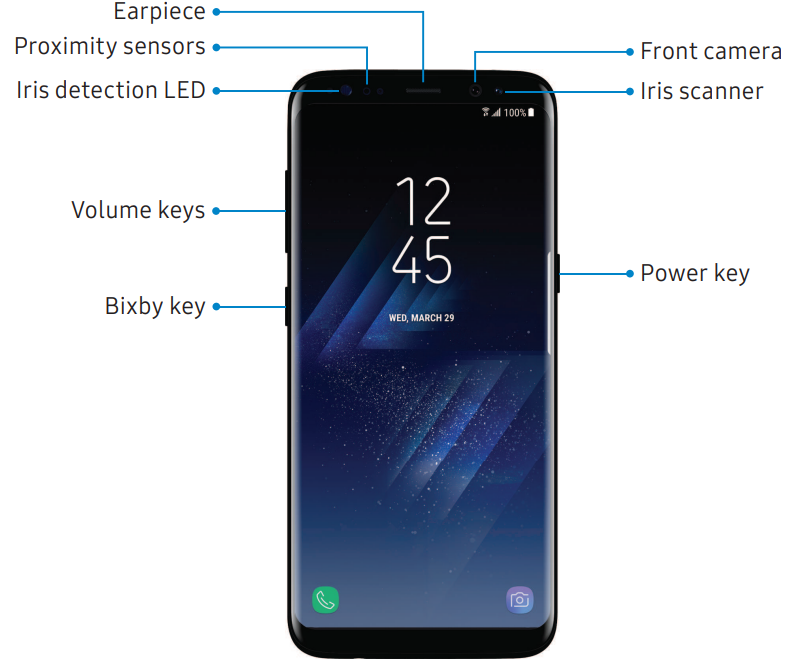
- Proximity sensor
Turns off the screen and disables touch functionality during a call when the device is in close proximity to the body.
Turns the screen back on and enables touch functionality during a call when the device is outside a specific range from the body. - Power key
Press to turn the screen on or off.
Press and hold to select a power control option.
Press twice quickly to launch the camera. - Volume keys
Adjust the volume for ringtones, media, notifications, and system sounds.
In the camera app, press a volume key to take a photo. - Bixby key
Launch Bixby.
Back view
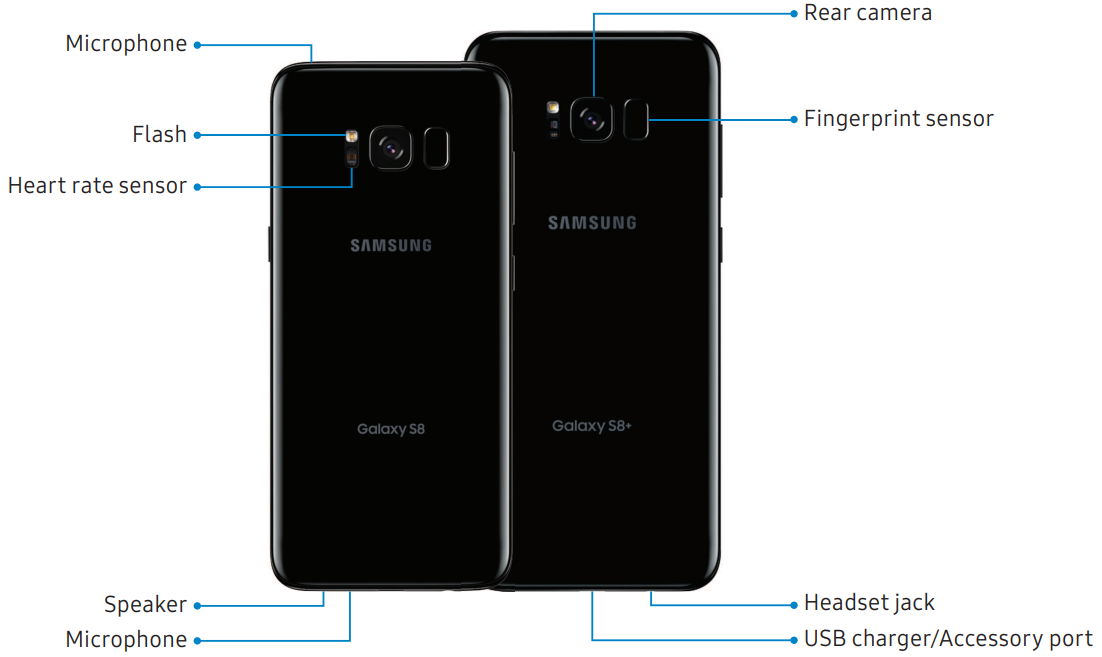
Description
The Samsung Galaxy S8+ G955U Smart Phone boasts a stunning 6.2-inch Quad HD+ Super AMOLED display that provides vibrant colors and sharp visuals. The device is powered by a Qualcomm Snapdragon 835 processor, paired with 4GB of RAM, ensuring smooth performance even during resource-intensive tasks. The 12MP rear camera and 8MP front camera offer excellent photography capabilities, while the 3500mAh battery provides all-day battery life.
The phone's design is sleek and minimalist, featuring an edge-to-edge screen that enhances the viewing experience. It is also water-resistant with an IP68 rating, protecting it against dust and water. The Galaxy S8+ supports advanced biometric security options, including an iris scanner, fingerprint reader, and facial recognition, providing multiple ways to secure the device.
Set up your device
Learn how to set up your device for the first time.
Assemble your device
Install a SIM card and an optional memory card (not included), and charge your device before using.
Install a SIM card and memory card
When you subscribe to a cellular network, you are provided with a SIM card. You may be able to use your previous SIM card. Contact your service provider for more details.
Warning: Small components such as SIM cards and memory cards can pose a choking risk. Please be careful when handling these cards to avoid damaging them. You can install an optional microSD memory card (not included) to add more memory space to your device. A memory card can be installed at any time. It is not necessary to install it prior to using the device.
Caution: Be careful when using the removal tool to eject an internal card tray.
- Insert the removal tool into the hole on the SIM card/Memory card tray, and then push until the tray pops out.
- Place the SIM card on the tray with the gold contacts facing down.
Place the memory card on the tray with the gold contacts facing down.
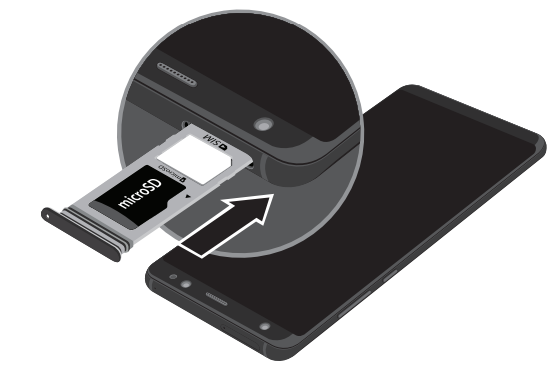
- Slide the SIM card/Memory card tray back into the slot.
Charge the battery
Your device is powered by a rechargeable battery. A charger (charging head and USB Type-C cable) is included with the device for charging the battery from any standard outlet.
Note: You should dry the inside of the charging port before inserting a power connector to charge your device. If the charging port is not fully dry, your device may operate abnormally. For example, it may charge more slowly or overheat. The battery comes partially charged. You can use the device while charging.
Caution: Use only charging devices that are approved by Samsung. Samsung accessories are designed for your device to maximize battery life. Using other accessories may void your warranty and may cause damage.
Insert the USB Type-C cable into the USB charger/Accessory port.

- Connect the USB cable to the charging head, and then plug the charging head into a standard outlet.
- Unplug the charging head from the outlet and remove the USB cable from the device when charging is complete.
While charging, the device and the charger may become hot and stop charging. This usually does not affect the device’s lifespan or performance and is in the device’s normal range of operation.
Disconnect the charger from the device and wait for the device to cool down. For more information, visit https://samsung.com/us/support/answer/ANS00076952
Micro-USB connector
You can use a Micro-USB cable to connect your device to a computer with the included Micro-USB connector.
Note: The Micro-USB connector does not support On-the-Go USB accessories.
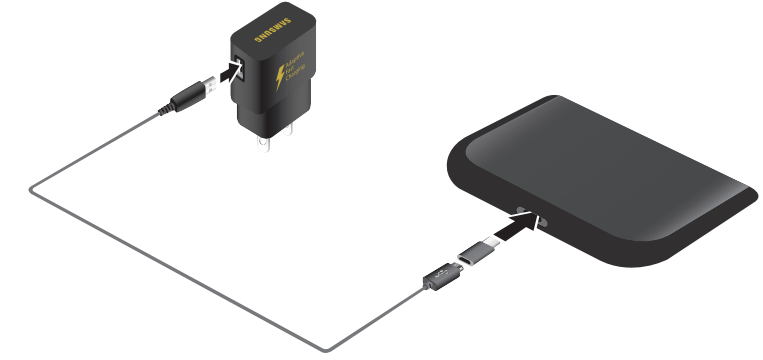
Start using your device
The instructions below explain how to turn your device on or off.
- To turn the device on:
Press and hold the Power key until the device turns on. - To turn the device off:
- Press and hold the Power key.
- Tap Power off, and confirm when prompted.
Use the Setup Wizard
The first time you turn your device on, the Setup Wizard guides you through the basics of setting up your device. Follow the prompts to choose a default language, connect to a Wi-Fi network, set up accounts, choose location services, learn about your device’s features, and more.
Lock or unlock your device
Use your device’s screen lock features to secure your device. By default, the device locks automatically when the screen times out.
- To lock the device:
Press the Power key. - To unlock the device:
Press the Power key, or double-tap or touch and hold Home, and then drag your finger across the screen.
Home, and then drag your finger across the screen.
The default Screen lock on your device is Swipe.
Add a Google account
Your new device uses your Google account to fully utilize its Android features.
- From a Home screen, swipe up to access Apps.
- Tap
 Settings > Cloud and accounts > Accounts.
Settings > Cloud and accounts > Accounts. - Tap
 Add account > Google.
Add account > Google.
Note: When you sign in to a Google account, Factory Reset Protection (FRP) is activated. FRP requires your Google account information when resetting to factory settings.
Add a Samsung account
Create a Samsung account for access to Samsung content and apps on your device.
- From a Home screen, swipe up to access Apps.
- Tap
 Settings > Cloud and accounts > Accounts.
Settings > Cloud and accounts > Accounts. - Tap
 Add account > Samsung account.
Add account > Samsung account.
Note: To quickly access your Samsung account, tap ![]() Settings >
Settings > ![]() Samsung account.
Samsung account.
Add an email account
View and manage all of your email accounts.
- From a Home screen, swipe up to access Apps.
- Tap
 Settings > Cloud and accounts > Accounts.
Settings > Cloud and accounts > Accounts. - Tap
 Add account > Email.
Add account > Email.
Transfer data from your old device
Use Smart Switch to transfer contacts, photos, and other content from your old device. You can also use the included On-the-Go adapter to transfer content quickly and easily from your old device without installing the Smart Switch app. For more information, visit https://samsung.com/us/support/owners/app/smartswitch

Note: The USB option must be set to Media device (MTP) on the other device. Transferring content with a USB cable may increase battery consumption. Make sure your battery is fully charged.
To use Smart Switch:
- From the Home screen, swipe up to access Apps, and then tap
 Settings > Cloud and Accounts> Smart Switch.
Settings > Cloud and Accounts> Smart Switch. - Follow the prompts and select the content to transfer.
Visit https://samsung.com/smartswitch for more information and to learn how to use the On-the-Go adapter to transfer content faster.
Set up your voicemail
You can access your voicemail from a Home screen.
- From the Home screen,
 tap Phone.
tap Phone. - Touch and hold
 Voicemail.
Voicemail. - Follow the tutorial to create a password, record a greeting, and record your name.
Accounts
Set up and manage accounts, including your Google Account, Samsung account, email, and social networking accounts.
Samsung Cloud
Keep your data safe by backing up and restoring your device. You can also sync your data from multiple devices. For more information, visit samsung.com/us/support/owners/app/samsung-cloud.
- From a Home screen, swipe up to access Apps.
- Tap
 Settings > Cloud and accounts > Samsung Cloud.
Settings > Cloud and accounts > Samsung Cloud.
If a Samsung account has not been added, follow the prompts to add one. - Once a Samsung account is configured, you can view and manage items stored in the Samsung Cloud.
Add an account
You can add and manage all your email, social networking, and picture and video-sharing accounts.
- From a Home screen, swipe up to access Apps.
- Tap
 Settings > Cloud and accounts > Accounts >
Settings > Cloud and accounts > Accounts >  Add account.
Add account. - Tap one of the account types.
- Follow the prompts to enter your credentials and set up the account.
- Tap Auto sync data to enable automatic updates to your accounts.
Account settings
Each account has its own set of settings. In addition, you can configure common settings for all accounts of the same type. Account settings and available features vary between account types and service providers. Contact your service provider for more information on your account’s settings.
- From a Home screen, swipe up to access Apps.
- Tap
 Settings > Cloud and accounts > Accounts > [Account type].
Settings > Cloud and accounts > Accounts > [Account type]. - Tap an account to configure that account’s sync settings.
- Tap other available options for the account type.
Remove an account
You can remove accounts from your device.
- From a Home screen, swipe up to access Apps.
- Tap
 Settings > Cloud and accounts > Accounts > [Account type].
Settings > Cloud and accounts > Accounts > [Account type]. - Tap the account and then tap Remove account.
Backup and restore
Configure your device to backup data to your personal accounts.
Samsung account
Enable backup of your information to your Samsung account.
- From a Home screen, swipe up to access Apps.
- Tap
 Settings > Cloud and accounts > Backup and restore for options:
Settings > Cloud and accounts > Backup and restore for options:- Back up data: Configure your Samsung account to back up your data.
- Restore data: Use your Samsung account to restore your backup data.
Google account
Enable backup of your information to your Google account.
- From a Home screen, swipe up to access Apps.
- Tap Settings > Cloud and accounts > Backup and restore for options:
- Back up my data: Enable backup of application data, Wi-Fi passwords, and other settings to Google servers.
- Backup account: Select a Google Account to be used as your backup account.
- Automatic restore: Enable automatic restoration of settings from Google servers.
Google settings
Configure your device’s Google settings. Available options depend on your Google account.
- From a Home screen, swipe up to access Apps.
- Tap
 Settings > Google, and select an option to customize.
Settings > Google, and select an option to customize.
Customer Reviews and Most Common Complaints
Customers have praised the Samsung Galaxy S8+ G955U Smart Phone its impressive display, powerful performance, and advanced camera features. Many users have appreciated the phone's sleek design and water-resistant capabilities. However, some common complaints include the placement of the fingerprint reader on the back of the device, which some find inconvenient, and the lack of a headphone jack.
Some users have also reported issues with battery life, particularly with heavy usage. Additionally, the Bixby virtual assistant, which was introduced with this model, has received mixed reviews, with some finding it unnecessary or intrusive.
Faqs
What are the key features of the Samsung?
When was the Samsung released and what was its initial price?
Is the Samsung Galaxy S8+ water-resistant?
What are some common complaints about the Samsung Galaxy S8+ G955U Smart Phone?
Can I upgrade the storage on the Samsung Galaxy S8+?
What operating system does the Samsung Galaxy S8+ come with and is it upgradable?
How does the camera on the Samsung Galaxy S8+ G955U Smart Phone perform?
What are some unique design features of the Samsung Galaxy S8+?
Does the Samsung have advanced biometric security options?
Leave a Comment
