Geeetech Triple Color Printer A20T

Content
Geeetech Triple Color Printer A20T Introduction
The Geeetech Triple Color Printer A20T is a powerful 3D printer that allows users to print with three colors simultaneously. This printer is perfect for professionals, educators, and hobbyists who require high-quality, multi-color 3D prints. With a build volume of 270 x 230 x 250mm, the A20T can handle large prints with ease. The estimated price of the A20T is around $599, making it an affordable option for those looking for a high-quality 3D printer. The A20T was launched in 2021, and it has since become a popular choice for 3D printing enthusiasts.
Detailed Specifications
The Geeetech Triple Color Printer A20T has several key features that make it stand out from other 3D printers in its class. These features include:
- Three extruders for multi-color printing
- Direct drive extruder for improved print quality
- Touchscreen interface for easy operation
- Heated build plate for improved adhesion and warp prevention
- Open-source firmware for easy customization
- Filament runout detection for added convenience
- Print resume function for interrupted prints
- Removable build plate for easy part removal
Attention
Safety instructions
Please switch to the correct local voltage (110V-220V) before turning on the printer. Be sure the switch is in the correct position, or it will damage the power supply unit (PSU).
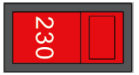
- Be sure all wires are correctly connected before turning on the printer.
- Don’t touch the extruder head or hot bed when printing as they generate high temperatures which may cause burns.
- Don’t leave the printer unattended when printing.
Factory test before delivery
In order to ensure the quality, each printer is tested in the factory before delivery. As a result, there may be residue in the extruder head or on the hot bed, but it should not affect normal use. We provide the spare nozzle in the accessory kit just in case.
Risk statement
- Before color mixing or monochrome printing, make sure that there is filament in the feeding tube on both sides of the extruder head to prevent back flushing of the molten filament inside the extruder head, resulting in clogging.
- Make sure there is filament in feeding tubes on both sides of the extruder head even when using a single-sided extruder for monochrome printing; moreover, the filament in the other feeding tube cannot be pulled out during the printing process.
- Please do not disassemble the printer.
Parameters
Printing parameters
- Printing technology: FDM
- Printing volume: 250250250mm³
- Printing accuracy: 0.1~0.2mm
- Positioning precision: X/Y: 0.011mm, Z: 0.0025mm
- Printing speed: 60mm/s
- Nozzle quantity: 3-in-1-out single nozzle
- Nozzle diameter: 0.4mm
- Filament: Diameter 1.75mm; ABS/PLA, etc.
- Environment temperature: 10℃-40℃
- Operating system: Windows/Mac/Linux
- Slicing software: Repetier-Host, EasyPrint 3D, Cura
- File format: .STL/.Gcode
Electrical parameters
- Power input: 115/230V AC, 50/60Hz
- Power output: DC24V-15A Max, 360W
- Connectivity: TF card, USB
- LCD screen: LCD 12864 screen
Mechanical parameters
- Printer size: 442x447x480 mm³
- Package size: 510x495x305 mm³
- Net weight: ~9kg
- Gross weight: ~11.5kg
Packing list
Please check the parts/accessories when you receive the printer (as shown below). If any spare parts are missing, please contact your sales representative.

Machine Overview

- Gantry frame
- LCD12864 screen
- Knob
- Reset button
- Y axis
- Bottom kit
- Z axis end stop
- X axis end stop
- Extruder motors (3 sets)
- Teflon tube
- Extruder head
- Hot bed
- X axis motor
- Z axis motor
- Y axis motor
- Power voltage selector switch
- Y axis end stop
- Extruder wire interface
- Power switch
- Power socket
- USB port
- TF card slot
Description
The Geeetech Triple Color Printer A20T is a versatile 3D printer that can handle a wide range of materials, including PLA, ABS, PETG, and TPU. Its direct drive extruder ensures that the filament is fed consistently, resulting in high-quality prints with excellent layer adhesion. The A20T's heated build plate ensures that the first layer of the print sticks properly, while also preventing warping during longer prints. The printer's open source firmware allows for easy customization and tweaking, making it a great option for those who like to tinker with their 3D printers.
Assembling
Assembling the main frame
The main frame consists of the gantry kit and the bottom kit, extruders, filament holder, and screws. See picture (5-1).
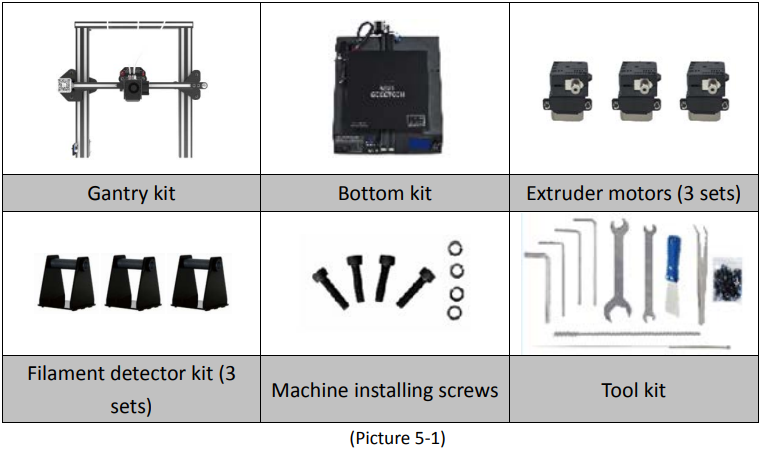
Assemble the gantry frame and base from bottom to top with 4 M5x35 screws and 4 M5 spring washers. See picture (5-2).

Assemble and fix the three sets of extruder units to the backside of the top gantry as shown.
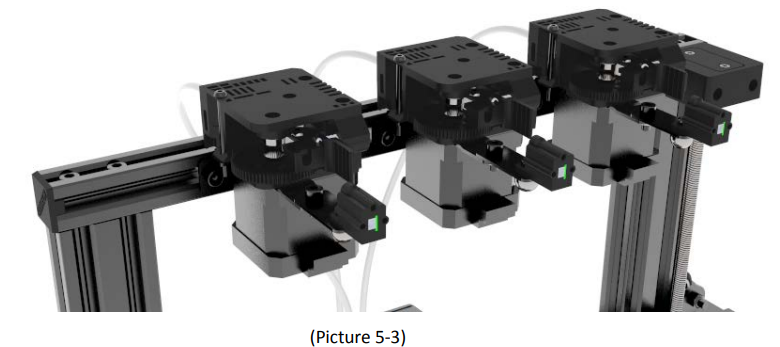
The filament holder kit was assembled as shown in Picture (5-4) with 4 M3x16 screws, 4 M3 nuts, and 4 M3 washers, a total of 3 sets were assembled.

Wire connection
Insert the three Teflon tubes into the quick-insert connector of the three extruders respectively. They can be inserted into the quick-insert connectors of E0, E1, and E2 as needed. Details see picture (5-5).
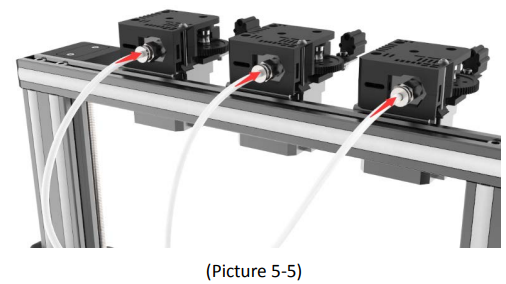
Plug the extruder cables into the socket of the extruder head adapter plate, and the buckle must be fastened. See picture (5-6).

Connect the motor wires of E0, E1, and E2. See picture (5-7).
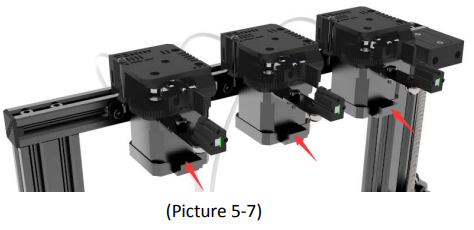
Then the extruder wires and the motor extruder wires are fixed into the small hole on the backside of the screw with the cable tie to avoid the wires harness touching the model during printing. In addition, the position where the harness is fixed needs to reserve the length of the Z-axis at the maximum height. See picture (5-8).
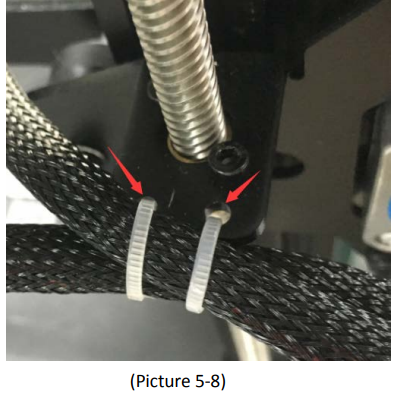
Connect the wires of the X axis’ motor and end stop. See picture (5-9).
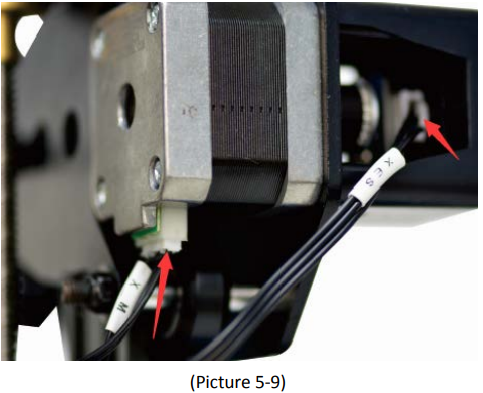
Connect the wires of the Y axis’ motor and end stop. See picture (5-10).
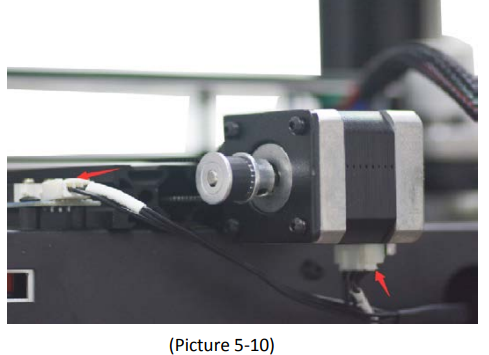
Connect the wires of the Z axis’ motor and end stop. See picture (5-11).
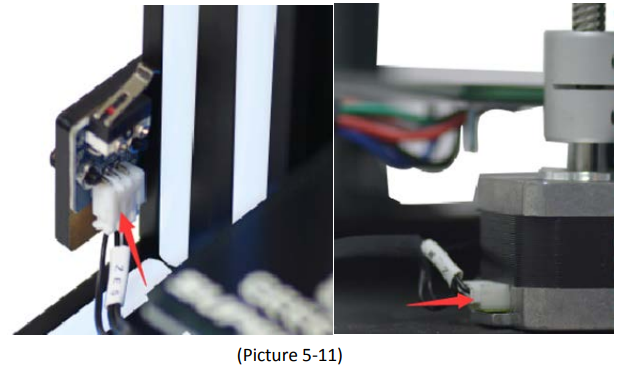
Check the power input mode
The factory default voltage is 230V. You need to choose the correct voltage according to your local standard requirement. See picture (5-12).

Note: Be sure the voltage is switched to the correct one.
Check the filament
Put the filament on the spool holder. Please pay attention to the feeding direction of the filament. See picture (5-13).

Since the filament is bent, the first section of it needs to be straightened by hand and trimmed to make it easier to insert the filament into the feeder. Press down the lever handle of the extruder and insert the filament into the feeding tube until it reaches the extruder head. See picture (5-14).

- When printing PLA, set the target nozzle temperature to about (190~210℃). When the temp is stable, control the extruder filament feeding on the LCD screen (“Move axis”), and feed until there is molten material flowing from the nozzle.
Observe the nozzle, if there is no filament stuck and the filament is coming out smoothly, then stop filament feeding, and clear the nozzle with tweezers. See picture (5-15).

Color Mixer
Download Download address: http://www.geeetech.com/forum/viewtopic.php?f=92&t=61760
Introduction
Color Mixer enables multicolor models to be printed by adjusting the extruder discharge ratio to the original single-color model. The specific steps are as follows: • Click “Import G” to import the .Gco file. Choose 3 as the “Extruder Number”. See picture (9-1 and 9-2).
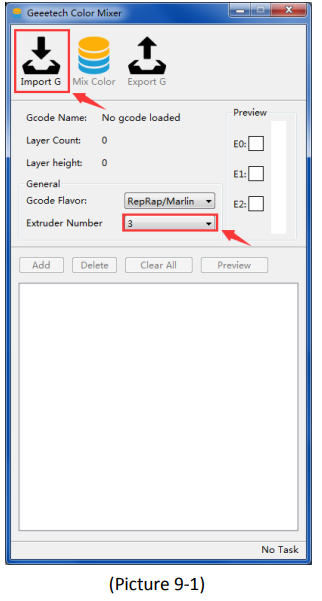
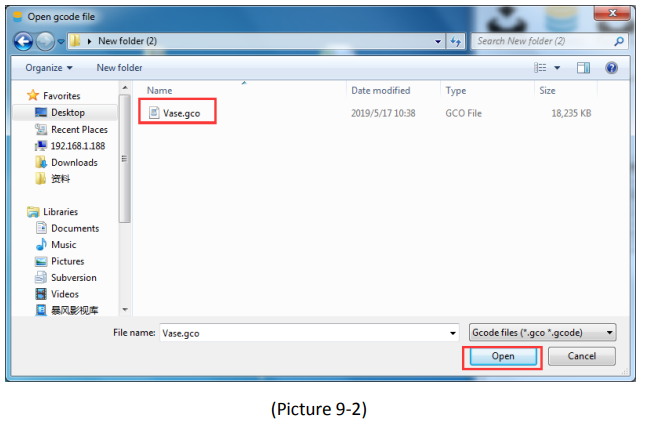
- After importing the .Gco file, you can set the height of the start and end layers, and the discharge change percentage of extruders according to actual needs. You can adjust by dragging the slider or entering a value. See picture (9-3).
In addition, you can click “Add” to add multiple configuration boxes to adjust the extruder discharge change ratio at different starting and ending heights. As shown in picture (9-4).
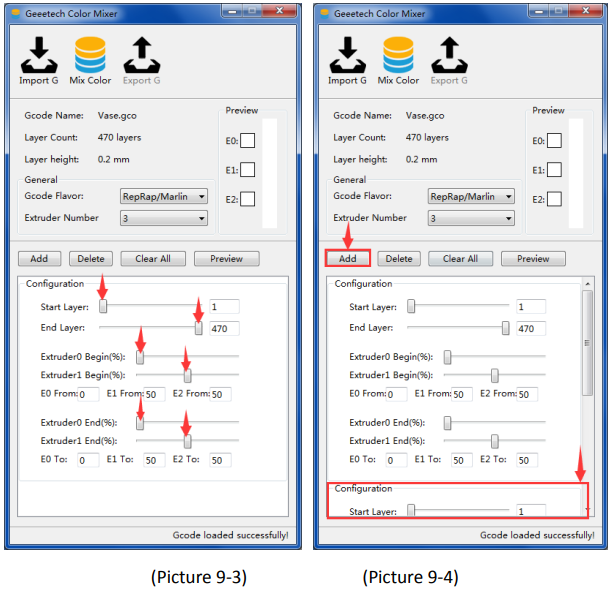
See picture (9-5), adjust the discharge change ratio of each extruder in a range of heights as needed, click the E0, E1, E2 button in the “Preview” window in the upper right corner to enter the color selection interface, as shown in Picture (9-6). The color here should be selected according to the actual filament color of each extruder, and then click "Select" to confirm. After selecting the corresponding color for each extruder, click the “Preview” button below to display the color change of the current configuration in the box on the right side of the small window.
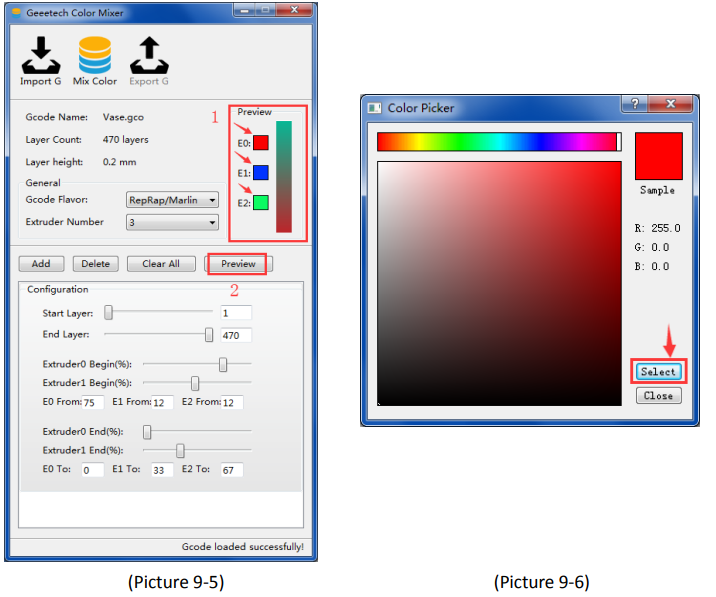
- After configuring the parameters, click the “Mix Color” button to change the original single-color model to a custom multicolor model. As shown in Picture (9-7).
Click “Export G” to export and save the mixed color model, which is named with a suffix “_colored”. Copy the file to the TF card and insert it into the machine to start printing. See pictures (9-8, and 9-9). The processed model is shown in picture (9-10).
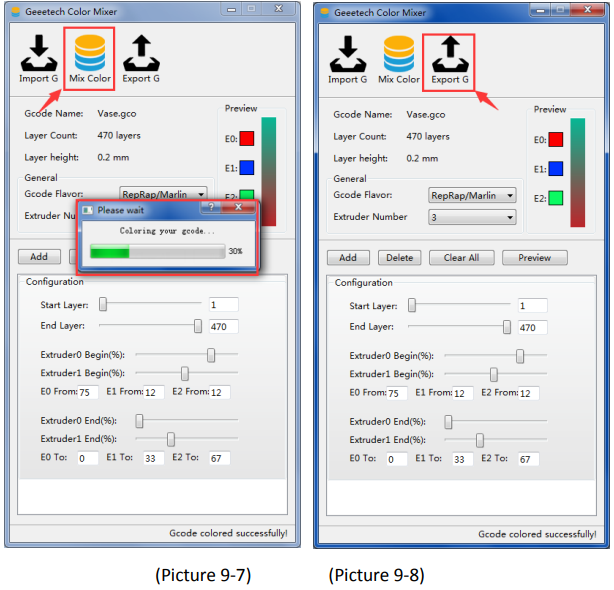
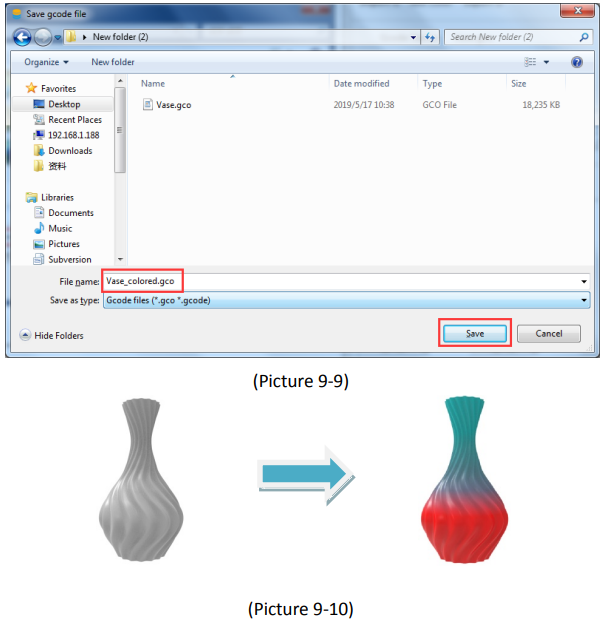
Setup Guide
Setting up the Geeetech Triple Color Printer A20T is a straightforward process. Here are the steps to get started:
- Unpack the printer and remove all protective materials.
- Level the build plate by adjusting the screws underneath. Use a piece of paper to ensure proper spacing.
- Install the filament by feeding it through the extruder and into the bowden tube.
- Power on the printer and connect it to your computer via USB or WiFi.
- Load the printing software and select the model you want to print.
- Start the print and monitor the progress to ensure proper adhesion and layer alignment.
Troubleshooting
Here are some common issues that may arise with the Geeetech Triple Color Printer A20T and how to solve them:
- Filament jams: Try heating up the extruder and gently pulling the filament out. Clear any debris and reload the filament.
- Poor print quality: Check the print settings and ensure that the build plate is level. Adjust the temperature settings if necessary.
- Warp prevention: Ensure that the build plate is properly heated and that the first layer is sticking properly.
Pros & Cons
Pros
- Multi-color printing capabilities
- Direct drive extruder for improved print quality
- Heated build plate for improved adhesion and warp prevention
- Open source firmware for easy customization
Cons
- May be too large for some workspaces
- Assembly can be time-consuming for some users
Customer Reviews
Customers who have purchased the Geeetech Triple Color Printer A20T have praised its multi-color printing capabilities and high-quality prints. Some have noted that the assembly process can be time-consuming, but the printer's user manual and online resources make it easy to follow along. Overall, users have been impressed with the A20T's versatility and customization options.
Common Complaints
One common complaint about the Geeetech Triple Color Printer A20T is that the print bed can be difficult to level. This can be resolved by following the leveling instructions carefully and adjusting the bed as necessary. Some users have also reported issues with filament jams, but this can be resolved by clearing any debris and reloading the filament.
Faqs
What types of materials can the Geeetech Triple Color Printer A20T print with?
Is it possible for the Geeetech to print in multiple colors simultaneously?
What is the Geeetech Triple Color Printer A20T filament detection feature?
Is the A20T shipped pre-assembled?
What is the process for operating the Geeetech?
What is the utmost temperature of the bed in the Geeetech A20T?
Leave a Comment
